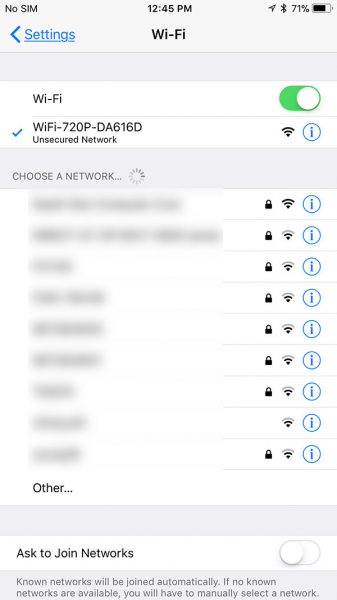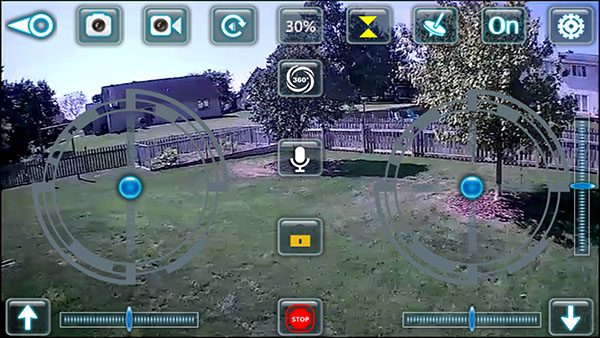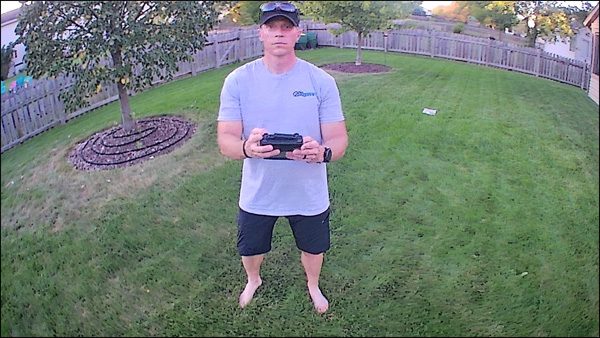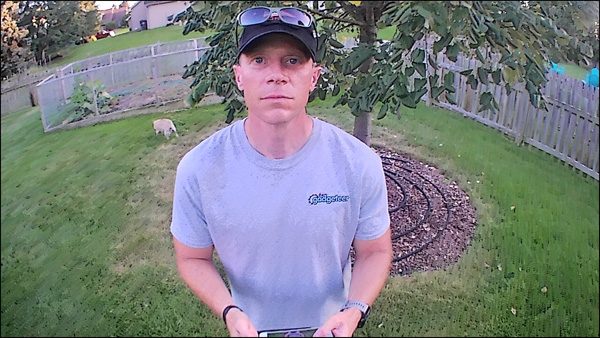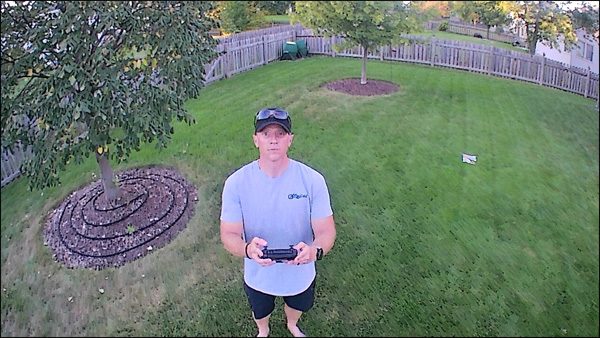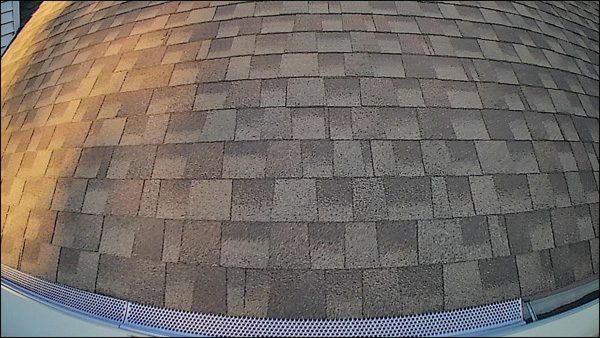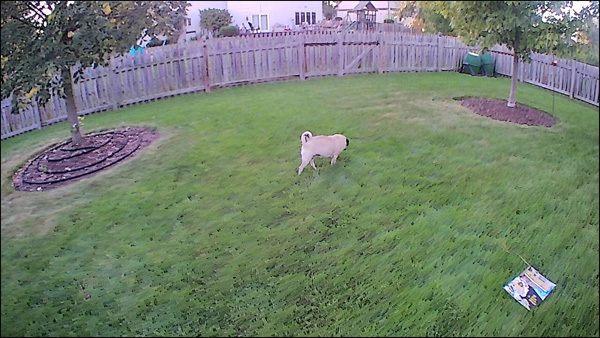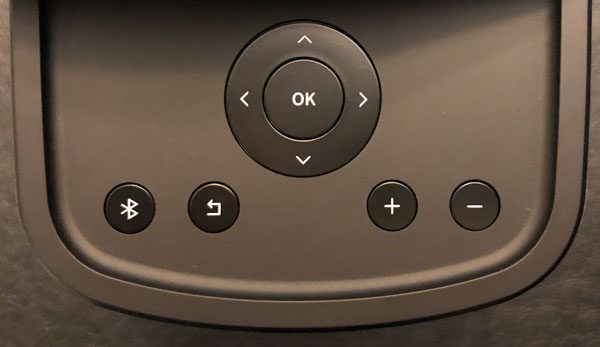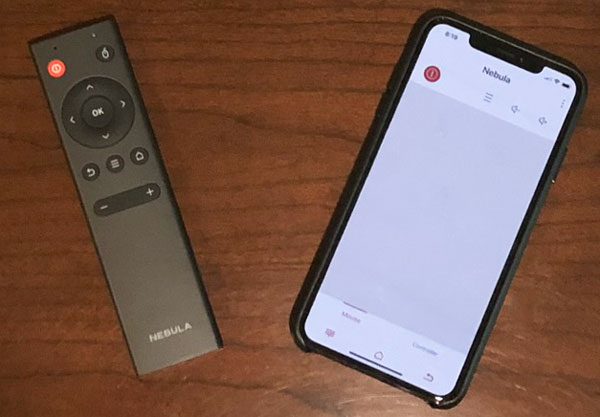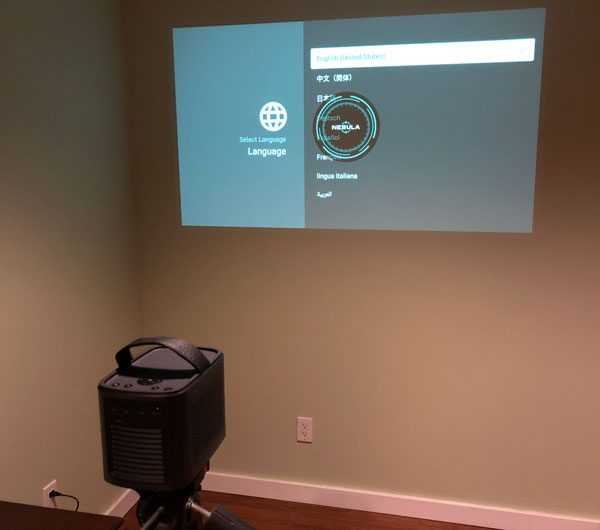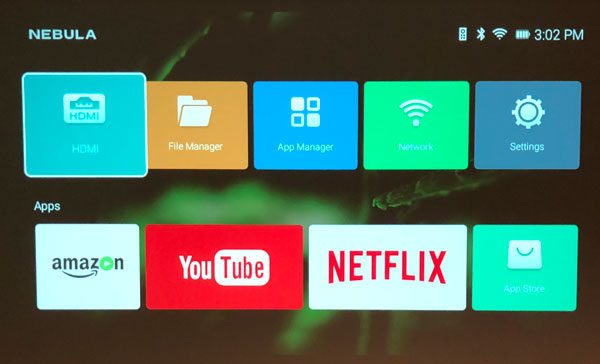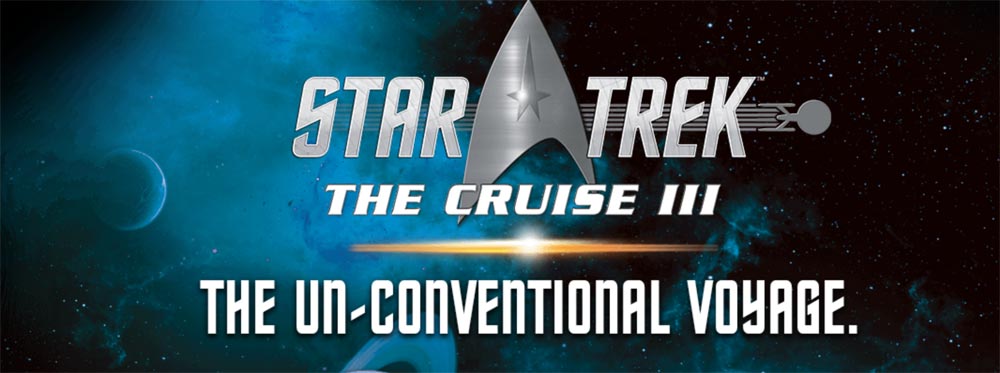ARTICLE – Each fall, Apple introduces their newest iPhone that I will drool over, order, and then a few weeks later I return to Apple for a full refund. At least that’s been the way things have gone for me the past few years, unlike my good buddy Dave Rees who told Android to see ya later back in 2016 and hasn’t looked back since.
Dave: “…few years…”??? Julie & I sometimes joke about one of the definitions of insanity is doing the exact same thing over and over again and expecting a different result. I wouldn’t say I never look back, I regularly check out the latest and greatest Android devices, on occasion severely tempted. But the reality is, I truly love Apple’s hardware and for the most part, fully embrace the iOS/macOS ecosystem.
Julie: Dave and I regularly talk about Apple’s new tech and he’s always giving me a hard time about my inability to what he calls “fully embracing the iPhone”. We’ve both had our shiny new iPhone Xs Max 256GB Space Gray phones for almost a week now, so we thought we’d do another tag team post.
First of all, we should let everyone know that our iPhones actually traveled together on what was most certainly the same flight from China to Alaska and then to our respective states last week. We kept texting each other with our UPS status updates because we.are.geeks. 
Dave: Don’t forget about Korea and Kentucky. It was pretty funny when it became very clear our iPhones were sharing an international cab ride. Due to Apple’s just-in-time shipping this year, I was a little worried we wouldn’t see our fancy new tech-toys until the following week. The expected delivery date kept waffling between Friday the 21st and Monday the 24th. Thankfully both arrived safe and on time (and OMG would Julie have had to listen to me whine if she received hers 3 days before me).

Dave: The build and material quality of the iPhone X series of smartphones is impressive, to say the least. The stainless steel casing sandwiched between sheets of glass give the Xs devices an excellent high-quality heft.
Julie: I agree that the look and feel of the Xs Max are impressive. However, I’m unsure about having a glass backed phone because I feel like it’s tempting fate not to use a case with this phone. If you’re like me and don’t like cases either, you’re going to want to pony up for the Apple Care insurance which will provide some peace of mind while scraping even more money out of your wallet. That is if you have any money left after buying the Xs Max because Xs really does mean excess with a price tag of $1249 for the 256GB version of the Max. What the what?! Crazy stupid spendy. But we still spent it didn’t we?
Dave: Yes, yes we did…at midnight within the first few minutes after the Apple store coming back online. Once again texting each other the status of our ordering, cause, we.are.geeks  . The Max plus tax and AppleCare Plus lightened my tech-slushfund nearly $1600. As I told Julie, twice as much as my first car. Crazy indeed.
. The Max plus tax and AppleCare Plus lightened my tech-slushfund nearly $1600. As I told Julie, twice as much as my first car. Crazy indeed.
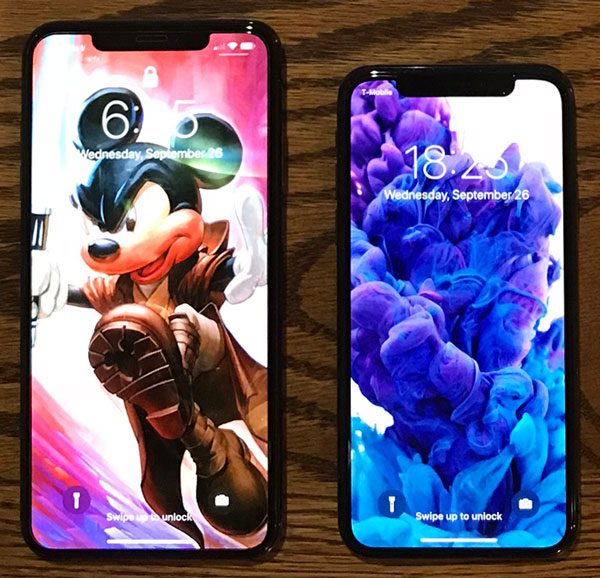
Dave: I purchased the original iPhone X a year ago and enjoyed using it the entire time. In addition to build and material quality, its near bezel-less OLED screen and form factor was extremely nice as well. It was great having a Plus sized screen in a regular iPhone body. I got pretty used to the X’s size and do admit I was a bit worried about the Max’s larger size. Now that I have used the Xs Max for about a week, it doesn’t feel all that huge. The added volume and weight are well worth the Max’s gorgeous 6.5″ OLED screen.

Julie: I didn’t have any qualms about ordering the larger Xs Max because a quick scan of the specs told me that it was almost exactly the same size as my Pixel 2 XL which I’ve been using close to a year now. Upon receipt of the iPhone, I wasn’t surprised by the size and had no issues adjusting to it. But what I did notice right away was how much heavier the Max is compared to the Pixel 2 XL. Dave says that means it’s got more quality. I just think it’s heavier, but I do agree that that the iPhone is very well made and wow, that display is so pretty. It is noticeably nicer looking than my Pixel 2 XL’s display.
Dave: The larger screen was truly the selling point for me. I could have easily muddled thru with the original iPhone X. But my hope was to use the Max as not only my smartphone but as an iPad replacement as well. I travel a good deal for my day job and with each trip, I would have to debate what tech to take based on time on the plane, length of the trip, and what I needed to get accomplished while away. The iPhone Xs Max’s screen is not only beautiful but immersive too. Even the Gadgeteer Kid didn’t complain when we watch videos together while killing a bit of time. While I haven’t had to travel during the first week of ownership, I do plan on taking just it on my next cross-country travel for my media consumption needs. Reducing my load to just my work laptop & iPhone.
Julie: Having enjoyed a Pixel 2 XL for so long, adjusting to a display without an always-on feature has been tough. I rely on that feature all the time because my phone is also my clock and I use my phone as my alarm clock on my nightstand. Being able to glance over in the middle of the night to see the time is very convenient. It’s also convenient to see notification icons without having to pick up the phone or press a button. And another screen feature that I miss that the iPhone doesn’t have is the song title display when music is playing. I use that feature ALL the time.

Julie: I was also bummed that the rumor that Apple was ditching the lightning connector in favor of a USB-C connector turned out to be false.
Dave: I was a bit disappointed as well. With the rumored 2018 iPad Pros due within weeks, it would have been the perfect time for Apple to go all-in with USB-C. That said, we have MANY lightning cables laying around our home. So for us at least, we’ll be able to hold out until Apple sees the light.
Dave: The new speaker design is a definite improvement over past generation iPhones. The stereo sound is clear, loud, and detailed. They can easily fill a decent sized room with sound and watching a movie is easily as nice as on an iPad.
Julie: I rarely listen to music through the speakers or watch video without using headphones. But yes, I agree that if you want to, the speakers do a good job.
Julie: You know the biggest feature of the iPhone to impress me is the FaceID scanner. I’ve been so used to using a fingerprint scanner all these months that I hated the idea of not having a fingerprint scanner. I thought the face scanner would be similar to the scanner that I remembered on Samsung’s Galaxy S9 and remembered that it wouldn’t work in the dark or with my glasses off. But I’ve been super happy with how fast and accurate the facial scanner on the iPhone Xs Max performs. It’s fantastic whether I have my glasses on, in the dark, or even holding the phone at weird angles. I haven’t missed the fingerprint scanner at all.
Dave: I completely agree, FaceID works very well. I’ve been without a home button for nearly a year and don’t miss it at all. The added screen real estate gained from giving it up is definitely worth the trade. I rarely have an issue with FaceID but I can’t say I never have to type in my passcode.
Julie: I haven’t used a physical home button for the past year either. But that brings up another topic – gestures. Do you like them? I’m not a huge fan of having to swipe up to get back to the home screen. I prefer the virtual home button and back button that Android uses over the swipe up or swipe left to right gestures of iOS. Mainly it’s because I have some issues with my right hand/thumb, so it’s tough for me to do the swipe gestures while holding the phone in my right hand without employing my other hand to perform the gesture.
Dave: After a year of use, I am completely comfortable using gestures to dance around my iPhone. Though I do admit, even with my larger hands, using gestures is easier with the smaller X(s) than it is the Xs Max. I find myself using two hands much more often while using my Max partly cause I do not want to drop the four-figure device but it is just easier/faster/less strain.
Julie: Let’s talk about the camera. You can see some of my sample images below that have not been edited. All in all, I think the Xs Max does a great job in all lighting conditions. The center picture was taken in a really dark restaurant where I needed to use the iPhone’s flashlight to read the menu. It’s got a lot of shadows, but I was surprised that you can see skin tones.
Dave: No matter what smartphone I use, the camera is THE most important feature for me. Not only do I use it for capturing moments of fun, family, and friends but for my review work here @the-Gadgeteer. I abandoned my digital SLR and high-end point-and-shoot cameras long ago, replaced by my iPhone. And have never looked back. That said, best I can tell from limited use this week, the Xs Max is excellent, just as good as the original X…probably/most likely better but time will tell.
Julie: I’m in the same boat as far as no longer using a DSLR. If the phone doesn’t have a great camera, then I won’t consider buying it. That’s why I love my Pixel 2 XL  But that said, I have been using the Huawei P20 for 99% my review product shots since I got it.
But that said, I have been using the Huawei P20 for 99% my review product shots since I got it.
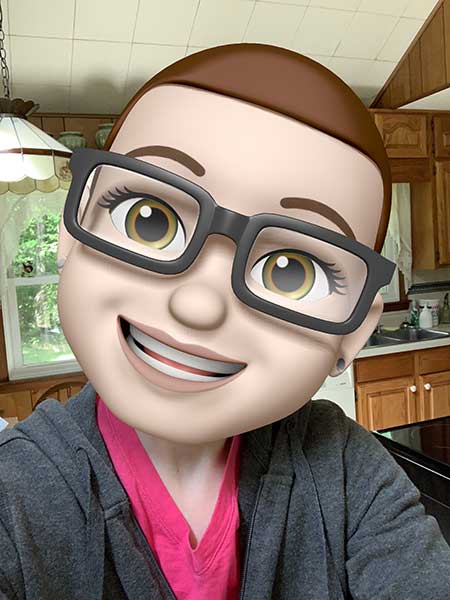
Julie: I also love the goofy little things that iOS 12 added to the camera that turns me into a giant headed cartoon character!
Dave: OK, the irritating part of Julie’s giant headed cartoon pic…I can’t figure out how to create one of myself (even though Julie tried to explain it to me). Should be intuitive to a longtime iOS user correct??? Now I grant you I haven’t spent all that much time trying nor have I researched how to do it…but still.
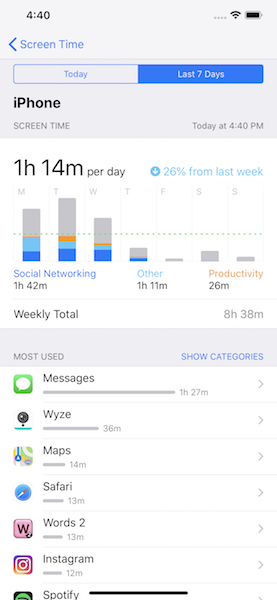
Dave: The new addition I like best in iOS 12 is the Screen Time feature that tracks not only how much you use your device but breaks down that time by the type of consumption (social media, gaming, productivity, etc) and/or individual apps. This feature can combine all your devices use (iPhone & iPad) or share data across family members (so parents can better stalk their kids).
Julie: What do you think about battery life on the Xs Max? I have been really happy with it. I’ve been able to go more than a day between charges which is usually not typical with my phone usage patterns.
Dave: I found the battery life on the iPhone X to be good and on the Xs Max to be impressive. I use my smartphone a lot during the average day and I have yet to drop below 50%.
Julie: I’ve also been happy with the phone’s snappy performance too. I haven’t noticed any problems launching or switching between apps. Everything is smooth as butter.
Dave: Yep, zero complaints here. The iPhone X was zippy and I believe the Max is just a hint faster/smoother. But considering how much the Xs Max costs, I would expect nothing less.
Julie: Dave loves his iPhone Xs Max and for me, it’s the same story as last year… I love the hardware, but it’s several little things that keep me from wanting to fully commit to switching back to the iPhone/iOS. Some of those little things are lack of an always-on display for time and notifications, no iMessages app for Windows computers, and the navigation gestures. I thought Dave was going to start crying when he saw my iMessages chat color change from blue to green yesterday. But of course, we’ll be revisiting this saga again next year with the iPhone Y or whatever Apple decides to call it.
Dave: Or better yet the Y Max Plus…alright all kidding aside, I have zero buyers regret. I’m very pleased with the iPhone Xs Max and my purchase. Granted it is excessively expensive but for those folks living in the Apple world who can afford it, you will not be disappointed. Especially for those who own a Plus device where there is little to no size differential, the upgrade will be well worth it. And lastly, Julie sticking with Android enables me to live vicariously thru her as she tries the latest and greatest Android devices. We chat about many of those over the year and I’m often tempted but quickly/eventually come to my senses.
Julie: What about all of you out there? Loving your iPhone Xs Max? Did you switch from Android to a new iPhone? Let us know your thoughts.
Filed in categories: Articles
Tagged: iPhone Xs Max
Julie and Dave talk about the iPhone Xs Max originally appeared on The Gadgeteer on September 30, 2018 at 4:44 pm.
Note: If you are subscribed to this feed through FeedBurner, please switch to our native feed URL http://the-gadgeteer.com/feed/ in order to ensure continuous delivery.













 My first impression of the E58 was that is was very small and compact when folded down. Smaller than I had imagined, actually, and because of this it seemed very portable and easy to take with you.
My first impression of the E58 was that is was very small and compact when folded down. Smaller than I had imagined, actually, and because of this it seemed very portable and easy to take with you.





 The E58’s camera is mounted on pivot that, although it does not move side-to-side, can be manually positioned from zero degrees (straight forward) to 90 degrees (straight down) prior to flight, as shown above, and it slides smoothly along its track, not in discreet stopping points. The camera has a glass lens for clarity and friction seems to hold its position in place once set, even during crashes.
The E58’s camera is mounted on pivot that, although it does not move side-to-side, can be manually positioned from zero degrees (straight forward) to 90 degrees (straight down) prior to flight, as shown above, and it slides smoothly along its track, not in discreet stopping points. The camera has a glass lens for clarity and friction seems to hold its position in place once set, even during crashes.