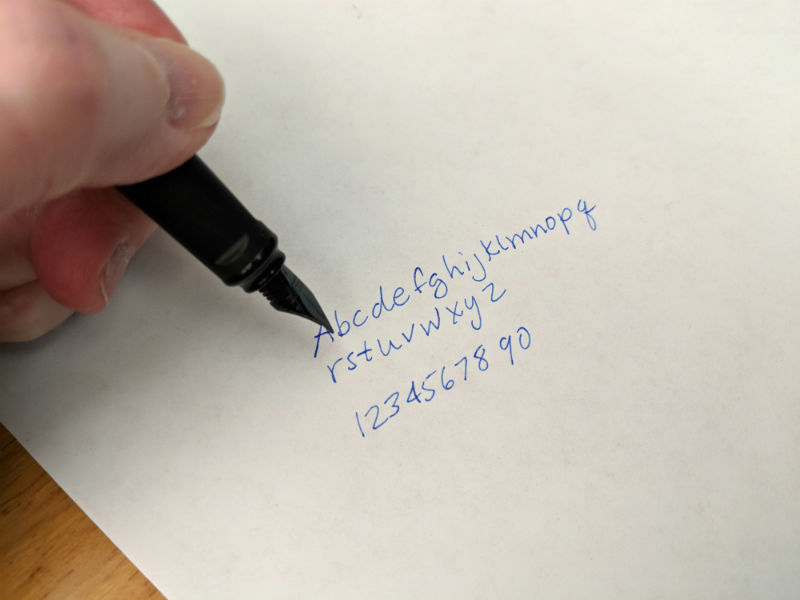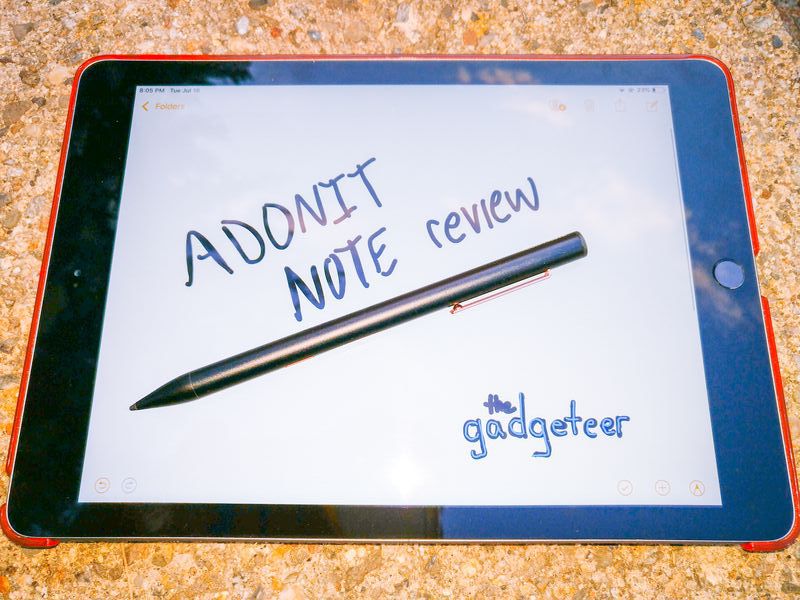
REVIEW – This an active stylus for the 2018 and later iPad and iPad Pro. This stylus provides all of the precision and low latency of the Apple pencil without the pressure sensitivity or tilt detection. The Adonit costs less than an Apple Pencil, but is it worth it? Read on to see what I think!
What is it?
The Adonit Note is an active stylus that takes advantage of a technology included with the 2018 and later Apple iPad and iPad Pro. The pen has an internal rechargeable battery and antenna. It communicates with the iPad but does not need to be paired with it using Bluetooth. Using this technology the pen is able to draw on the iPad glass with high precision and low latency so that it looks and feels like it is applying ink to the screen.
What’s in the box?
The Adonit note comes with the following:
- Adonit Note
- User Manual
- Micro USB cable
Hardware specs
There are only a few technical details about the Adonit Note.
Pen diameter: 9 mm
Pen Length: 154 mm
Pen weight: 13 grams
Design and features
Unboxing
The Adonit Note comes in a telescoping box. The exposed inside of the box has a sleeve which holds the directions (printed in 11 languages) and a micro USB cable. The pen is packaged in a foam rubber cutout below.

The cable is about 8.5″ long. One of the features of the pen is that it can be used while it is charging, but in order to take advantage of this feature, at least a 24″ cable should be included.
Build
The pen comes in two colors: black and silver. Each design has the same rose gold accent on the power button and the pocket clip. The Adonit tetrahedron is printed in white above the pocket clip and Adonit Note is printed on the barrel opposite the clip. The pocket clip is not replaceable but is made of sturdy metal, with a welded bead at the base to make contact with the barrel.
The top of the pen has a micro USB port surrounded by a plastic end cap. It seems that the diameter of the pen is based partly on the dimensions of the power adapter. Having it placed at the top is a good location for access even while the pen is being used. It is a little thicker than a typical disposable ball-point pen or no. 2 pencil.

The pen can still be fastened with a grip enhancement. The one I borrowed from my son covered up the power button but still allowed the button to function.

The barrel of the pen is completely smooth; it is easy to hold in the summer but it may be more challenging to hold in the winter months with drier hands.
The power button is located on the side of the barrel, just below a multicolored LED. The power button location may be a sensible choice based on the internals of the pen, but it seems like a poor choice for general usability. I continually turn the pen on and off based on my rather unconventional left-handed scrawl. I think a better location for the power would be at the top of the barrel opposite the pocket clip.
The tip is a replaceable soft plastic nub that looks similar to a fine felt tip pen. It threads into the barrel.
Performance
Using the pen is as easy as powering it up and touching it to the iPad. Adonit is not advertising how they technically achieve this bit of magic, but I suspect they are tricking the iPad into thinking an Apple Pencil is near and triggering the high precision digitizer scan mode. The Adonit does not have a Bluetooth radio, which is used by the Apple pencil to relay tilt and pressure, so the iPad treats all input as occurring at the rest angle with minimal pressure. The Adonit has an accelerometer, but this is only used to turn off the pen when not in use to conserve power. Because all the magic happens because of the iPad hardware and software, there are a few compatibility constraints:
Adonit Note is designed to work with the 2018 and later iPad and iPad Pro. Compatible devices, as of July 2019, include:
iPad Air (3rd Generation), model A2152, A2123, A2153, A2154.
iPad mini (5th Generation),A2133, A2124, A2126, A2125
iPad (6th Generation),A1893, A1954
iPad Pro (3rd Generation, 11″& 12.9″) A1876, A2014, A1895, A1983
Additionally, the stylus only supports iOS version 12.2 or newer and any previously connected digital pencil, such as Apple Pencil, must be disconnected. Beyond these constraints, the Note just works. I think it is cool how it can be shared between two iPads without having to pair or connect via Bluetooth.
I have some example text below
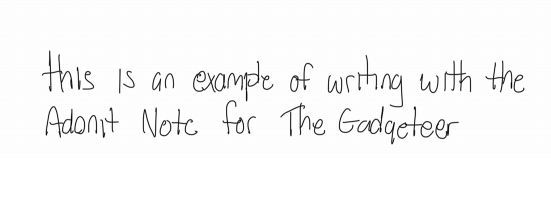
This is also an example of a drawing.

Both of these were done in Apple note, so no ink flare was done on the text and no blending was done on the drawing, allowing native appreciation of how the iPad renders the pen input. Please don’t judge the stylus or the iPad for lack of capability in either of the above examples.
What I like
- no-configuration design
- quick charging
What I’d change
- Location of the power button
Final thoughts
The Adonit Note succeeds at a basic design philosophy that few gadgets these days can attain: it does one thing, but it does it very well. If all you are looking for is the “ball point pen” for your iPad then the Adonit will fit the bill perfectly. If you are looking for more creativity, then a pressure and tilt sensitive design may be a better option.
Price: $49.99
Where to buy: Amazon.
Source: The sample of this product was provided by Adonit.
Filed in categories: Reviews
Tagged: Styluses
Adonit Note iPad stylus review originally appeared on The Gadgeteer on August 3, 2019 at 8:03 am.
Note: If you are subscribed to this feed through FeedBurner, please switch to our native feed URL http://the-gadgeteer.com/feed/ in order to ensure continuous delivery.