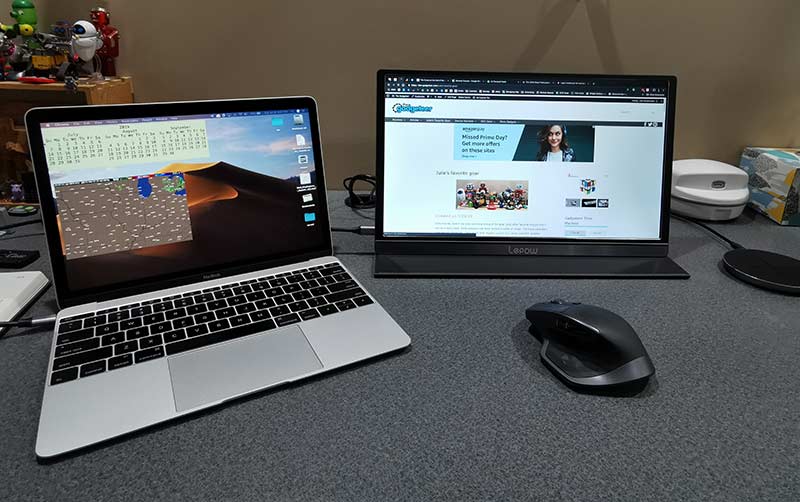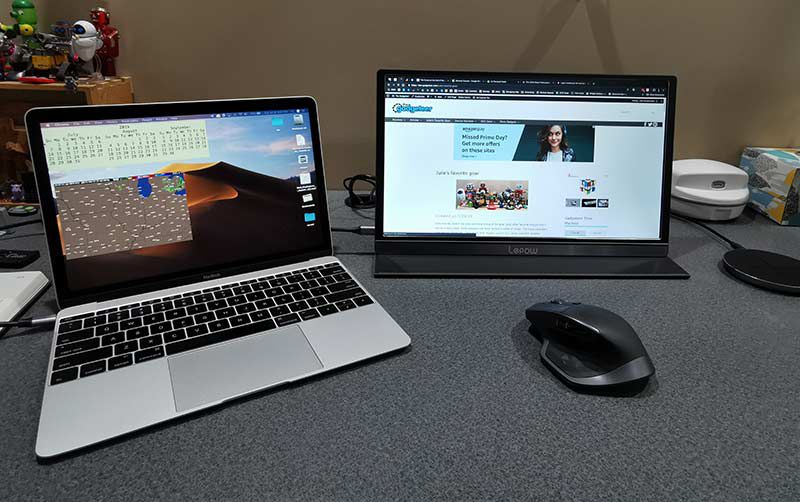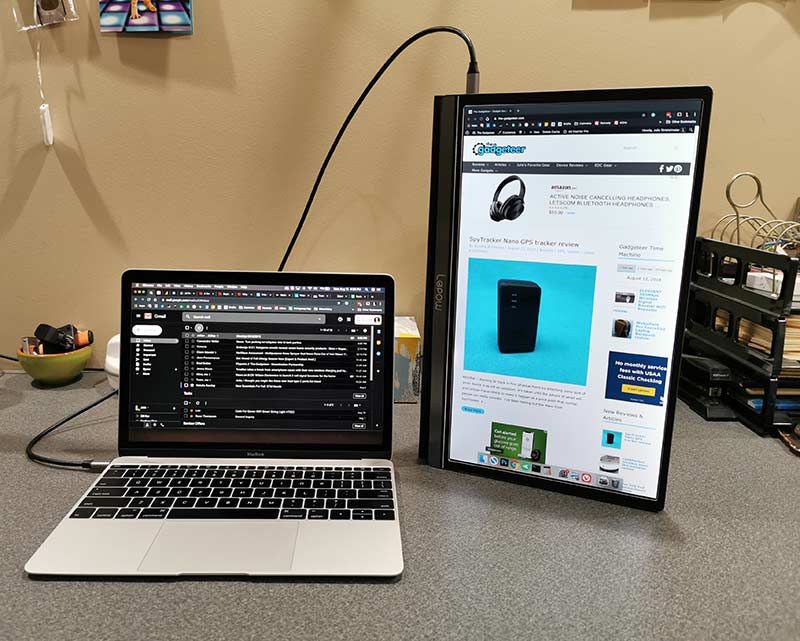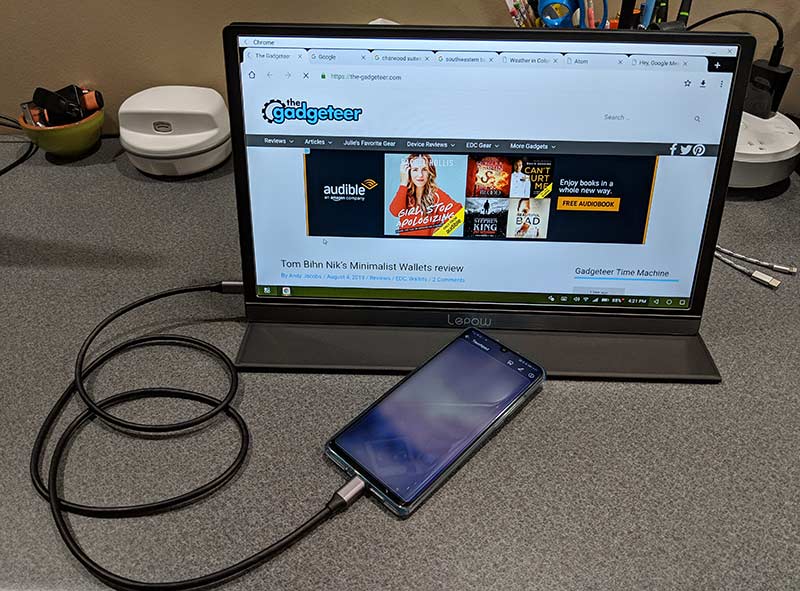REVIEW – Many new laptops and tablets are smaller and lighter than models sold in previous years. While this change is great for your back and shoulders it usually comes at the expense of peripheral ports. The ZOMOI 9-in-1 USB C digital multiport adapter provides a large selection of useful ports in a small footprint. Read on to see what I think!
What is it?
The ZOMOI 9-in-1 USB C Digital Multiport Adapter includes the following ports:
- 2* USB 3.1 ports
- 1* USB 2.0 port
- 1* HDMI port
- 1* Gigabit Ethernet port
- 1* USB Type-C PD port
- 1* SD slot
- 1* TF slot
- 1* Audio (earphone and microphone) jack.
What’s in the box?
- Multi-port Hub
- USB Type-C to USB Type-C 3.1 cable, 8.5″ tip to tip
- User Manual
Hardware specs
Upstream:
- USB-C 3.1
Downstream:
- Display: HDMI up to 4K@30Hz, 1920x1080p@60HZ
- USB: 2*Type-A USB3.1 Gen1, 1 Type-A USB2.0, 1 Type-C with Charging
- Ethernet: RJ45 gigabit Ethernet
- 3.5mm Jack: headphone/speaker; microphone
- Operation Temperature: 0-40°C
- Storage Temperature: -20-70°C
Design and features
The adapter comes in a small white flip top box that is not much wider or thicker than at the actual port adapter.
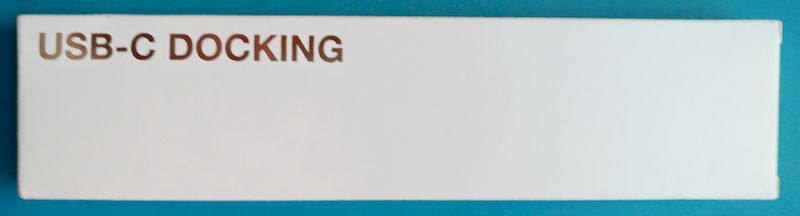
The box has an adhesive label on the back that demonstrates the features and ports available.
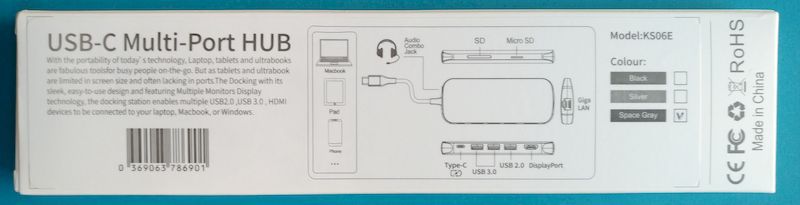
The label also identifies that the product comes in black, silver and space gray. This review is of the space gray model. Inside the box, the adapter is packaged with cardboard that keeps the attached USB cable neat.

The adapter is mounted upside down in the box. as discussed below, the labeling of the top and bottom of the device goes against convention.
The design of the adapter is very sleek. It is an elongated prism with beveled corners. As such it is the perfect shape to prop up the back of a laptop. I’m not sure that the designers thought of or intended this but it seems a useful shape for enhancing the airflow to underneath my Dell.
The top, bottom, front and back sides are aluminum, which helps with durability and heat dissipation. The left and right sides are plastic. The front side has an SD card and microSD card slot.

The rear has the HDMI, Three USB type A slots and a USB Type C slot.

It is easy to identify the USB 3.1 and USB 2 ports by their color and by the additional 5 contacts at the front of the USB port.

The left side has an Ethernet port and the right side has the audio jack, upstream USB Type C port and a small blue power indicator LED.


The aluminum on the top side is beveled and printed with the ZOMOI logo. The bottom side has compulsory markings (CE, FCC, WEEE Directive, SAMR logo, RoHS Directive) and a statement that the product is made in China.

I cannot determine how this is put together or how to take it apart, which is a testament to the build quality and apparent durability. However, the device has one peculiarity – the USB, memory card and Ethernet ports are all upside-down with respect to the ZOMOI label. Is this viral cross-promotion with Stranger Things? More likely is that the engineers and the marketing department are not on the best terms. This doesn’t impact the adapter’s normal use, but more often the adapter will be used with the ZOMOI logo facing the table.
The fact that the upstream side USB Type-C cable is removable helps with storage and packing since the removed cable and adapter can be put into a smaller area than both items can be with they are attached. The other benefit is that this port adapter can be used with a Type A to Type C cable to provide audio, memory storage access, and Ethernet access. On an older android phone, the multi-port adapter still provides memory card and audio access.
When the Ethernet port is used the activity and connectivity lights are blue, which is much cooler looking than the typical green and amber.
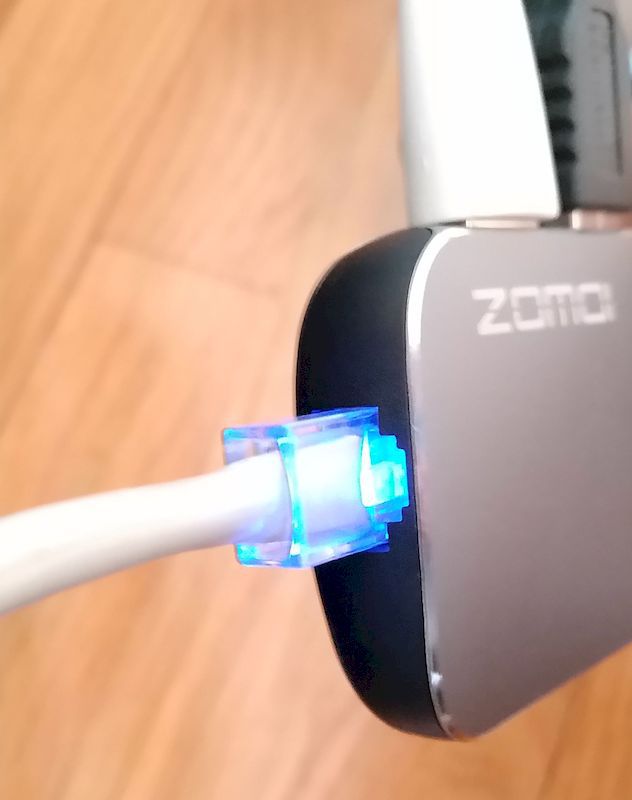
Setup
The port adapter does not come with any drivers. The port is either supported on your device or not!
Performance
I downloaded a 4K MP4 movie and played it with VLC on my laptop attached to a 4K set with the laptops HDMI port and with the ZOMOI port adapter. I compared the number of dropped frames on each playback. While the movie had 32 dropped frames when playing through the local port, the movie only dropped one frame when it was played back using the ZOMOI.
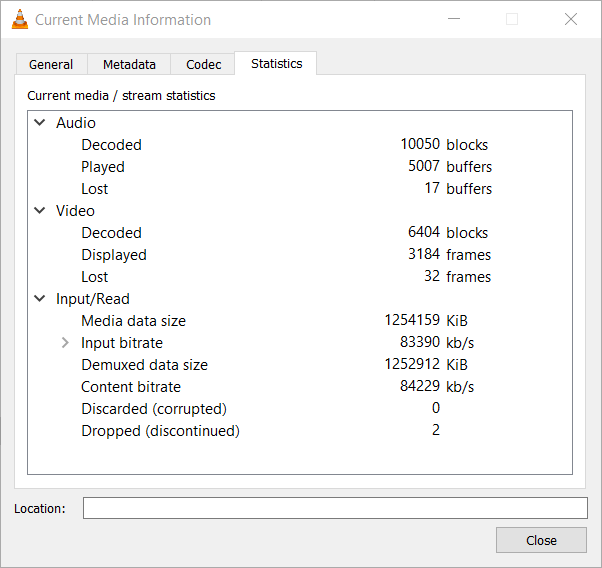
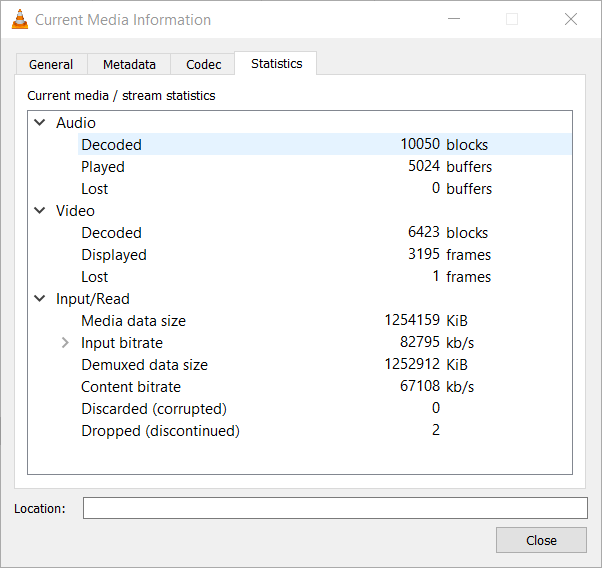
The port is indeed able to display 4K@30Hz. I’ve also had no problem reading and writing to any of the ports or memory card slots on the device. I even used this to copy a file from one device to another with very little lag.

The only type C power adapter I had to power a laptop was itself from a hub, and when I tried using this as a pass-through power source, it provided power. You can see the computer registers “plugged in” when using the power through the power direct port.
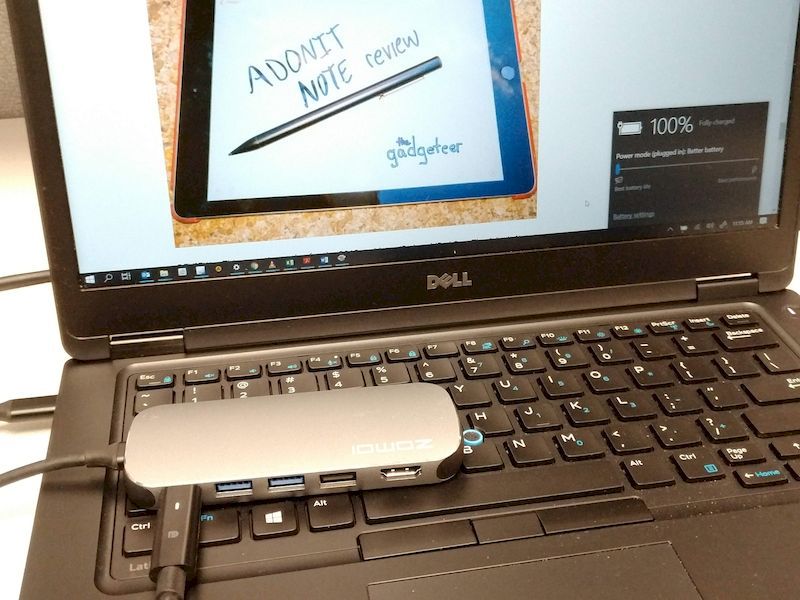
What I like
- Small footprint
- Many useful ports
- Inexpensive
What I’d change
- Reverse the top and bottom of the unit (in terms of printing)
Final thoughts
The ZOMOI multi-port adapter is a great addition to your computer gear, especially for those who have models with fewer number and types of standard ports.
Price: $44.86
Where to buy: Amazon
Source: The sample of this product was provided by ZOMOI.
Filed in categories: Reviews
Tagged: Type-C USB, USB hub
ZOMOI 9-in-1 USB C Digital Multiport Adapter review originally appeared on The Gadgeteer on August 25, 2019 at 9:30 am.
Note: If you are subscribed to this feed through FeedBurner, please switch to our native feed URL http://the-gadgeteer.com/feed/ in order to ensure continuous delivery.