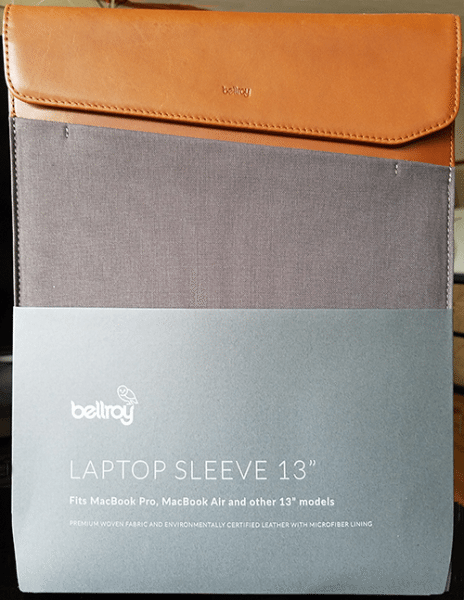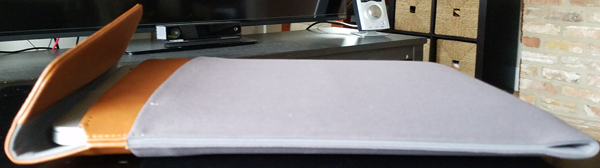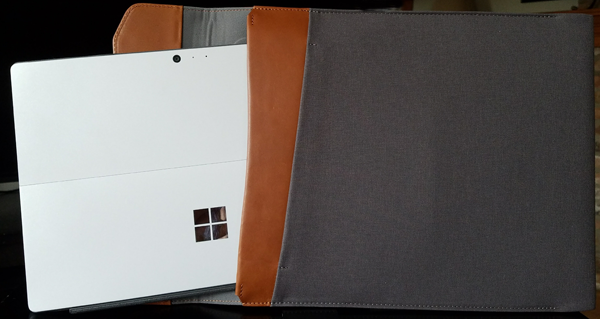Typically, the videos we capture stimulate our eyes and ears and that’s usually as far as it goes. But with cameras like the MGCOOL 360, watching videos captured with this camera can be an interactive activity rather than a passive one.
MGCOOL is Elephone’s newly-established sub-brand covering sports cameras, intelligent wearable devices, and other gadgets. Their flagship products are sports cameras and 360 degree cameras. The MGCOOL 360 is a camera equipped with two 220° panoramic lenses that record simultaneously capturing footage from both the front and rear of the camera. The aperture of the lenses are f/2.0 and the focal length of the lenses are 1.1mm. The physical dimensions are 2.36” x 1.93” x 1.26” inches (6.00 x 4.90 x 3.20 cm) and the camera weighs 0.120 kg or 4.23 oz.
On the top of the camera is a small LCD screen where you can read the status and Menu items. Along the edge of the LCD screen is the Power Button, the Wi-Fi Button, and Record Button, and also a pin hole for the Reset button.
On the side of the camera is a small flap which covers the MicroSD card slot as well the MicroUSB port. From the micro USB port, you can charge the batteries of the camera. The MGCOOL camera supports MicroSD cards up to 32gb. Make sure to use at least a Class 10 MicroSD card or you will not get the camera to read the MicroSD card properly. If you can afford a more expensive UHS (ultra high-speed) MicroSD card then go for it. When I first unboxed the camera, I had a Class 6 card laying around that I popped in the camera for a quick test but I couldn’t even get the camera to record with that card in it. So, then I switched to a Class 10 MicroSD card and it started recording as soon as I hit the Record button.
Overall, this is a set it and shoot camera. Just attach it to your tripod, mount, or whatever you want to use with it and start recording. Naturally, you can hand hold this camera but I find that having the camera mounted securely makes for better viewing footage. On the bottom of the camera is a threaded screw mount for tripods, extension poles, or selfie sticks. This is a nice feature to have in case you don’t have or want to use one of the included mounts to secure this camera down.
There aren’t any manual settings to change such as exposure, ISO, or frame rate like on other action cameras such as a GoPro or a SJCAM cameras. However, there is a setting on the app to change the white balance. The recorded image was pretty good in bright sunlight as well as a cloudy day. I haven’t had a chance to record anything at night yet so I can’t comment on the low light factor.
The MGCOOL camera has a built-in 1500 mAh Lithium-ion battery with an average battery life of an hour. This is about the same as other action cameras I have used but the thing about this camera is that you can’t swap out batteries. However, I have read that the company has plans in the future to have a removable battery. 
Since having two camera lenses doesn’t leave any room for a monitor, the only way to frame or review your footage is through the camera’s app on your smartphone. I didn’t have any issues of installing the app nor did I have any problems using the app. The app worked just fine for me and I was able to use it right after the install on my phone. You connect to the MGCOOL camera via Wi-Fi. And on top of the camera is the Wi-Fi On and Off button.
The camera and my smartphone synced and communicated with one another flawlessly. I was happy that I wasn’t spending a lot of time trying to connect the two so I got to test out the camera right from the start. Right away you can rotate the view on your phone and experience the camera’s ability to capture the 360 footage around you.
Capturing footage on the MGCOOL camera is only half the battle because there is going to be a point where you want to share your video and have others see and experience your video too. Unfortunately, you are not able to just share a video by uploading it to YouTube or anywhere else. You have to convert your video first and then upload to YouTube. That’s fine for me since I like to edit and tweak my footage before I upload it but the majority of people probably would rather just want an easy Share button. However, for quick and easy videos I wouldn’t mind having a convenient Share button that could just upload to YouTube but at this time there isn’t one.
You can download the smartphone app as well a player for your PC or Mac here: App and Player
Also, when you take photo with this camera you will get an image with two spheres. Unfortunately, there is no photo editor provided with the camera so you will need to get a software to stitch the image. If you want to share photos to sites like Facebook then you will have to inject the metadata into the photo as well for Facebook to identify the photo as a 360° image. You can’t just upload photos from the app to Facebook or other sites. You will only upload an image like the one above. The MGCOOL camera takes photos at a 3008 x 1504 resolution.
Since the manual doesn’t go into detail on how to get your footage uploaded correctly to YouTube I will share the method the was easiest for me through research on the internet. First and foremost you need to download and install the 360 Converter app or get it here at EnterVRWorld .
And you also have to also download and install the 360 Video Metadata app for YouTube. This Metadata app creates a 360 enabled video file and lets YouTube know that your footage is a 360 type video.
The first thing was to copy the footage I recorded from the MicroSD card onto a folder on my computer. Then you have run the footage through the 360 Converter. Once that is done, you take your newly converted footage and run it through the 360 Metadata app. There are instructions on the YouTube site for the settings that you need when you run your footage through the 360 Video Metadata app. It’s basically making sure that one of the check boxes is checked only.
I trimmed my footage in Premiere Pro and exported the video using the YouTube export settings. After the export, I ran that footage through the 360 Converter. Then when the 360 conversion was done, the last step before I uploaded the video to YouTube was to run converted footage through the 360 Video Metadata app. It seemed like this was a lot to go through to upload the captured footage to YouTube. I think since the camera only records at 1080 x 960 (@30fps) the was a black circle at the top and bottom of converted footage where the footage was stitched.
I was concerned about the clip I uploaded to YouTube since the video seemed softer and not as sharp as the video clip on my computer. This is weird because the clip I exported from Premiere Pro was significantly sharp but when I view it on YouTube the footage to me isn’t very desirable. See for yourself below.
The MGCOOL 360 camera comes with a manual, Reset pin, MicroUSB cable, bike mount, and a couple of other mounts. I do wish that it came with a few more mounts like SJCAM provides with their cameras such as the SJCAM X1000. At least the X1000 includes a waterproof housing, whereas this MGCOOL 360 camera has their waterproof housing sold separately. You can read my review on the SJCAM camera here: SJCAM X1000.
To learn more about the MGCOOL 360 camera, you can go to these sites: MGCOOL Site and MGCOOL Facebook.
Source: The sample for this review was provided by MGCOOL. Please visit their site for more info and order one at Amazon.
Product Information
| Price: | $99.99 |
| Manufacturer: | MGCOOL |
| Retailer: | Amazon |
| Pros: |
|
| Cons: |
|
Filed in categories: Camera Gear, Reviews
Tagged: action camera
MGCOOL Cam 360 action camera review originally appeared on on February 28, 2017 at 8:45 am.
Note: If you are subscribed to this feed through FeedBurner, please switch to our native feed URL http://the-gadgeteer.com/feed/ in order to ensure continuous delivery.