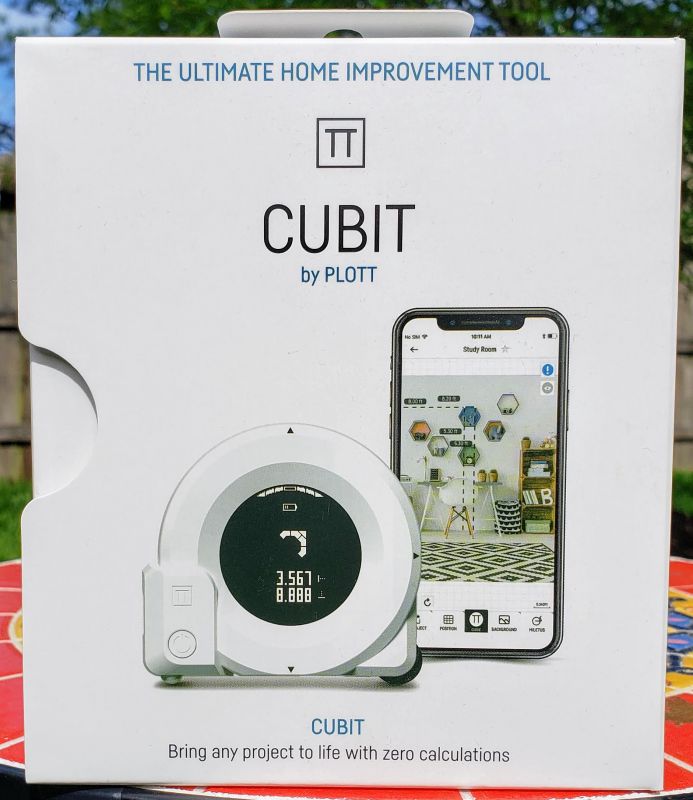REVIEW – If you are like me, you are always looking for the utility knife that you just saw yesterday, and then when you find it, the knife blade is dull. Sometimes I end up just hunting down one of the snap-blade knives that I keep in my junk drawer for emergencies and half the time the plastic blade holder is structurally unsound, the latching mechanism doesn’t work, or the blade just isn’t strong enough to do the job at hand. The OLFA Professional MXP-AL Heavy Duty Aluminum Utility Knife can come to your rescue. It has performed every task I’ve thrown at it in the past month, with one exception (see below).
What is it?
The OLFA Professional MXP-AL Heavy Duty Aluminum Utility Knife is the ultimate evolution of the snap-blade utility knife. It is made from die-cast / machined aluminum with non-slip inserts and uses generously-sized 18mm coated blades that cut smoothly through most materials with minimal friction.
What’s in the box?
I was sent one OLFA Professional Heavy Duty Aluminum Utility Knife (auto-lock version) and one spare pack (5) heavy-duty blades. The knife is packaged in vacuum-formed sleeve with a cardboard backing. The package is closed with staples. The blades arrived in a plastic box with lid. The box of blades was in a similar sleeve / card package.




Hardware specs
The knife is 165 mm long and 33 mm wide. The main body of the knife is 17 mm thick with the thumb-activated slider that extends / retracts the blade extending another 7 mm above the body. The knife weighs in at a study 123 grams, making it as heavy as many traditional utility knifes that use the single-edge trapezoidal blades.


Each of the replaceable blades has 8 sections with the first 7 being removable. Replacement blades come in a medium-duty plastic case that has a good latch and friction holding the lid on.

Both the knife and the blades are manufactured in Japan.
Design and features
Setup
The knife came preloaded with a blade so there was no set up needed, other than removing the knife from the package. However when it is time to reload the knife, it is simply a matter of sliding the thumb lever out the back of the knife and nesting a new blade on the stud and inserting the blade and lever back into the knife.
Performance
I put my test knife through a battery of real-world tests during the past month. I carried it in my day bag as a tool knife, I used it around the house and garage, and I even took it out to summer camp with my scout troop.
During these adventures, I did not test the knife on any of the substrates listed on the packaging (linoleum, carpet, or rubber), however I used the knife for a variety of other activities which included
- opening boxes by cutting packing tape, fiber-embedded paper tape, fiber-embedded strapping tape, industrial plastic strapping, cutting through multi-layered cardboard
- cutting industrial plastic pallet wrapping
- cutting batt insulation
- stripping Romex wire (not cutting the wire to length, though)
- cutting vines
- scraping liquid masking from the corners of window panes
- sharpening carpenters’ pencils
- cutting rope and paracord
- cleaning up rough edges / beveling sawed PVC pipe
- smoothing / beveling holes drilled through wood
- cutting dispensing tips on glue and caulk
- cutting and shaping saddle leather (cutting pieces from a full-thickness shoulder)–this was about as close as I came to cutting linoleum or carpet
The knife performed most of these tasks with ease.
As you might expect, many of these operations took a toll on the first and second exposed blade sections. I ended up using 6 of the 8 sections on the first blade. Cutting leather definitely required a new blade section.
Breaking off the worn section of the blade simply required the precision use of a pair of pliers (my Leatherman Free P2). Like most heavy snap-blade refills, you need to precise when lining up the edge of the pliers, otherwise the worn section may not come off cleanly, and you will need to make a second snap to remove the remainder of the old blade section. This is both a minor annoyance and a testament to the strength of the blades.
The only problems I had were when trying to bevel thick PVC pipes and wood. When beveling the PVC pipe, I felt that the amount of torsional force that I was applying to the blade was probably going to exceed the breaking strength of the score lines on the blade, so I did switch to a traditional single-piece blade utility knife. When beveling wood I hit a knot, and the blade embed itself in the knot and the blade broke off at the score line. This may have been due to the stress I put on the blade when attempting to bevel the PVC weakening the score line, or it may have simply been operator error (I’m going to go with the latter being the main culprit). This type of cutting is not something that snap-blade knives are designed to do, so it was really a torture test for the blade. I was wearing cut-resistant gloves and proper eye protections when performing these more adventurous cuts and the blade that broke did so cleanly and remained embedded in the wood. No catastrophic failure of the blade occurred.
In addition to the standard and heavy-duty single-edge snap blades, a single piece serrated-edge knife refill is available. This blade is designed for cutting foam board and insulation. A second model of this knife is also available with a manual ratcheting lock, rather than the auto-locking thumb lever.
What I like
- Robust-feeling knife
- Feels good in your hand — good gripping surfaces
- Blades are long lasting and snap away cleanly
What I’d change
- It would be nice to have a dedicated blade snap off tool either on the knife or the blade case
Final thoughts
This OLFA Professional Heavy Duty Utility Knife has outperformed every snap-blade knife that I’ve ever owned. It has also outperformed many of the traditional utility knives that I’ve used over the years. It will take a lot of effort to wear out the blade holder and the blades have lasted longer than any other snap-knife blades that I have used. Just use the knife for the type of cutting that snap-blade knives are intended and don’t try carving wood.
Price: $ 16.49
Where to buy: OFLA Professional US retailers include Amazon (only one with the knives listed as in-stock), Fastenal, Home Depot, Lowes, Grainger, ULINE, and MSC Industrial Supply
Source: The sample of this product was provided by OLFA.
Filed in categories: Reviews
OLFA Professional 18mm Heavy-Duty Aluminum Utility Knife (MXP-AL) review originally appeared on The Gadgeteer on July 13, 2019 at 11:30 am.
Note: If you are subscribed to this feed through FeedBurner, please switch to our native feed URL http://the-gadgeteer.com/feed/ in order to ensure continuous delivery.