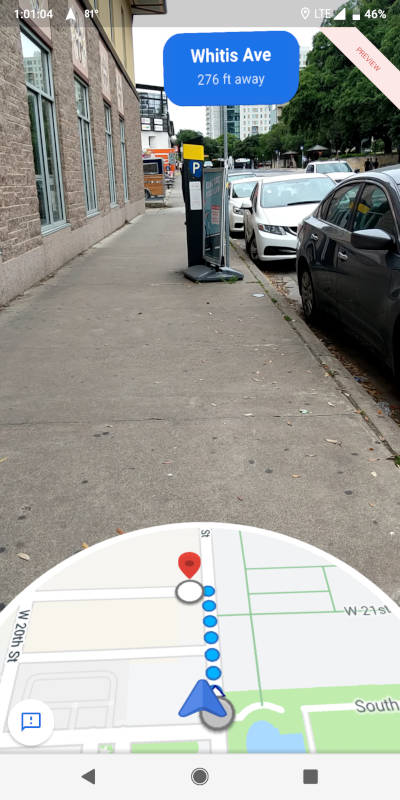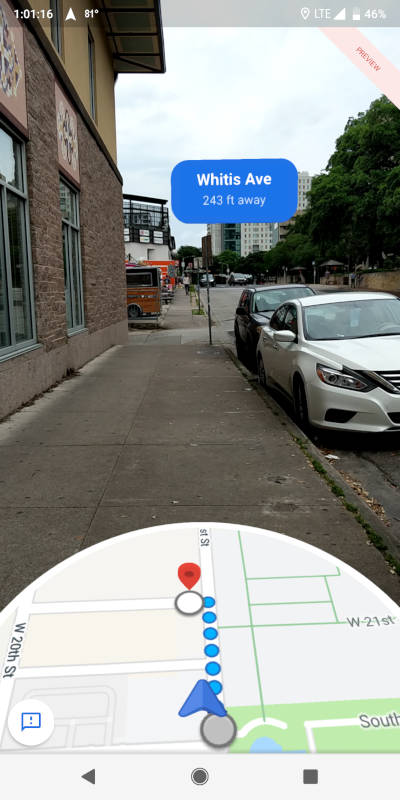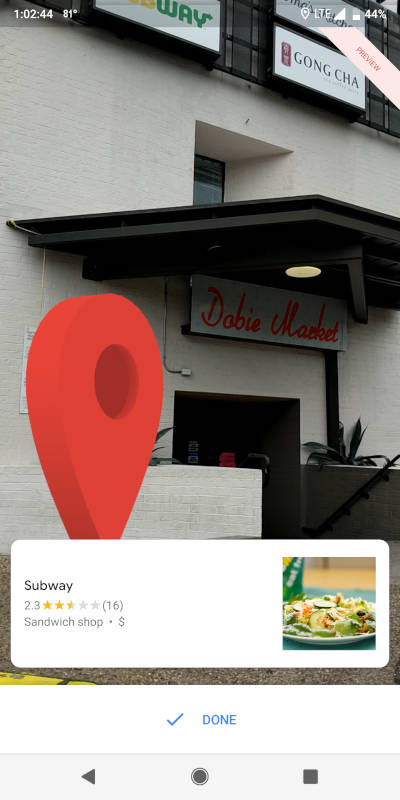NEWS – Summer is almost here, time to head out to the beach or your favorite picnic spot. This year instead of grabbing for that old styrofoam cooler, load your fave beverages into the world’s first 100% Recyclable and Biodegradable cooler.
The Ohana Cooler is made from 100% post-consumer paper waste. It’s environmentally-friendly and eliminates the harmful impact of foam on our marine wildlife and the environment.
The cooler has multiple uses and is totally reusable. Ohana, which means family in Hawaiian can hold water for up to 30 plus days. And the largest cooler can hold up to 100 lbs.
Not only is the Ohana environmentally friendly, but it’s also pretty wallet friendly. Prices start at $4.99 for the 18-quart size and go to $7.99 for the large 42-quart cooler. You can even purchase them in bulk to save. Both sizes can be purchased in packs of 3 for $13.99 and $22.99 respectively.
So Think Green this summer and head over to Vericool and pick up an Ohana for your Ohana.
Filed in categories: News
Tagged: recycle
Say no to styrofoam this summer with the Ohana 100% recyclable and biodegradable cooler originally appeared on The Gadgeteer on May 30, 2019 at 8:00 am.
Note: If you are subscribed to this feed through FeedBurner, please switch to our native feed URL http://the-gadgeteer.com/feed/ in order to ensure continuous delivery.