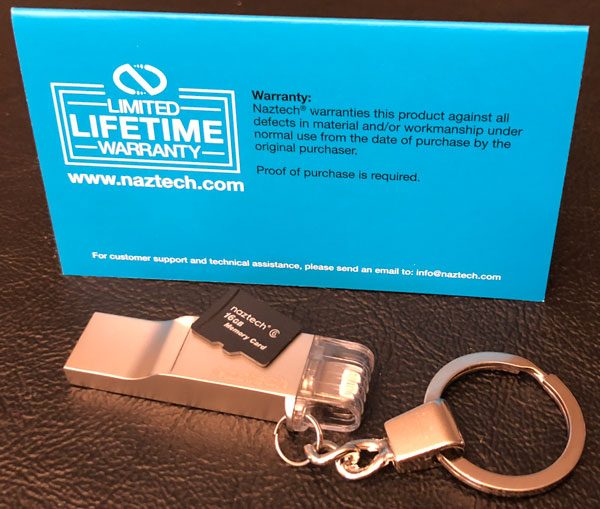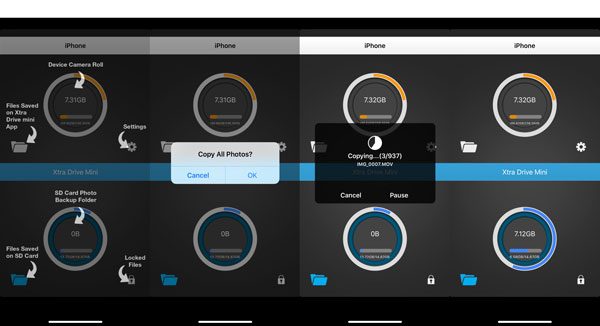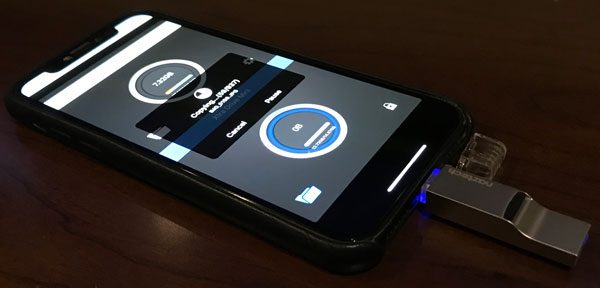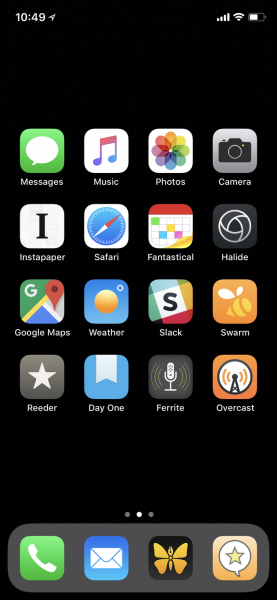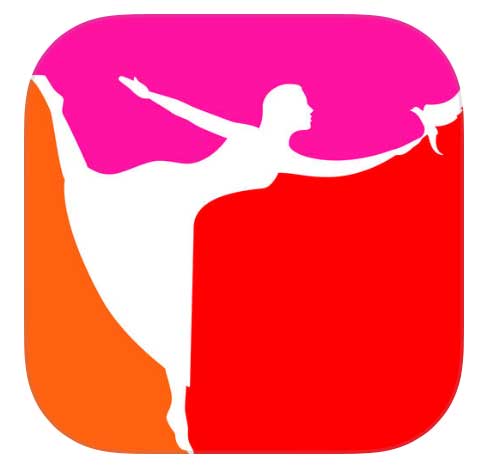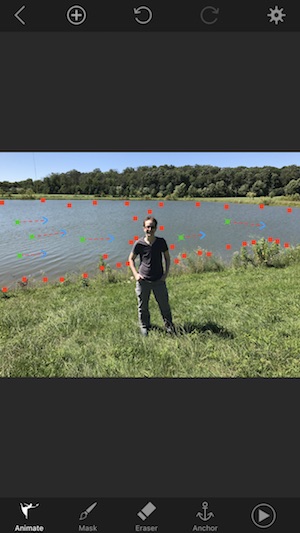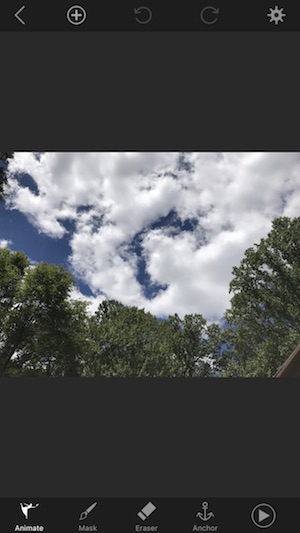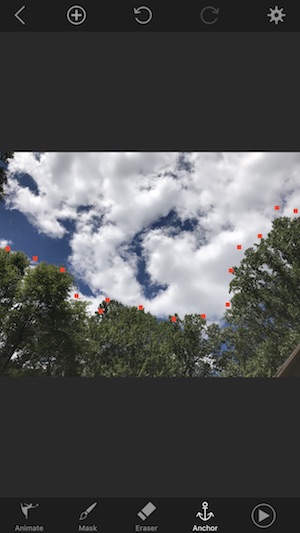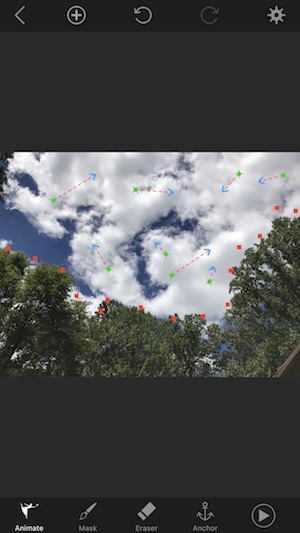So, it finally happened. It’s not like I didn’t want to transition, but am I ready. What happened you may ask? My Windows computer crashed after a long hard fought life. To be honest, I was expecting it to happen, the signs were there, really. I woke up every day to a warning message saying my system was destined for imminent disk failure, I was just hoping that I would have a little more time. As a result, I’ve had to push forward with my plans to transition to an all iOS setup.
I have been prepping myself for this transition ever since I purchased my first iPad, but iOS and the iPads themselves just could not handle all that I wanted to do on them. You may ask yourself what has changed besides my loss of a Windows computer. Two things mainly.
First the hardware, Apple has released the iPad Pro (I have the 10.5-inch second-generation version). Having a device that can handle the workload of a laptop or desktop system is important. I will admit that my iPad can never fully replace the functionality of a desktop or laptop, but it should be close enough to allow me to function without one.
The second reason is the operating system – iOS 11. Apple has continually improved the iOS software to the point that I feel that I can live without a desktop or laptop.
I am not kidding myself, I know this transition will not be without its trials and tribulations, just trying to figure how to set up my desk to best utilize my new set up is a challenge. Before, when I would work at my desk I would basically have two screens. I had an HP Elite L2201x monitor that was hooked to my Windows machine, a keyboard, and mouse. I also had my iPad, my Apple Magic Keyboard and my iPhone with its Qi charging stand. As far as accessories I have BYBLIGHT and my iClever multi-port USB charger. I did most of my writing on my iPad and used my desktop for reference. I have been a two monitor user for many years now and don’t think I could function well without that kind of setup.
My first inclination was to try to replicate a setup similar to my old one using my iPad Pro and my iPhone 6. I have the Apple Lightning Digital AV Adapter and figured I could use that to run my iPad or iPhone into my HP monitor. In theory, I could do this by buying an adapter that would allow me to run my HDMI cable into the monitors DP (Display Port) port. In reality, this was a no go. My thinking was to use my iPhone similar to my desktop, basically for reference and minor research. Mind you I could go out and buy a bunch of peripherals to make things work, but to be honest I may be a little on the cheap side so I would like to try to use what I have on hand.
I had to move to plan B. This plan consists of me using my original iPad 2 and my iPad Pro. The good thing about this solution is that I have my iPad 2 and it works. The bad thing with the iPad 2 is that it is obsolete and is no longer supported. For now, this will work as I really only use the iPad 2 to browse the internet and to look up reference info while I write. Some alternatives that may exist that I am not ready to explore yet are a newer iPad, a Monitor that accepts HDMI input, or a different tablet device I may have access to. For now, I am not prepared to try any of these alternative solutions, so plan B it is.

Plan C, yes I know I said it would have to wait, but while writing this article I had the good fortune to be the recipient of a 2016 iPad. To be honest, I was happy to receive it, my old iPad 2 was a dog, it would work but it was slow. So, now that my base setup was determined and setup it is time to try to function in this matter.

Switching to this new methodology means I will have to look at software and accessories that will help my set up feel more like a real work environment. The first item that I think I will need is a second Bluetooth keyboard. My main keyboard for my iPad has been my Apple Magic Keyboard, and while I love it, it is pricey and to be honest, lacks a little pizazz. I think I found what I was looking for in an Arteck HB030B keyboard (more on this at a later date) the keyboard is backlit rechargeable and priced at $19.99 from Amazon (it has a high user rating). The next item I decided I need is something for power management. I settled on the iClever multi-port USB charger that I had reviewed in the past. The iClever has 6 USB ports, more than enough to charge my iPads and the accessories I use. As far as other accessories, I will be using a BYBLIGHT as my lighting source (it has various brightness and temperature levels), A Cooler Master stand for my iPad (my iPad lives on my desk), The Apple Smart Cover on my iPad Pro (I carry this one around with me), a set of Supertooth Disco Twin Bluetooth speakers (for true stereo sound), and a Thecus NAS server for backup and storage. I have reviewed most of these items and they are linked if you are interested in reading about them.
Software for this transition may be a different animal for me. For the basics, I am happy to use the Apple suite of products (Number, Pages, and Keynote), but for other things such as video and photo editing, I am still looking for the one. For photo editing, I am using a program called Filterstorm Neue. Knowing that we are trying to standardize some things here at The Gadgeteer I am not sure this program will meet my needs (it may also be a little too sophisticated for my rudimentary skill level). The program lets me crop, resize and touch up photos but I am not sure I am getting full use out of it so I am always open to suggestions. Other useful software apps I have so far, are Grammarly, Google Chrome, and Dropbox.
So, what’s my bottom line here? Seeing as I am just getting started on this journey I cannot say for sure. I do not see myself going back to a desktop or laptop so I am basically in the “damn the torpedos full speed ahead mode”. I do like my setup and I seem to be functioning well with it so we shall see. I am always looking for suggestions and feedback so if you have any drop me a note in the comments section.





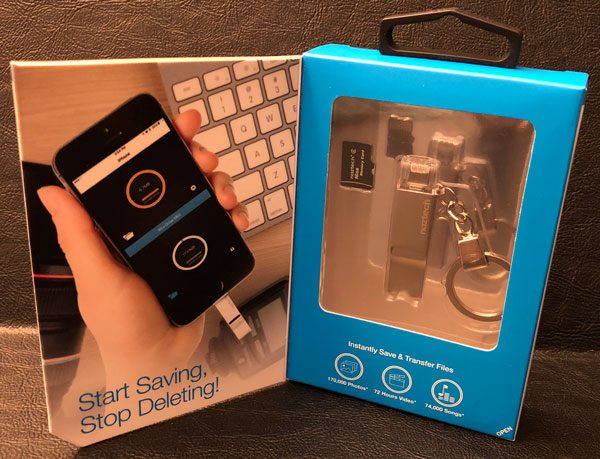
 .
.