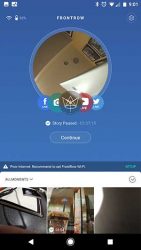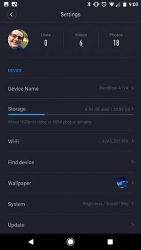If you feel compelled to take your phone out of your pocket to snap pictures and record videos throughout your day, a device like the FrontRow camera might save you a lot of time because this camera automatically records your adventures so you can leave your phone in your pocket.
What is it?
FrontRow is a camera that you wear around your neck that can capture snapshots and video either manually or automatically throughout your day to create condensed time-lapse videos called stories. The camera can also be used to live stream to Facebook, Twitter, and Youtube.
Hardware specs
Main camera: 8MP, f2.2, 1080P, 30fps, optical image stabilization
Back camera: 5MP, f2.0, 1080P, 30fps, optical image stabilization
Display: color touch screen, 640 x 572 resolution
Memory: RAM 2GB, Storage 32GB
Battery: Standby 50hrs, live streaming 1hr 45min – 1hr 55min, recording 1hr 50min – 2hr, fast charging via USB TYPE-C
Connectivity: Bluetooth and Wifi
What’s in the box?

FrontRow camera
Magnetic clip
USB cable with adapter
Adjustable lanyard
Microfiber cloth
Quick start guide
FrontRow logo sticker
Design and features

The FrontRow camera looks like a stopwatch that a coach might wear around their neck.
It comes in black and will also soon be available in white with rose gold. The camera has a premium look and feel due to the metal casing and a glass touchscreen display. The display faces against your body when it’s being worn. Above the display is a 5MP reverse camera which has an 85-degree viewing angle and below the display is the home button.

The front of the FrontRow camera has the FrontRow logo and the main 8MP camera which has a 147.5-degree wide-angle lens.

On one side of the camera is a small media button and a longer power button. On the opposite side (not shown), is a speaker and a tiny status LED that blinks in blue while charging, is solid blue when fully charged, and blinks red while video is being recorded.

On the bottom edge of the FrontRow camera is a USB Type-C port and to the left of the charging port is a microphone.

The top of the FrontRow is designed with a detachable clip. The camera comes with a lanyard clip and a magnetic stand clip.
The clips are made of metal with hooks that latch securely into the top of the FrontRow camera.
The magnetic clip can be used to attach the FrontRow to a metal surface. Be aware that the magnet isn’t very strong, so I would be wary of using it to hold the camera high above the ground.
Other mounting options in the future may include a car mount so you can use the FrontRow camera as a dash cam.
Setting up the FrontRow

The first thing you will need to do before you can start using the FrontRow camera is to charge it using the included USB Type-C cable. While the camera is charging, you can install the iOS or Android FrontRow app on your mobile device.
The app and the camera itself have an easy to use interface that provides access to images, video, and stories that have been captured with the camera as well as an interface to change settings and initiate recordings and live streaming events.

Almost everything that you can do through the app, you can also do right from the camera. This includes manually capturing video from either the main or reverse cameras.

You can also view images and watch videos right on the FrontRow’s color touchscreen display which by the way is crisp, clear, and vibrant. It’s also surprisingly fingerprint resistant.

In addition to taking snapshots with the FrontRow camera, capturing video, making time-lapse videos, and live streaming to social sites like Facebook, the FrontRow camera has a few other interesting features like a stopwatch, language translator, and a Spotify player.
Using the FrontRow as a camera
To take a snapshot with the FrontRow, you just click the media button once. If the FrontRow’s display is on and the camera is not in story mode, you’ll hear a shutter sound to let you know that an image was just captured.
If the screen is off and the camera is not in story mode, you’ll feel three vibrations with the last vibration signifying that the image was just captured.
If the FrontRow camera is in story mode, you can still snap images by pressing the media button and you will feel one vibration to let you know that the image was just captured.
Click the example images above to see the image quality. You’ll notice that the first three images are a little blurred and that part of my jacket was in the way of the lens for one of the shots. Only the selfie was sharp and clear. I noticed the blurring issue with most of the images that I manually captured. Due to the problem with blurring, I wouldn’t want to use the FrontRow as my only camera. As a live streaming camera, video camera, and time-lapse camera, it does a good job, but as a stand-alone snapshot camera, I prefer my phone.
Using the FrontRow camera to capture video and create live streaming sessions
The FrontRow camera has both optical (OIS) and electrical (EIS) image stabilization which is supposed to keep your action videos looking smooth instead of choppy. But these stabilization features won’t help if you’re wearing the camera around your neck and are walking or running around while you’re trying to capture video. Here’s a quick example of me wearing the camera around my neck while walking normally around my house.
Not very smooth is it? It’s not the fault of the FrontRow though. I don’t think any amount of OIS or EIS can help smooth out video when the camera is swinging from your neck as it’s recording. FYI: The video sample was saved in SD (720p) quality and the weird audio is due to it being a really breezy day.
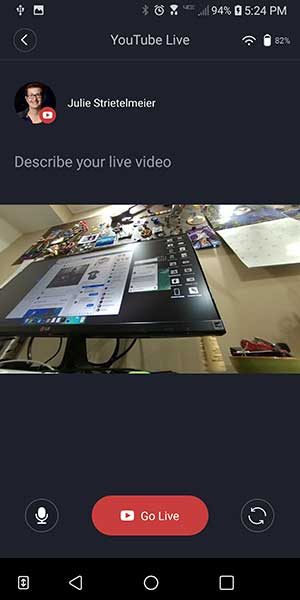
Live streaming video quality works very well as long as you have a WiFi or good connection to the net through your phone. The first time I tried to do a live stream was in my car and it would not work. It kept asking me to connect to WiFi. When I asked FrontRow about this issue, they responded with:
The Facebook livestream API requires speeds greater than 50kbps. If speeds do not meet this requirement Facebook will end the stream (or not allow a stream to begin until speeds meet the required level). FrontRow suggesting to connect to a wi-fi networks is a result of needing to satisfy these speed requirements.
Here’s an example of a live stream to Facebook while my phone was connected to my home WiFi.
https://www.facebook.com/julie.strietelmeier/videos/10154856065261437/
Note that copies of your live-streamed videos are NOT saved on the FrontRow camera or on your phone.
Using the FrontRow to capture time-lapse “stories”
Live streaming is cool, but my favorite feature of the FrontRow camera is the story feature. Stories are a group of clips that are condensed and turned into time-lapse video recordings of your day or special events. By default, stories don’t include audio, but you can add background music using the FrontRow app.
Stories are a fun way to relive your day without having to manually record a video yourself. Just put the FrontRow around your neck turn on story mode and it will do the rest.
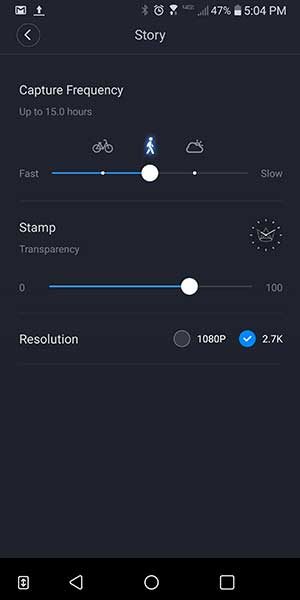
You can customise the video clip capture length from fast to slow. The exreme left side of the slider = 3sec/clip, bicycle symbol = 5sec/clip, walking symbol = 8sec/clip, cloud symbol = 10sec/clip, extreme right side of the slider = 20sec/clip.
I decided that using the FrontRow to capture a day at Turkey Run State Park would be a worthy test. I set the camera to the walking symbol, put it around my neck, started the story mode, and we went about our day at the park. You can check out the 14-minute video below.
As you can see from the video, sometimes the clips are a bit blurry. The idea isn’t to have a perfect video of your whole day but to be able to relive the memories of the day and I think FrontRow does that quite nicely.
It’s also important to keep in mind that the FrontRow is automatically capturing video snippets all the time and that after a short while, you’ll forget that you’re wearing it. That means that the camera might capture scenes that you might not want to see or have others see like when you’re in the restroom.  That’s why you can pause the story anytime you like by double clicking the media button. When you’re ready to start capturing the story again, you just double-click the button again.
That’s why you can pause the story anytime you like by double clicking the media button. When you’re ready to start capturing the story again, you just double-click the button again.
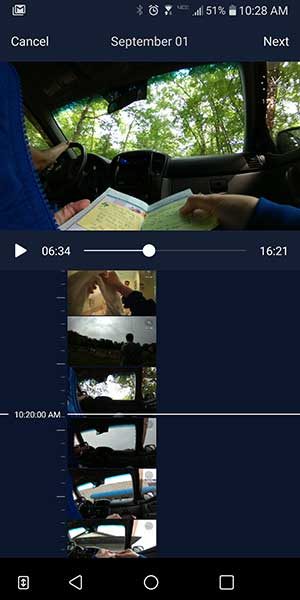
Your stories will also probably include a lot of boring parts that you can cut out using the editing features in the FrontRow app. You can also add background music to your stories using the included instrumental tracks from the app.
Stories use a LOT of storage. The 14-minute video above used more than 2.5GB of space on the camera which does not have expandable storage.
Battery life
The camera has good battery life but the recording time will depend on the resolution and the speed that you choose. The video sample I included above was set to the middle speed and was able to capture a time-lapse from 9:30 am – 5 pm which is pretty impressive.
The camera also has a fast charging feature, so you can semi-quickly charge it up for your next adventure and you can live stream while charging.
Final thoughts
The FrontRow camera is the type of product that most people won’t use every day and that makes the $400 price a bit steep. That said, it is a fun gadget to have for vacations, trips, and special events because you can wear it around your neck, start the story mode and enjoy the day or event without feeling like you have to take out your phone every few minutes to snap a picture or record a video.
Source: The sample for this review was provided by FrontRow. Please visit their site for more info and Amazon to order.
Product Information
| Price: | $399.00 |
| Manufacturer: | FrontRow |
| Retailer: | Amazon |
| Pros: |
|
| Cons: |
|
Filed in categories: Reviews
Tagged: Camera
FrontRow camera review originally appeared on The Gadgeteer on October 16, 2017 at 11:00 am.
Note: If you are subscribed to this feed through FeedBurner, please switch to our native feed URL http://the-gadgeteer.com/feed/ in order to ensure continuous delivery.