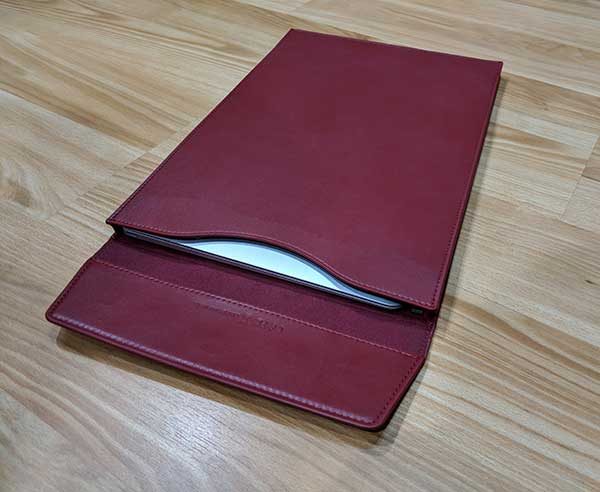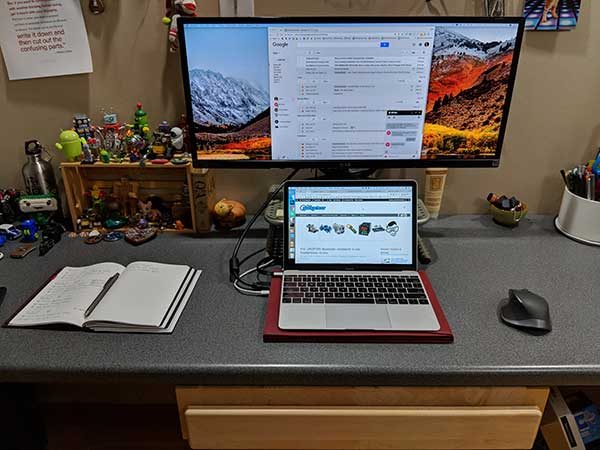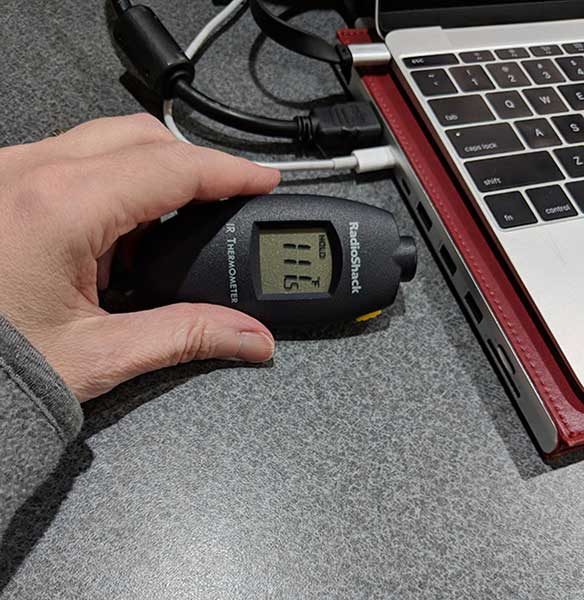REVIEW – As newer laptops become thinner and more portable, they have fewer and fewer ports available. As a result, users have to purchase USB hubs to provide the missing necessary ports. My Lenovo Yoga 730 only has two USB Type-C ports (Thunderbolt 3), one USB 3.0 Type-A port, and a 3.5 mm audio input/output jack which means that I really need more ports. I had decided that I wanted a USB hub that has at least two USB Type-A ports, an Ethernet port, microSD and SD card slots, an HDMI port, and a USB Type-C port. Thankfully Satechi makes an adapter that has all that I was looking for.
REVIEW – As newer laptops become thinner and more portable, they have fewer and fewer ports available. As a result, users have to purchase USB hubs to provide the missing necessary ports. My Lenovo Yoga 730 only has two USB Type-C ports (Thunderbolt 3), one USB 3.0 Type-A port, and a 3.5 mm audio input/output jack which means that I really need more ports. I had decided that I wanted a USB hub that has at least two USB Type-A ports, an Ethernet port, microSD and SD card slots, an HDMI port, and a USB Type-C port. Thankfully Satechi makes an adapter that has all that I was looking for.
I was sent the Satechi Type-C Multi-port Adapter 4K with Ethernet V2 to review. It has three USB 3.0 Type-A ports, a 4K HDMI port, an Ethernet port, SD and microSD card slots, and a USB Type-C port which provides pass-through charging and will output up to 49W. I found that all the ports worked well but that the three USB Type-A ports were a little too close together to accommodate three different shaped USB flash drives simultaneously. In addition, it’s expensive.
What is it?
The Satechi Type-C Multi-port Adapter 4K with Ethernet V2 is a device that when plugged into your laptop’s USB Type-C port, provides you with three USB 3.0 Type-A ports, a 4K HDMI port, an Ethernet port, a USB Type-C port, and an SD and microSD card slots.
What’s in the box?
The only thing in the box was the adapter with its built-in USB Type-C cable. There was no information provided.
Design and features

I received the silver Satechi Type-C Multi-port Adapter 4K with Ethernet V2. The outer portion of the adapter is made of a matte aluminum. The adapter also has a built-in 6″ USB Type-C cable (measurement includes connector). The Satechi brand name is also displayed on the top of the device.

One side of the adapter has a tiny LED status light that glows blue to indicate when the adapter is plugged in. The microSD and SD card slots are also located on this side.

As the above photo shows, the Satechi adapter tapers from one long edge to another, thus making it a little more portable. The end of the adapter shown above has an Ethernet port and USB Type-C port, thus, the adapter replaces the USB Type-C port that it uses when plugged into your laptop. The adapter’s USB Type-C port will allow you to charge your devices (up to 49W) or allow you to charge your laptop.

The other side of the adapter has a 4K HDMI port and three USB 3.0 Type-A ports.

The length of the entire adapter is a little over 10″ long when including the built-in cable.

And it is only a little over 0.5″ thick and is thus very portable.
Use

I plugged the Satechi adapter into my Lenovo Yoga 730 laptop and was able to successfully use all of the ports simultaneously.

As shown in the photo above, I have plugged in the following (starting at the top right of the adapter and continuing counterclockwise): my TV using an HDMI cable, a USB mouse dongle, my camera using a micro-USB cable, a USB flash drive, an Ethernet cable, my laptop’s USB Type-C power cable, a microSD card, and an SD card. Notice how the SD card sticks out a great deal. When inserting this storage device, you only need to slide it into the adapter until it stops to seat it properly.
Each of the windows displayed on my laptop’s screen (and my TV) shows the photo stored on my camera, the music playing on my USB flash drive, the photos stored on my microSD and SD cards and the web page I pulled up using the Ethernet connection.

Using this adapter, I was also able to do things like easily transfer data from our larger external hard drive to our smaller portable hard drive as shown above. I had no problems doing this, nor did I have any problems transferring data between any of my portable storage devices or from my laptop to any of the storage devices using the USB Type-A ports and microSD and SD card slots. I also didn’t have any difficulties charging devices (or my laptop) using the USB ports, connecting to external monitors using the HDMI port, or using the Ethernet connection.
There was one thing that I noticed while using the adapter. Actively using some or all of the ports causes it to run a little warm. Satechi states that the operating temperature of the device is 86-122 degrees Fahrenheit, so apparently, this is normal.
My only complaints about the adapter are that it is expensive ($79.99), the USB 3.0 Type-A ports are too close together to accommodate anything other than physically small squared-off USB flash drives or cables, and in order to properly insert the microSD card, I needed to use my fingernail to push it far enough into the slot to get it to click into place. When inserted, the card sits flush with the adapter. And last, in the process of inserting or extracting the microSD card, sometimes the card would unexpectedly shoot out of the adapter if my fingernail slipped off of the card. *PEW* Whoa, look out! Where’d it go?!? This tiny projectile proved to be difficult to find a couple of times!
What I like
- My laptop now has lots of ports available (3 USB 3.0 Type-A ports, a 4K HDMI port, an Ethernet port, a USB Type-C port, microSD and SD card slots) to accommodate my needs
What needs to be improved
- Satechi should increase the spacing between the USB 3.0 Type-A ports
- Inserting the microSD card is a bit of a challenge unless you have long enough fingernails
- It’s expensive!
Final thoughts
I really love having the Satechi Type-C Multi-port Adapter 4K with Ethernet V2. It drastically increases the number of ports on my laptop and allows me to transfer and access data on my USB flash drives and microSD and SD cards. It also allows me to connect my laptop to a monitor or TV, my camera, or accessories that require a USB dongle.
The adapter’s drawbacks are that the USB 3.0 Type-A ports are too close together to accommodate physically large non-square USB flash drives, inserting the microSD card requires you to use a fingernail, and the adapter is quite expensive.
Price: $79.99 – $89.99
Where to buy: Satechi and Amazon
Source: The sample used in this review was provided by Satechi.
Filed in categories: Reviews
Tagged: 4K, docking station, USB hub
Satechi Type-C Multi-port Adapter 4K with Ethernet V2 review originally appeared on The Gadgeteer on August 25, 2018 at 9:00 am.
Note: If you are subscribed to this feed through FeedBurner, please switch to our native feed URL http://the-gadgeteer.com/feed/ in order to ensure continuous delivery.


 REVIEW
REVIEW