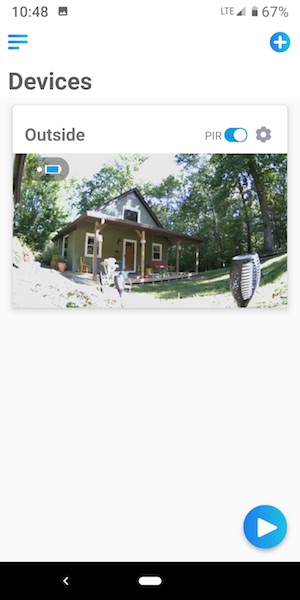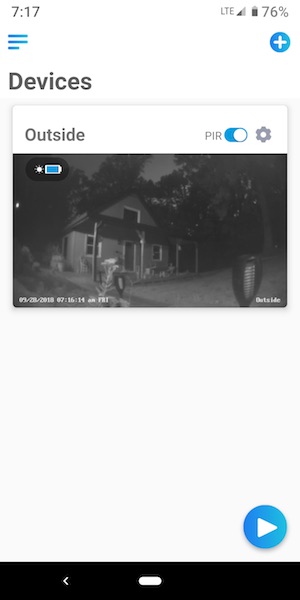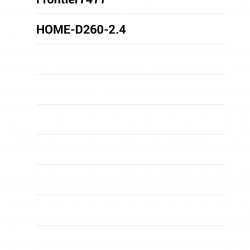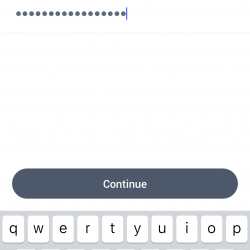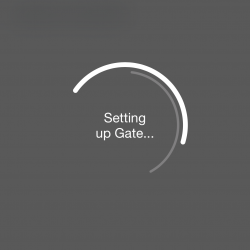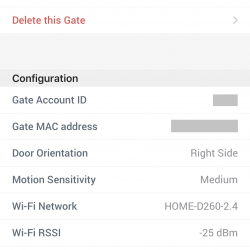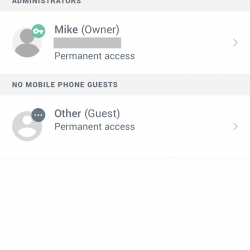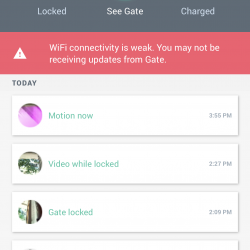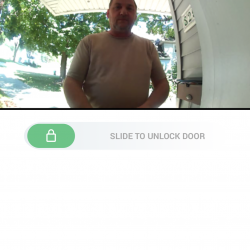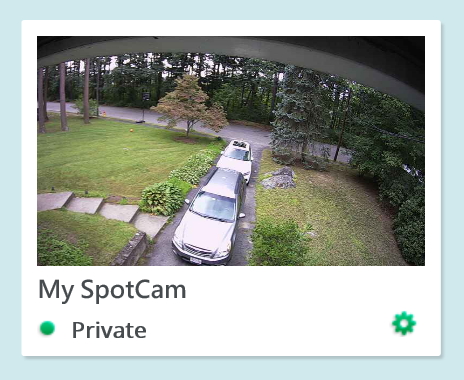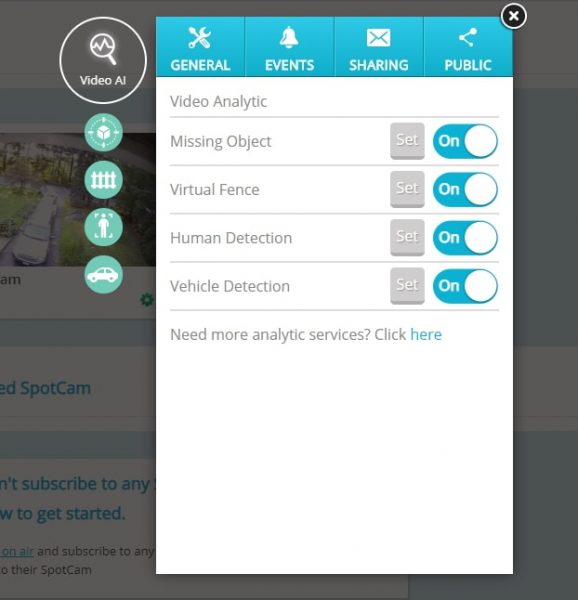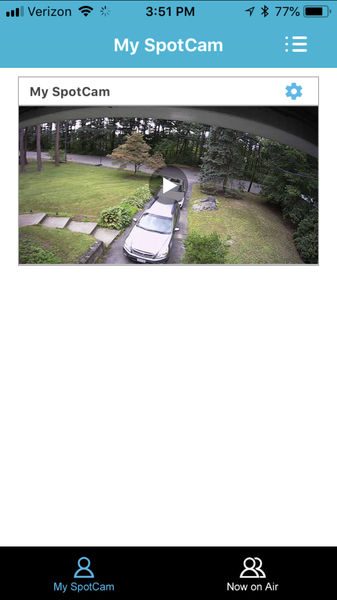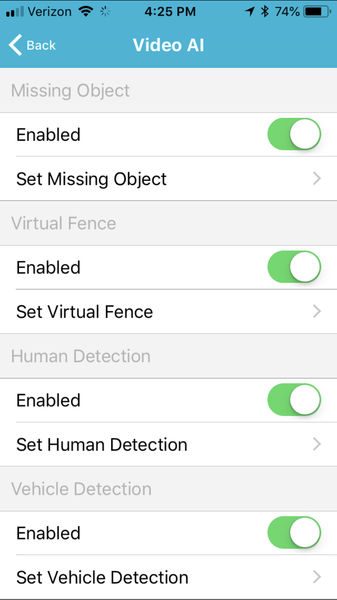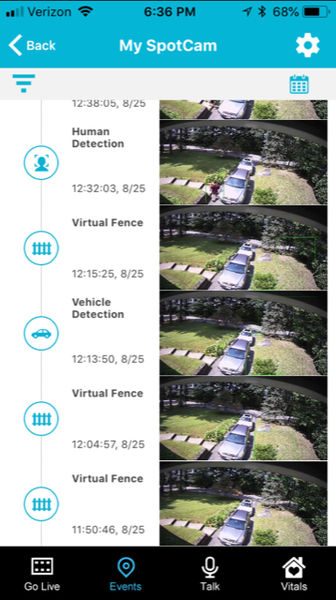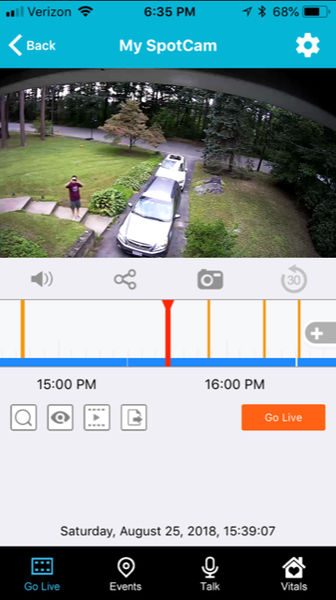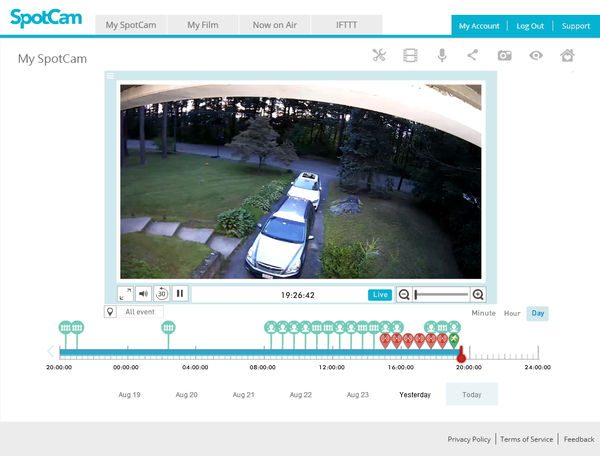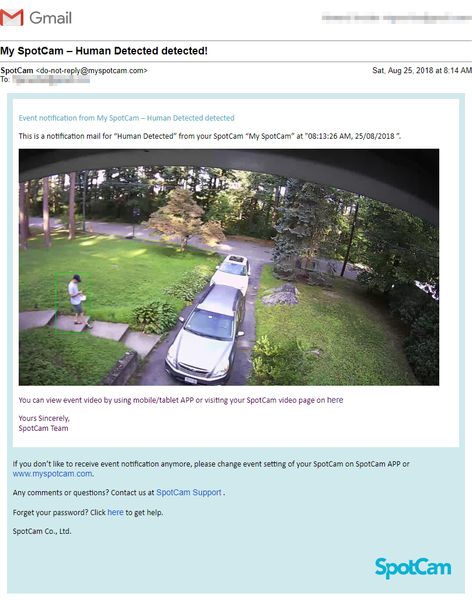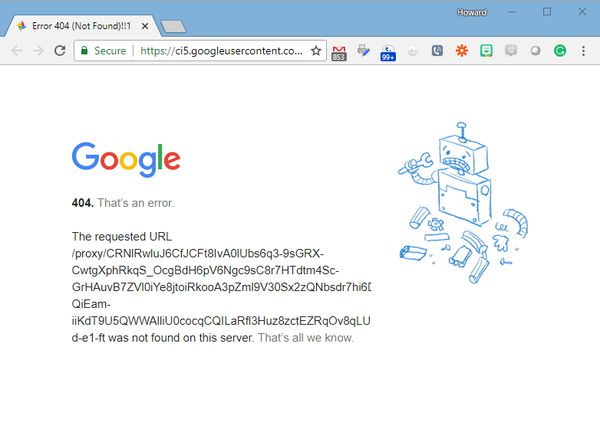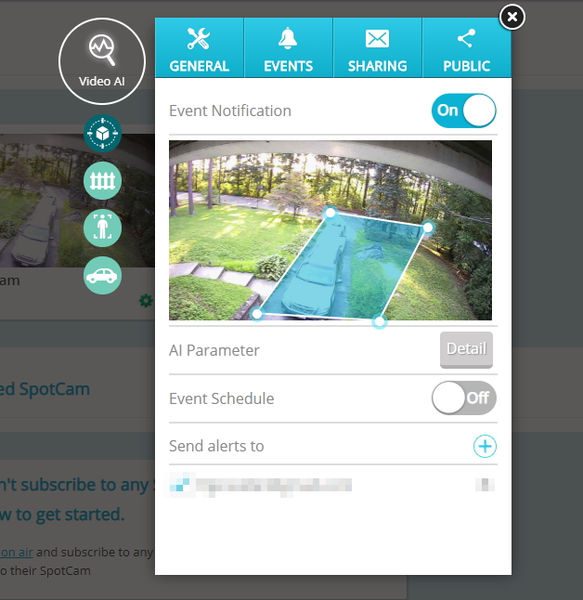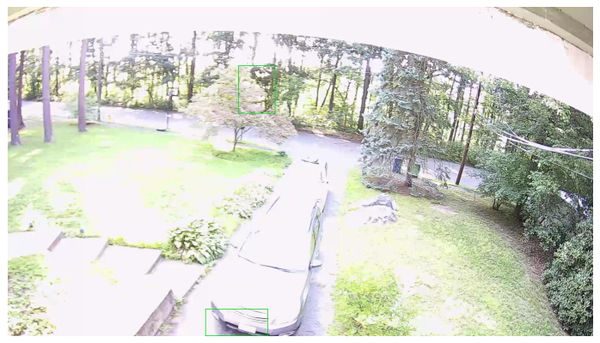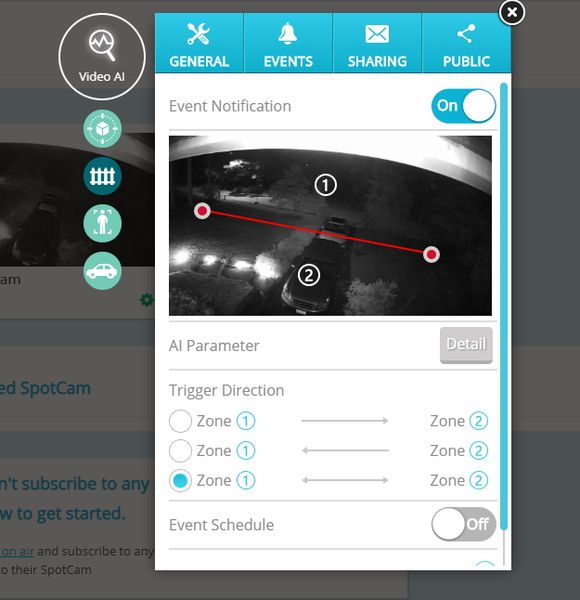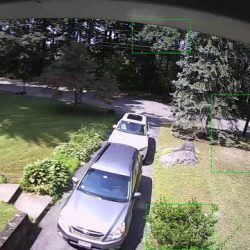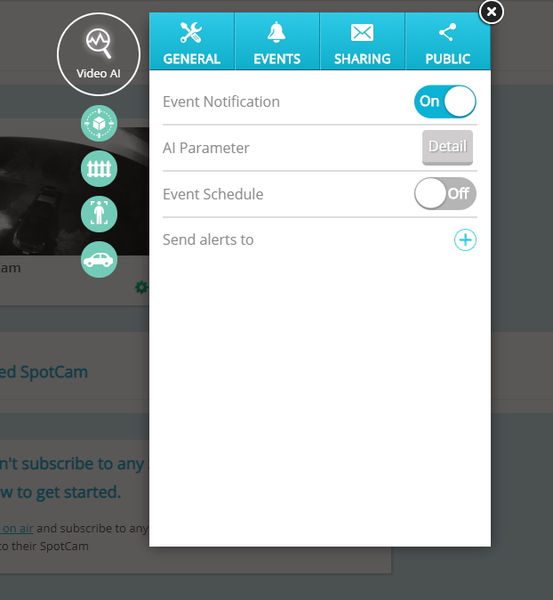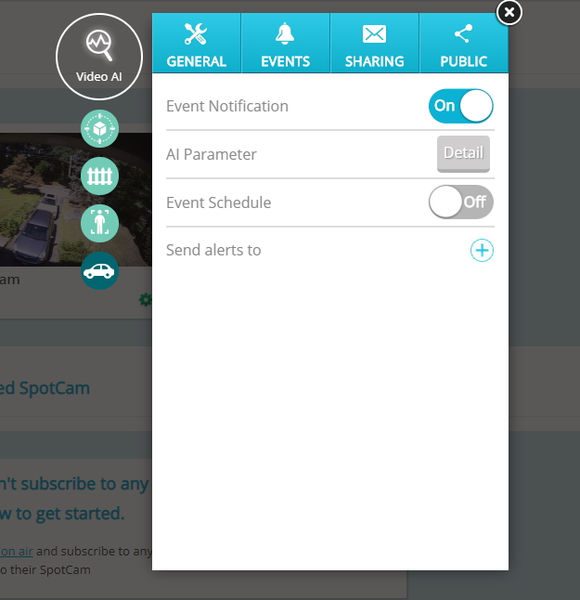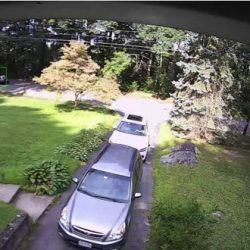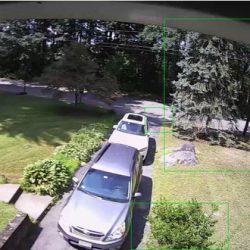REVIEW – I have several wireless security cameras in my home, but I don’t have any cameras set up to monitor my property outside of my home because I don’t want to deal with running wires for power or connectivity. When Reolink offered me the opportunity to review their Argus Pro camera, I was immediately interested because it uses WiFi and does not require any wiring as it can use a solar panel for power. Let’s take a look at it.
What is it?
The Reolink Argus Pro security camera is a WiFi 1080P camera that can be used outdoors as it’s weatherproof. It can also be powered with a solar panel.
Hardware specs
1080P, 130° Wide Viewing Angle, 33 feet of night vision
PIR Motion Sensor
2.4GHz WiFi
Weatherproof
microSD card slot supports up to 64GB card
Built-in alarm siren
What’s in the box?


Argus Pro camera
Solar Panel (depending on the package)
Battery pack
Outdoor mount
Hook and loop strap
Skin
Reset needle
Surveillance sign
Mounting Hole Template
Micro USB Cable
Pack of Screws
Quick Start Guide
Design and features

The camera has a white plastic shell with a black front where the lens and IR illuminators are located and on the side is a covered microSD slot (microSD card not included) which supports up to a 64GB microSD card.

The back of the camera is actually the 5200 mAh rechargeable battery which snaps in place. The battery recharges using a micro USB cable or a solar panel if you don’t want to worry about running cables to power outlets.
The solar panel is # x # and comes with a mount so you can attach it to a flat surface like a wall or a tree and then orient it to capture the sun’s rays to power the camera.

The solar panel has a cable with a weather-protected micro USB connector that plugs into the back of the Argus Pro.

The Argus Pro can be used indoors, but if you intend to use it outdoors, it’s best if you use the included skin for added protection from the weather. The skin is a thin rubber jacket with a hat-like brim above the camera lens.
Setup

I tested the WiFi signal on my front porch and a few other areas around my home but ended up setting up the camera temporarily on a rock pointing at the front of my house and the solar panel on the ground next to it. Both the camera’s mount and the solar panel’s mount allow for a more permanent installation by attaching the mounts to a wall or other surface with screws, but for testing purposes, this temp setup worked out fine for me.
Reolink app
The app is easy to use and is similar to other security camera apps which show a small live view and offer a way to arm and disarm motion detection. The PIR switch in the images above toggle motion detection. The app also shows the current battery charge status which is very handy if you use the solar panel. The app will tell you if the battery charge drops to 10% so you can do something about it.
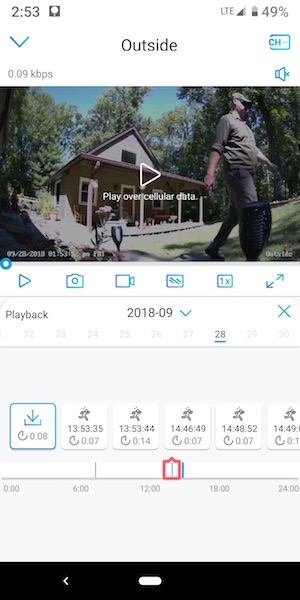
The Reolink Argus Pro allows you to see a live view of the camera(s) any time you like but when motion has been detected, you’ll receive a push notification on your phone and an email if you opt to set up email notifications in the app. From there you can click on the notification and see a short video clip of the detected motion as long as you’ve inserted a microSD card in the card slot in the camera. It’s up to you to supply the card. The app will store the clips which can be set to 8, 15, or 30 seconds in length (8 seconds is the default). Reolink also offers a cloud service (currently in beta testing) that provides 10GB free cloud storage for motion clips for up to 15 days. Think of it a backup to the clips on the microSD card. However, this feature/service is only available in the US.

The Argus Pro has decent image and video quality and also offers 2-way audio, and a siren that can be set to go off when motion is detected.
What I like
- Wireless
- Solar charging feature
- 2-way audio
- Notifications can be emailed as well as pushed to mobile device
What needs to be improved
- Doesn’t record 24/7 video to microSD card
Final thoughts
There’s a lot to like about the Reolink Argus Pro. My favorite features are that it is weatherproof and works with a solar panel so that it can be placed anywhere outdoors and not need special wiring to install it.
The camera has good picture quality and the app is easy to use. The only disappointment is that the camera only records motion clips to the microSD card instead of 24/7 footage. My guess is that Reolink could easily offer that feature in a future app update.
If you’re looking to add cameras to your property and want an easy no hassle install with no wiring needed, the Reolink Argus Pro is a good choice as long as you have solid WiFi coverage at the install locations.
Price: $154.99
Where to buy: Reolink and Amazon
Source: The sample for this review was provided by Reolink.
Filed in categories: Reviews
Tagged: security camera
Reolink Argus Pro security camera review originally appeared on The Gadgeteer on October 1, 2018 at 9:00 am.
Note: If you are subscribed to this feed through FeedBurner, please switch to our native feed URL http://the-gadgeteer.com/feed/ in order to ensure continuous delivery.