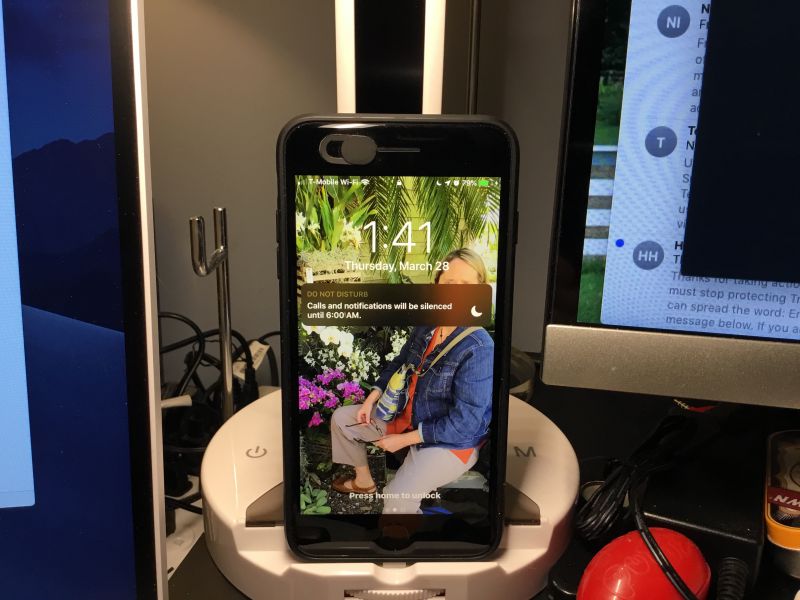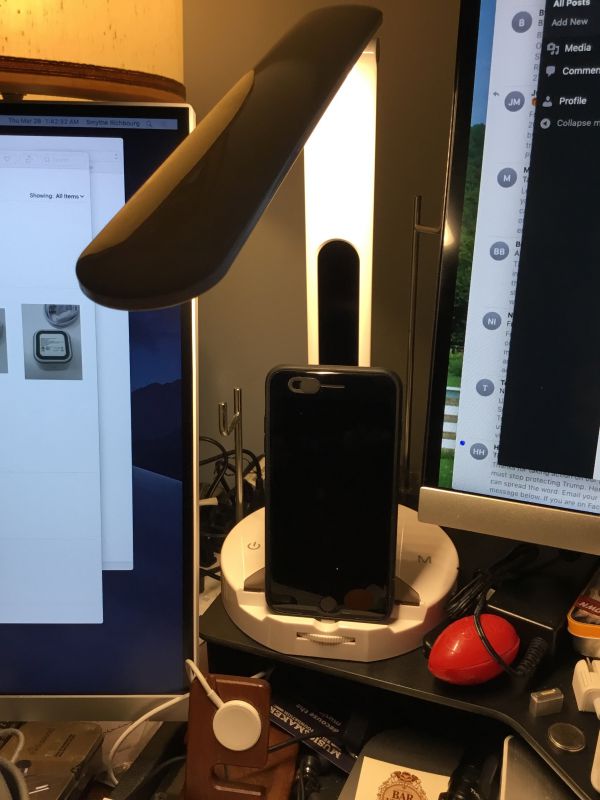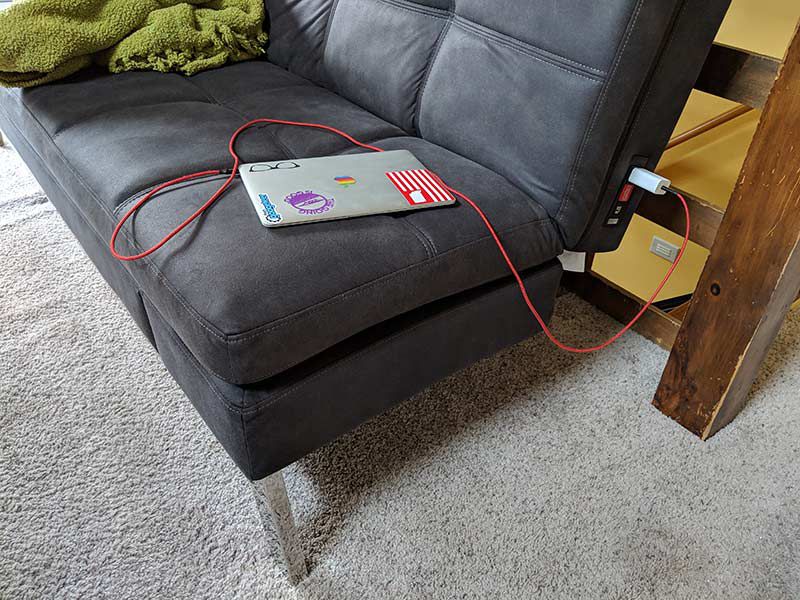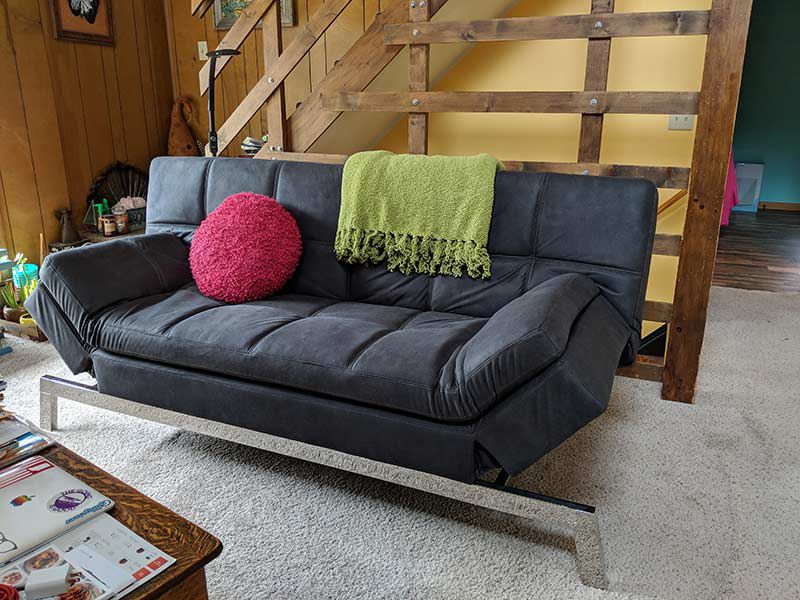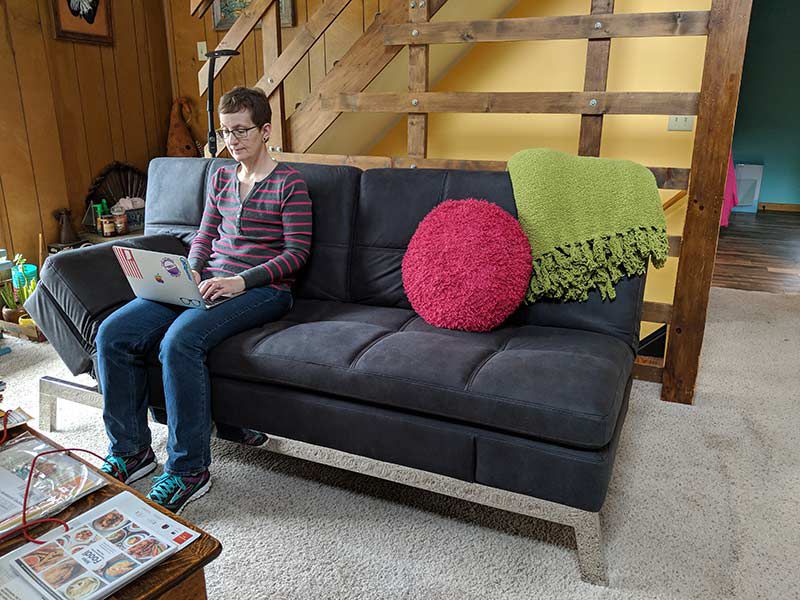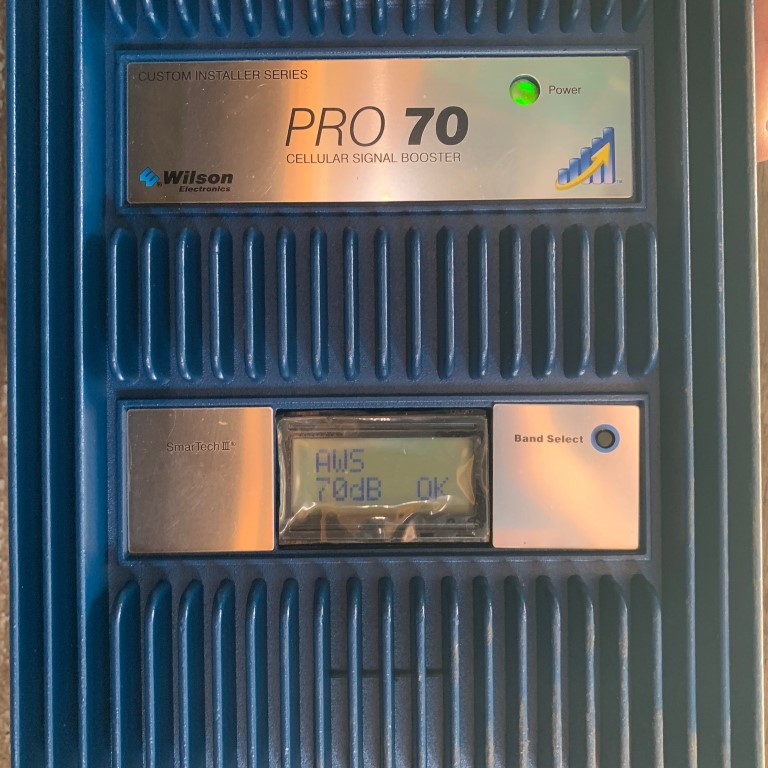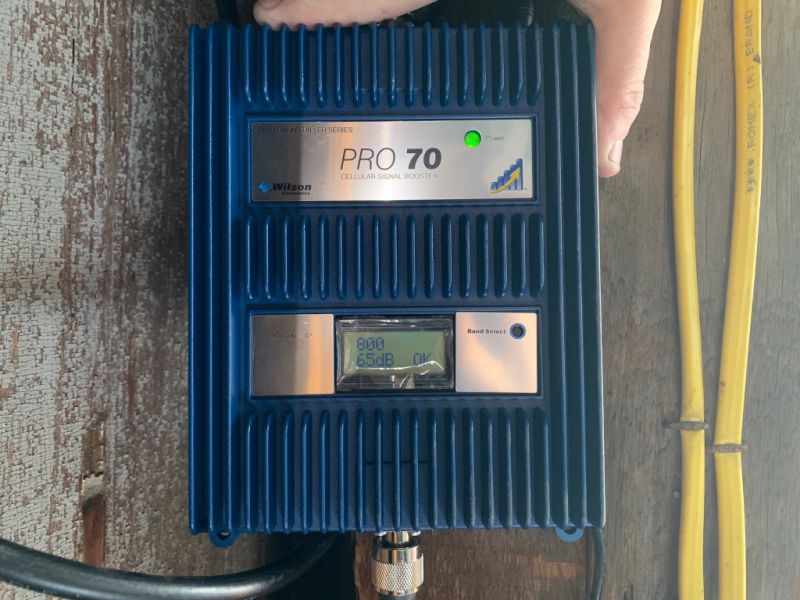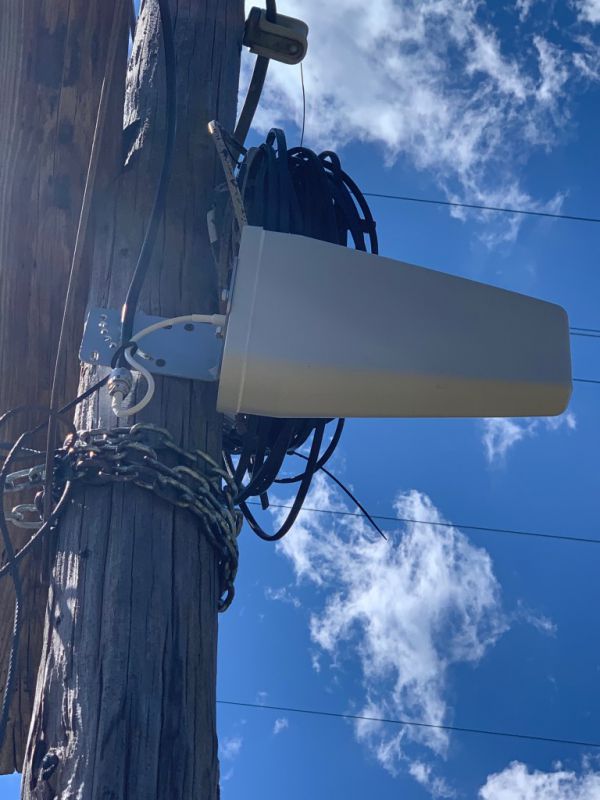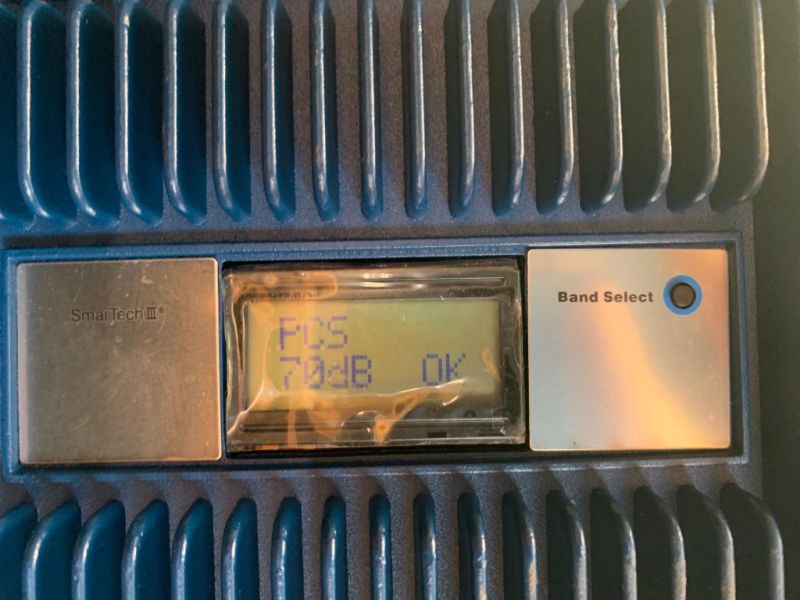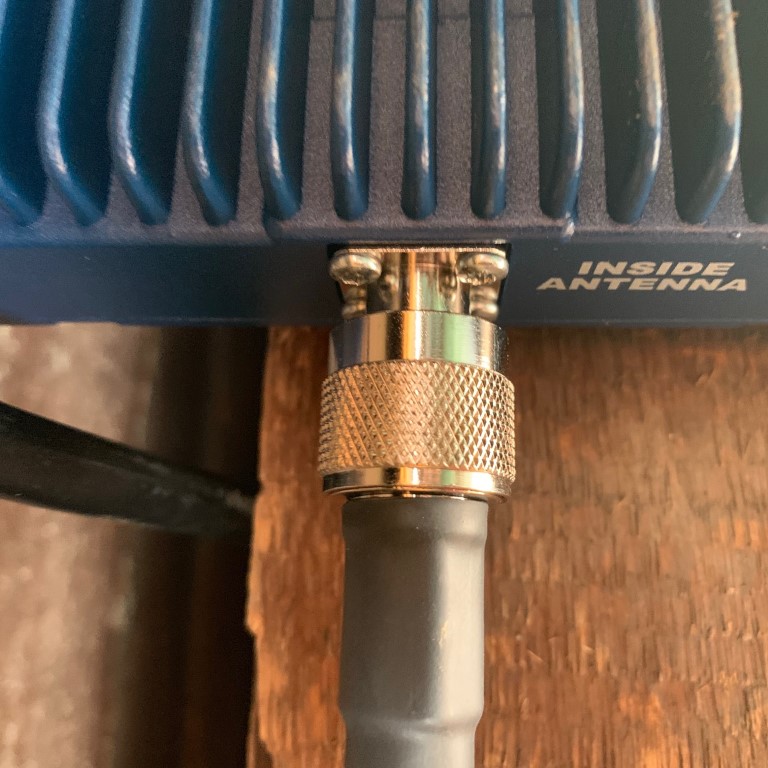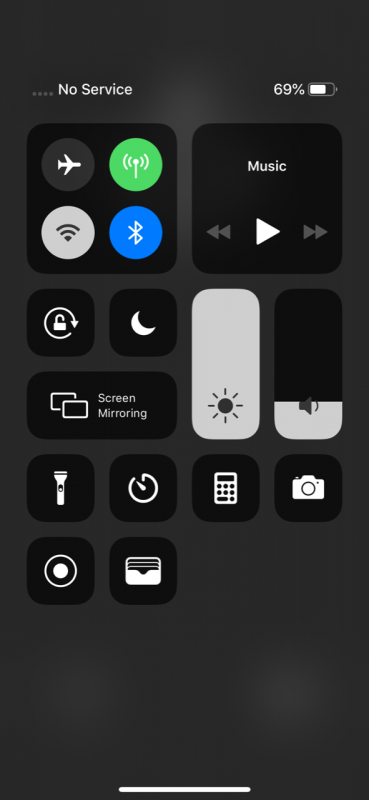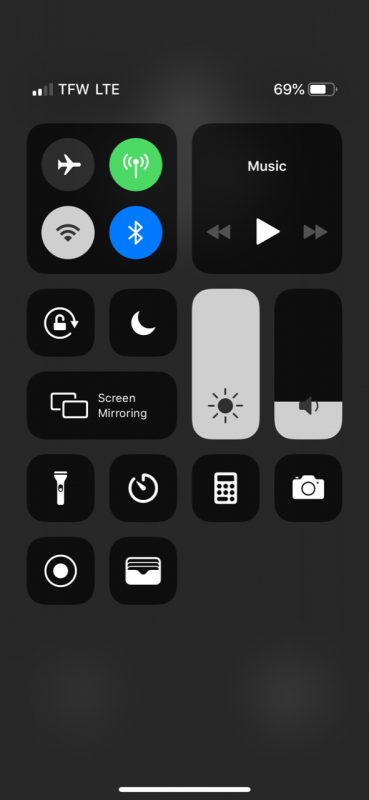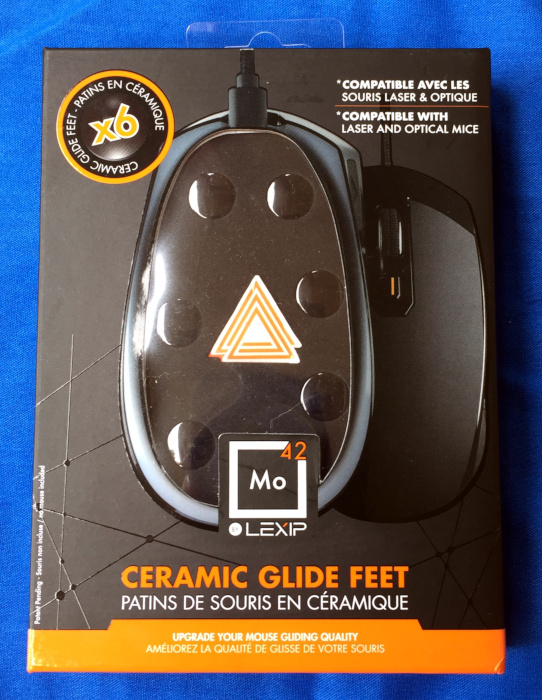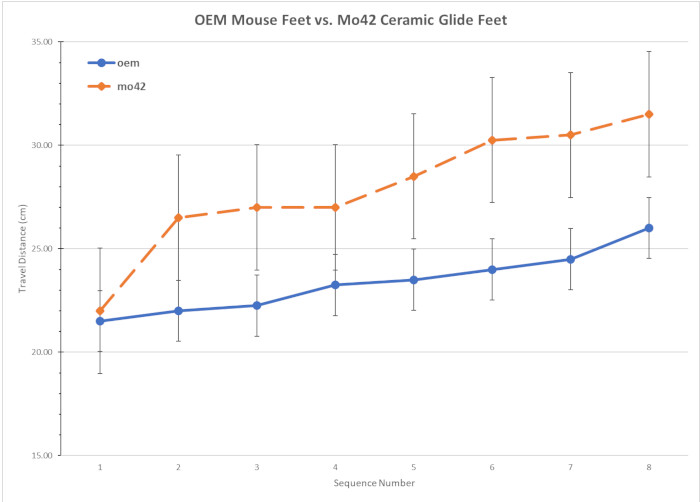REVIEW – Charging phones is something that everyone in this modern world has to do. Even if you can get days out of your device, at some time you’re going to have to get more power into it. Having a lamp that can offer both a charging space for your flat screen device as well as providing an adjustable color temperature and intensity of light is quite a feat. The LumiCharge SmartLamp fills this space beautifully.
What is it?
An adjustable-arm lamp with adjustable brightness, warm, cool, or mixed light LEDs, as well as charging spaces for Lightning, USB-C, or microUSB. There is a proximity light, desk clock and calendar display in the lamp as well.
What’s in the box?
- Lamp with charger in the base and pivoting arm
- power supply with DC 12V output
Design and features
The LumiCharge SmartLamp is available in black, white, and silver-grey. I was sent the white model. The surfaces are all glossy white, and the plastic feels adequate, if not substantial. It’s not fragile, but you can’t grab it and twist it hard. It passed the famous Gadgeteer “creak” test easily.

The base is a circle 1.25 inches high and 6.75 inches in diameter. There is a flattened area on the front face with a thumbwheel. Above the wheel is a smoked grey plastic flap that hinges up to reveal a charging post. The flap rises just past 90º to stay up. The charging post can be changed via the thumbwheel to be USB-C, microUSB, or Apple Lightning. Easy of these charging posts are on a pivot, so you can adjust for the thickness of the devices. There is no way to make them taller, though, so thick cases are not going to work here. The channel that the post is in is wide enough for any of my iOS devices but won’t connect with my iPod case. So it goes.

Across the center behind the charging area are 4 symbols: the on-off circle, up and down arrows that look like carets, and a capital “M”. Behind these symbols is the pivot arm, secured to a shiny chrome-like swivel fitting. The swivel will pivot 45º either way of the dead center. Behind this is an on-off switch for the proximity light (more on this later.) At the rear, opposite the thumbwheel is another smaller flat edge with the power input and two USB-A ports.

At the bottom of the upright arm, there is a domed light, that can be covered with an opaque black cap. This is the proximity light, which, when switched on, will light up when you walk into the room. Above this is a panel 4 inches high that will glow and show a calendar/clock/temp display. This is controlled and set up via pushbuttons on the back of the 13″ high upright. There is a coin battery that keeps this going when the fixture is unplugged. If it’s turned on, this will also light up (it’s back-lit) with the proximity light.
Atop the upright is a 12-inch headpiece. The lens on the bottom has 15 banks of three LEDs – two white on the outside, and one yellow inside. The “M” switches between these rows – cool white, warm white, or soft yellow. This and the dimmable light makes the light extremely adjustable to your lighting needs. The lighting head can go from 0º to 180º with the upright, so you can illuminate a large area if needed. The upright will fold back until the arm touches the base, but it will only angle forward 6º or so from straight up 90º.
The power cord is 60″ from wall to the DC power supply. The power supply is ~1″ x 2″ x 5″ with a 58″ captive center pin cable. That gives you ten feet from a plug to place this unit.
Performance
Adjusting the temperature of light from this lamp is as easy as holding down the arrow keys on the flat base. Changing the Color Temperature is toggled by pressing the “M” key on the base. Holding the on-off button will bring down the brightness. These all happened perfectly, every time I laid a finger on the icons. There is no button on them and no haptic feedback. I have no idea how it “knew” I was holding down the icon, but it did.
The thumbwheel clicks into place for each charging post type, but can easily switch to another position without undue force.
What I like
- Easy change between all popular USB flavors for charging devices
- Plugs pivot, so the angles can be changed for different device types
- Two extra USB outlets to take care of items that don’t fit onto the docking area
What needs to be improved
- It would be incredible if the calendar and clock would allow you to program a gradual change from cool white to soft yellow as the evening wore on. Far outside the tech here and the price-point, though.
Final thoughts
Having your desk lamp also be able to charge your device is cool. Since it’s adjustable, this should allow you to charge your device whether it’s in a case or not. Very flexible for all devices. I used the proximity sensor for a bit but then changed my desk layout. It was kinda nice to walk into my office and have the light come on when I stepped through the door, rather than having to fumble for the light.
Price: $119.00 on sale currently for $109.00
Where to buy: LumiCharge webstore
Source: The sample of this product was provided by LumiCharge.
Filed in categories: Reviews
Tagged: LED lamp
LumiCharge SmartLamp review originally appeared on The Gadgeteer on May 1, 2019 at 10:00 am.
Note: If you are subscribed to this feed through FeedBurner, please switch to our native feed URL http://the-gadgeteer.com/feed/ in order to ensure continuous delivery.