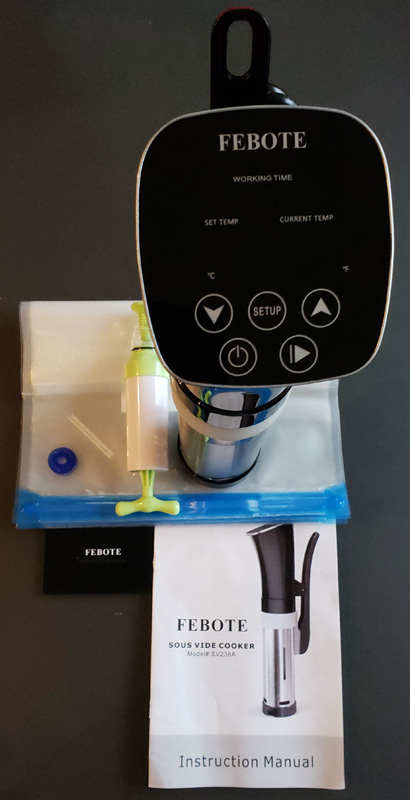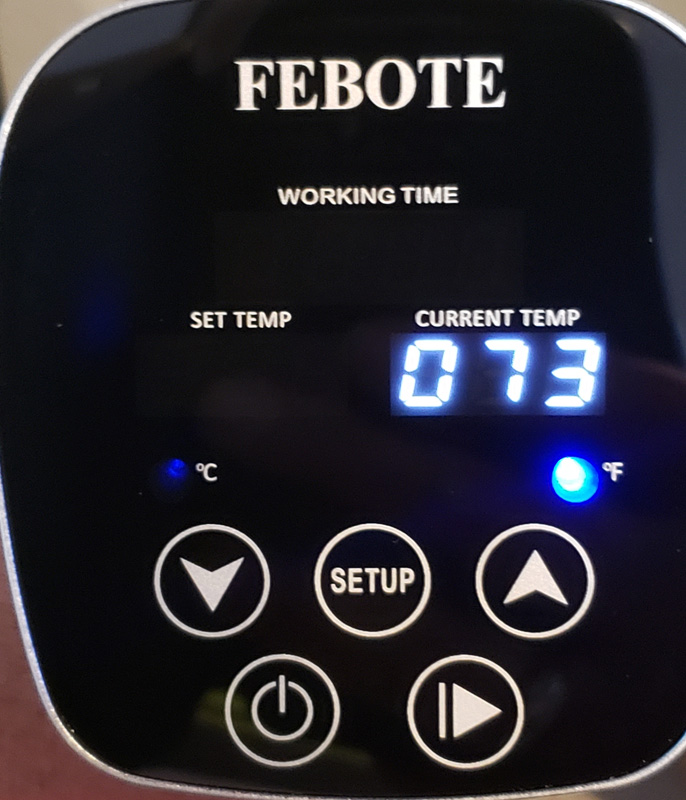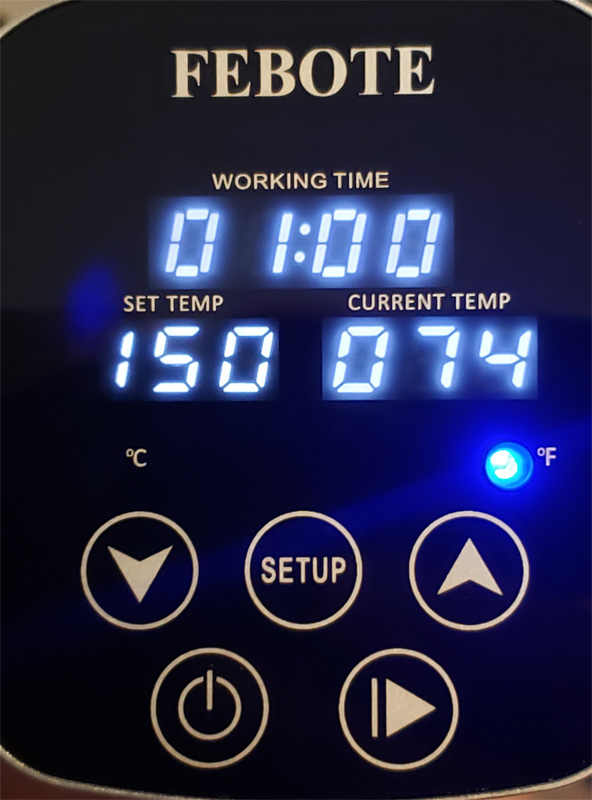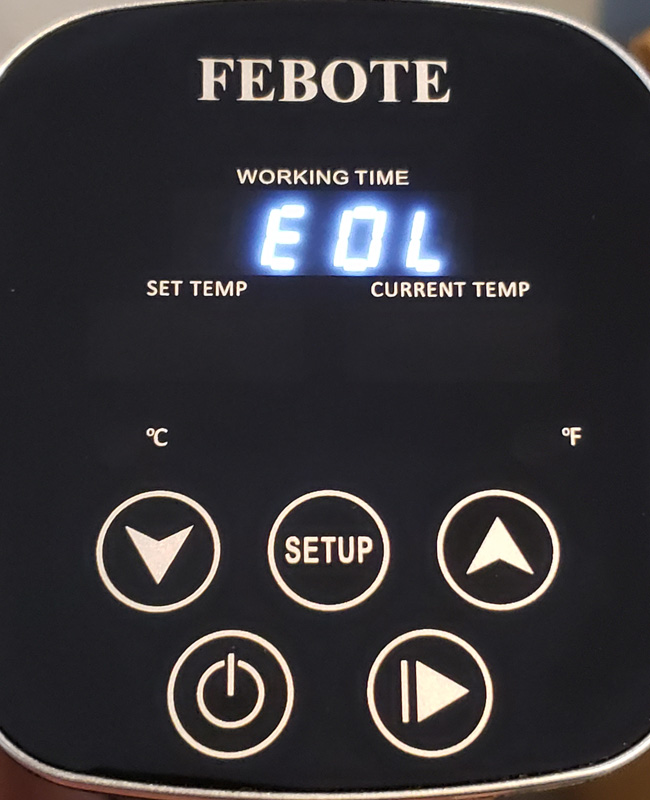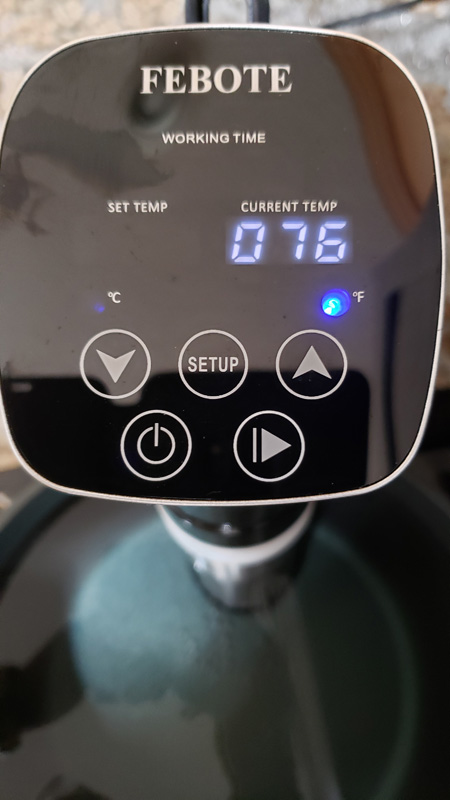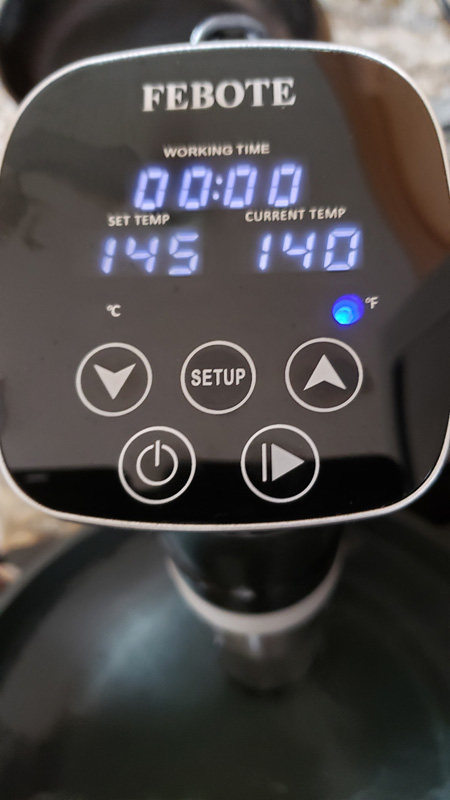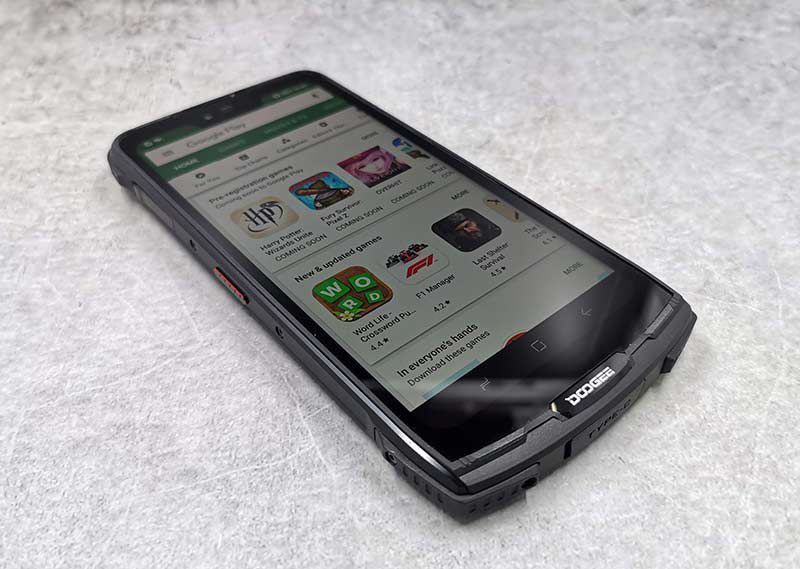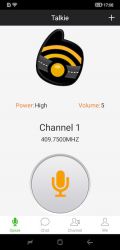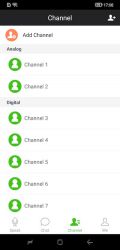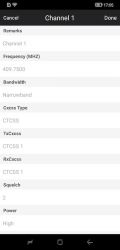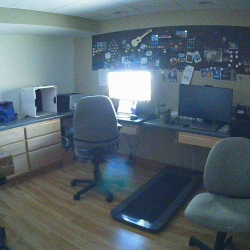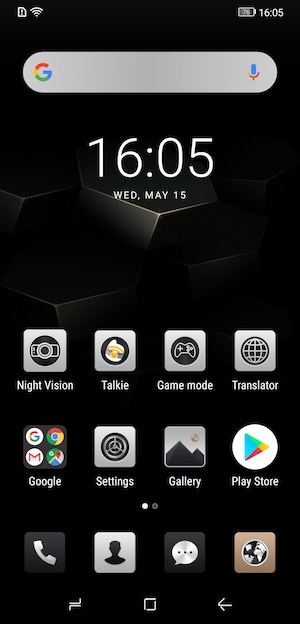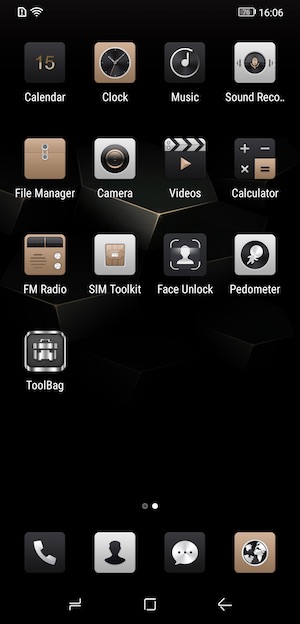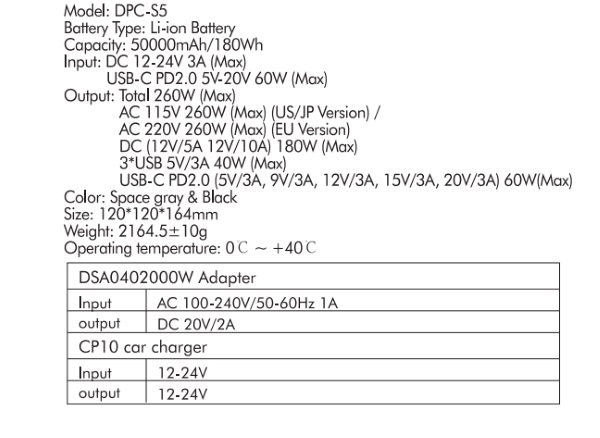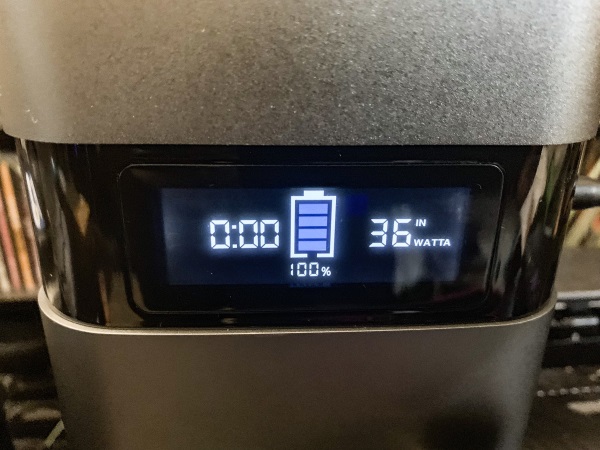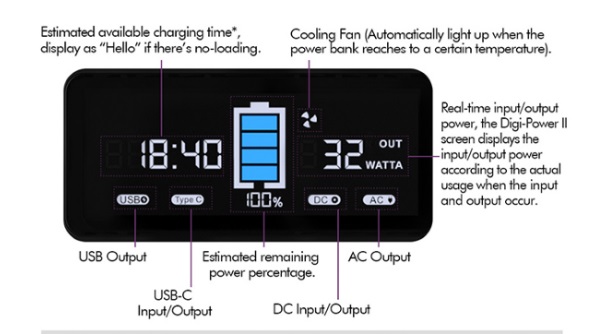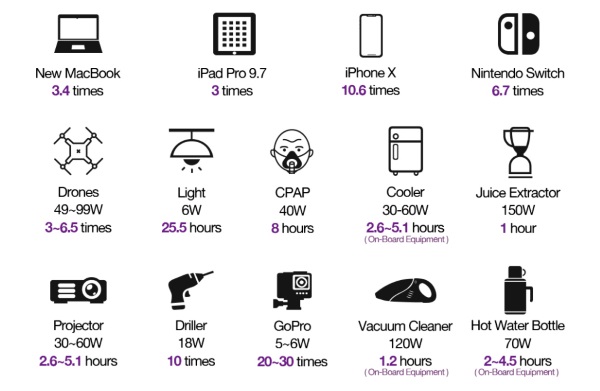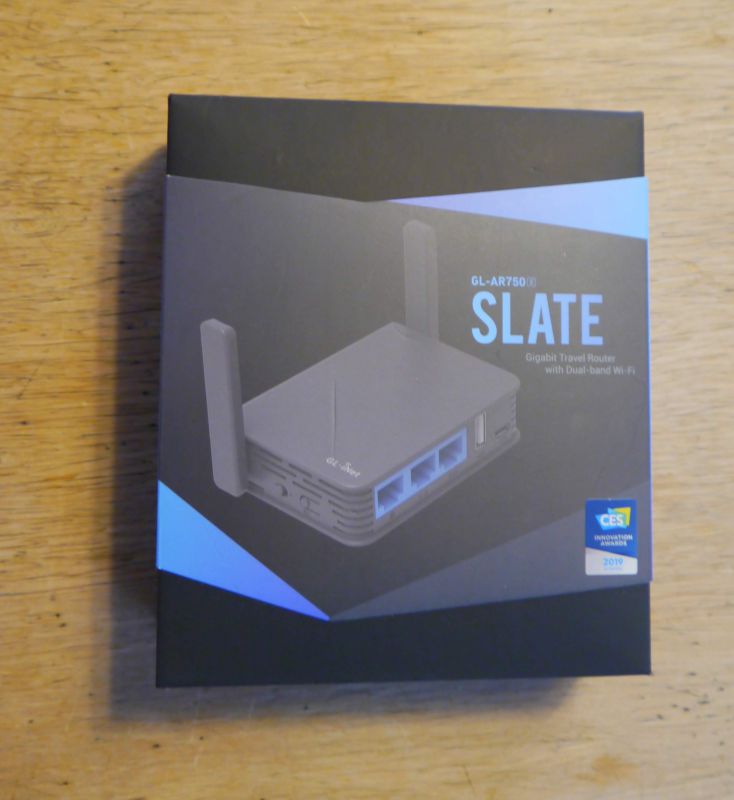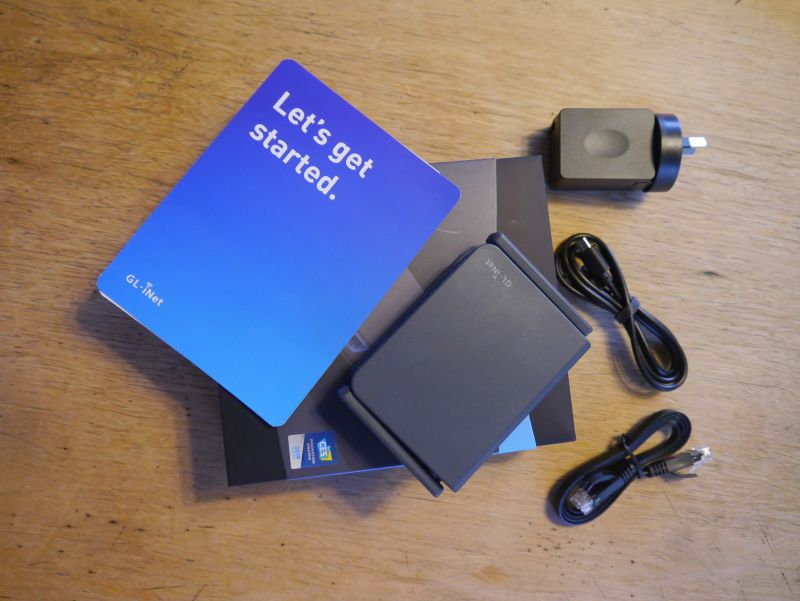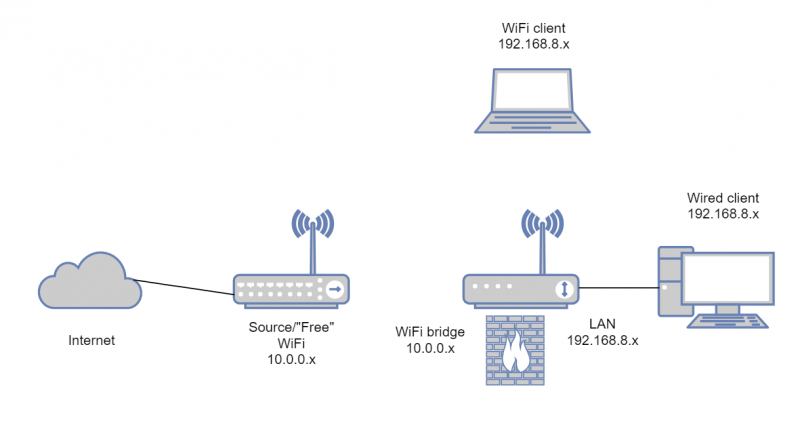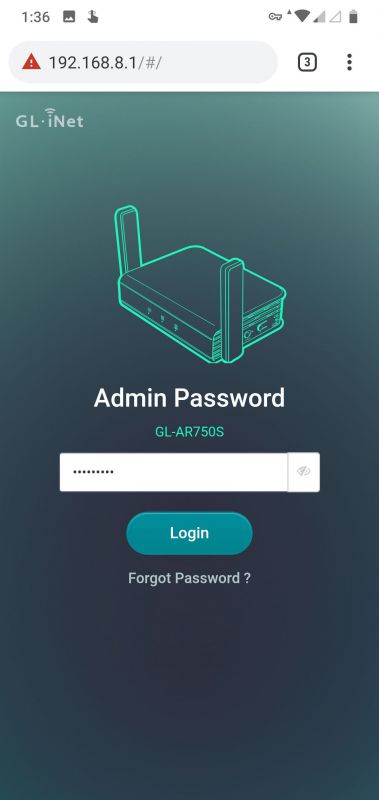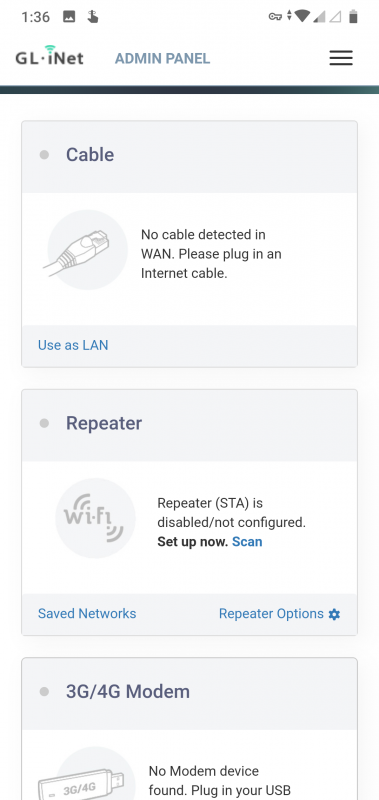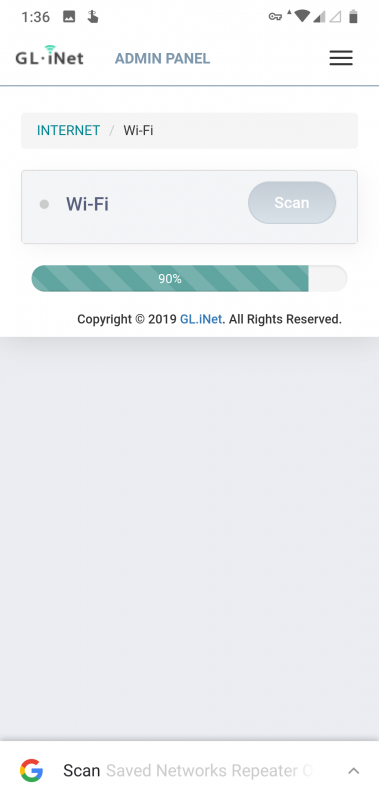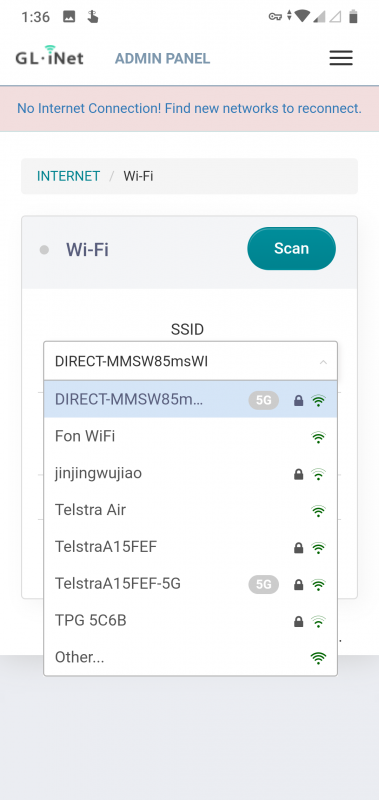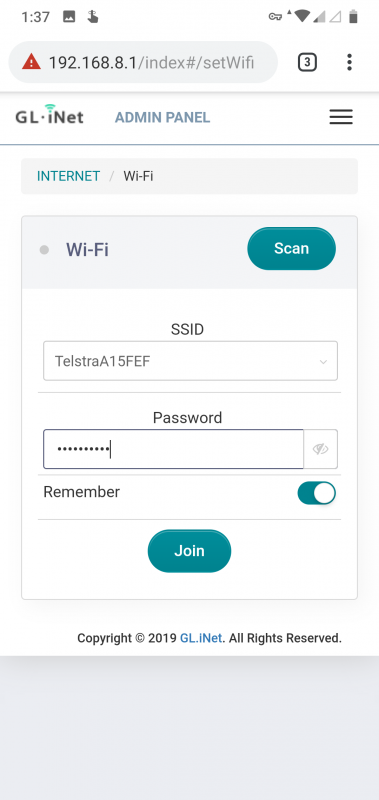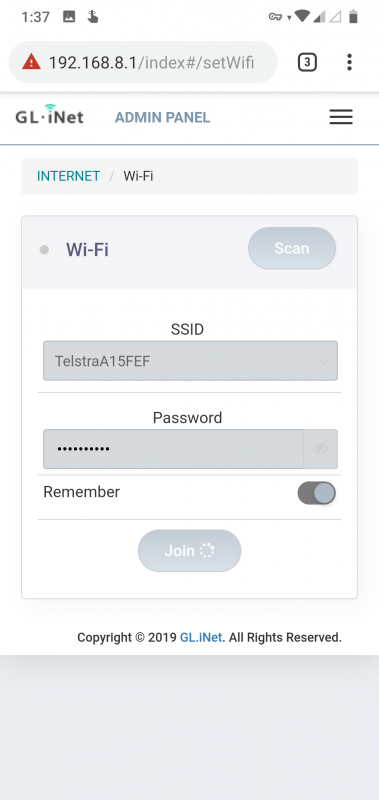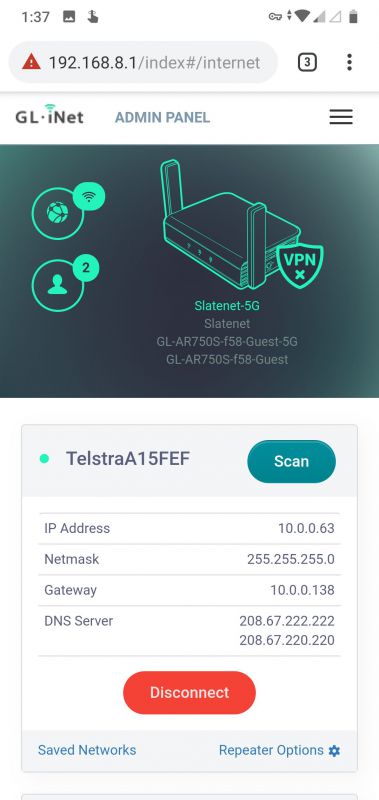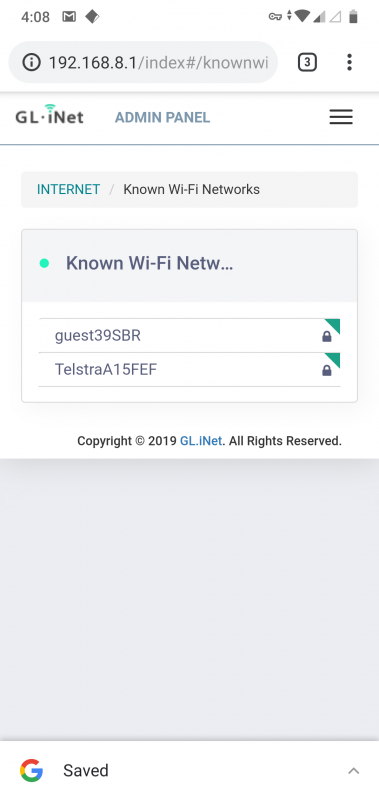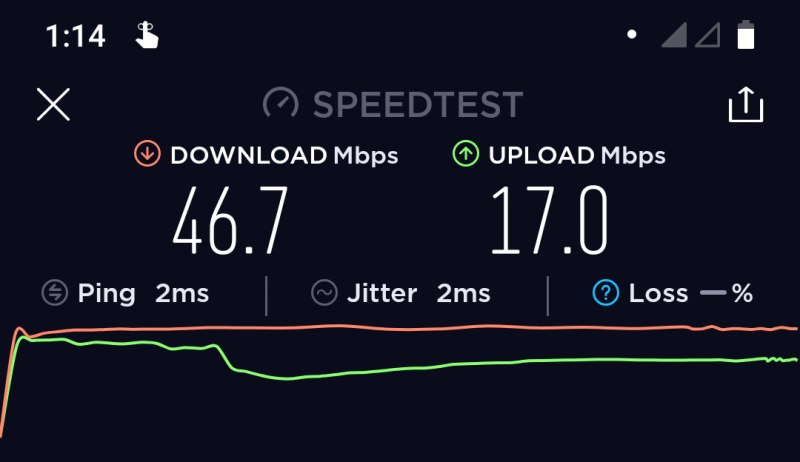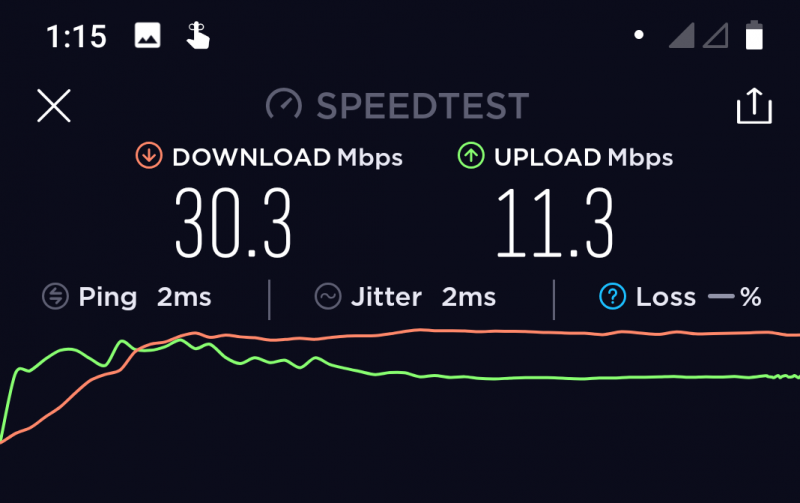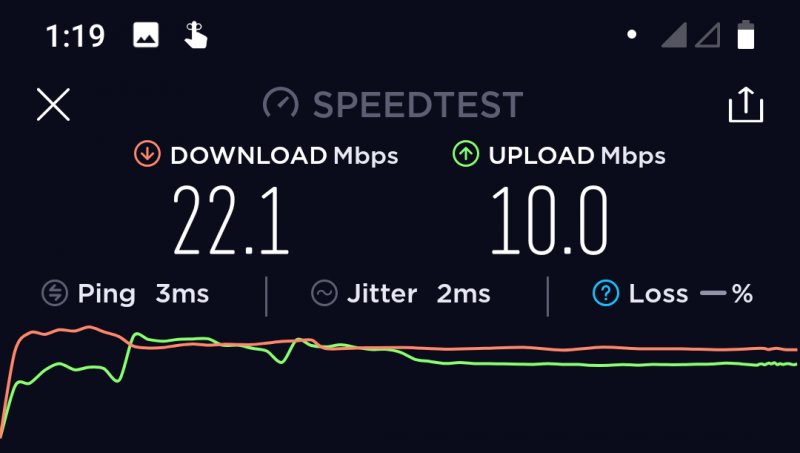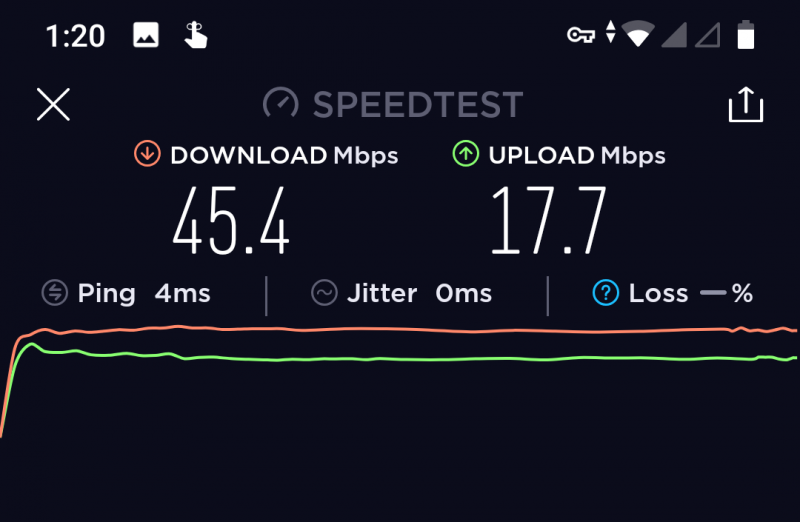REVIEW – EZVIZ CTQ3W outdoor surveillance camera features full HD 1080-pixel resolution, two-way audio, and integrated strobe lights and sirens.
What is it?
A high quality, sensitive video camera with night vision and all sorts of bells and whistles to protect your home and property.
What’s in the box?
- Camera, base and cord
- Mounting hardware
- Instruction manual
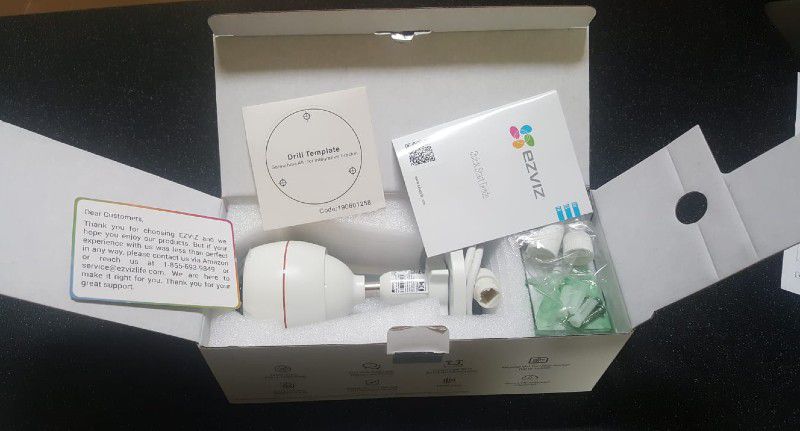
Hardware specs
- 1920 x 1080 pixel camera resolution
-
Lens:
- 2.8mm at F2.2 (horizontal angle: 103° and diagonal angle: 118°)
- 4mm at F2.0 (horizontal angle: 87° and diagonal angle: 104°)
- Connection: WiFi 2.4GHz or wired/ethernet
- Image sensor: 1/2.7″ progressive scan CMOS
- Infrared night vision: 2*850nm IR LEDs up to 98 feet
- Smart features: Smart motion detection, supports audio pickup within 16 feet
- Storage: EZVIZ cloud service (first month free) or micro SD card (up to 128GB)
- Operating condition: -22°F to 140°F; Humidity 95% or less (non-condensing)
Design and features
Setup
We used this with our home wifi, and it was quick to connect and running in minutes. We’ve toyed with the idea of hooking it up to the ethernet, which is another option, and we probably will use a wired connection once we come up with a permanent fixed location for the camera. But right now, it’s so easy to use with wifi and move around as we want to, that we don’t feel any rush to wire it.
Storage
Similarly, we haven’t used the proprietary cloud storage system, because we found it easy and convenient (and free) to use our own micro SD card for storage. However, if you’re interested in cloud storage, your first month is free, and after that camera owners can opt to subscribe to EXVIZ CloudPlay for $5.99/month or $59.99/year for 7-day playback and $10.99/month or $109.99/year for 30-day playback.
App
Two members of our family downloaded the EXVIZ app on their phones without issue. On the app you can elect to record 24/7 or only when motion is detected. Via the app, you can also control the sensitivity for notifications, the lights and siren.
The app also lets you view up to four cameras at a time, which would be nice for a complete view of your property. We only have one camera, so we couldn’t test out this feature but could see how it would be very handy.
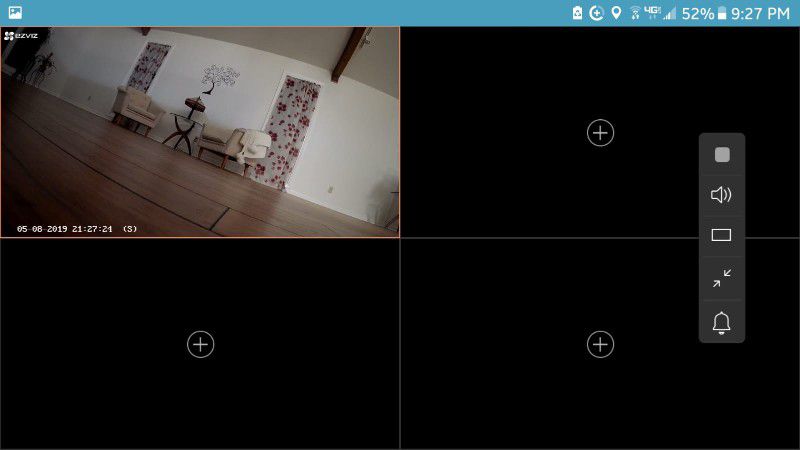
Instead of or in addition to using the app for monitoring the camera, it also works with Alexa and can be controlled via Echo Show. Simply ask Alexa to show you anywhere you have an EZVIZ camera. (We don’t have Alexa, so we didn’t test this feature.)
Performance
You can choose your sensitivity level 1-6 to determine when you receive a notification, with 6 being the highest sensitivity. At 6, ours was constantly triggered. Even on lesser settings, shadows or just slight changes in brightness would set it off. Ultimately, for our purposes, the lowest sensitive setting of 1 worked the best.
Using the app, you can select if you want the light to go off each time motion is detected. Or you can simply push a button on the app in realtime to trigger the light, which is billed as a strobe light, but we thought it looked more just like a flashing light. That said, in the dark, it would certainly be enough to give a would-be intruder a jolt.
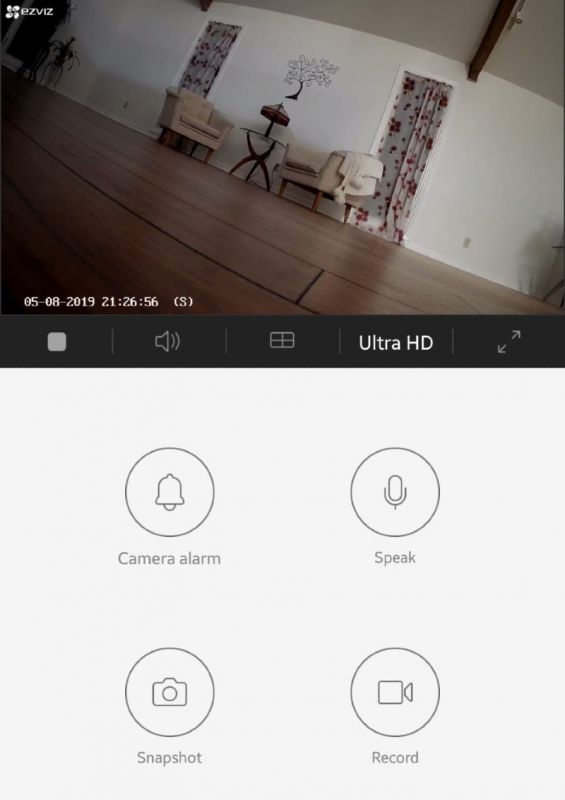
The sound setting is all controlled in real-time. I should note that you can easily switch from motion-only notifications to your live camera feed. So, for example, if you’re not home but see some funny business triggered by motion, you can go directly to the live camera and, if you want to, get right on the microphone (and trigger the lights and alarm, too!) to make it very clear that you’re watching and recording every move.
The image clarity and especially the night vision are very impressive. We’ve had security cameras before and this one is a world apart when it comes to image quality.
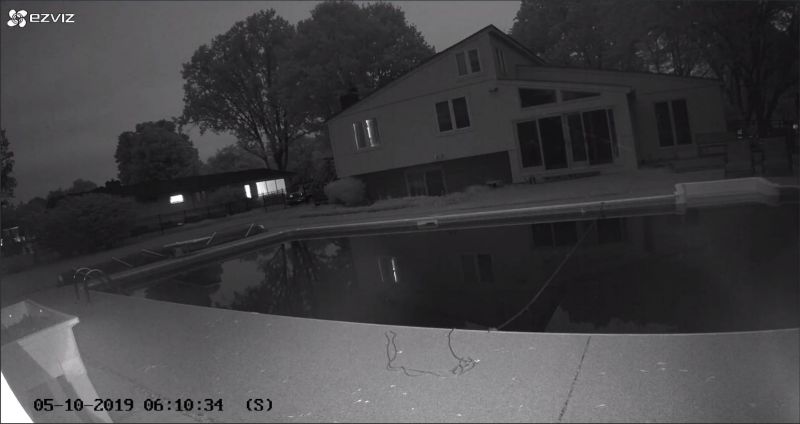
And even though it’s geared for outdoor use, and it’s weather-proofed accordingly, we used it indoors when our dog was having some separation anxiety, and it worked great there, too.
Our only suggestion for improvement, and it’s a very minor one, is that when you use the motion-detect notification system, the app shows you the video thumbnail starting before the action (so they all look the same, like my typical backyard) and you need to watch through each video to see if it was a shadow, rabbit, falling leave or scary burglar captured in the frame. My husband noted that he had dozens of 15-second videos to watch and most were just shadows. He noted that it would have been nice on the thumbnail to see the “action” frame, like the actual bunny or masked bad guy. That way, you could quickly prioritize which ones to watch. It’s a minor issue, but it would make this camera more user friendly.
What I like
- High-quality picture
- Very easy to use
What needs to be improved
- Video thumbnails could show peak action
Final thoughts
It’s a very impressive surveillance camera, with lots of options for wiring, storage and interactive features, making it useful for many different settings and situations.
Price: $89.99
Where to buy: Amazon
Source: The sample of this product was provided by EZVIZ.
Filed in categories: Reviews
Tagged: security camera
EZVIZ CTQ3W outdoor surveillance camera review originally appeared on The Gadgeteer on May 17, 2019 at 10:00 am.
Note: If you are subscribed to this feed through FeedBurner, please switch to our native feed URL http://the-gadgeteer.com/feed/ in order to ensure continuous delivery.