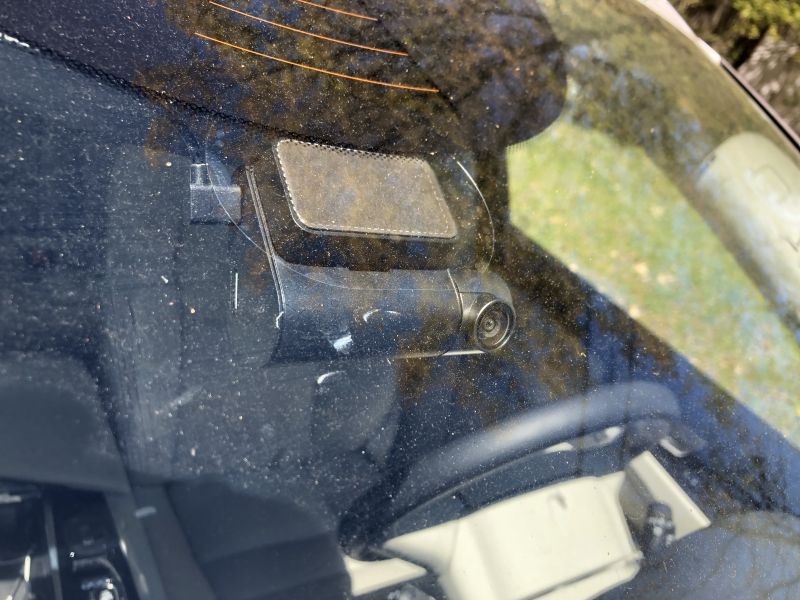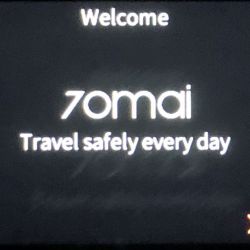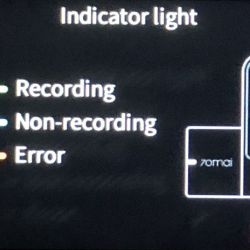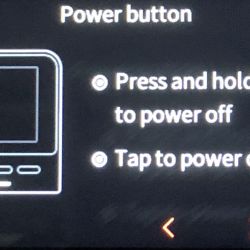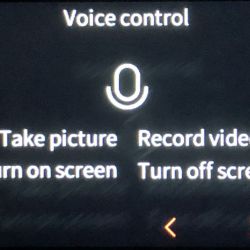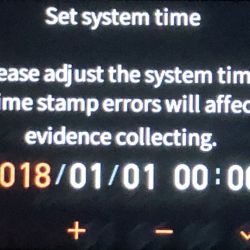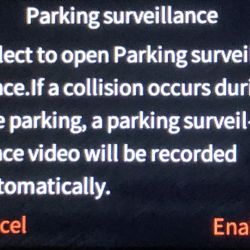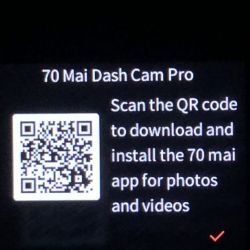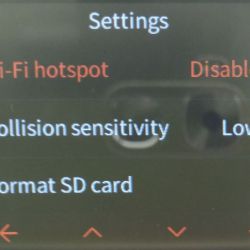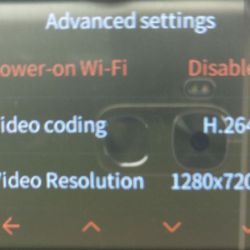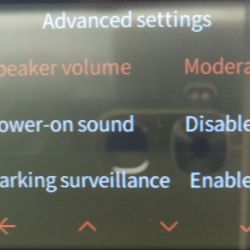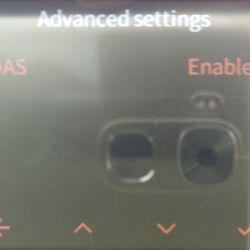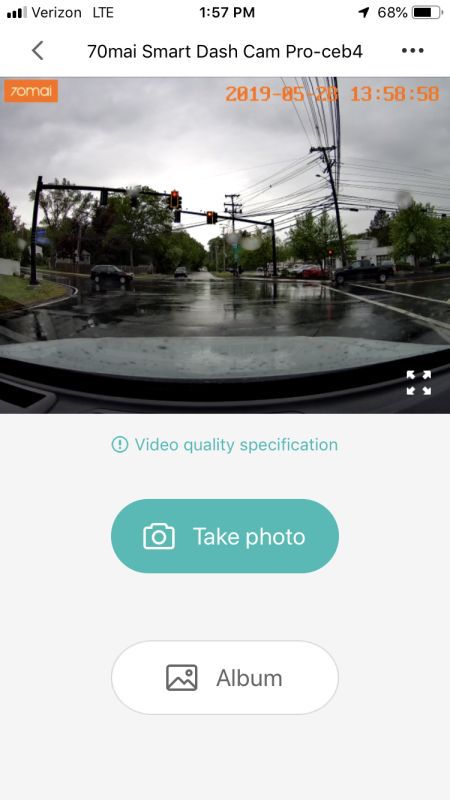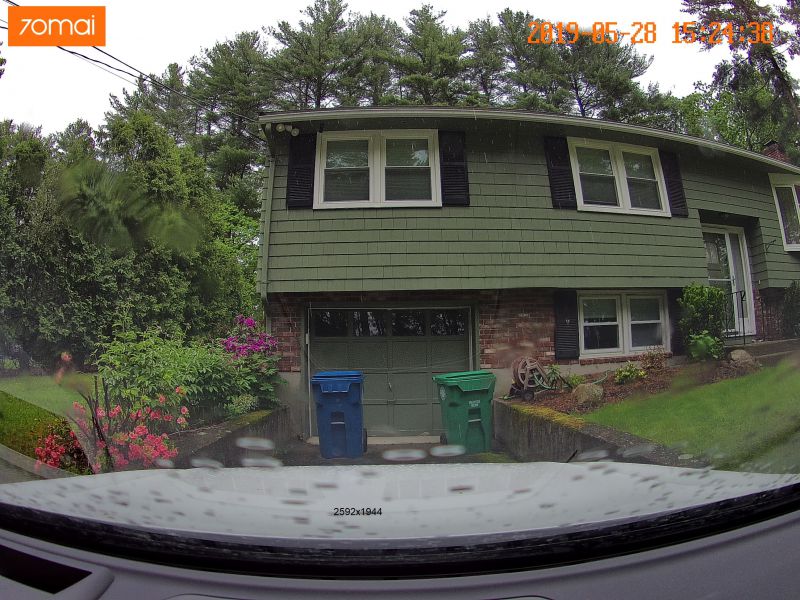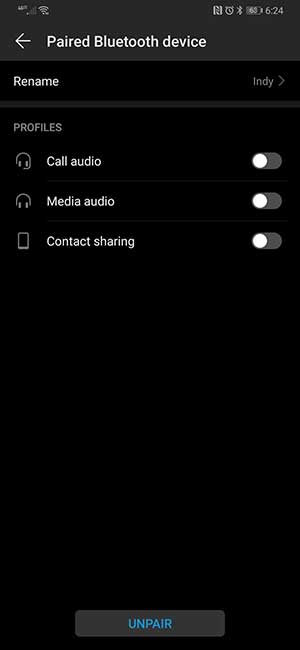REVIEW – Shaving – the bane of most men’s existence. Every morning, and for some poor dudes, twice a day, we drag razors over our faces, hacking the whiskers off to give us that smooth, professional look. In my case, as a retired guy, I do it so I am not all hairy and scratchy and my wife will still kiss me.
Truth be told, I have never used a regular razor. When I started shaving, somewhere in the late 1970s, I inherited my grandfather’s plug-in electric shaver. To be clear, my grandfather died in 1968, so when I got it, it was well over ten years old and was a little rough. From there, I graduated to a variety of foil and rotary electric shavers over the years. I kept switching back and forth, looking for a close, comfortable, and fast shave. Foils tend to give me a closer shave, but are slow and miss hairs on my face. Rotaries are faster, and do a better job for me getting all the tricky hairs, but aren’t as close. I currently use a triple-head rotary shaver that gives me a fairly close shave and does it pretty quickly. When I was offered the opportunity to test out a new foil shaver with a spiffy Italian design, it sounded like a great idea. Let’s see if it makes the cut.
What is it?
The Absolute Zero is a foil-style electric shaver with a pop-up trimmer. It is powered by a rechargeable lithium-ion internal battery. A novel feature is that it recharges via USB, eliminating a dedicated charging power adapter.
What’s in the box?

- Shaver
- Foil protective cover
- Two replacement cutters
- Cleaning brush
- USB charging adapter
- USB-A to micro USB cable
- User manual
Hardware specs
- Weight: 4.6 ounces
- Cutters: 2
- Trimmer: pop-up
- Battery life: 120 minutes
- Battery type: lithium-ion
- Recharge time: roughly 30 minutes
- Foil composition: gold and titanium
Design and features
Setup
There really isn’t any setup, other than charging the shaver. It only takes about a half-hour to recharge. The manual cautions to not overcharge as it can damage the battery. To me, this is a bit of a problem, since most folks won’t sit and watch it for 30 minutes, or set a timer to unplug the shaver. I usually plug mine in and unplug it the next time I’m in the bathroom, assuming it catches my eye.
The micro-USB port is located on the bottom of the shaver. Note that this is micro-USB. Why can’t everyone just get on the USB-C train? It would simplify so many things. Just sayin’.

Plugging in the shaver turns the status LED red.

The LED turns green when the charging is complete. With a two-hour runtime, assuming a five-minute daily shave, you should be able to go nearly four weeks between charges.
One nice touch is that as long as the shaver has at least a basic charge, you can use the shaver while plugged in. That means that even if the battery is really low and needs a charge, you can still get a shave in before you walk out the door. Of course, that brings us back to the issue of not leaving the shaver plugged in all day.
Like most rechargeable shavers, toothbrushes and such, the battery is not user-replaceable, so once the battery reaches its end of life, you won’t be able to charge it anymore. With this shaver, you could potentially still use it as a plug-in shaver.
Features
There is a single switch on the front of the shaver. Pushing it up turns on the shaver.

The status LED glows green when the shaver is running.
The trimmer is on the back of the shaver. Pushing it up turns it on, provided that the shaver is already running.

On the right side of the shaver, we find the foil release button.

Pressing that button releases the foil assembly so we can access the cutters.

The cutters vibrate rapidly back and forth, just underneath the foil, immediately cutting any hair they encounter. The cutters are replaceable. Grasp a cutter on the sides and pull up to release. Then, snap a new cutter back in place. The shaver ships with two replacement cutters.
The foils themselves are a gold and titanium mixture, allowing for a very thin and flexible surface.

They feel very smooth to the touch and should reduce potential irritation. The thin foils should provide a close shave. The foils are also hypoallergenic.
Let’s get shaving and see how the shaver does.
Performance

The shaver is very light at 4.6 ounces. It fits well in my hand and is easy to glide over the shaving area. I have a couple of areas that have proven tricky for foil shavers – the area right beneath my nose and the lower area of my neck. For some reason, foil shavers never seem to capture some hair in those areas. This shaver seemed more adept at trapping those tricky hairs and did a good job cutting everything.
One issue I had was where my fingers fell on the shaver. If you look at the photo above, my index finger falls right on the trimmer. At one point, I inadvertently pushed the trimmer up, activating it. Not a big deal, but the design does lend itself to doing that.
The first thing I noticed was that the Absolute Zero shaver was noticeably louder than my rotary shaver. That isn’t surprising given the different mechanisms in play when they are running. The rotary is spinning three small cutters in a circle. That’s a fairly quiet operation as there is no change in direction. A foil shaver rapidly vibrates the cutters back and forth.
The second thing was the difference in comfort. The rotary gives a fairly comfortable shave. A foil shaver, in my experience, always generates a little more irritation, at least initially. I think that is partly due to the nature of how they cut and the relative thinness of the foil. This isn’t a slam on the Absolute Zero, as for me, this has been true for every foil shaver I have ever used. The irritation is short-lived as your face adjusts to the new shaving method. In the past, with other foil shavers, the initial irritation manifested itself with some red marks on my face. I didn’t experience any of that with the Absolute Zero, so kudos for that.
The third thing was that shaving was fast. With previous foil shavers, it seemed I had to go over areas, particularly on my upper cheek and lower neck, multiple times to ensure I got everything. With this shaver, a couple of quick passes took care of business.
The trimmer did a nice job of trimming sideburns. It is nice and long, so it easily covers longer areas quickly and efficiently.
As a means to compare this shaver to my rotary, I shaved one side of my face with the new shaver and the other side with my trusty triple-head rotary shaver. The real proof in how close a shave you get is how the area feels. I enlisted the expert opinion of my lovely wife.
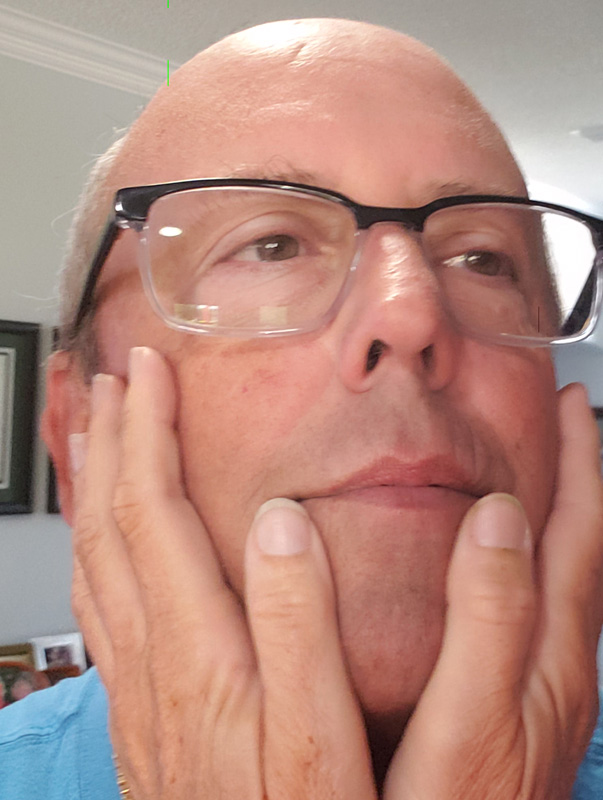
Without knowing which side was done with which shaver, she struggled to determine which was which. Ultimately, she thought the rotary side was slightly smoother than the foil side. I was surprised by this, as to my fingers, I thought the foil side was a bit smoother. We tried the touch-test again later in the day. If a shave is closer, it should manifest itself later in the day as whiskers grow. That after-dinner touch-test was still pretty much inconclusive. Both sides felt very similar to my wife’s touch. If I pressed her, she reluctantly gave a very, very slight edge to the Absolute Zero side, but she repeatedly stated that it was a statistical dead heat.
What I like
- USB charging – no need to travel with a specific power adapter
- I was able to shave as quickly as I do with a rotary shaver
- Pretty close shave, all things considered
What needs to be improved
- USB charging port should be USB-C
- No overcharge protection
- It is a little noisy
- The pop-up trimmer can be activated too easily during regular shaving
Final thoughts
With its sharp Italian design and overall good functionality, this is a capable little shaver. It is priced reasonably and certainly gets the job done. If you’re looking for a new foil shaver with good battery life and simple USB charging, the Gamma+ Italia Absolute Zero is worth a look. With its small size, light weight and no need for a specific charging adapter, this is a terrific travel shaver.
Price: $69.95
Where to buy: Direct at Gamma+ and Amazon
Source: The sample of this product was provided by Gamma+ Italia.
Filed in categories: Reviews
Tagged: shaver
Gamma+ Italia Absolute Zero USB rechargeable shaver review originally appeared on The Gadgeteer on June 6, 2019 at 11:00 am.
Note: If you are subscribed to this feed through FeedBurner, please switch to our native feed URL http://the-gadgeteer.com/feed/ in order to ensure continuous delivery.













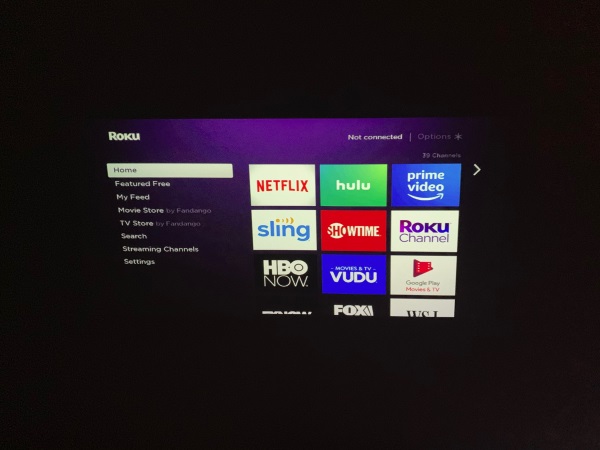
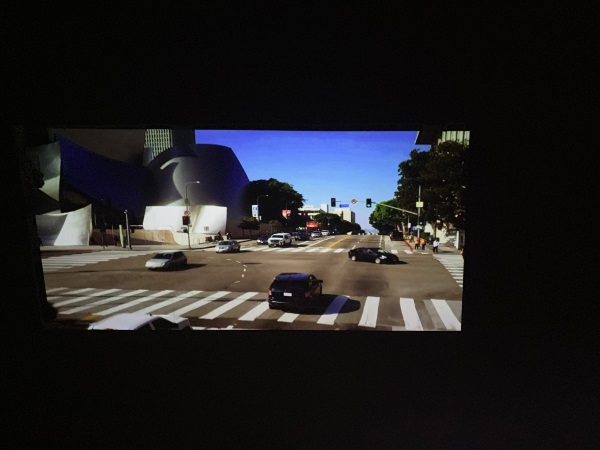


 REVIEW – Dashcams are used to record outrageous occurrences on the road or provide evidence of collision, vandalism, or corruption. However, only Tesla has a built-in dashcam; in other cars, the dashcam is purchased separately. The 70Mai Dash Cam Pro is one of the newest models to hit the market. Read on to see what I think!
REVIEW – Dashcams are used to record outrageous occurrences on the road or provide evidence of collision, vandalism, or corruption. However, only Tesla has a built-in dashcam; in other cars, the dashcam is purchased separately. The 70Mai Dash Cam Pro is one of the newest models to hit the market. Read on to see what I think!