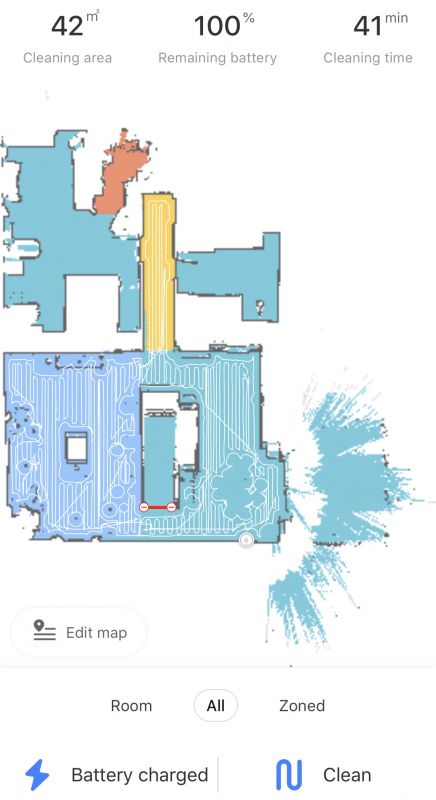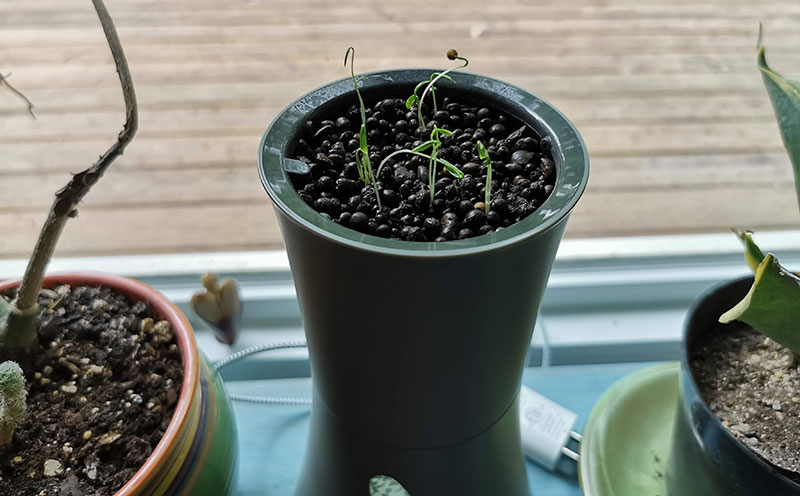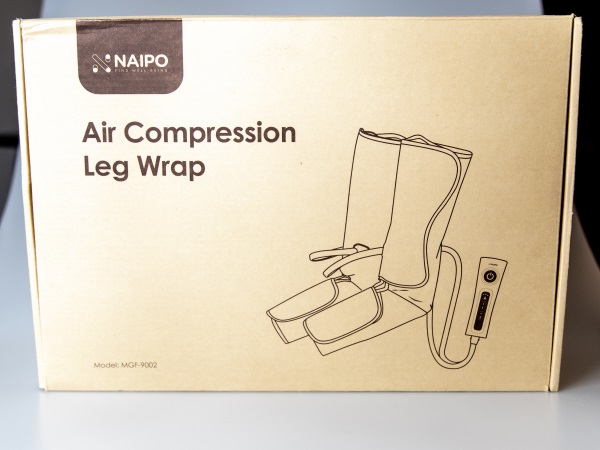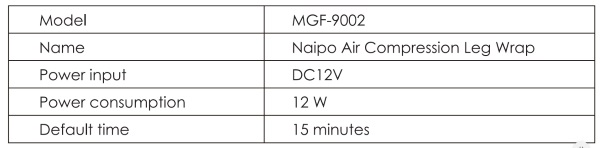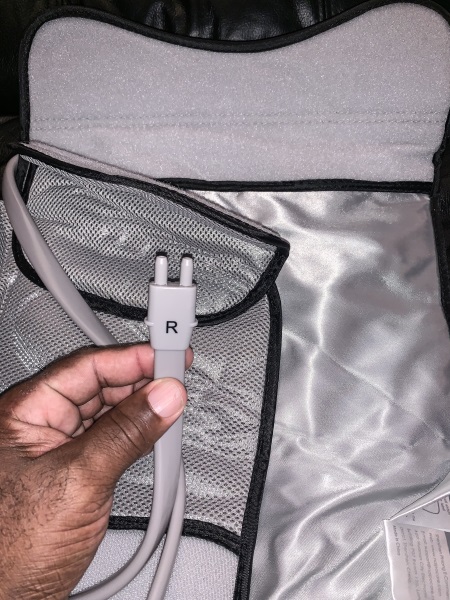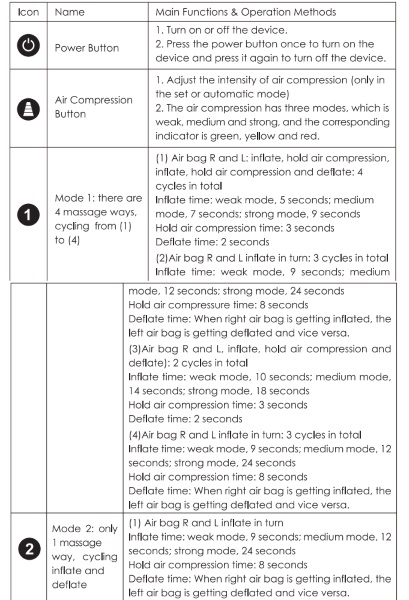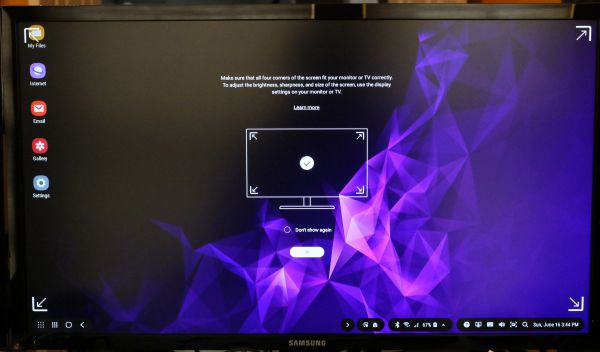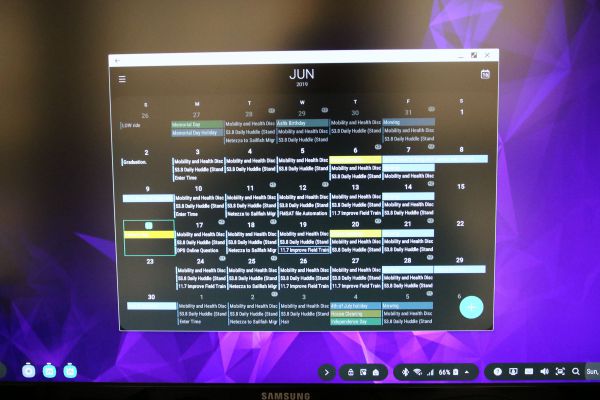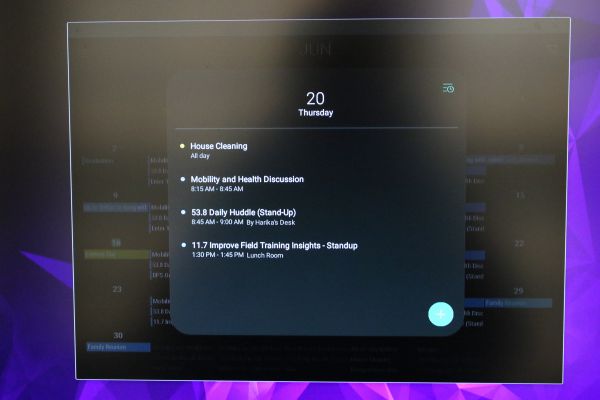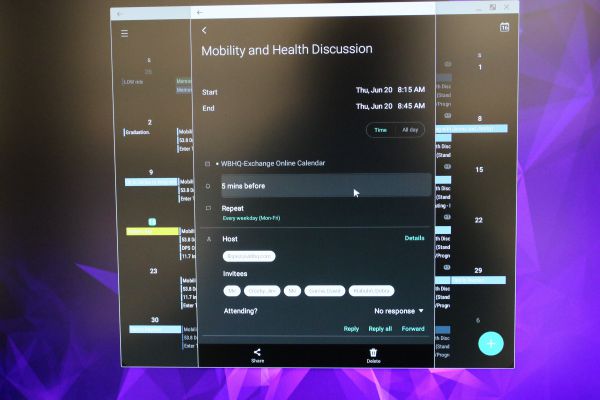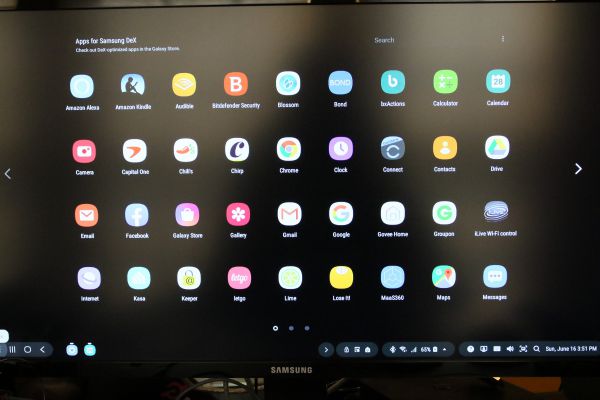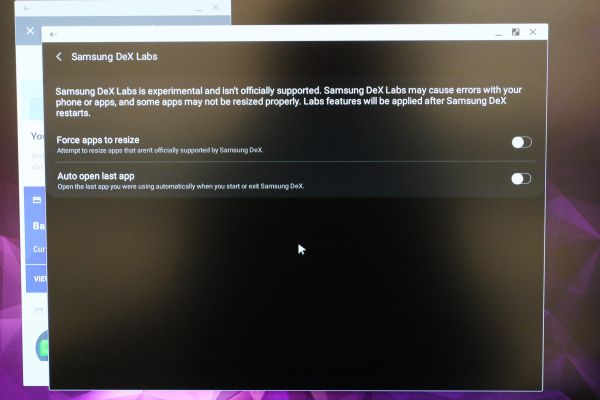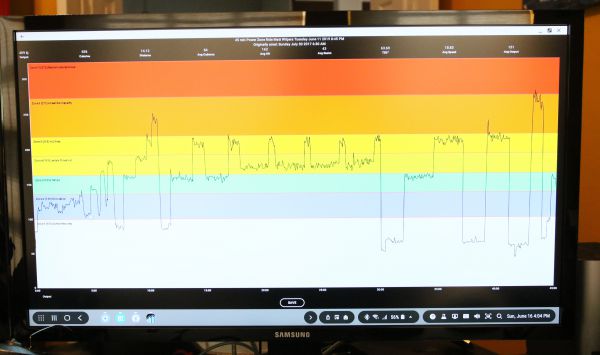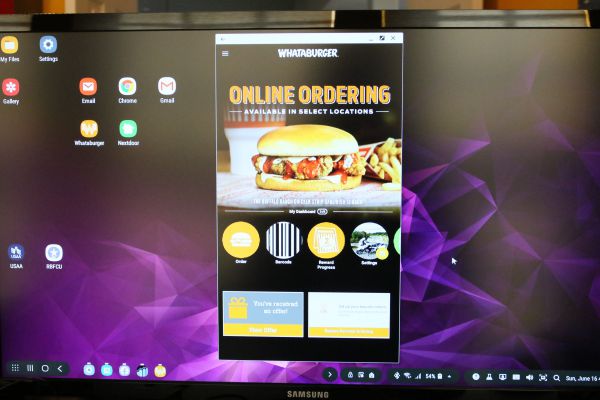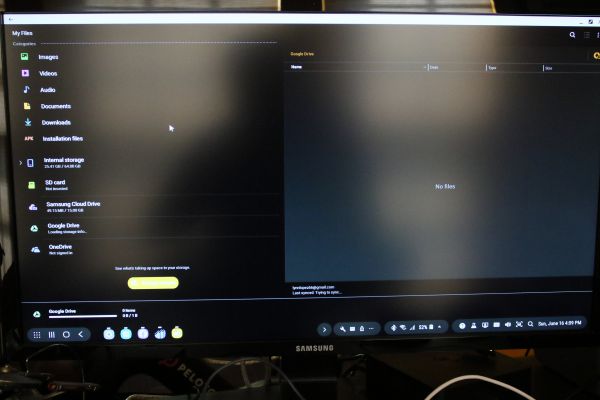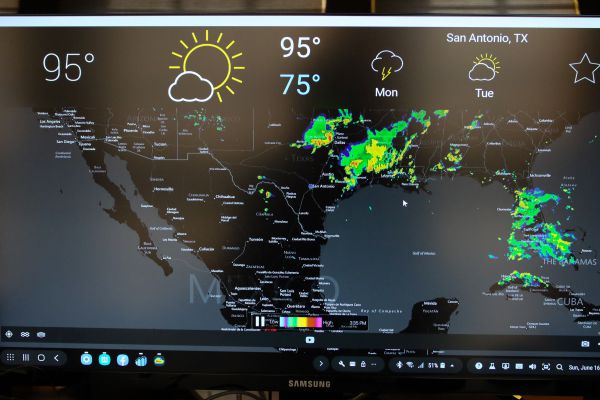REVIEW – Lately, I have been on a quest to find 2 small and compact projectors that can produce high definition video that I can project in small rooms/areas at various events. Gone are the days when you need to walk around with a large, heavy case to transport a projector to handle your display needs. Also, many of the new compact projectors can be powered via a USB power pack, eliminating any restrictive need for AC power. These types of projectors have also added value and versatility to outdoor gatherings. For this review, I am taking a look at the Apeman Mini Portable Video DLP Pocket Projector. So, here we go!!
REVIEW – Lately, I have been on a quest to find 2 small and compact projectors that can produce high definition video that I can project in small rooms/areas at various events. Gone are the days when you need to walk around with a large, heavy case to transport a projector to handle your display needs. Also, many of the new compact projectors can be powered via a USB power pack, eliminating any restrictive need for AC power. These types of projectors have also added value and versatility to outdoor gatherings. For this review, I am taking a look at the Apeman Mini Portable Video DLP Pocket Projector. So, here we go!!
What is it?
The Apeman Mini Portable Video DLP Pocket Projector is designed for indoor and outdoor use. It supports 1080p HDMI Input and has a built-in rechargeable battery which makes it 100% portable. It also can be powered from a battery pack. Additional features include built-in stereo speakers and a tripod mount that allows for 360° placement.
What’s in the box

1 x APEMAN Digital Projector
1 x HDMI Cable
1 x Mini HDMI Adapter
1 x Mini Tripod
1 x AC Adapter
1 x Micro USB Charging Cable
1 x User Manual
Design and features
Specifications
Product dimensions: 3.86” x 3.86” x 0.85″
Brightness: 50~100 lumens
Projection size (recommended): 30″ ~ 100″
Projection distance (recommended): 0.8m~2.6m
Contrast: 1000~3000
Resolution: 854 x 480(WVGA)
Aspect ratio: 16:9
Charger specification: Micro USB 5V/2.4A
Power output: standard USB 5V/1A
Built-in battery: 3.7V/3400mAh
Projection time: approximately 2 hours
Built-in speaker: 2 x 1-Watt
Audio output: 3.5mm jack
Features
• Compact size: Pocket size (3.86*3.86*0.85 inches) and lightweight (0.44 lbs). Easy to take and operate. The mini projector is the best and ideal gift for home cinema, parties or camping entertainment in a relatively dark environment.
• HD Movie & Big Screen: Advanced DLP technology provides 70% brighter and 50% sharper image, supports full HD 1080P (1920*1080) with 1000:1 contrast ratio and 854*480 native resolution. Within the distance between 1-4m, It can achieve 30″ to 100″ big display screen size.
• Low Noise & Long Lens Life: Equipped with the latest cooling system and high-quality material, the noise is almost inaudible. Built-in stereo dual speakers provide you with the best audio-visual feast. Long Lens lifetime up to 45000 hours. If you use it for 3 hours per day, that’s 40 years!
• Extensive Connectivity: This mini projector can widely connect to your laptop, DVD, tablet, camera, PS3/4, smartphone and so on via HDMI port to enjoy a variety of entertaining resources from as many devices as you like.
• Other Excellent Features: The 360° rotation tripod gives it a firm stand. Our mini projector covers 60 days assurance and 3-year warranty.
On the front of the projector, there is a vent/grille and the lens.

On the back of the projector from left to right as shown below there is the audio port, a USB output port (Can be used as a power bank for external devices), an HDMI port, a reset button, and a micro USB power port.

On one side of the projector, there is a power button and a volume up and volume down buttons.

On the other side of the projector is the focus button.

At the bottom of the projector, there is a 1/4-20″ tripod mount in the middle which allows for easy 360-degree placement.

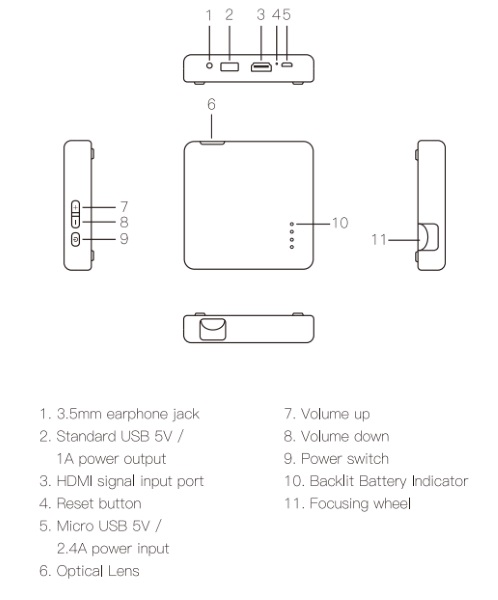
Performance
This projector is small, lightweight, compact and easy to use. For my testing, I used it with my IOGear wireless transmitter/receiver set and it worked flawlessly. I attached the mini tripod, connected my Roku 4K stack to the HDMI port and the micro USB power connector and instantly the Roku menu was displayed on the wall.

The following is a few pictures taken with my iPhone of the screens and picture produced on my ceiling from about 8 feet away.
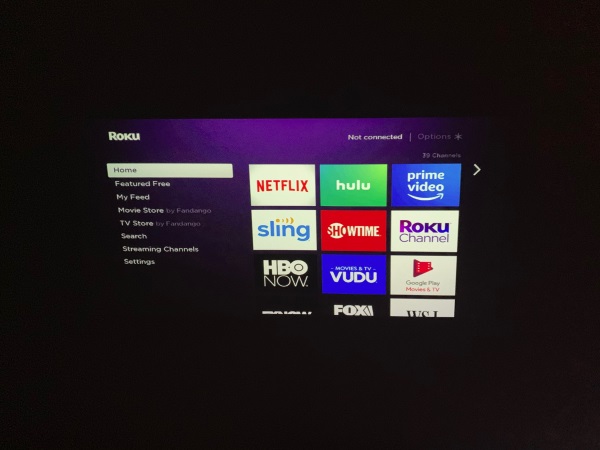
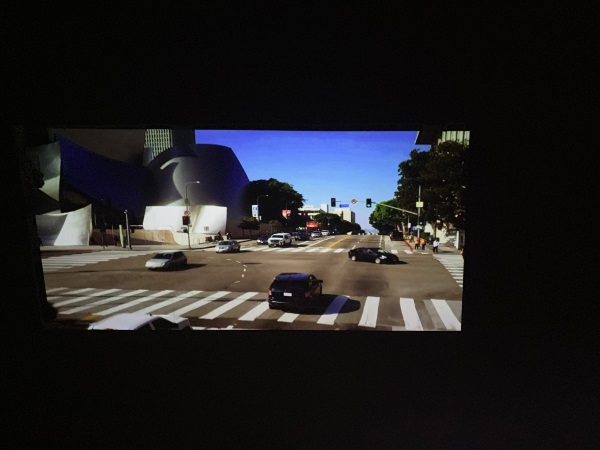


The volume from the speakers is adequate if there is no noticeable ambient noise. Also, there are no additional input options such as for an SD card or USB input.
What I like
- The compact size
- The ease of use
- The video it produces
What I’d change
- Additional connectivity/media input options.
Final thoughts
The Apeman Projector Mini Portable Video DLP Pocket Projector is a really nice compact projector that produces really nice video and offers the versatility of also being a useful power bank for external devices. I can’t really think of a scenario where I would use it as a power bank, but one never knows what can happen. I like that it can be tripod mounted and that it has built-in speakers which while not great, can do the job once there is not too much ambient noise. Overall, this projector is a great little device and in my opinion, it deserves a job well done and two thumbs up!!
Price: $199.99
Where to buy: Amazon
Source: The sample for this review was provided by Apeman
Filed in categories: Reviews
Tagged: Projector
APEMAN Projector Mini Portable Video DLP Pocket Projector review originally appeared on The Gadgeteer on June 26, 2019 at 10:00 am.
Note: If you are subscribed to this feed through FeedBurner, please switch to our native feed URL http://the-gadgeteer.com/feed/ in order to ensure continuous delivery.