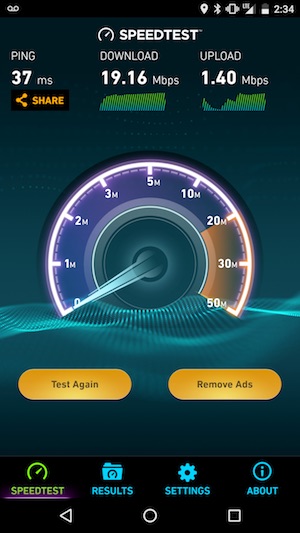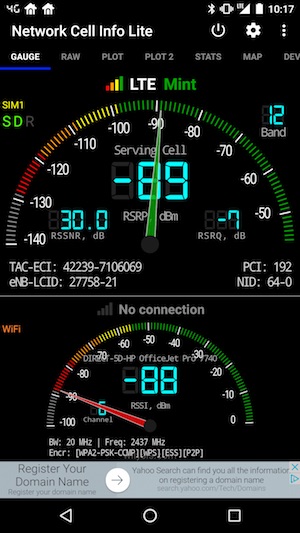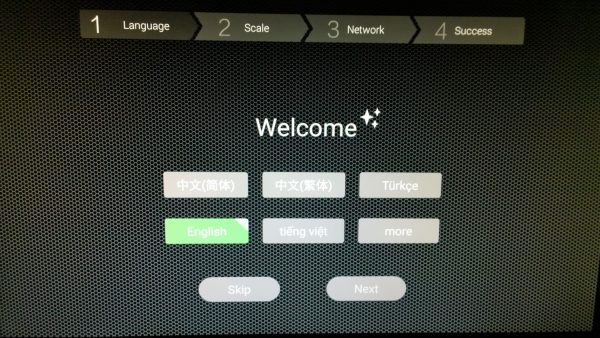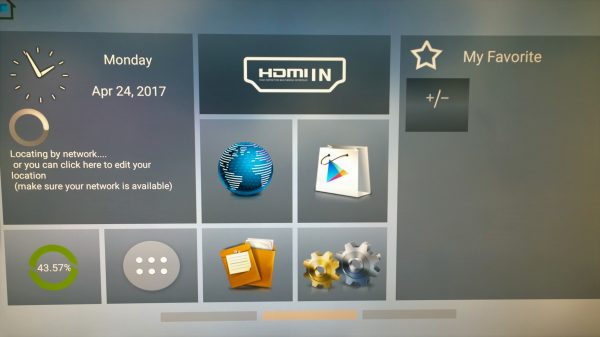The first phone earpiece I got was from a company called Jabra. I thought it a funny name, but due to the build quality and excellent functionality, I came to trust that name. I was recently sent my third product from the company, the Jabra Speak 710. It’s in a crowded category, but, to me, at least, it brings some important innovations. This model is an upgrade from their 410 and 510 models that were only for phones. This unit, as we shall see, works with computers and tablets as well.
Note: Photos may be tapped or clicked for a larger image.
The first thing you think seeing the Jabra Speak 710 is “Space Ship.” It looks, for all the world, like the proverbial flying saucer. The full diameter is just over 5″ (13 cm) and the smaller, inner speaker grille is 3.75″ (9.5 cm). The whole unit is less than 1.5″ (3.4 cm) thick.
The main face has the gray metal speaker grille, with holes drilled in a swirling pattern around a chromed Jabra logo. Outside of that, the larger disc is set off less than half an inch (1 cm) lower and made from a smooth, shiny plastic. At the 6 o’clock position (Kids, ask your parents what “o-clock” means!), there is a single visible white on-off button. Holding that lights up all 12 clock points with various symbols and a dot on the perimeter of each. The dots are indicative of volume level: starting at 6 and going around clockwise, you have a 12-point visual division of muted to full volume. In other words, this one goes to 12!
Inside the volume pips, there are various symbols on most of the clock points. To the left and right of power (7 and 5 o’clock) are the off-hook/on-hook phone functions. At 4 o’clock, there is a sideways V that brings up Siri, or whatever vocal assistant your paired device uses. At 3 and 9, the “+” and “-” control volume. At 11 o’clock, there is a BlueTooth indicator that glows blue when paired, flashes when searching or discoverable, and white when not connected. At one o’clock, there is a battery-life symbol, which turns red when the battery needs attention.
On the back is a fold-out stand, which sets the unit on a level surface to 56º. There is also something that most Mac users will not recognize: a Bluetooth dongle. This is for folks using devices that don’t have Bluetooth built-in but have a full-sized USB port. Plugging this puppy in (and downloading your OS’s drivers for it) will give your hardware the same capabilities that most modern computers have from the factory. If you’re using an older computer without BT 4, you’ll probably want to turn off your built-in Bluetooth radio and enable this one instead.
Under the outer rim, slightly to the rear, is the full-duplex mic. (You can see it in the photo below.) Full Duplex means that you can both talk and hear at the same time. (Phone-arguing mode, FTW!) The mic is omnidirectional, so that as many as 6 people can be around it easily. (I did not test this feature, but I did wander around the room while on several calls, and the caller never said my sound was garbled or hard to understand.)
The last physical feature of the Jabra Speak 710 is the captive USB connect/charging cable wrapped around the outer edge, just behind the control ring. It has a generous 3 foot-plus (1 meter) cable and is permanently attached. Using this, you can connect it to any computer that supports USB audio. Connecting it in this way will also charge the battery as you’re using it, if the port supports charging through USB. Having the cable be captive also prevents two irritatingly common happenings – forgetting your charge cable, or inserting it incorrectly and breaking off the charging port inside the device. While it’s certainly irritating to have the cable wrapped around the speaker, it is fairly well out of sight, unless you’re needing a charge. You can even charge while using the speaker, which may prove to be of benefit. (Note that there is no AUX-type connection.)
Included with the package is a black neoprene case that holds the unit easily, and zips closed to protect it. In a nice design touch, the pull for the zipper echoes the Eiffel Tower-esque profile of the rear stand. Style points, Jabra.
So, with the ease of set-up, clear indications of power, volume, and connectivity, how does the Jabra Speak 710 actually sound? In a word, marvelous. I get quite a few devices like this to review, and I was in the kitchen with the Lovely Bride while unpackaging this one. She rolled her eyes at the saucer shape, but I powered it up and paired it with my phone in about 15 seconds. We had to call someone right then, so I asked Siri to dial the number and we talked over the speaker. Once the call was over, I asked her opinion. “That’s the first one you’ve had that I’d actually consider using.” High praise, indeed!
Speakers that work with your smartphone have been around for several years now. The first one I remember that made any mass-market difference was the JamBox, during the 2010 holiday season. Since then, they have exploded, covering every size, shape, and level of sound. They are a major category on the store shelves of Best Buy, Fry’s, Target, Walmart, and even the difficult-to-enter Apple, as well as review websites like The Gadgeteer. This offering from Jabra, to me, is one of the most pleasant-sounding and -looking one in quite a while. With the captive USB cable and clear function indicators, I can’t say enough about the thought and attention to detail that went into this unit. Bravo, Jabra.
Source: The sample for this review was provided by Jabra. Please their site for more info and Amazon to order.
Product Information
| Price: | $299.00 |
| Manufacturer: | Jabra, Inc. |
| Retailer: | Amazon |
| Requirements: |
|
| Pros: |
|
| Cons: |
|
Filed in categories: Reviews
Tagged: Bluetooth speaker
Jabra Speak 710 Bluetooth speakerphone review originally appeared on on May 18, 2017 at 7:32 am.
Note: If you are subscribed to this feed through FeedBurner, please switch to our native feed URL http://the-gadgeteer.com/feed/ in order to ensure continuous delivery.