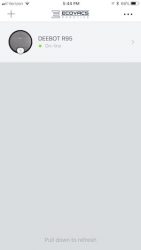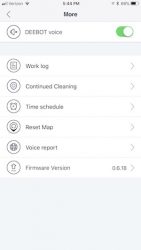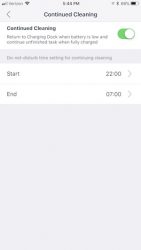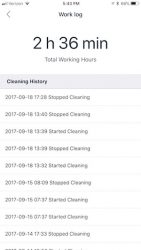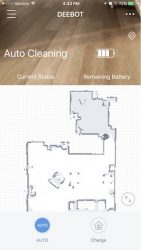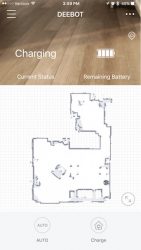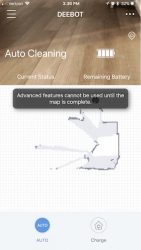I’m a big fan of robot vacuums for one main reason – I’m lazy and don’t want to push a vacuum around my house when I can get a robot to do my work for me at the press of a button or automatically on a schedule that I set. The newest robot vac that I’ve had the opportunity to test is the Ecovacs Deebot R95 robot vacuum. Let’s see if it sucks… but in a good way.
What is it?
The Ecovacs Deebot R95 is a robotic vacuum and mop that you can control with your smartphone.
What’s in the package?

Ecovacs Deebot R95
Charging dock
Advanced wet/dry cleaning cloths (2)
Advanced wet/dry reservoir
Measuring cup
Direct suction option
Side brushes (4)
Instruction manual
Design and features

Like most robotic vacuums, the Ecovacs Deebot R95 has a circular shaped plastic housing.
The round module on the top cover of the vacuum is the laser distance sensor which the R95 uses to map the room.

There is a button and a panel of four status LEDs on the top of the R95. The status LEDs include a WiFi indicator, a scheduled cleaning indicator, spot mode indicator, and a return to charger mode indicator LED.
 The top cover of the vacuum lifts up to provide access to the dirt bin and main power switch.
The top cover of the vacuum lifts up to provide access to the dirt bin and main power switch.
 The dirt bin/filter housing has a handle that allows it to easily lift out from the vacuum for emptying.
The dirt bin/filter housing has a handle that allows it to easily lift out from the vacuum for emptying.

Under the lid below the power switch is the upgrade port that can be used to update the vacuum’s firmware and a small tool that can be used to cut strings, hair, or other debris that might wind itself around the brush.

If you flip over the R95, you’ll see the three wheels that propel the vacuum. There are two driving wheels and one smaller wheel at the front that is flanked on both sides by anti-drop sensors. Two more anti-drop sensors are located above the driving wheels. These sensors prevent the R95 from falling down steps and stairs.

Included with the Deebot R95 are four side brushes that attach magnetically to the bottom of the vacuum. These small brushes help lift dirt from wall edges. Only two brushes are used at a time so two extras are included for use when the first two brushes wear out.

With the side brushes attached and the main brush in place, it’s time to charge the R95 to prepare for cleaning.

The charging dock plugs into a wall outlet and the R95 charges by sitting on two charging pins on the bottom edge of the dock.
At this point, you can install the Ecovacs app on your iOS or Android device so you can take advantage of advanced features like scheduling, do not disturb times, and more. Note that it’s not mandatory that you use an app with the vacuum. You can control the vacuum manually including a basic scheduling feature that set it to vacuum once a day at the same time each day.
Note that it’s not mandatory that you use an app with the vacuum. You can control the vacuum manually including a basic scheduling feature that set it to vacuum once a day at the same time each day just by pressing the Auto button twice.
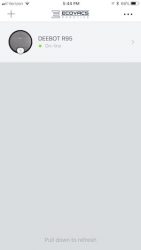
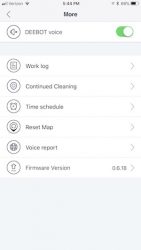
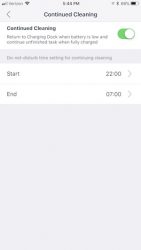
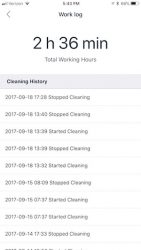
The app will allow you to set scheduled cleaning times, do not disturb times when the vacuuming will not run even if a prior cleaning was on hold due to battery recharging, and a work log where you can check to see how many hours that the D95 has vacuumed.

I tested the D95 in a carpeted room and in a room with wood floors and found that it did a decent job picking up large pieces of cat fluff and other dirt.

Here’s the dirt bin after vacuuming the basement floor a couple of times. Ick. You can see some Cheerios in the bin. No idea where the heck they came from. Yes, we do like to eat Cheerios, but I don’t know how they got on the floor and how we didn’t see them. I guess that’s what a vacuum is for though, right?
Unlike other robot vacuums that I’ve tested before like the Neato Botvacs, I like that the Deebot doesn’t bang roughly into objects like furniture before adjusting course. The Deebot has a more gentle touch. It’s also less noisy than Botvacs. Unfortunately, that’s the only praise I can give this robot vacuum, because it has some definite issues.
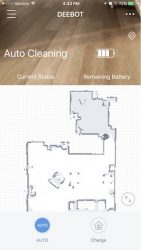
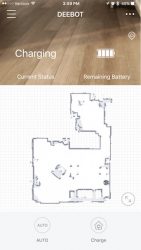
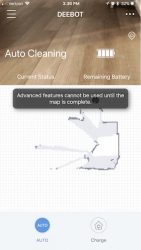
One of the main reasons why I was excited to test the Ecovacs Deebot R95 is because the app is supposed to allow you to mark areas on the map to avoid. The mapping feature is pretty cool and it’s fun to watch a live view of the robot vacuuming when you’re not there. But the problem is that the app (at least the iOS version of the app) does not have the avoidance feature. The instructions say that there should be a special icon on the screen that you can press to then set areas to avoid. I’ve yet to see that icon. But I have seen the message shown in the screenshot above on the right.
I read some reviews on Amazon for the R95 and apparently, it takes MANY hours for the avoidance feature to become available. I’ve used the R95 to clean my floors at least 10 times now and still haven’t seen the feature.
Another problem is that if you toggle power on the vacuum, or move the charging base, the map gets reset and you’ll have to start the process again.
Another problem I noticed is that there’s an option to turn on voice reports. I didn’t even realize that the vacuum talked until I started writing the review and was taking screenshots and saw the option. I had the option turned no but hadn’t heard any voices. So I did a hard reset at which point the vacuum started telling me when it finished vacuuming, or if it was stuck. A voice telling me about a problem is a lot more useful than the Neato Botvacs that just beep when there is a problem. However, the voice reports stopped soon after they started. No idea why.
The R95 also started appearing offline in the Ecovacs app and I wasn’t able to get it to come back online even after doing a hard reset multiple times which has been frustrating.
The vacuum also has a weird habit of continue to run even when you try to stop it. Most robot vacs that I’ve tested will stop running when you pick them up and manually put them on their charging dock. Sometimes the R95 will sound like the brush is still spinning or the motor is still running even when it’s sitting still. I’ve had this happen when I take it to a room and press the auto button so it will just clean that room. When it stops, a voice will say “cleaning complete” or something to that effect (if the voice reports happen to be working) and the vacuum will stop moving but it will continue to make whirring noises until I flip the power switch under the lift up cover.
Final thoughts
The Ecovacs Deebot R95 robot vacuum does a decent job picking up dirt from carpet and also does a good job wet/dry mopping hard surfaces, but app and special features like voice reports, obstacle avoidance, and WiFi connections are buggy which makes using this product frustrating. For those reasons, I’d steer clear of this particular robot vacuum until these issues have been resolved by a firmware update of both the device and the app.
Source: The sample for this review was provided by Ecovacs. Please visit their site for more info and Amazon to order.
Product Information
| Price: |
$439.99 |
| Manufacturer: |
Ecovacs |
| Retailer: |
Amazon |
| Pros: |
- Can be used manually or with an app
- Doesn't damage furniture
- Can vacuum carpet or wet/dry mop
|
| Cons: |
- Buggy voice report feature
- Buggy WiFi connection
- Obstacle avoidance feature no available.
|
Filed in categories: Reviews
Tagged: Home and Kitchen, Vacuum
Ecovacs Deebot R95 robot vacuum review originally appeared on The Gadgeteer on September 24, 2017 at 3:39 pm.
Note: If you are subscribed to this feed through FeedBurner, please switch to our native feed URL http://the-gadgeteer.com/feed/ in order to ensure continuous delivery.


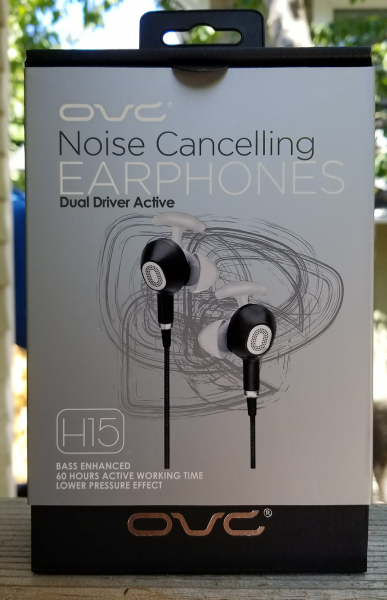






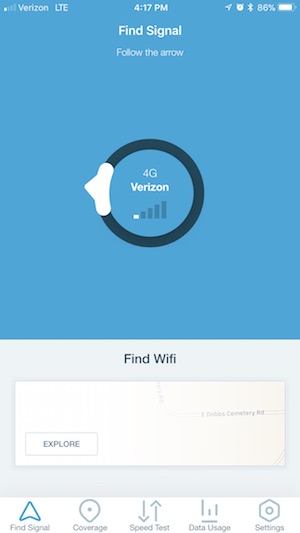




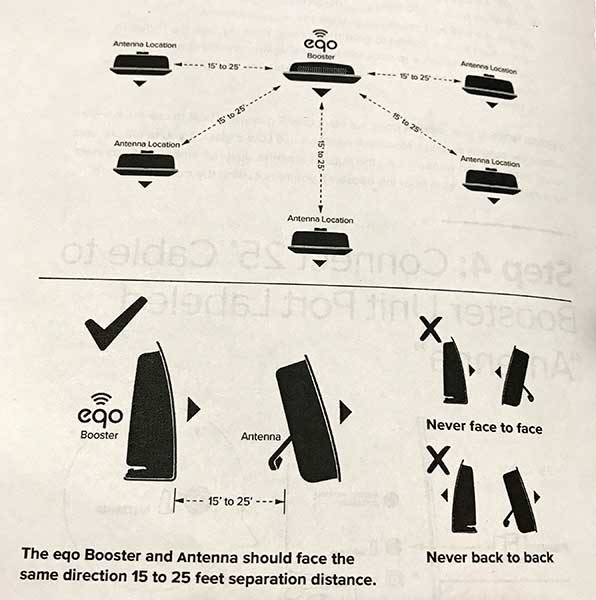


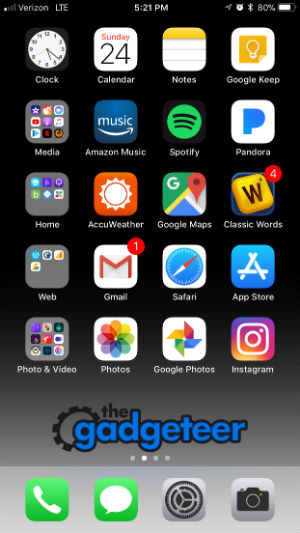
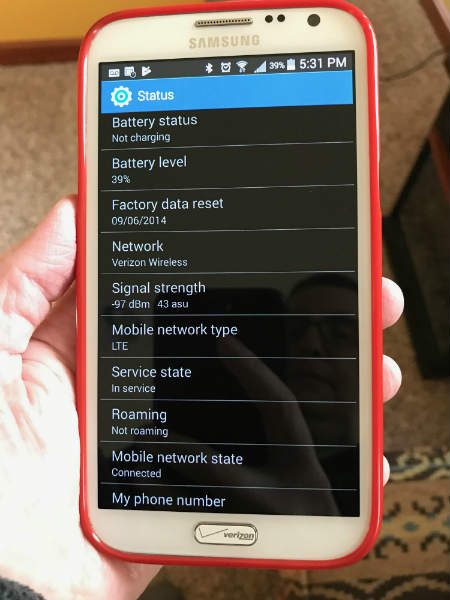




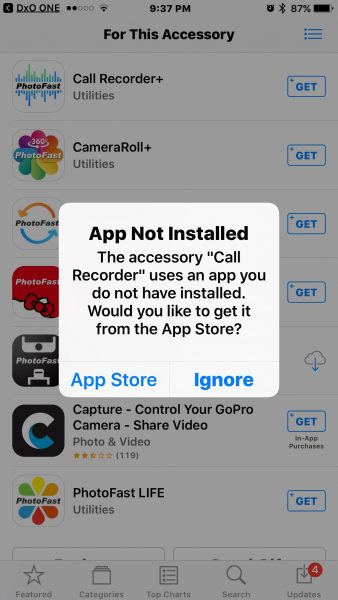
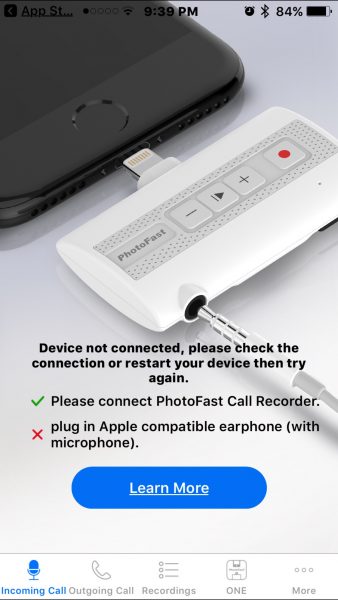
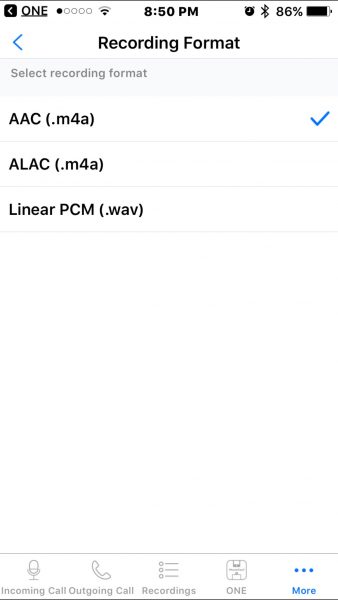
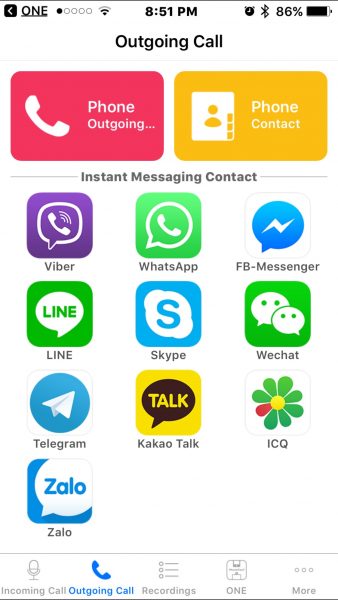




 The top cover of the vacuum lifts up to provide access to the dirt bin and main power switch.
The top cover of the vacuum lifts up to provide access to the dirt bin and main power switch. The dirt bin/filter housing has a handle that allows it to easily lift out from the vacuum for emptying.
The dirt bin/filter housing has a handle that allows it to easily lift out from the vacuum for emptying.