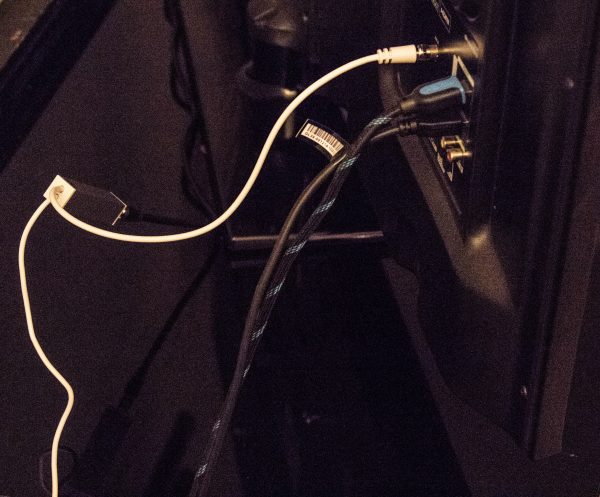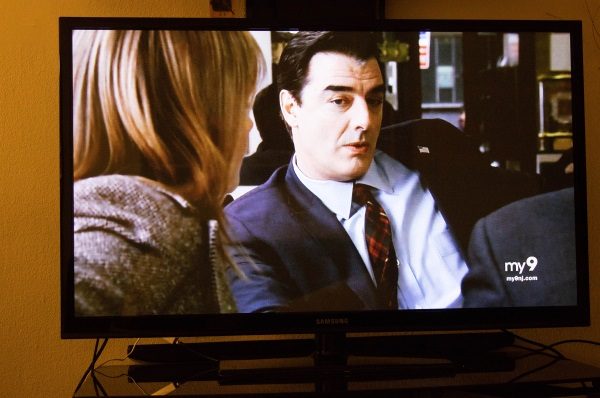I have never been a big water drinker unless I was working out or physically working on something that was making me sweat. Now living in south Texas that can be easily achieved by stepping outside. However, working in a cubicle farm every day in my 7:30 – 4:30 office job never really required me to drink much if any water. When I did make myself drink more water I seemed to be more focused on it in the morning hours and just before lunch. Once I came back from lunch, I rarely ever drank any water. I do know that I was finding myself to be very tired at the end of a work day which was probably a byproduct of being dehydrated. Luckily for me, I received the opportunity to try out the new DrinKup smart water bottle. It is supposed to remind you when to drink and keep you hydrated for the time periods you specify. Let’s see how that worked out for me.

What is it?
The DrinKup Smart water bottle is a water bottle that is supposed to track your hydration levels throughout the day. It tracks them by using a ‘smart’ bottle cap on the bottle that measures how much water you have drunk. It has an associated app that works on iOS and Android that allows you to enter in drinks you have outside of the bottle and track things like exercise so it knows if you need more or less water during the day. Please excuse the line you see going through the middle of the box. I apparently overindulged when it came to opening the outside packaging and cut through a bit too far into the actual item box.

Hardware Specs
It comes packaged in a really nice box and is available in four different colors (yellow, red, white and blue). The aluminum bottle cap includes a touch sensor screen with a LED display and a rechargeable battery. The bottle is stainless steel with a 316 double wall vacuum insulated body. It is supposed to keep cold water cold up to 24 hours and hot water hot up to 12 hours. I have left water with ice in it at 4:30 pm and come in the next day at 7:30 am and there is still ice in the bottle. The bottle is also BPA free. The bottle will hold 17oz or 500ml of liquid. The battery is rated to last up to 2-3 months depending on how much you use it. The app does show a battery level indicator in it. You can see that you charge the bottle cap via a USB port in the lid. This port is covered by a rubber cover and you then must twist the lid to fully cover the port when charging is complete.

What’s in the box?
Inside the box, you will find three items.
- The water bottle with the lid attached.
- A quick user manual
- A USB cable for charging the lid

Design and Features
The first thing I had to do was to charge up the water bottle cap. I plugged the USB cable into the port on the bottle and put the other end into a USB socket on my wall outlet. You can see from the image above what it looked like when charging. When charging was complete the display no longer showed the battery. Once the cap was charged I downloaded the app onto my phone. I am currently running a Samsung S9 so I downloaded the Android version.
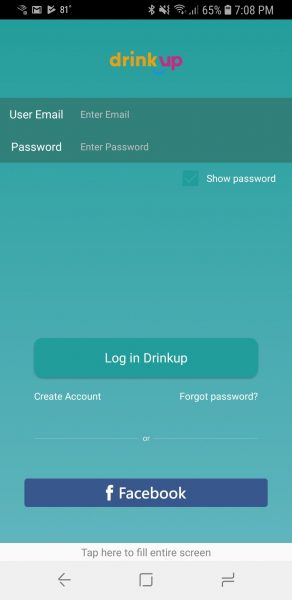
The first screen asked me to log in or create an account. I clicked the create account button and received the following screen below.
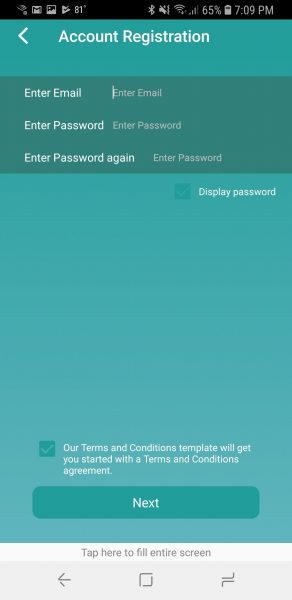
I entered my email, password and agreed to the terms and conditions. Once done I clicked the ‘next’ button.
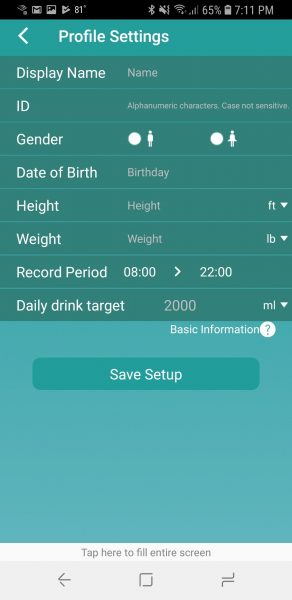
The next page asked me to fill in basic profile information. I do have a couple of issues with this page. The height would only allow me to enter in my height in decimal feet. It would have been much easier to enter 5ft 7in rather than 5.58. I am sad to admit I had to find a Google converter to figure that one out. I really do not like math! My other complaint has to do with the record period. This is the period of time in which the bottle will nag you to drink if it feels you are dehydrated. It only lets you put in whole hours. I wanted to track from 7:30 am to 4:30 pm but had to stick with 7 am to 5 pm. It should be noted that the ID field is how you can get friends to find you on the app. Once set it cannot be changed. The display name is just the name the app will display on the home page of the app. I then chose the option to pair the bottle. At this point, I had to put the cap on the bottle to activate it. The app found the bottle pretty quickly and I gave my bottle a name. Note that it is on the bottle settings page where you can apply firmware updates to the cap itself.

As my day went along I would periodically be reminded to drink up. The bottle cap will vibrate pretty quietly 3 times and you will get a notification on your phone. It is pretty quiet, but I have to admit if you are in a meeting and only one person is talking everyone around me did notice. Fortunately, there is a setting under the bottle settings that lets you turn off the lid vibration. Each time I drank, I put the lid back on. Within 5 seconds or so, I would hear a high pitched electrical whine and then the display would show how hydrated I was. The above picture is showing the display indicating I was 80% hydrated. Notice the black dot on the top of the display. I actually put that there with a permanent marker. There is no way to tell which way is the right way ‘up’ so when the devices display the percentage, half the time I was trying to read the results sideways or upside down. You are supposed to be able to tap on the cap with your finger at any time to display your hydration level. I found this to be a bit hit or miss.
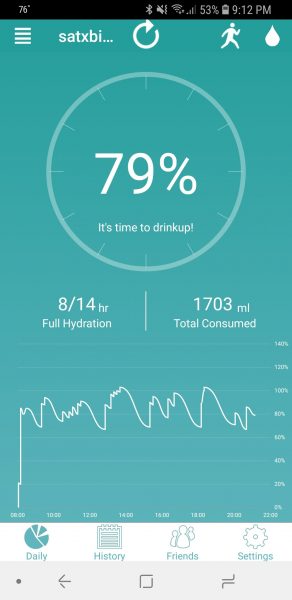
The above picture shows my hydration graph for a single day. You can see when it starts to drop around 80% it will notify me to drink up. At that point, you see the jump in the hydration level.
What I like
I love that the lid will stay charged for such a long period of time. I have used it for a little over a week and it just lost one of the bars on the battery. It does do an excellent job of keeping me hydrated. I forgot to mention that the app will connect to Fitbit and Apple watches. I have neither one, but according to the website, once connected the app will prompt you to drink more if it knows you are being more active. It does give you the ability to manually enter an exercise in 30-minute intervals from 30 to 300 minutes in categories of low, medium or high intensity. I used that and did notice the amount of nagging to drink did increase. The other thing I like is the app gives you the ability to enter in drinks taken without the bottle. Maybe you go to lunch and have a glass of water for lunch. You can manually enter that into the app. The app also lets you connect to friends who also have a DrinKup bottle which could make staying hydrated a bit more fun. Finally, the app will let you know if the water in your bottle has gone stale. I left the bottle over the weekend at work. When I got back on Monday it was flashing an X to indicate that I had stale water and should refresh it.
What needs to be improved
This bottle is pretty darn pricey for what it is. I could only find this water bottle for purchase on the DrinKup bottle website and they charge $79 for the bottle. I know there are apps out there that will remind you to drink no matter what device you are drinking from, but this could be good for those times you don’t have your phone with you. The couple of issues I mentioned with setting up my profile in the app could be corrected – allow half hour increments in tracking period, allow height in feet and inches. Another thing that could be made to work better is the ability to tap on the cap and display your hydration level. I found myself tapping multiple times with the flat of my finger as described in the FAQ before I could finally get it to display. Finally, they could put an indicator on the top of the bottle to show where the top of the display is located.
Final thoughts
I can say for certain that this bottle did an excellent job of keeping me hydrated. I think a few things could be fine tuned in the app that would make it a whole lot more usable. I do think the bottle and app are priced quite a bit higher than I would ever pay to get one. I would recommend this to folks who feel like they have the $79 to burn, but I don’t think too many people would be jumping at the opportunity.
Price: $79
Where to buy: DrinKup Website
Source: The sample for this review was provided by DrinKup.
The post DrinKup smart water bottle review appeared first on The Gadgeteer.
Filed in categories: Reviews
Tagged: Health and fitness, Water Bottle
DrinKup smart water bottle review originally appeared on The Gadgeteer on May 2, 2018 at 10:00 am.
Note: If you are subscribed to this feed through FeedBurner, please switch to our native feed URL http://the-gadgeteer.com/feed/ in order to ensure continuous delivery.







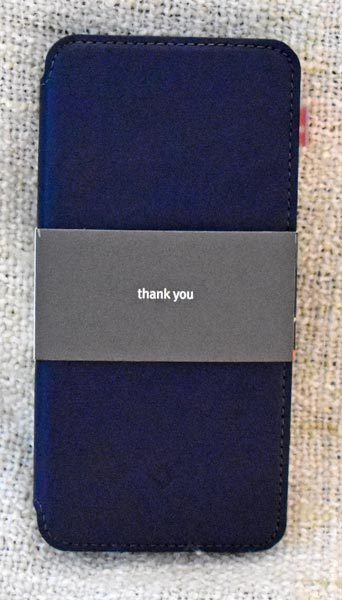
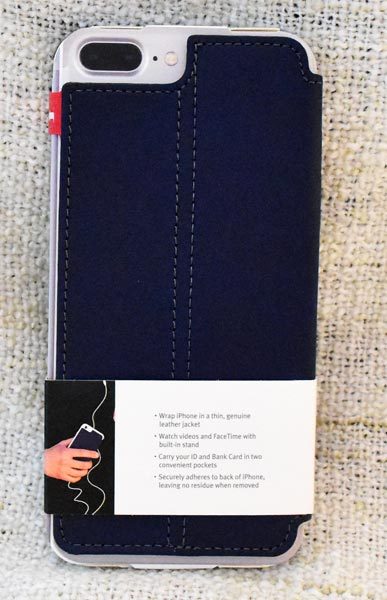
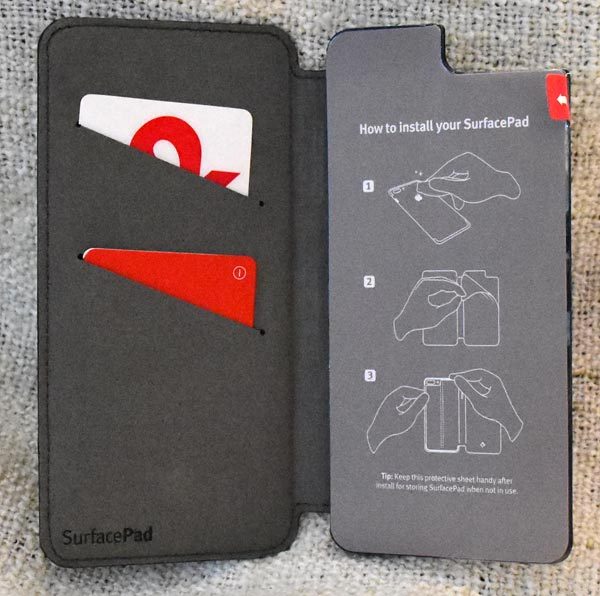
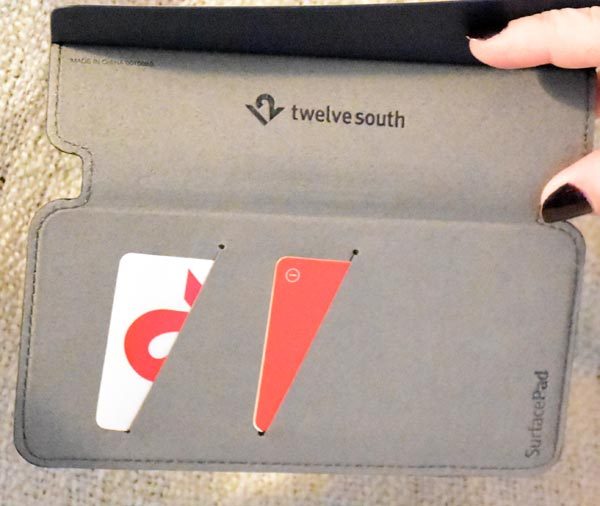









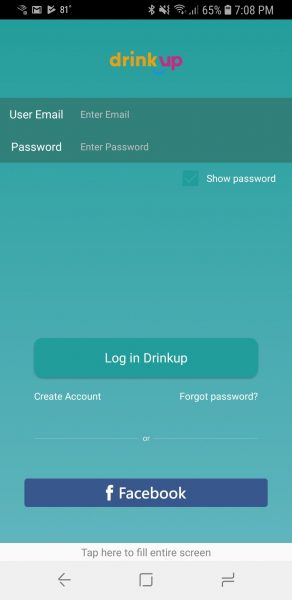
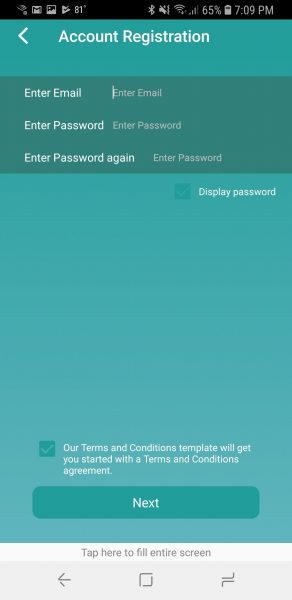
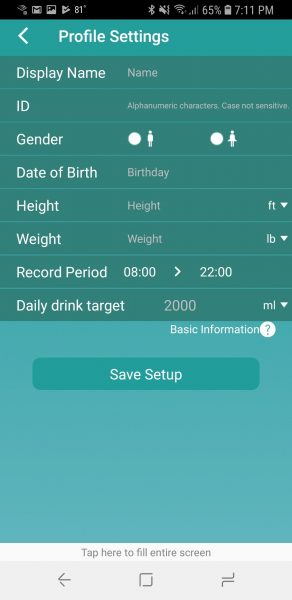

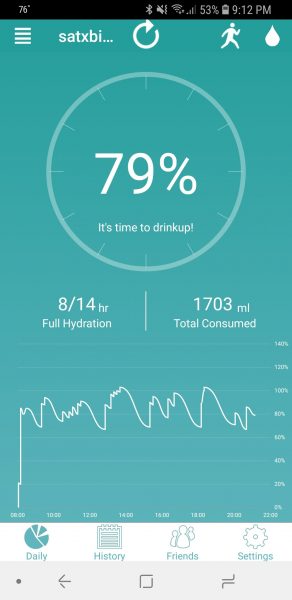
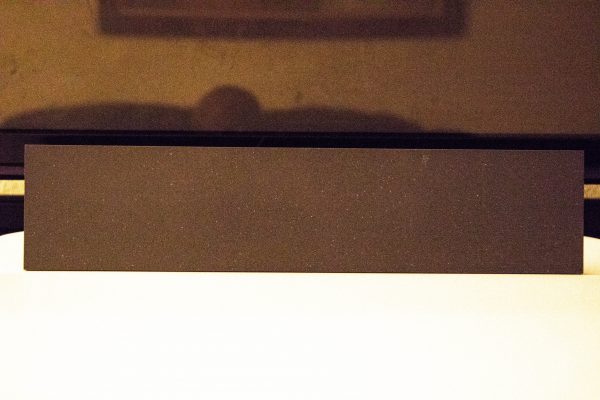 What is it?
What is it?