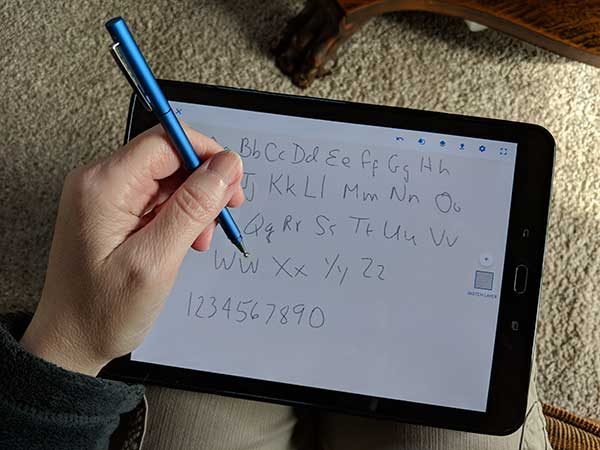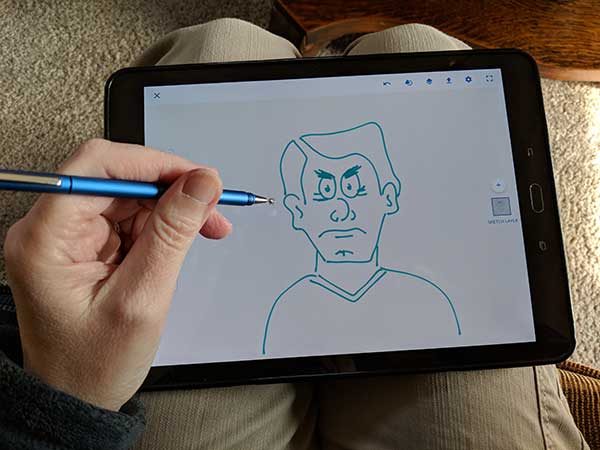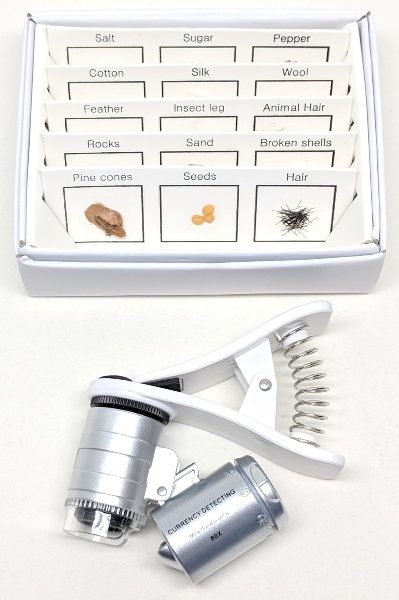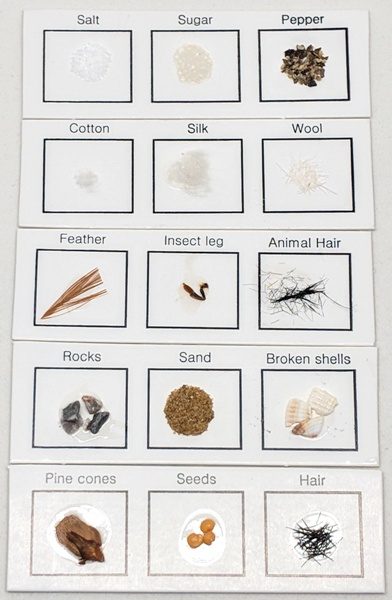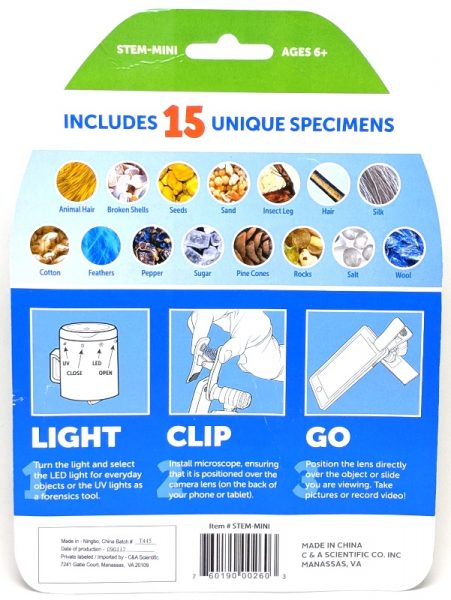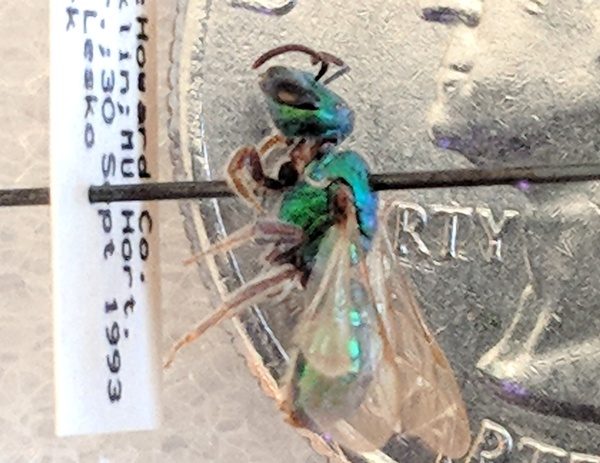The ZUS Smart Vehicle Health Monitor is a Bluetooth adapter for an OBD-II Data Link Connector. The adapter communicates with custom software for iPhone and Android and can debug problems, check engine data for potential problems and display real-time information. Read on to see what I think!
What is it?
The ZUS Smart Vehicle Health Monitor belongs to a class of devices known as OBD-II adapters. The adapter fits into the OBD-II Data Link Connector standard on all gasoline cars manufactured in the United States since 1996. (It is compatible with diesel cars since 2004.) The automobile’s on board computer powers the adapter and transmits coded digital information about the car’s status, features, and information to the adapter. The adapter, in turn, transmits this information to the connected Bluetooth device. The connected device can analyze the data, log the data, provide trends, as well as use the trip data in combination with other sensors, such as the phones accelerometers or GPS to provide even more information.
What’s in the box?
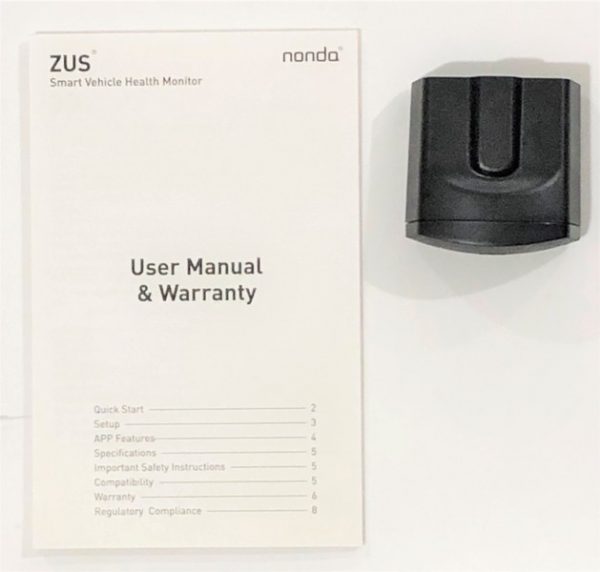
ZUS Smart Vehicle Health Monitor
User Manual
Design and features
Specifications

Input: 12-24V, 0.1-0.2Amp
Weight:0.88oz / 25g
Max Output Power:-9dBm
Size:1.65 x 1.63 x 0.85 in / 42 x 41.5 x 21.7 mm
Operating Frequency Range:BT2.4Ghz
Unboxing

The ZUS Smart Vehicle Health Monitor (SVHM) comes in a fairly standard printed cardboard box. The front and rear of the box lists the main features of the device, which includes engine health monitor, EzzySaver Dashboard, mileage log and Safety Center.
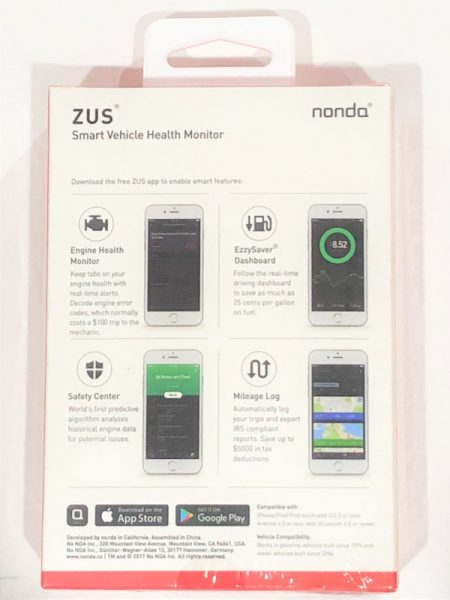
The ZUS SVHM sits inside a cardboard tray inside the box. The user manual / warranty is packaged below the cardboard tray. The instructions and the warranty card are in the English language only.

Design of the ZUS OBD-II SVHM
The ZUS OBD-II SVHM is an unobtrusive black plastic adapter. Its small size is useful if the OBD-II connection is towards the front underside of the dash. The front has a gently curving face with the stylized “a” logo of the Nonda company. Below the logo are three LED that indicate the status of the automobile and Bluetooth connections. Honestly, the adapter is better looking than it needs to be considering it will spend most of the time plugged in underneath the driver’s front seat. Installation is easy; the adapter fits firmly into my car’s connector so that it will not fall out unintentionally. Removal only requires a simple tug.

Installation
Operation of the SVHM is straightforward assuming that you can find your OBD-II Data Link Connector. On passenger vehicles it must be within two feet of the steering wheel.
The adapter only works with the Nonda app for iPhone or Android. The app is a common control and user interface for the entire Zus Connected Car System. It not only controls the SMHV but smart car chargers, smart tire safety monitor, smart backup camera, key finder, and car audio adapter produced and sold by Nonda.
The app requires a login for use. This functionality allows Nonda to determine if you have a mileage log subscription or are operating on the free version. A login also permits Nonda to upload your mileage to a server so that it can be viewed on the web. It doesn’t appear that the program can be used without a login, although if you prefer not to give out your information, a mailinator address will work just fine. If you don’t have one or more of these items the welcome screen also takes you to the Nonda.co website to purchase an adapter.
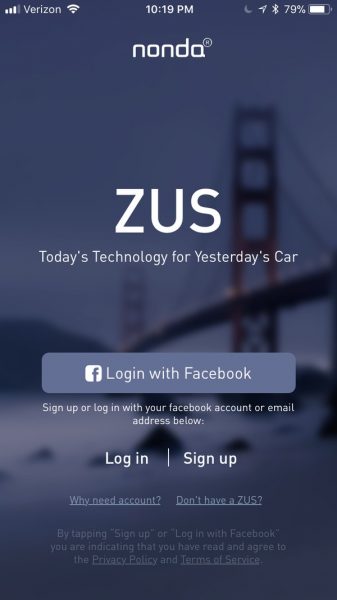
The software has some permission prerequisites to enable geolocation services. The explanation below implies that the Zus system will provide an option to find the car after parking. However, I found that this is not the case. The smart car finding function is only available with the smart car charger adapter. The app does not require location awareness for the functions that the smart vehicle health monitor provides.
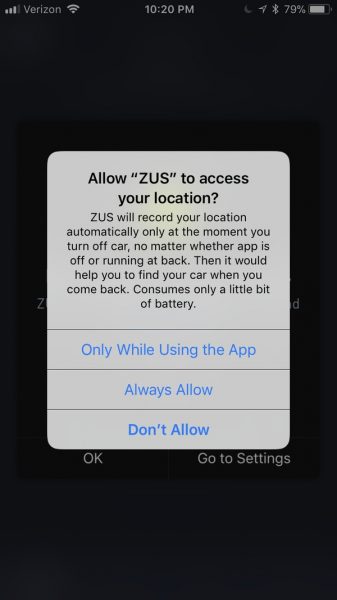
Even though the software cautions against operating without the geolocation on it will still function adequately and will not provide additional warning messages.
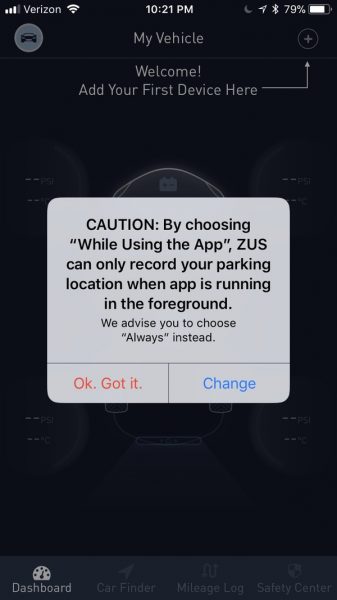
Operation
The dashboard screen provides some indication of the different functions that the Zus Connected Car suite provides. Each peripheral below provides a unique set of features:
- The Smart Car Charger – Car Finder, Car battery Health Monitor, Mileage tracker, Car finder
- Zus Smart Tire Safety Monitor – Tire Pressure monitor, Slow Leak Detection
- Smart Vehicle Health Monitor – Safety Center, Engine Heath Monitor, Savings Dashboard*

* Upon syncing the SVHM with the app, a window informs that the EzzySaver Savings Dashboard has been “upgraded” to the PRO Dashboard.
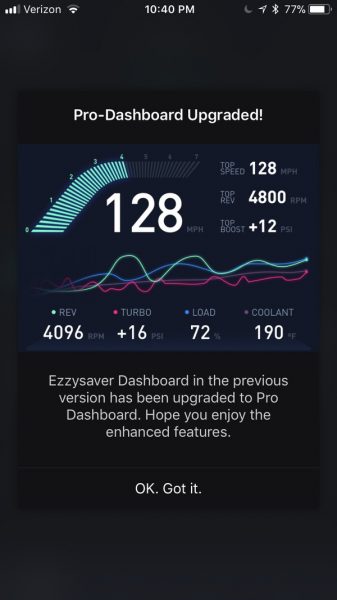
Once connected and paired the app shows the info in the image above. Despite the claims that the app includes an upgrade to the EzzySaver function, there is, in fact, no indication of the instantaneous fuel consumption. Furthermore, the only record of the values captured are the speed, revs, turbo pressure, load and coolant temp. None of the other 235 sensor values supported by the ECU standard are available, and no logs of data are available either. Without logs, it is necessary to consult the data while driving, but it is difficult to see the small text and graph on the screen while driving.
The Safety center performs a number of checks but does not provide any indication of the measured results. Many of these checks, if not all of them are either true or false. I don’t believe the SVHM can predict when an item may malfunction simply by the car’s ECU returning a working or failed indication. So, I’m not really sure what this safety check is doing. The results of the check came back fine on my car. The manufacturer’s website includes a couple of videos where the ECU returned an out of tolerance EVAP condition because the fuel cap was left off. Unfortunately, my car doesn’t include a gas cap (it has a capless gas tank fuel-filler) so I couldn’t test this feature.
All in all, I expect that the items checked vary per vehicle; the screenshots below are the results of my scan.
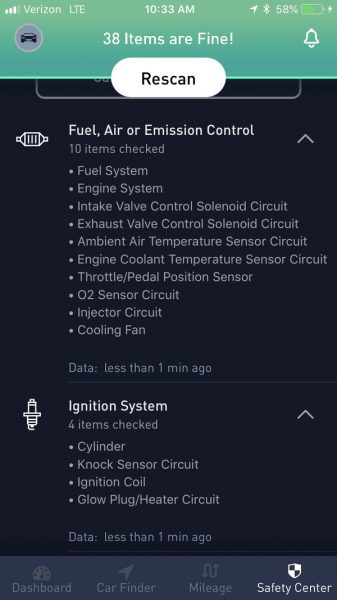
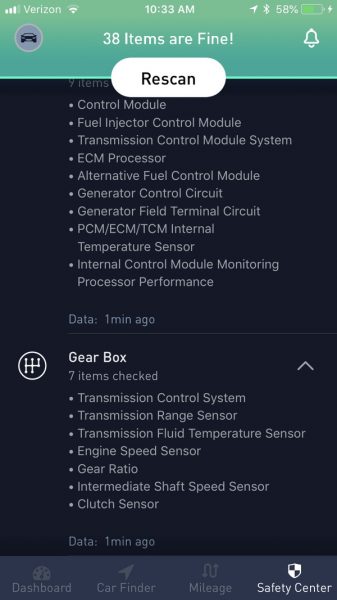
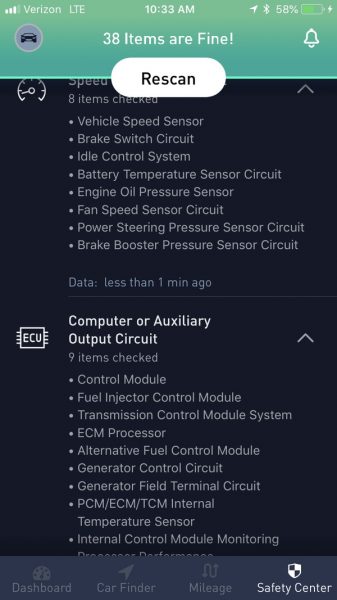
Performance
The screenshot below indicates that the top speed is 166 MPH, but in reality, the top speed is probably the speed pictured. If the only record of speed the app provides is the top speed, it should be accurate.
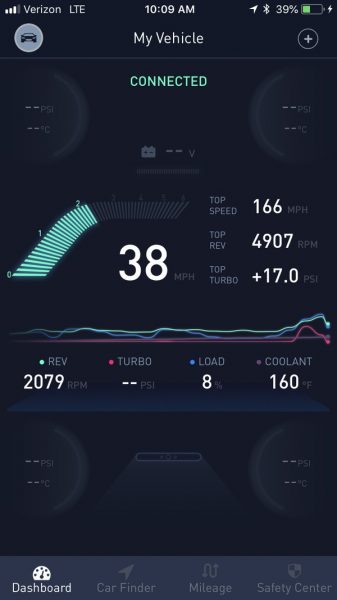
Except for the erroneous top speed, during my test drive, the speed and revs were very close to the values the car displayed on the dash.
It seems that keeping the device in the OBD-II Data connector may be convenient, but constant installation may drain the car’s battery. Also, keeping this installed precludes using other OBD-II items, like you may get from your auto insurance provider.
What I like
- easy to pair
- small
What needs to be improved
- does not do what the manufacturer’s website and box indicate
- poor logging features
- ambiguous safety check features
- erroneous data logging
Final thoughts
The most flagrant issue with this item is that it claims that the PRO Dashboard is an EzzySaver functionality upgrade, but in reality, the functionality is no longer a product offering. Also, while the package states that the SVHM includes mileage log functionality, in my experience this is simply not true. I believe that a safety scanner is not necessary if the car has a check engine light. Consequently, I’d like to know what condition this can identify ahead of the car’s own ECU and check engine circuitry. If real car data is what you are looking for, this will disappoint. I’d recommend an OBD-II scanner that can log data as well as provide systems analysis.
Price: $59.99
Where to buy: Amazon
Source: The sample for this review was provided by Nonda.
The post Nonda ZUS OBD-II Smart Vehicle Health Monitor review appeared first on The Gadgeteer.
Filed in categories: Reviews
Tagged: Car Gear
Nonda ZUS OBD-II Smart Vehicle Health Monitor review originally appeared on The Gadgeteer on May 6, 2018 at 9:07 am.
Note: If you are subscribed to this feed through FeedBurner, please switch to our native feed URL http://the-gadgeteer.com/feed/ in order to ensure continuous delivery.