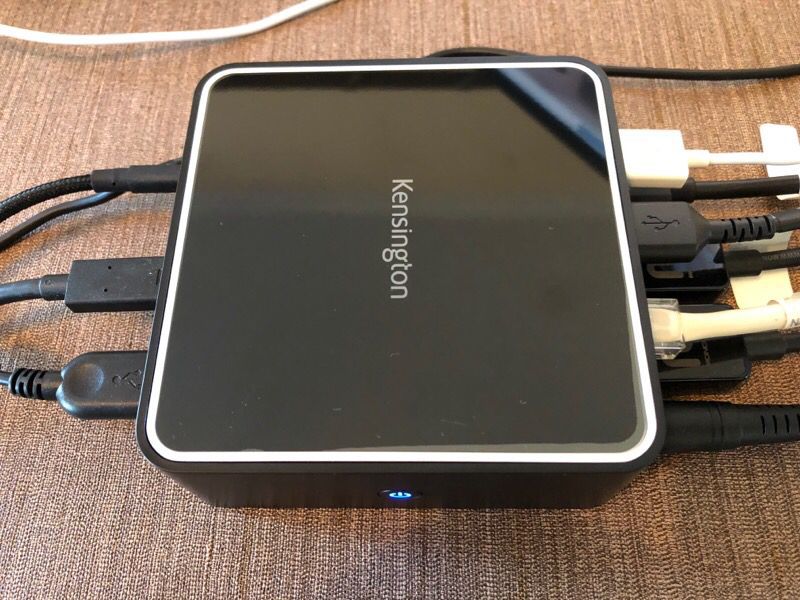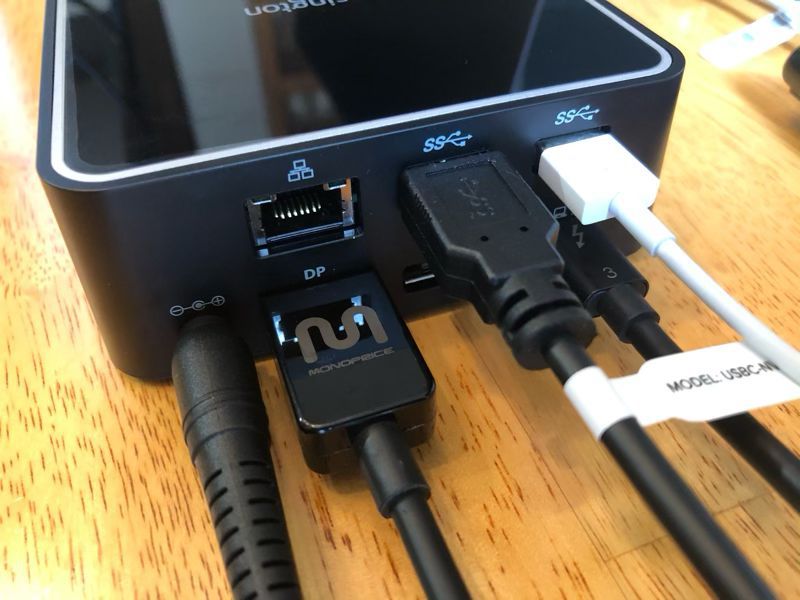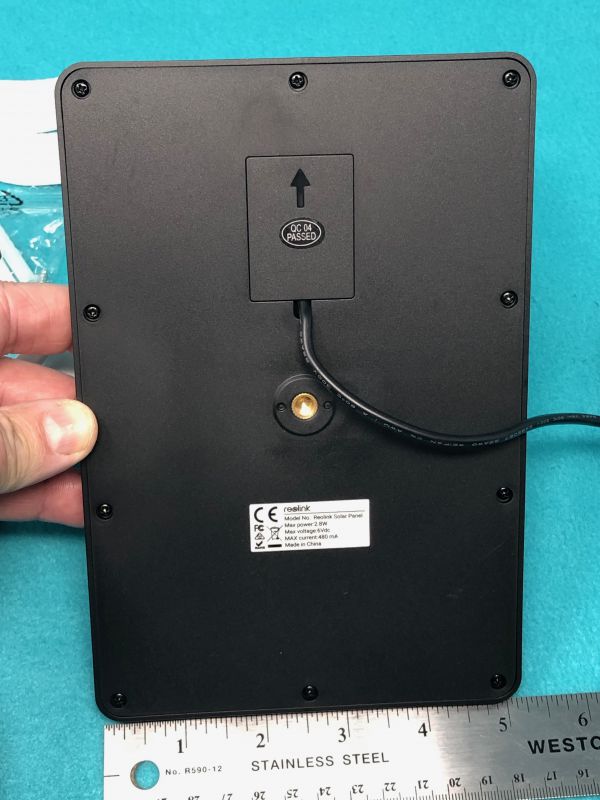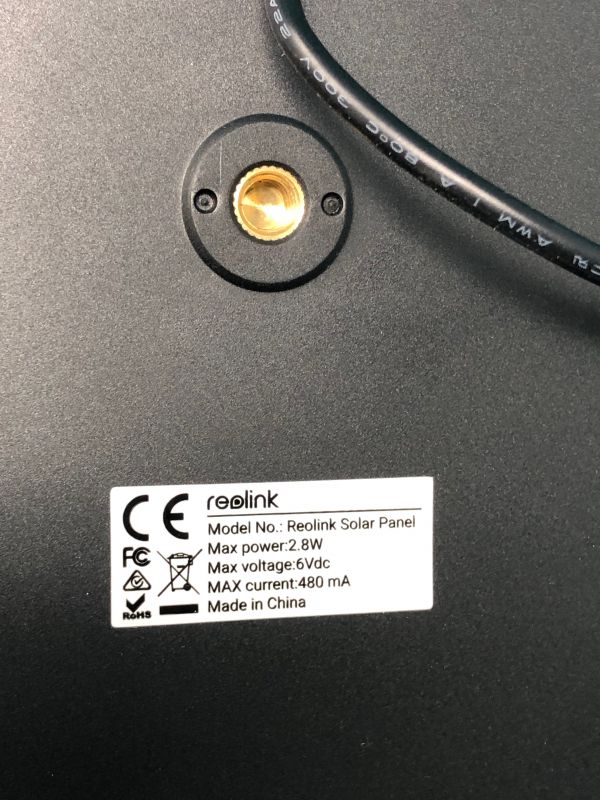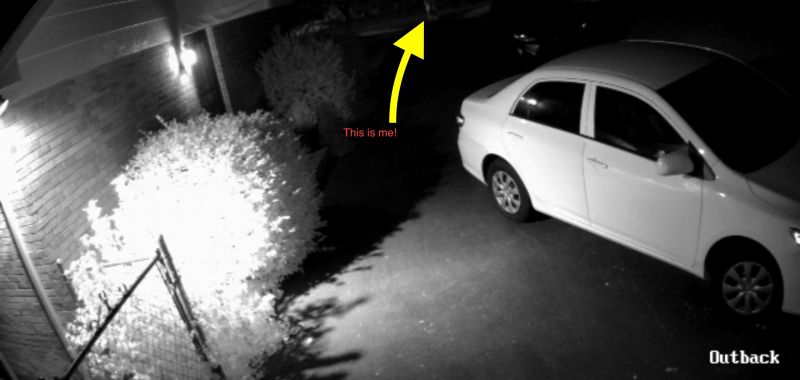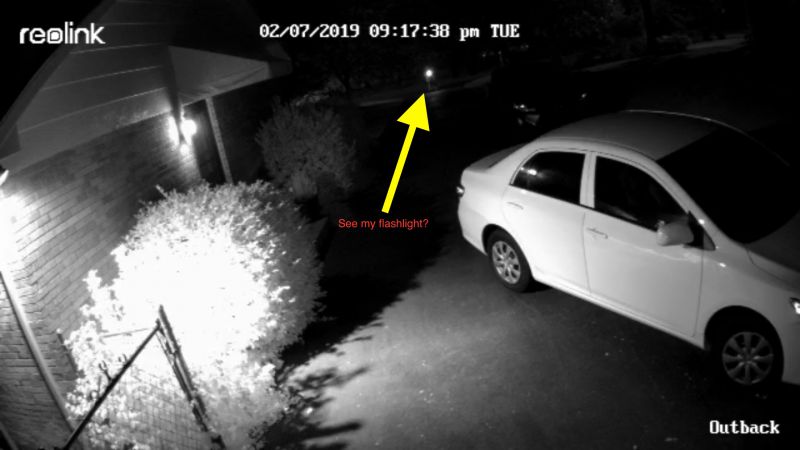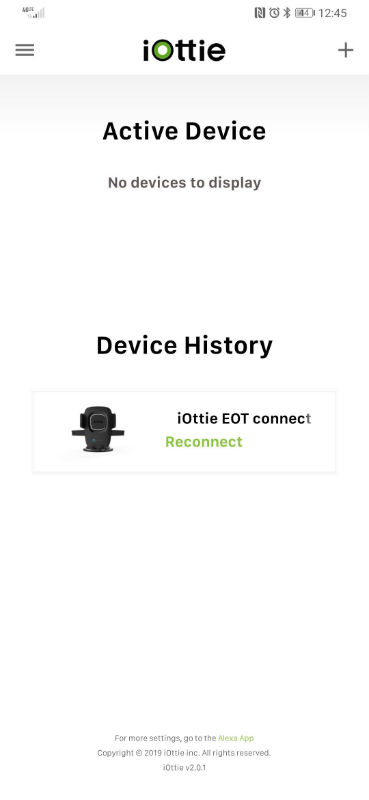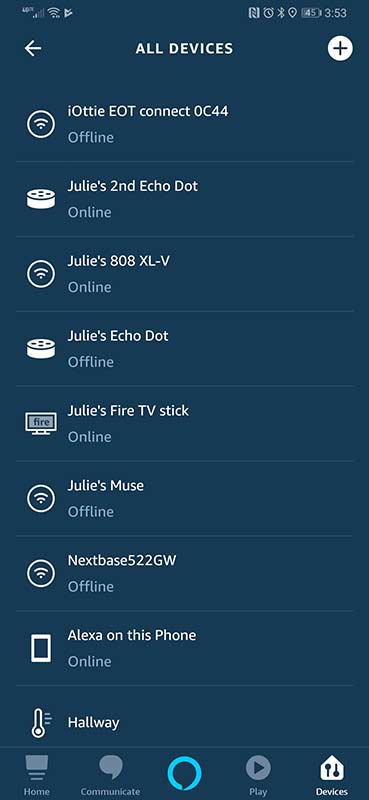REVIEW – With all the dash cams on the market, how do you make one that stands out from the rest? You can be like Soliom and make a dashcam with two cameras. One that points out the front of the vehicle’s window and one that points inwards into the car. Why would you want to record what’s going on in the car in addition to outside the car? Maybe you’re a Uber driver or maybe you want to create your own karaoke videos like James Corden. Either way, let’s take a closer look at the G1 360 degree dual dashcam from Solium.
What is it?
The Solium G1 is a 360 degree dual dashcam with a camera that points out the front of the car and one that points inside.
Hardware specs
Processor: Dual Sunplus 6350A processors
Image sensor: Dual Sony Exmor IMX323 sensors with 6 lens fixed f/2.0 apertures
Record both cameras at 190° 1920x1080P@30fps or the front camera only 1920x1080p@60fps at 190°
Display: 1.5 inch TFT LCD display
What’s in the box?

- Soliom dual cam dash cam
- Windshield mount
- 12V power adapter
- micro USB cable
- USB card reader
- Reset pin
- User manual
Design and features

The Soliom G1 is the first dash camera that I’ve reviewed that has two lenses. There’s the standard lens that points out your front windshield to record your travels and there’s an additional camera that points inside the car.
The front camera that points out the windshield is fixed in one position and has a 190° lens that captures 1920×1080 resolution.

The back (interior) lens has the same viewing angle and resolution, but this lens can pivot in its socket sort of like an eyeball.

For example, here we see it pointing up.

And here we see the lens pointing down. The ability to adjust the angle of the lens is a helpful feature as it helps you get the most coverage inside the car. For example, if I left the lens centered, my rearview mirror would be in the way since I mount my dashcams directly in front of the mirror. You can check out the video clip below to see what the interior video looks like.

The camera is medium-sized with a soft black coating.

The side has a micro USB port for the power cable, a micro SD card slot and a connection for a GPS module. Soliom did not include a GPS module with the camera that they set me to review. They don’t even sell them on their site so I’m not sure of pricing or availability.
Also note that a micro SD card is NOT included with the G1 dashcam.

The G1 has a decent sized 1.5in TFT color LCD that you’ll use for a live view of the cameras and navigating the menus to customize the settings. The LCD is not touch capable, which means you’ll have to use the 5-way nav button on the right to scroll through the settings and make changes.
There’s also a small power button, a status LED, and an emergency button which will lock the current video clip if you press it.

By default, the G1 captures video from both cameras in one split screen .MOV video file as soon as you start up the engine of your vehicle.
You can customize the camera to just record video from the front (windshield) camera if you like and you can change the record length from 1, 3, 0r 5 minute length video clips.
Another option will let you capture time-lapse video which will put all the video from 4, 8, or 12 hours in one video file. See the example video below where I include a short timelapse clip at the end.
The Soliom G1 has most of the features that people want in a dashcam including a G-sensor which will detect an accident and automatically lock a video file so that you can use it for personal or insurance purposes.
The G1 also has a Parking monitor with motion detection so that it will automatically capture video if there is a motion collision to your car or motion is detected. To use this feature you will need to hardwire the camera to car’s battery so it’s always powered on.
See it in action
As you can see from the video clip above, the video quality is decent except that the interior camera does not have night vision. That means video captured while driving at night will not show the driver.
What I like
- Records video inside the car as well as outside the car
- Both video in one split screen file
What I’d change
- Add night vision capability to the interior camera
- Allow separate video files to be captured at once. One for inside and one for outside
- Add 4K capability
- Add wireless capability for offloading video without removing the camera or SD card
Final thoughts
I have enjoyed testing the Soliom G1 dual camera dashcam. It’s a unique camera that allows both exterior and interior video capture. Except for that feature, the rest of the functionality is basic. The camera lacks 4K video, wireless video sharing/downloading, and GPS. If those extra features don’t matter to you and you want the ability to automatically capture split-screen video of your travels inside and outside your vehicle, the Soliom G1 is a decent camera worth checking out. I plan to leave it in my car – at least for now.
Price: $109.99
Where to buy: Amazon
Source: The sample for this review was provided by Soliom.
Filed in categories: Reviews
SOLIUM G1 360 degree dual dashcam review originally appeared on The Gadgeteer on July 27, 2019 at 9:37 am.
Note: If you are subscribed to this feed through FeedBurner, please switch to our native feed URL http://the-gadgeteer.com/feed/ in order to ensure continuous delivery.