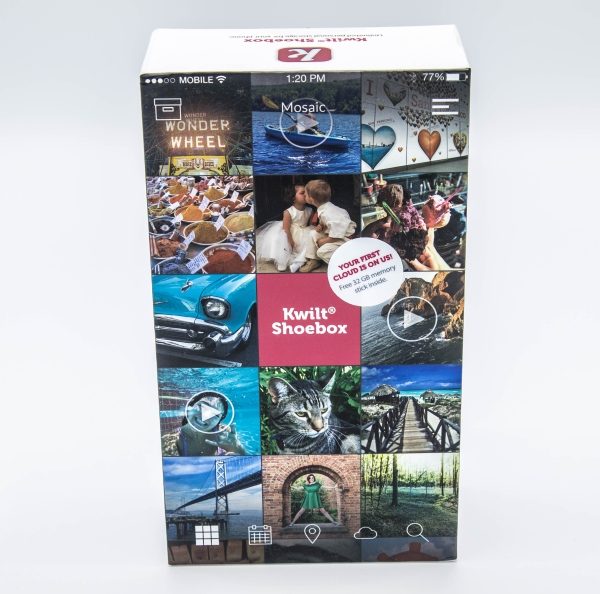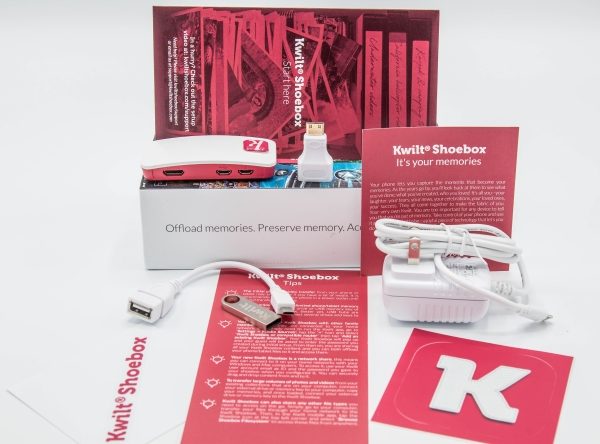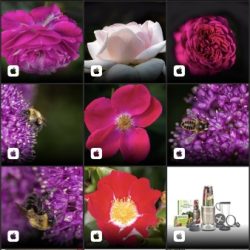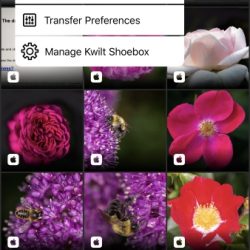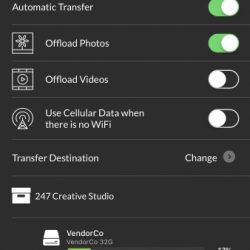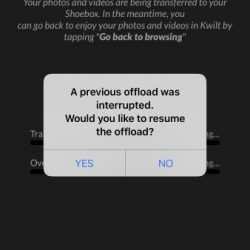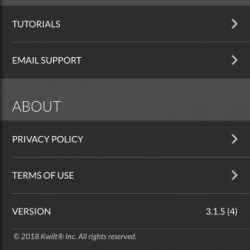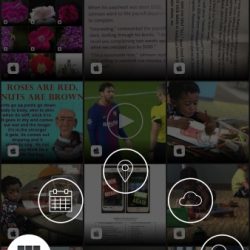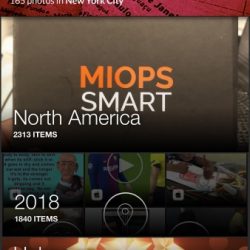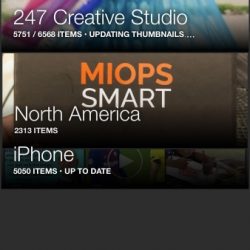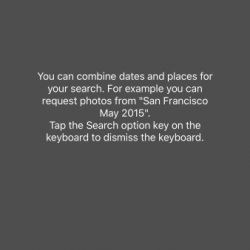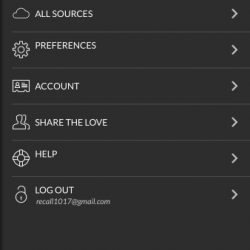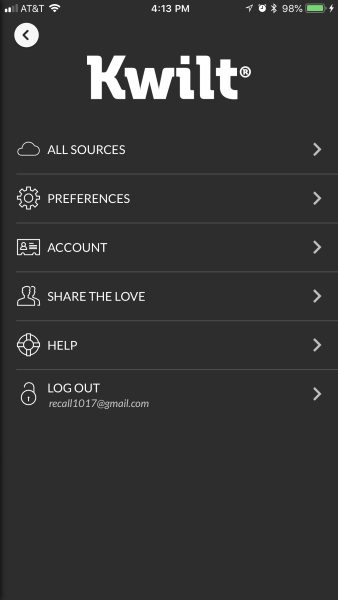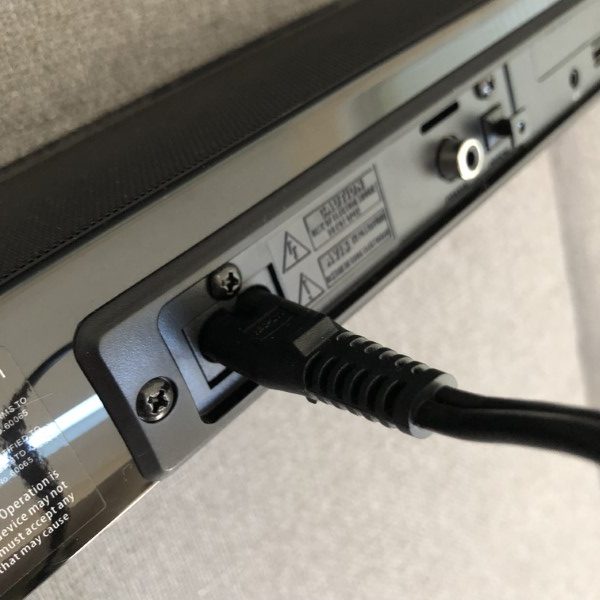REVIEW – I’m a huge screen protector advocate. I can’t tell you the number of times they have saved my, my wife’s, and many other clutzy friend’s and family’s smartphones. It is amazing how well they work, taking the bullet for your precious device, leaving your screen alive and well. In this case, ZAGG has released a whole-phone, barely-there solution, protecting not only the front and back glass but the sides and edges of your phone as well. The InvisibleShield glass+ 360 is engineered to protect your entire iPhone in hardened tempered glass and a minimal rubber bumper case.
What is it?
As I stated above, the ZAGG Glass+ 360 provides whole-phone, relatively unobtrusive protection to your all glass and metal iPhone X. The Glass+ 360 has three components: smooth tempered glass on the front, hybrid glass on the back, and a clear, durable bumper that protects the sides and corners of your phone from bumps and drops.
Let’s face it, as smartphones have evolved into something we tech/sci-fi-nerds only dreamed of a decade ago, they have become increasingly slippery, fragile, and very expensive to repair or replace. The iPhone is a prime example of this; even though Apple continues to harden their smartphones…gravity and concrete typically win.
Design and features
ZAGG has engineered the InvisibleShield glass+360 to complete encase and protect your very expensive iPhone from the outside world.
What’s in the box
- Glass+ 360
- EZ Apply Tray
- Cleaning Wipe
- Microfiber Cloth
- Dust Removal Sticker
- Instructions
Installation
ZAGG includes their EZ Apply technology to help you install the screen and back protectors. This system includes the red EZ Apply Tray seen above.
The tray and wings on each of the sheets of glass are supposed to help you align and set the protectors on your smartphone perfectly on the first try…at least that is the hope/theory. For me, the tempered glass front went on seamlessly.
But try as I may, I could not get the back glass on the InvisibleShield glass+ to adhere to the bottom corners and edge. Lynn had similar issues when reviewing the ZAGG’s InvisibleShield curved glass screen protector for the Samsung Galaxy S9. That said, the problem does not seem to be getting worse and the bubble has not become any bigger or gotten dust between the protector and the back glass of the iPhone X.
I have installed nearly a hundred of screen protectors in my day from the plastic film on my Palm Vx to the high-tech curved glass of today. I do this for myself, family, friends, coworkers, etc. Not to toot my own horn but I’m a screen applying ninja…no dust or bubbles while getting the placement/alignment spot on more often than not. So, I was frustrated and disappointed I could not get the back protector to seat properly no matter what I tried.
The front glass is perfectly sized for the screen with a black edge and cutout for the notch camera assembly. The surface coating they use on the glass is silky smooth and extremely smudge resistant. I can’t say the same for the back ‘hybrid’ glass, that is a fingerprint magnet. But that is a minor thing being the back vs the screen.
The left side of the bumper case has a cutout for the mute switch and push-throughs for the volume buttons.
The right side has a push-through for the power button.
The base has cutouts for the iPhone’s lightning port and speakers.
As you can see, dust and bits collect under the clear bumper case. This is the situation after about a week of living in my pocket. But the case itself can be easily removed, cleaned, and reinstalled.
The bumper case extends past the front and back of the iPhone providing extra protection for both faces.
What I like
- Well designed
- 360 protection
- Includes EZ Apply technology
- Excellent feel and smudge resistance
- Lifetime warranty
- Compatible with wireless charging
What needs to be improved
- Expensive
- Back glass failed to seat correctly
One More Thing…
The InvisibleShield glass+360 is expensive to say the least…$70 for two pieces of glass and a rubber bumper case. I grant you the whole system is well engineered with excellent material quality but just the same, that is seriously insane in today’s world. Where you can find the pieces to create your own ‘system’ on Amazon for about 10 bucks. Before I received the Glass+360, I had been using a $3 screen protector (actually a 3 pack for $8) and Slickwrap film on the back I bought on sale for $8 for two (pictured above). About as minimalistic as you can get.
And as the story goes, this extremely minimal setup was not only inexpensive but effective. It protected my iPhone X from several serious falls. One of the times, I dropped my iPhone from approximate six (6+) plus feet off of an elliptical machine, where it bounced off various parts of the machine before coming to rest on the concrete floor below. I thought I was totally horked seeing the carnage the screen protector had taken, but low and behold once I removed the glass protector and back film the phone looked new/untouched. Now that is rock solid, barely-there, nearly naked protection.
Once I got home, I slapped on another $3 protector from the box, applied the spare film and I was good to go…
Final thoughts
Even at half the cost, I would have a difficult time recommending the ZAGG InvisibleShield glass+360 case and screen protector system to anyone. It is just too expensive with issues adhering to some of the surfaces. I grant you it feels very nice on the iPhone X, is well made, easy to install, insanely clear, and comes with a lifetime warranty but still. I have used many ZAGG products over the years and they rarely disappointed me and really the InvisibleShield glass+360 doesn’t either…it really just comes down to the bang for the buck.
Price: $69.99
Where to buy: InvisibleShield Glass+360 is available from ZAGG.
Source: The sample of this product was provided by ZAGG.
The post ZAGG InvisibleShield glass+360 screen protector review appeared first on The Gadgeteer.
Filed in categories: Reviews
Tagged: tempered glass screen protector
ZAGG InvisibleShield glass+360 screen protector review originally appeared on The Gadgeteer on July 5, 2018 at 9:00 am.
Note: If you are subscribed to this feed through FeedBurner, please switch to our native feed URL http://the-gadgeteer.com/feed/ in order to ensure continuous delivery.