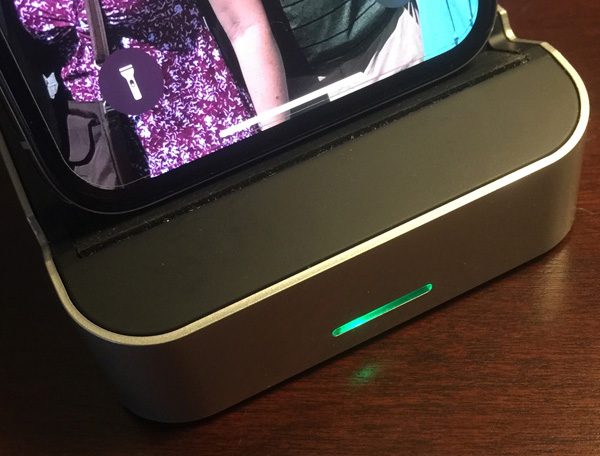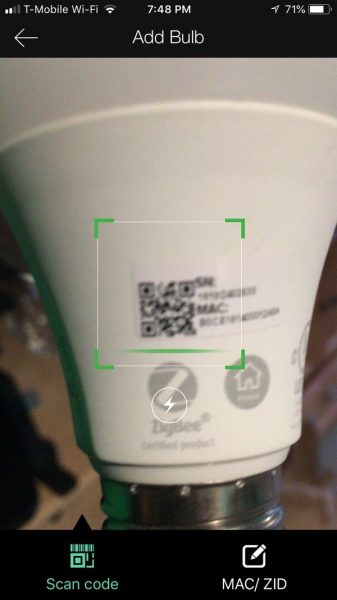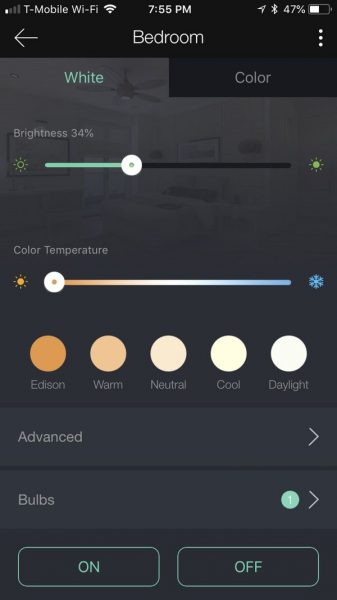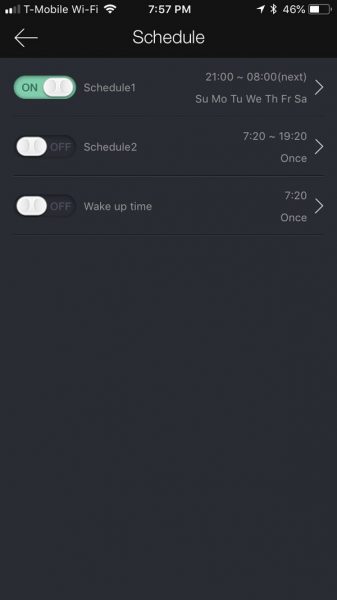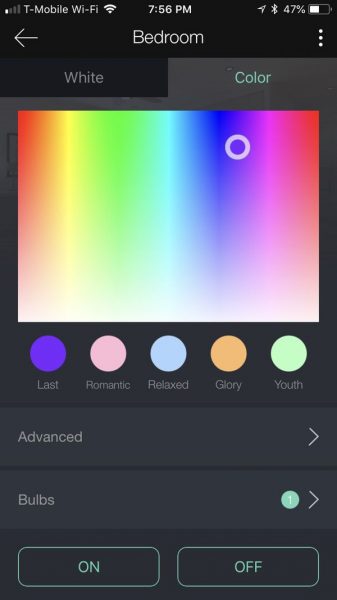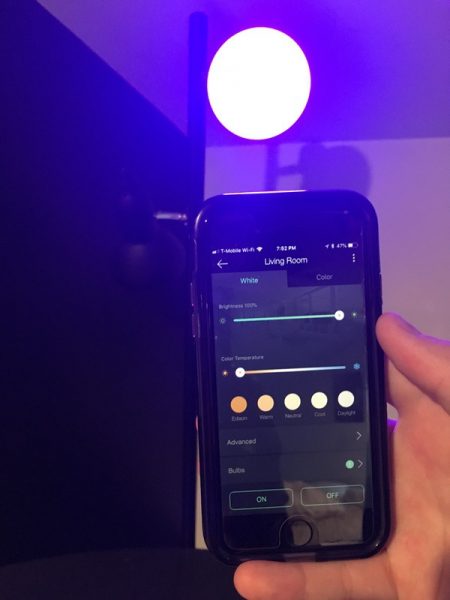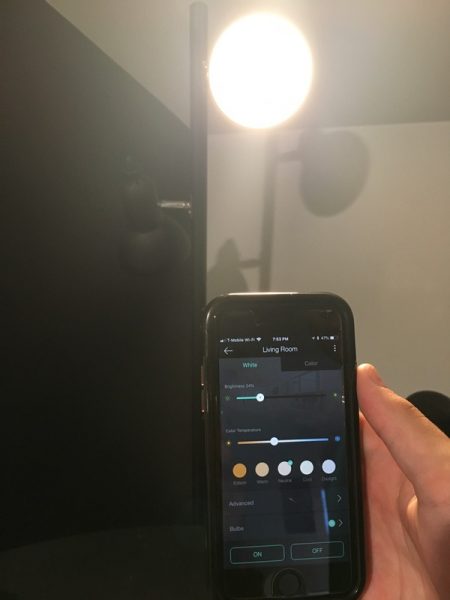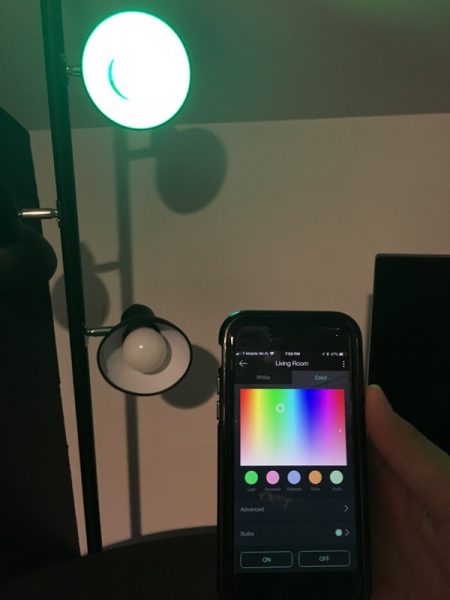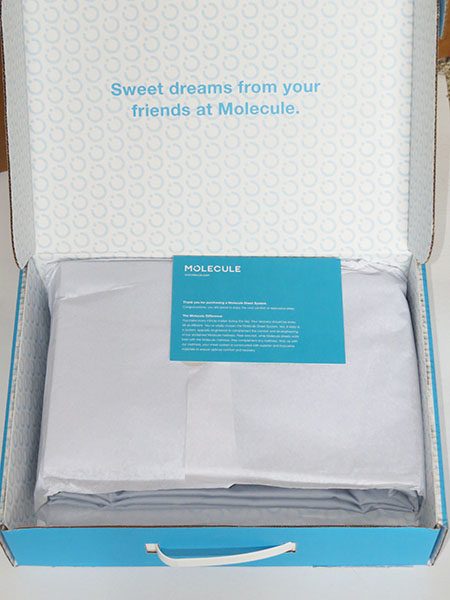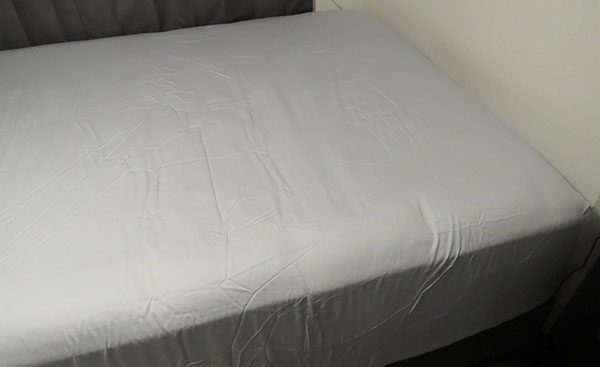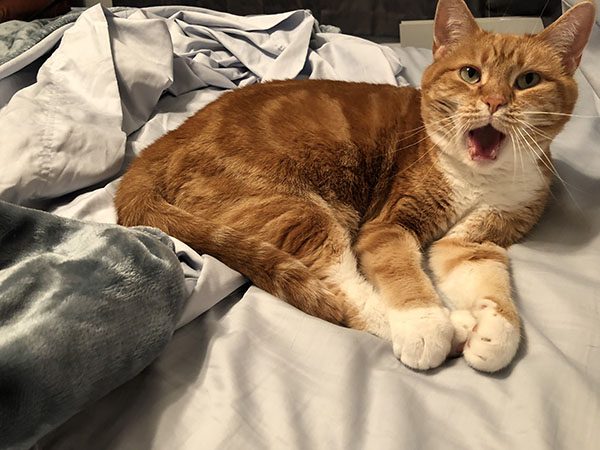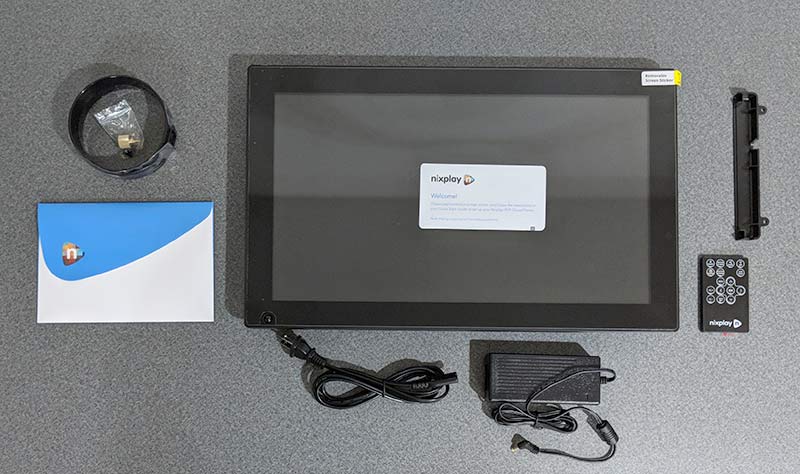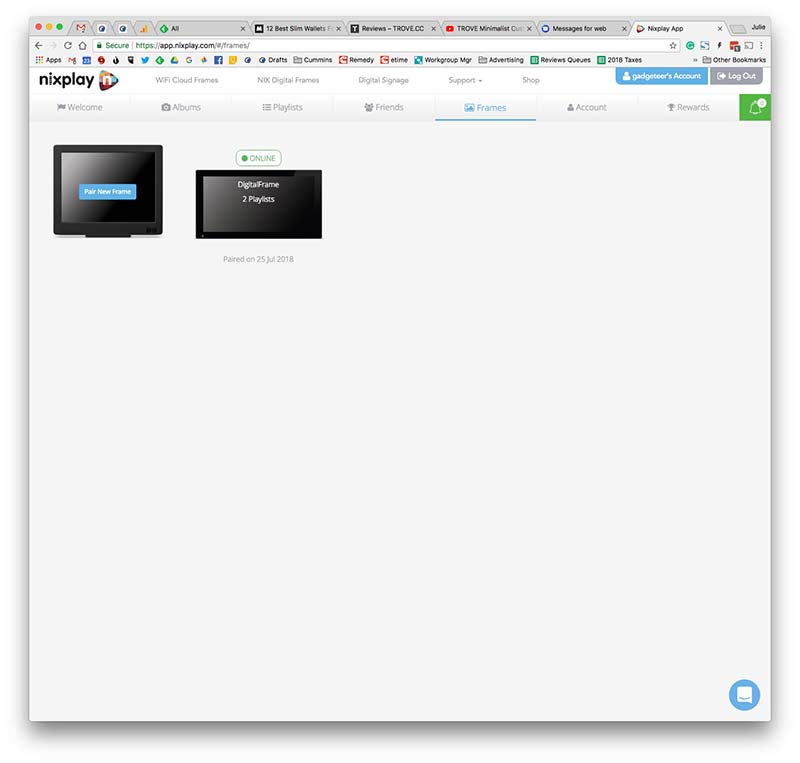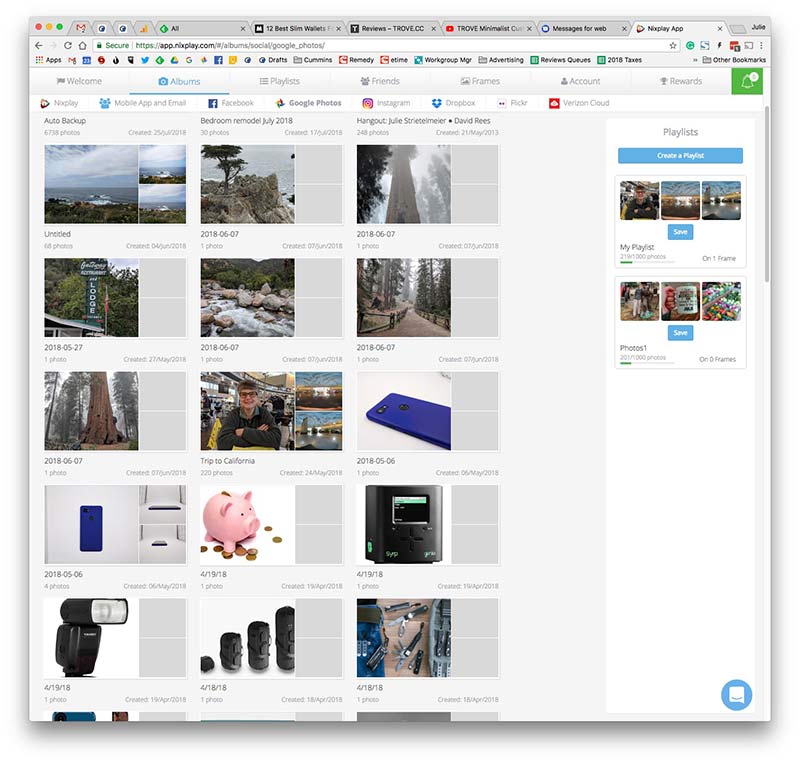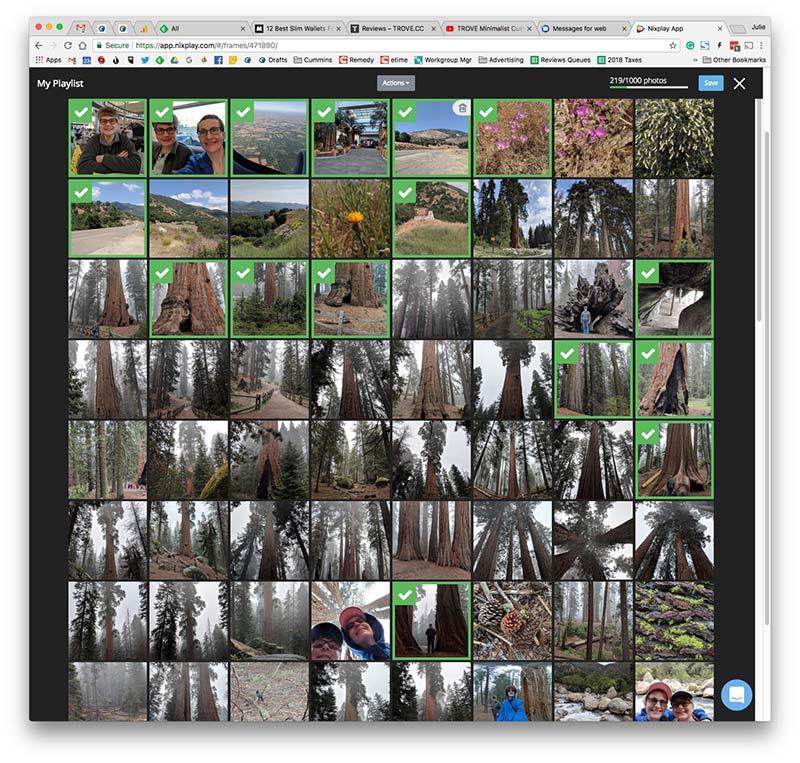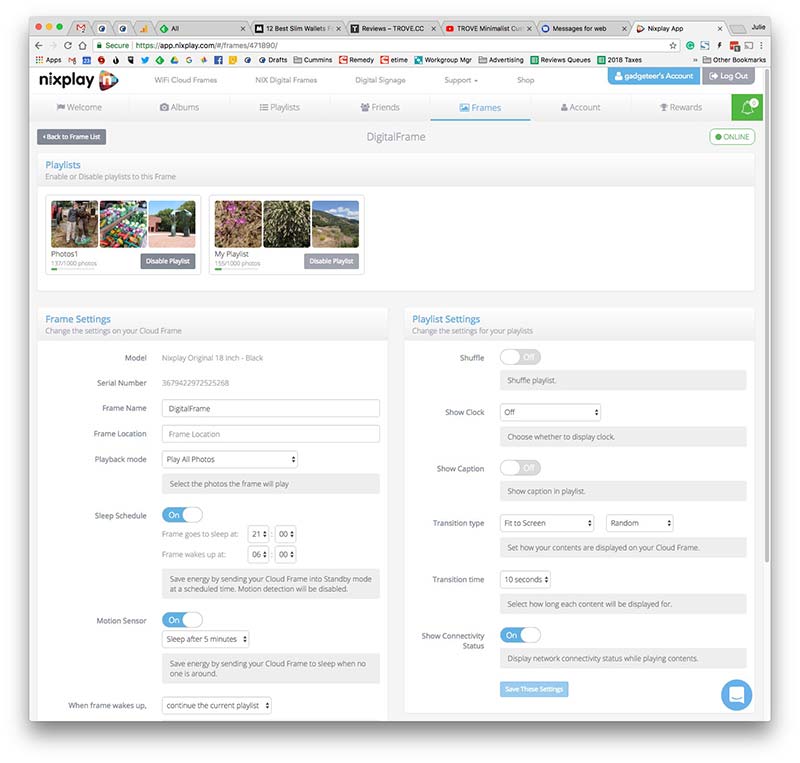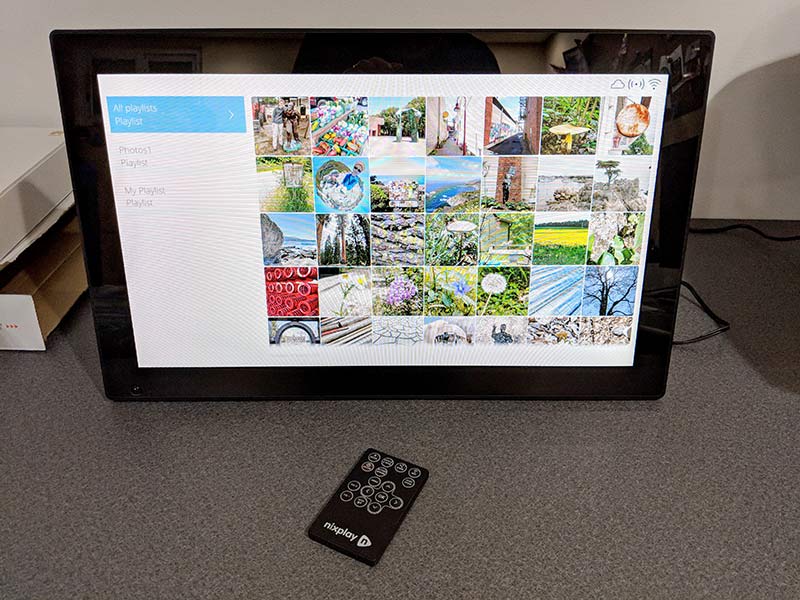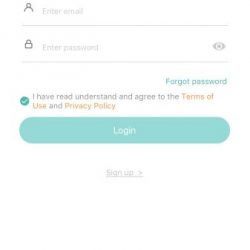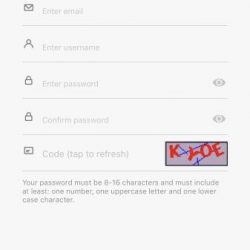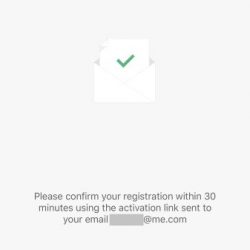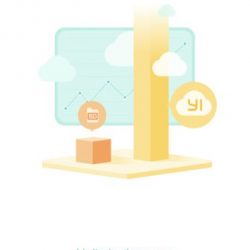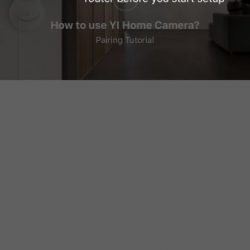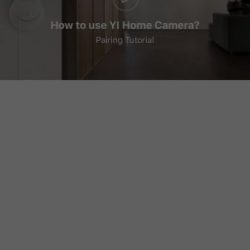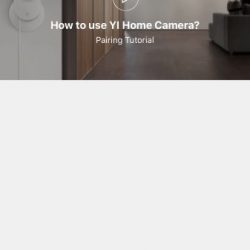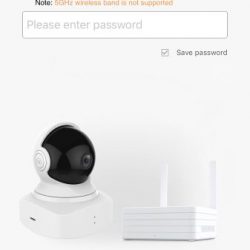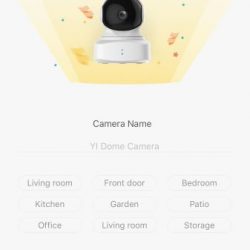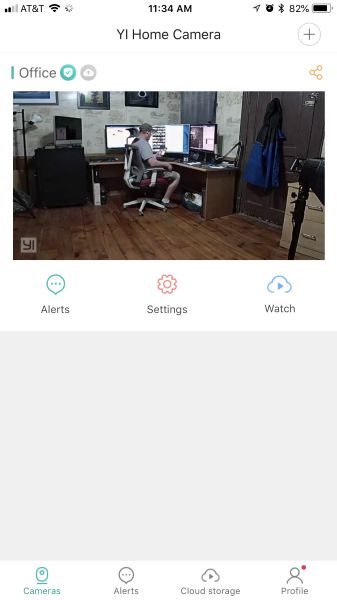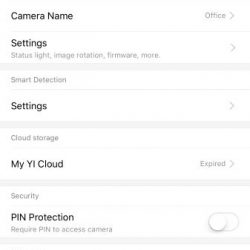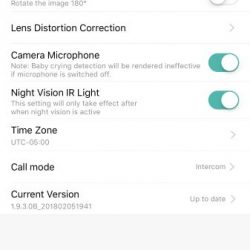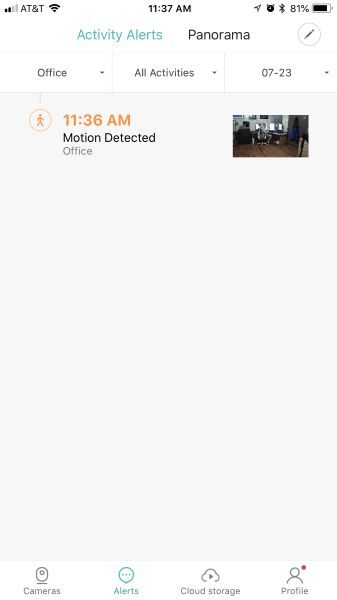REVIEW – Since Apple (finally) threw its hat into the wireless charging ring with its latest iPhone 8/8 Plus and iPhone X models, wireless charging products have been multiplying in the market like rabbits. One of the latest that we’ve had the opportunity to evaluate here at The Gadgeteer is the AIKO 10W Fast Wireless Charger Stand. Let’s check it out! Gadget on!
What is it?
The AIKO 10W Fast Wireless Charger Stand is a wireless charger for Qi-enabled devices that has two charging coils and allows vertical or horizontal orientation while charging. It also includes a Qualcomm 3.0 AC adapter.
Hardware specs
- Qi-certified charging
- Input: 5V/2.0A; 9.0V/1.8A
- Frequency: 110-250 kHz
- Output:
- 5W Output: Samsung S6/S6 edge, Google Nexus 7 (2013) / 6 / 5 / 4, LG G2 / G3 / G6 Plus / Lucid 2 / Lucid 3 / Optimus F5 / Optimus G Pro / Optimus it L-05E / Spectrum 2 / Vu 2 / Vu 3 / V30 / V30.
- 7.5W Output: iPhone X / iPhone 8 / iPhone 8 Plus (iOS 11.2 or later versions required).
- 10W Output: Samsung Galaxy S9 / S9+ / S8 / S8+ / S7 / S7 edge / S6 edge+ / Note
- Sleep Charging mode
- Horizontal Charging
- Non-Slip Rubber Coating
- AC Adapter: Qualcomm 3.0 AC adapter (input 110-240V, 50/60 Hz)
What’s in the package?

Curiously, “AIKO” does not appear anywhere on this product that I could find.
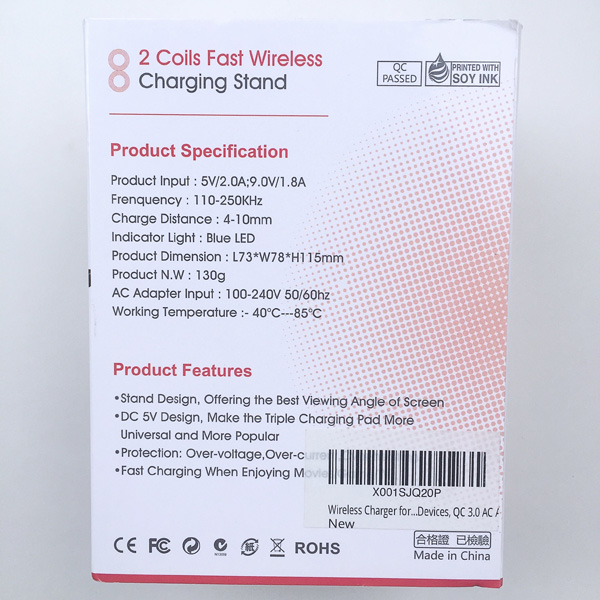

- Wireless Charger Pad Stand
- Qualcomm 3.0 AC Adapter
- 3.3 foot Micro USB Cable
- User Manual
Design and features
First impression: The charger stand had a style that appeared would aesthetically complement many smartphones, and it had an overall solid feel and construction.
This charging stand includes a Qualcomm 3.0 AC adapter, which is actually a really nice inclusion for the price of this product ($24.99).

The Qualcomm AC adapter is connected to the charging stand via a flat, ribbon-type USB-to-Micro USB cable that plugs into the back of the charging stand’s base, as depicted in the image above.
The underside of the charging stand’s base has four small, soft rubber pads, one at each corner, to act as non-skid feet. In addition, the center of the charger stand’s base has a panel with rows of small holes to help in venting heat during charging.
This idea of venting heat from the interior of the charger stand was carried throughout the product, as seen in the image above where light can be seen through the small holes on either side of the upright portion of the charger stand. These are through-holes that again help to vent heat and keep the innards of the device cooler.
One of the touted features of this charger stand is that it actually includes two charging coils, one above the other, which are oriented such that they form the shape of the number “8.” Due to having two coils instead of a single coil, and their orientation, this charging stand can be used to charge a phone in either a vertical or horizontal orientation (more on this below).
One additional feature of note: the surfaces of the charging stand that come in contact with the phone to be charged have a soft, rubber-like coating to help prevent scratching of the phone that is being charged.
I evaluated this charger stand with my wife’s Apple iPhone X, which had no problem with charging in the vertical orientation.
As seen above, the phone sits down in a bit of a groove to help prevent it from falling over while being placed in the charger stand.
Above, the series of small head-venting holes in the rear of the upright portion of the charging stand are visible.
In addition to vertical orientation, I also rotated the iPhone 90 degrees from vertical and placed it onto the charging stand in a horizontal orientation. Again, no issues with charging in this position.
Finally, I tried the charging stand with the iPhone X while it was placed inside the Tech 21 Evo Check protective case that my wife typically uses. This is a relatively thick case, probably several millimeters thick, but the charging stand did not have any issues charging the phone while in this case.
Keep in mind that your experience may differ if you use a different protective case; one that is thicker or uses different materials may affect the charging performance of the stand.
Once a Qi-enabled phone is placed in the charging stand, an LED bar on the front of the base illuminates green to indicate that charging has begun, as seen in the image above.
One thing my wife noticed while using this charger for her iPhone X was that it emitted a relatively quiet but noticeable clicking sound, almost like the ticking of an analog watch, when plugged into a power source. When the iPhone was placed on it, the frequency of the clicking/ticking increased. This sound was almost imperceptible under normal, daytime ambient sound conditions, but in a quiet bedroom at night, it was quite annoying.
What I like
- Minimalist, cool-looking design (IMO)
- Simple to use
- Includes an AC adapter
What needs to be improved
- Faint but annoying clinking/ticking sound
Final thoughts
The AIKO 10W Fast Wireless Charger Stand is a wireless charger for any Qi-enabled wireless charging capable devices. This charging stand has two charging coils that help enable vertical or horizontal orientation while charging. The upright portion of the charging stand has a soft material to help protect the phone being charged from scratches and also includes many tiny holes to help vent heat from the inside of the device while charging. It also includes a Qualcomm 3.0 AC adapter. This charger stand has a stylish, minimalist design and is simple to operate and can even charge phones that are inside of protective cases (though the case thickness may affect charging performance). I found this to be a good value for its price.
Price: $25.01
Where to buy: Amazon
Source: The product sample for this review was provided by Amazon.
Filed in categories: Reviews
Tagged: Batteries and Chargers, Qi
AIKO 10W Fast Wireless Charger Stand review originally appeared on The Gadgeteer on August 2, 2018 at 9:00 am.
Note: If you are subscribed to this feed through FeedBurner, please switch to our native feed URL http://the-gadgeteer.com/feed/ in order to ensure continuous delivery.