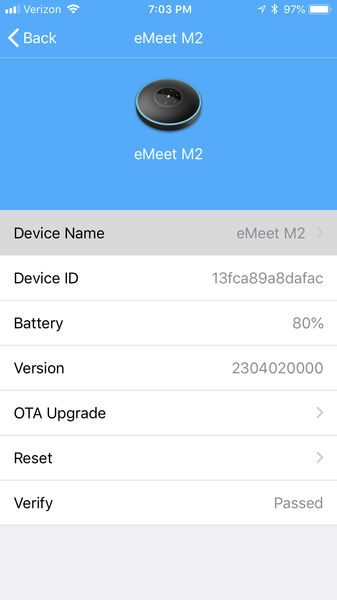REVIEW – Voice in your Head: Here we go again, another portable charging solution. Me: Ah, but this one has a bit of a twist. The Renogy 10,000mAh Solar Panel Water Resistant Power Bank has not only a solar panel for backup charging, but is also water-resistant. Other products may offer one or the other of those features, but how well did Renogy combine them? Let’s check it out! Gadget on!
What is it?
The Renogy 10000mAh Solar Panel Water Resistant Power Bank is a water-resistant, shock-resistant and dustproof portable phone charger with a solar panel backup.
Hardware specs
- Battery = 10,000mAh lithium battery
- Dual USB output ports, 2.1A for tablets, 1.0A for phones
- Micro USB input port
- Water- and shock-resistant
- Solar panel for backup charging
- Dimensions = 5.4 x 2.9 x 0.6 inches
- Weight = 8 ounces
What’s in the package?
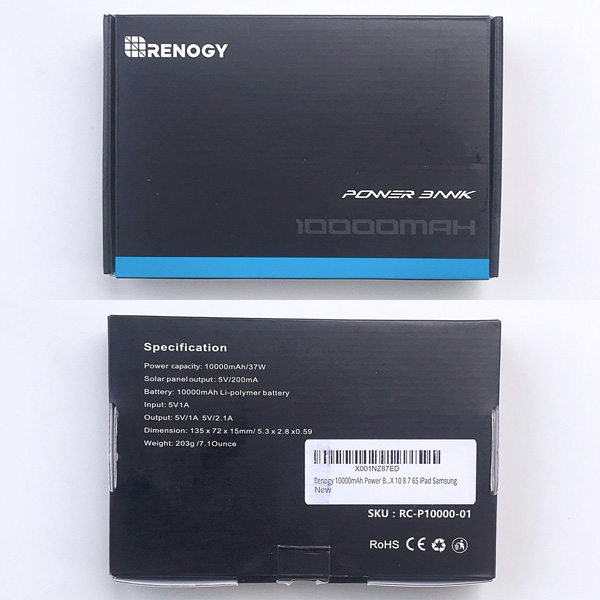
The product packaging is shown in the photo above.
The photo above shows the contents of the package, which are as follows:
- Renogy 10000mAh Solar Panel Water Resistant Power Bank
- USB to Micro USB cable
- Instruction booklet
Design and features

The very first thing I noticed above the device was its soft, matte finish, which felt very comfortable to the touch. Additionally, a solar panel covers most of the top of the device, as seen in the photo above.

Also, despite it having a water-, shock- and dust-resistant case, the device had a nice size and relatively slim profile, and looked rugged. In addition, each of the corners is built-up to provide additional shock- or drop-resistance.

The device is a nice size and fits well in my hand. I also like the side notches as well as the scallops on the front and back. All of these contribute to providing a bit more grip on the device.

The sides of the device have orange silicon panels which not only aid in grip, but also give it a bit of visibility. Why is this useful? Because I found myself digging around in the bottom of my EDC bag for this device on a couple of occasions when the lighting was sub-par, and the various orange silicon panels held me locate it.
There is a single push button-style power button along the side corner of the device. It has the same orange silicone coating as described above, which contributes to the device’s water- and dust-resistance. This button can be pressed to activate charging if it does not begin automatically when something is plugged into it, as I found occasionally happens.
The device is equipped with a light on the back, which is activated by holding down the Power button for a few seconds (see photo above). Once illuminated, the light can be made to flash in an emergency strobe mode by holding down the button for another xx seconds. Another press deactivates the light. The light is bright enough for nearby, but not bright to light your way through a dark woods on a moonless night (it doesn’t throw light very far).

There is a small plastic clip on the back of the device. Because it’s plastic, it looks and feels a bit flimsy. I haven’t broken it (yet), but it feels as if it were flexed too far it would simply snap off.

The device’s power level indicator consists of a row of five tiny LEDs. During charging, the LEDs illuminate to indicate charging status; when the LEDs turn off, the device is fully charged.

The device has a cover made from the same flexible orange silicone material as described above. This cover protects all of the ports (see photo below) from dust, water splashes or perhaps even a light rain, but I have my doubts that it would protect the ports against a heavy rain and certainly not against full submersion, at least for very long.

As seen in the photo above, the device has two (2) USB output ports positioned to the left and right a single Micro USB input port. One of the USB output ports provides 2.1A for charging tablets while the other provides 1.0A for charging phones. I like that it has two output ports to allow charging of two devices simultaneously, but there is no indicator as to which is the 2.1A and which is the 1.0A. Frustrating.

The instruction booklet recommends that the devices primary charging method is via the micro USB input port (see included cable plugged into the input port in the photo above), which does charge the device faster than the solar panel.
The device’s instruction manual recommends solar charging as a backup/emergency charging method only, because it is slower than wall charging via the micro USB port. However, I noted that the device basically charges any time the solar panel is exposed to a light source, whether it be direct sunlight or artificial light. As with USB cable charging, when the device is turned toward a light source, the bank of LED lights illuminate to indicate charging status.
I used the device to charge both my wife’s iPhone X (pictured above) and my iPhone 6 Plus, and it charged both phones at a reasonable rate. It also charged my Garmin Fenix 3 HR GPS watch without an issue. However, this device does not include pass-through charging, meaning it cannot be used to charge a device while being charged itself. This is a big minus for me as when I travel I often take a single portable power bank that has multiple USB ports and use it to charge multiple devices while I charge the power bank itself, rather than take several individual chargers.
What I like
- Backup solar charging
- Water-resistant
- Light with emergency flash mode
What needs to be improved
- No pass-through charging
- No way to identify the 2.1A vs. 1.0A USB output ports
Final thoughts
The Renogy 10,000mAh Solar Panel Water Resistant Power Bank is overall a well-built and useful piece of gear. I like that I can toss it into my EDC ruck and have not only a backup power source for my devices, but the solar panel means I have an emergency source if necessary and also I don’t have to be as concerned about getting it wet or dropping it as I would be with devices that are less rugged. Overall, for its fairly unique feature set, its price of $20.99 seems like a pretty good deal.
Price: $20.99
Where to buy: Amazon
Source: The product sample for this review was provided by Renogy.
Filed in categories: Reviews
Tagged: Batteries and Chargers, solar charger
Renogy 10,000mAh Solar Panel Water Resistant Power Bank review originally appeared on The Gadgeteer on August 26, 2018 at 10:57 am.
Note: If you are subscribed to this feed through FeedBurner, please switch to our native feed URL http://the-gadgeteer.com/feed/ in order to ensure continuous delivery.
























 REVIEW
REVIEW









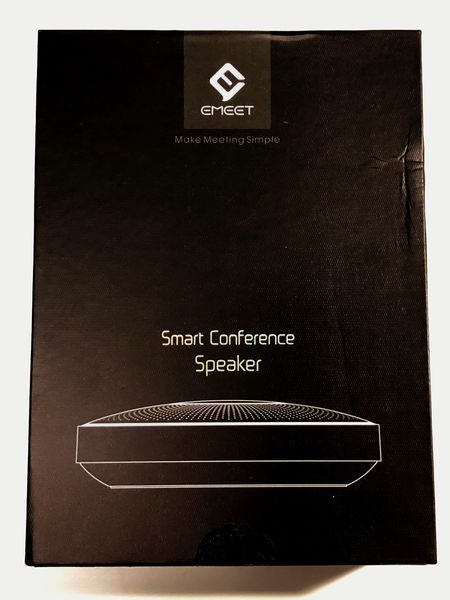

 algorithm, AI algorithm, AI adaptive noise suppression
algorithm, AI algorithm, AI adaptive noise suppression

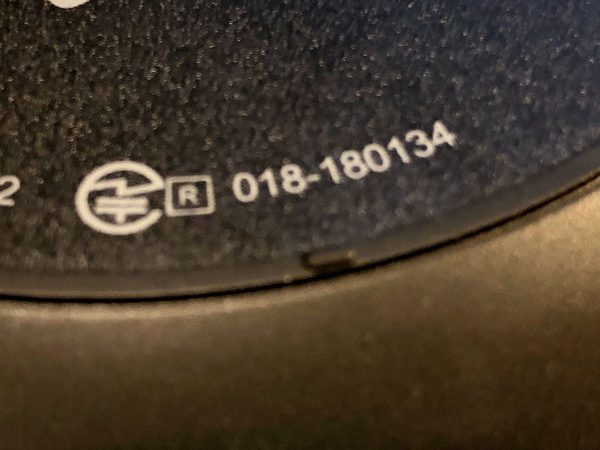
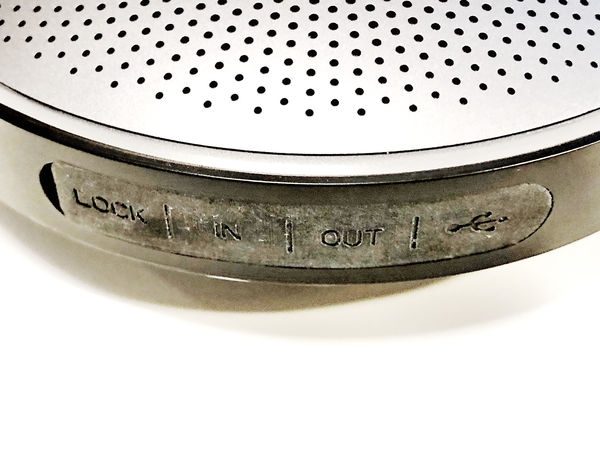



 At the top center is a glossy plastic surface with a set of capacitive buttons. It’s a nice detail but the plastic can act as a bit of a fingerprint magnet
At the top center is a glossy plastic surface with a set of capacitive buttons. It’s a nice detail but the plastic can act as a bit of a fingerprint magnet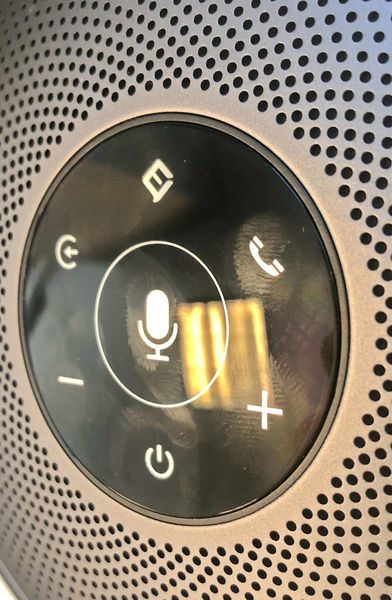 The center button is the mute button. The area for mute is larger than the other areas so that it is easy to activate by anyone on the call. There is a circle surrounding the mute button to highlight the area to be struck if a mute is required. There is no physical separation from hitting the mute and accidentally hitting the adjacent buttons thereby changing the input source or hanging up the call. However, the mute button is just the right size that there is little chance of missing it. The buttons around the center have the following functions. Intelligent assistant (Cortana, Google, Siri, etc.), call answer and hangup, volume up, power/battery check, volume down, and source button.
The center button is the mute button. The area for mute is larger than the other areas so that it is easy to activate by anyone on the call. There is a circle surrounding the mute button to highlight the area to be struck if a mute is required. There is no physical separation from hitting the mute and accidentally hitting the adjacent buttons thereby changing the input source or hanging up the call. However, the mute button is just the right size that there is little chance of missing it. The buttons around the center have the following functions. Intelligent assistant (Cortana, Google, Siri, etc.), call answer and hangup, volume up, power/battery check, volume down, and source button. If there is no signal from the input cables then the unit enters pairing mode. Pairing is indicated by a blinking blue light above the power button and a sonar-like tone from the speaker. When it is paired the LED above the speaker is a solid blue. If multiple sources are connected then pressing the source button cycles through the connection options. The Bluetooth radio only supports pairing with one device at a time.
If there is no signal from the input cables then the unit enters pairing mode. Pairing is indicated by a blinking blue light above the power button and a sonar-like tone from the speaker. When it is paired the LED above the speaker is a solid blue. If multiple sources are connected then pressing the source button cycles through the connection options. The Bluetooth radio only supports pairing with one device at a time.