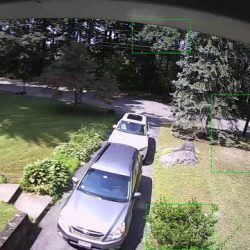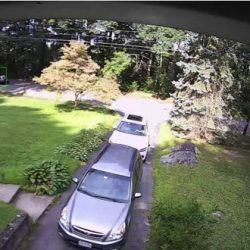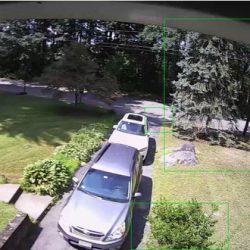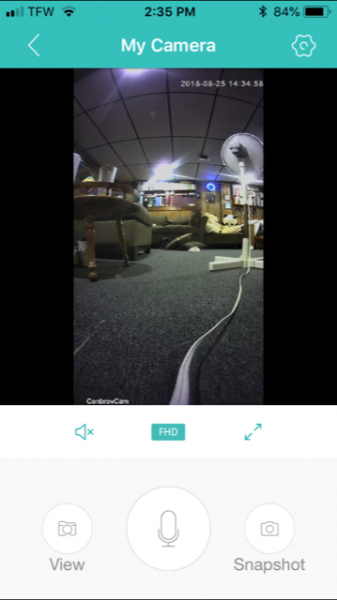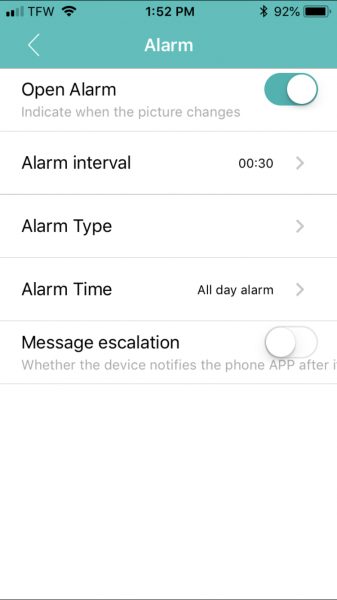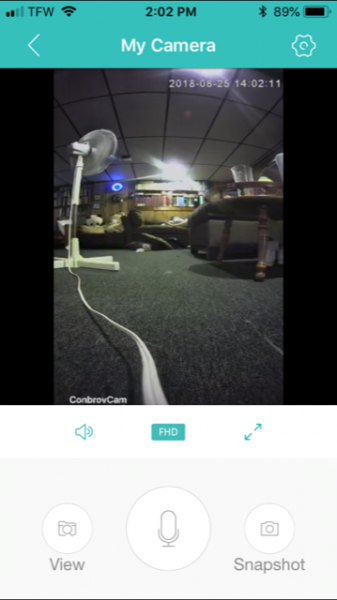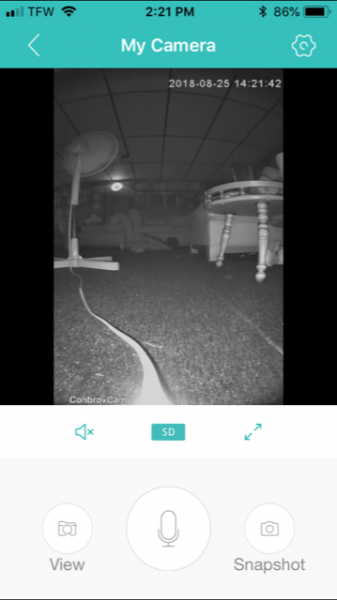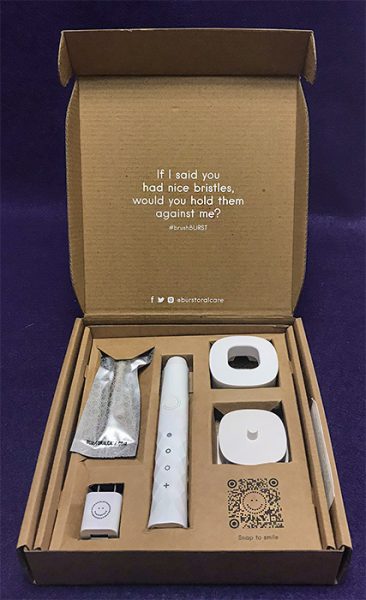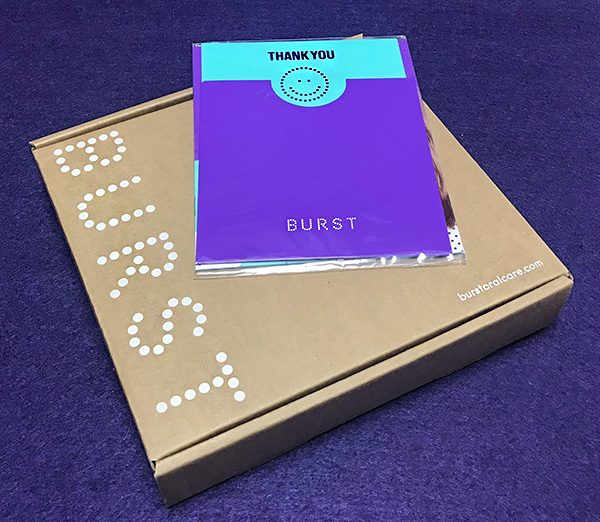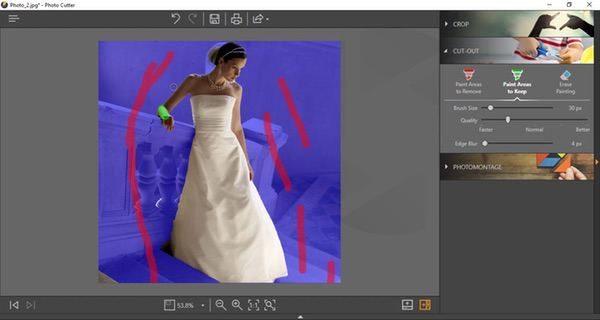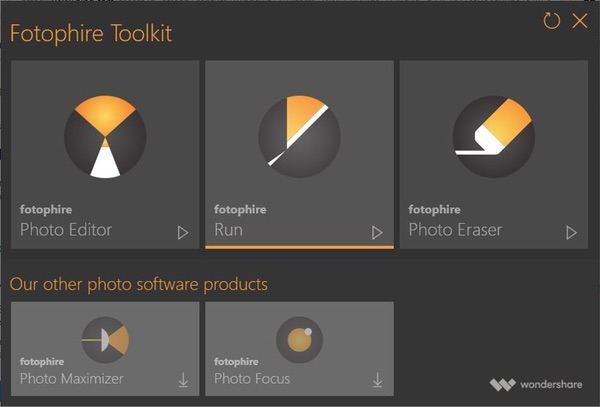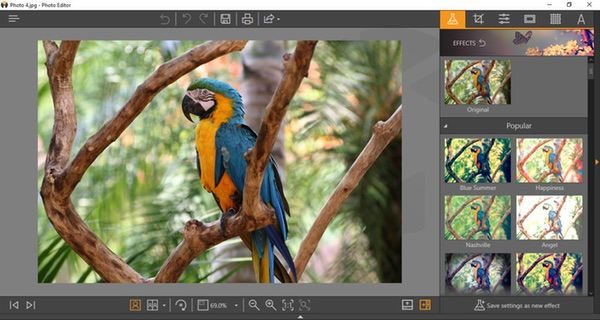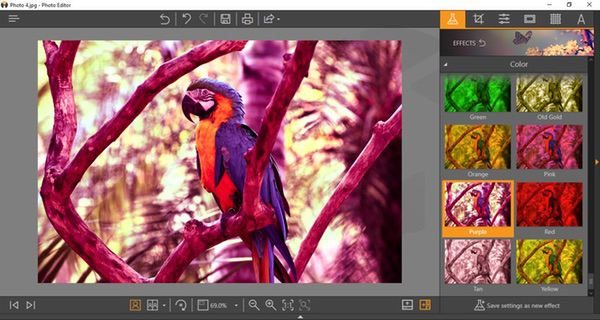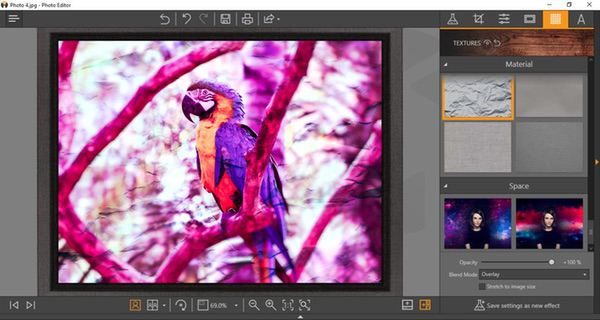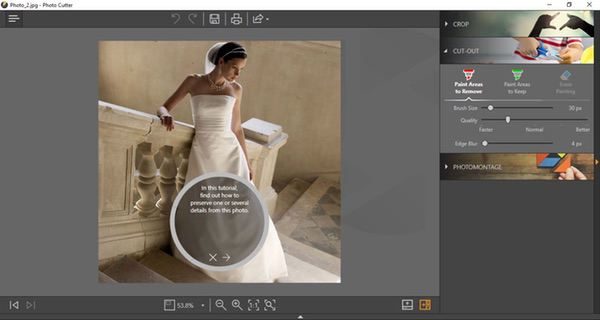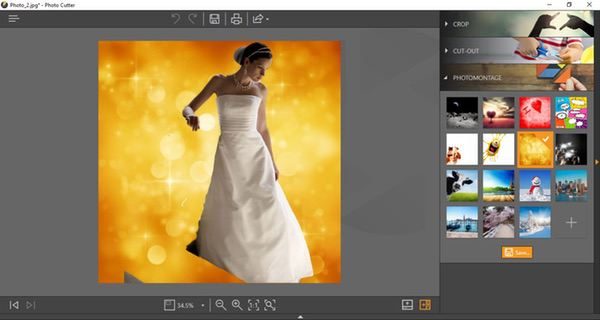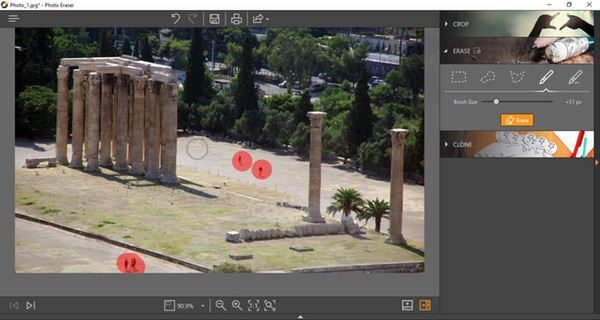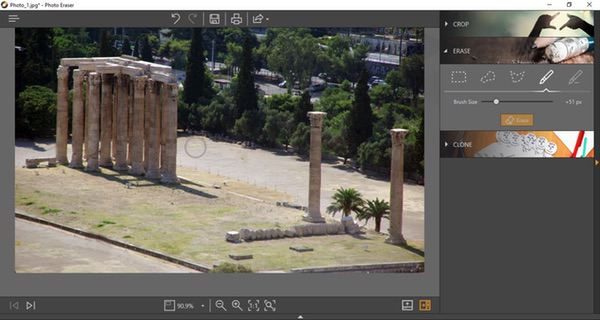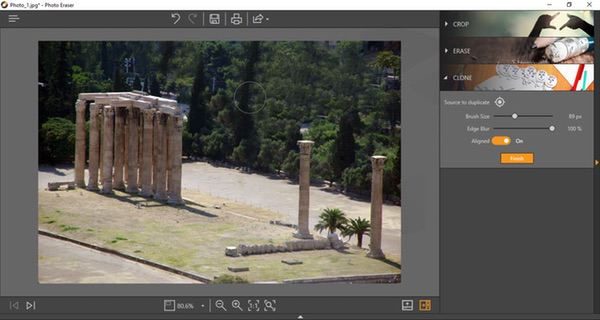REVIEW – SpotCam, purveyors of Wi-Fi video camera solutions for indoors, outdoors, and doorbell applications is an industry leader for innovative design, free 24-hour cloud video recording, and connectivity with IFTTT and Conrad Connect. The cloud platform now features optional SpotCam video AI services that actively detect specified events and provide instant notification of the occurrence on your mobile or email. Read on to see what I think!
What is it?
The SpotCam video AI service has six different subscription-based components that can be added to a user’s account in order to increase the automated surveillance capabilities of the camera. The plans reviewed in this post include Missing Object Detection, Virtual Fence, Human Detection, and Vehicle Detection. There are also Pet Detection and Fall Detection components available that are not reviewed. All of these solutions are cloud-based. No change to the installed hardware is required to enable these features.
Design and features
Each of the video AI components is configured independently. The Video AI system is configured on the web by clicking on the green gear icon below the subscribed SpotCam preview image on the My SpotCam tab of the My Account menu.
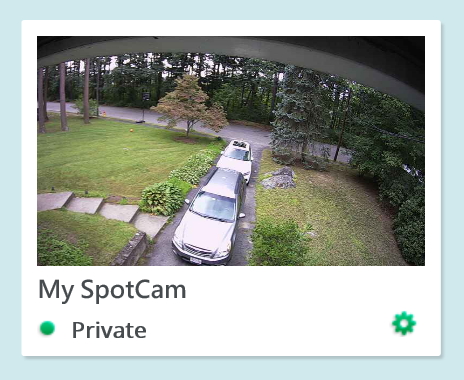
The web browser must support javascript, but since all configuration is on a static image, flash is not required (as it is in order to view movies).
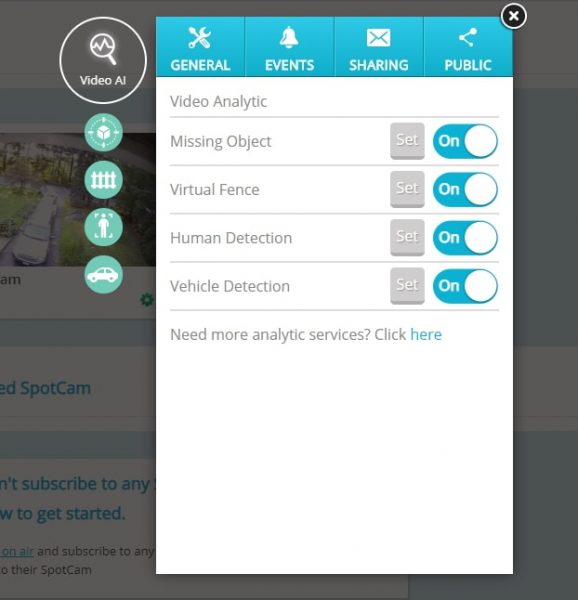
If configuring this using the mobile app, click the gear icon on the subscribed SpotCam preview image and scroll to the bottom of the screen.
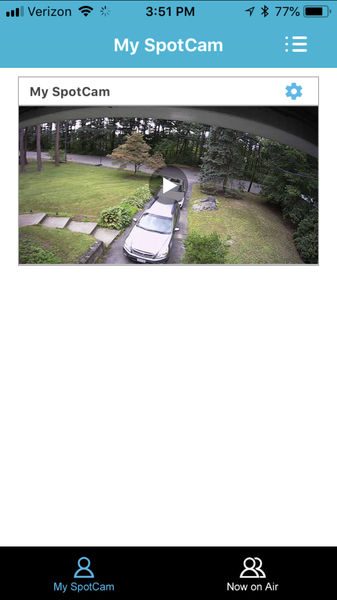
Once you click the Video AI item the following menu appears
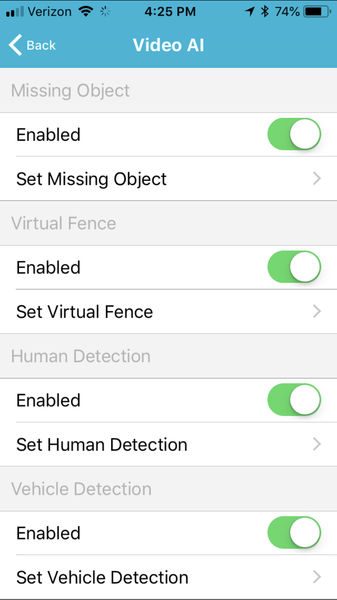
Each type of detection includes an AI parameter menu. The AI parameters include setting if the camera is mounted inside or outside, indicating if the camera is mounted horizontally, vertically, or slanted, and, in some cases, setting the minimum and maximum object size that can be interpreted.
When the Video AI registers a detection it lists it in the events tab and it places a marker on the timeline of the subscribed camera.
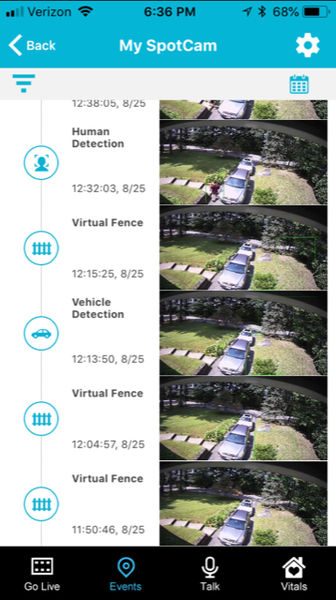
The image below is the “Human Detection” of me taking a picture of the camera for this post.
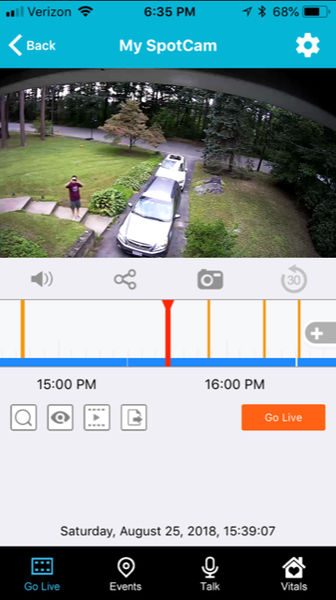
On the web, the AI markers sit above the audio and motion event markers on the video timeline.
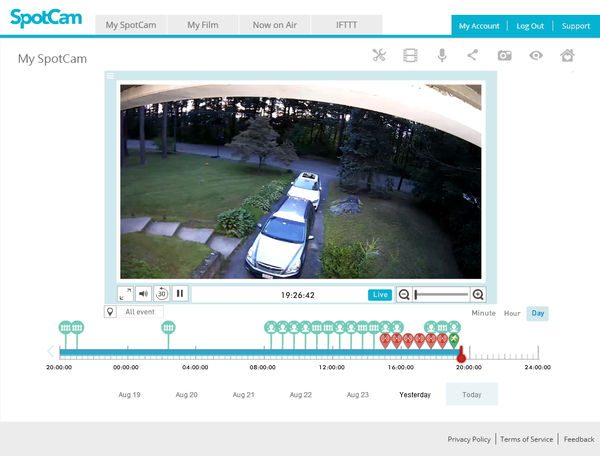
The review is based on a SpotCam that I have mounted outside in my front yard. The camera is mounted upside-down below the front soffit of my roof and faces almost exactly due west. For several days of the review, the family was on vacation so the cars in the driveway didn’t move at all.

In addition to making a notification in the timeline of the subscribed camera video record, the Video AI can be configured to send an email with a link to an image that corresponds to the detected event. A green box indicates the area that triggered the event in the image. You can see a green box surrounding me walking towards my car.
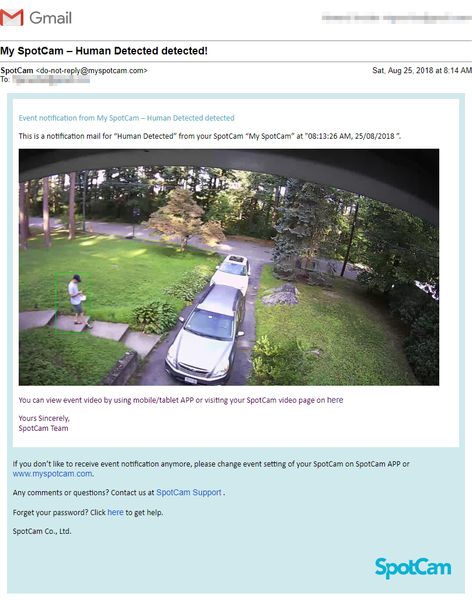
The image is unfortunately only a link to an image on a google server and not an attachment. The image expires as soon as the subscribed network video recording period expires.
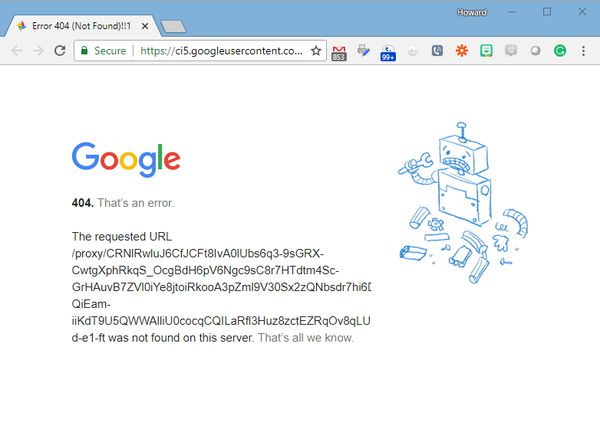
The latency for the emails varied considerably. For example, The Human detection emails I received on one day (my son was having friends over so there was above average traffic) were received within minutes or hours later. Also, for what it is worth, I do not believe there is a way to Americanize the date format.
received at 9:13 AM (10 hours ago), “Human Detected” at "09:05:26 AM, 25/08/2018 ”. received at 9:27 AM (10 hours ago), “Human Detected” at "09:07:08 AM, 25/08/2018 ”. received at 9:31 AM (10 hours ago), “Human Detected” at "08:13:26 AM, 25/08/2018 ”. received at 9:32 AM (10 hours ago), “Human Detected” at "09:14:17 AM, 25/08/2018 ”. received at 10:18 AM (9 hours ago), "Human Detected” at "10:16:44 AM, 25/08/2018 ”. received at 10:42 AM (9 hours ago), “Human Detected” at "10:03:56 AM, 25/08/2018 ”. received at 11:02 AM (8 hours ago), “Human Detected” at "10:22:54 AM, 25/08/2018 ”. received at 11:35 AM (8 hours ago), “Human Detected” at "11:32:10 AM, 25/08/2018 ”. received at 12:40 PM (7 hours ago), “Human Detected” at "12:39:48 PM, 25/08/2018 ”. received at 12:42 PM (7 hours ago), “Human Detected” at "12:32:03 PM, 25/08/2018 ”. received at 12:47 PM (7 hours ago), “Human Detected” at "12:38:05 PM, 25/08/2018 ”. received at 1:00 PM (6 hours ago), “Human Detected” at "12:59:39 PM, 25/08/2018 ”. received at 2:36 PM (5 hours ago), “Human Detected” at "01:17:02 PM, 25/08/2018 ”. received at 2:46 PM (5 hours ago), "Human Detected” at "09:59:18 AM, 25/08/2018 ”. received at 3:32 PM (4 hours ago), "Human Detected” at "02:10:06 PM, 25/08/2018 ”. received at 4:07 PM (3 hours ago), “Human Detected” at "08:59:03 AM, 25/08/2018 ”. received at 4:07 PM (3 hours ago), “Human Detected” at "09:00:52 AM, 25/08/2018 ”. received at 6:06 PM (1 hour ago), “Human Detected” at "08:37:51 AM, 25/08/2018 ”. received at 6:37 PM (1 hour ago), “Human Detected” at "09:09:47 AM, 25/08/2018 ”.
Missing Object
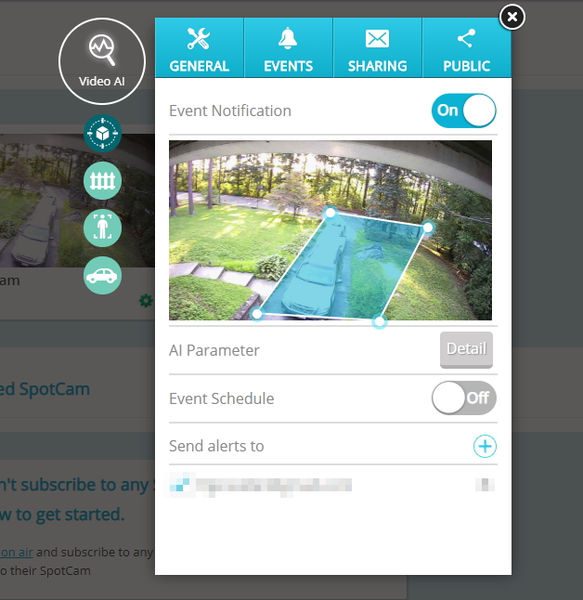
The Missing Object component is designed to determine if objects within a specified region of the image change over time. Only one region can be configured for a missing object detection and the region must be a simple quadrilateral. (Actually, the program will allow drawing a “bowtie” shape but I did not test how this performs.) For this review, I selected the region of the driveway to test if the camera can correctly determine that the cars have moved. During the five vacation days, I received nine notifications that the cars have moved, all (thankfully) false positives. Most of the detections were based on the changing reflection of the sky on the chrome and windshield of the cars, or sunlight variations on the yard. One of the notifications, at 3 AM, was because a moth flew in front of the camera. Unfortunately, when I finally did move one of the cars at 8:14 am, no missing object event was triggered. The image below illustrates that the Video AI thought that the top of a tree and the bumper of the car had gone missing.
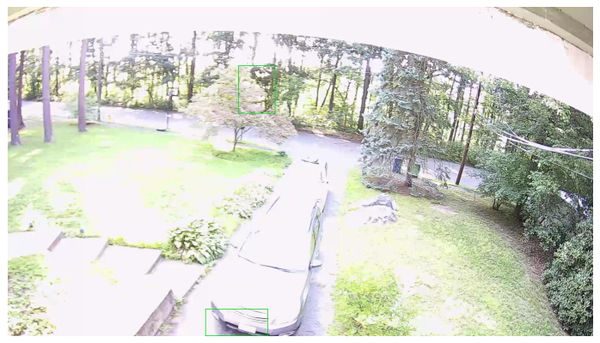
Virtual Fence
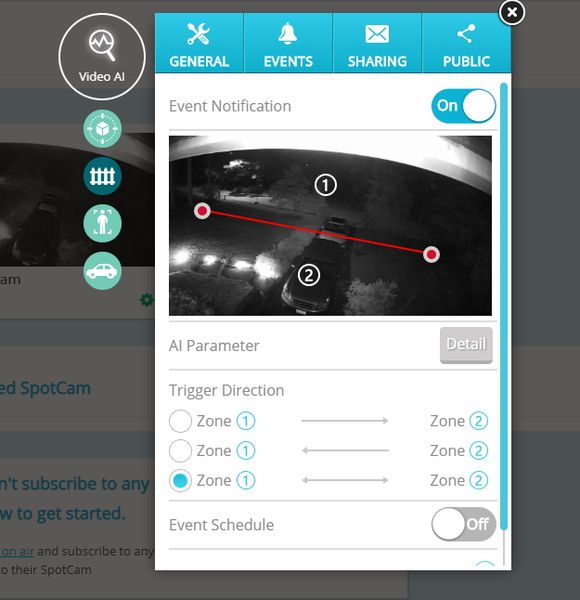
The virtual fence allows the user to draw a line separating two areas on the image and designate the AI to monitor and detect any objects that cross the line. Only one fence can be created for the virtual fence detection. The AI can determine in which direction the travel across the virtual fence occurs; therefore, the virtual fence can provide notification of traffic in the forward, reverse, or both directions across the fence. When I enabled the virtual fence, I received 143 notifications within 9 days. Many of the notifications were for trees or bugs at night. Like the human detection example above, some detections came in very quickly while others took hours to appear in my email.
The system did correctly determine I was cutting the lawn and walking up the driveway late at night. The virtual fence does not have a parameter to limit the size of the detected image, so there doesn’t seem to be a way to lower the number of false-positives.
Human Detection
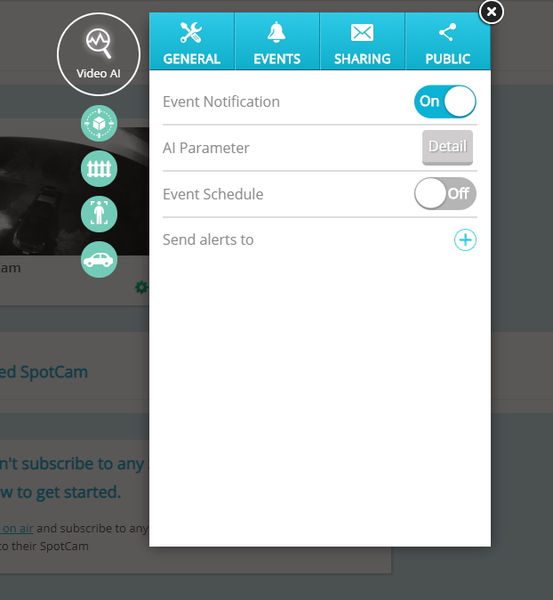
Vehicle Detection
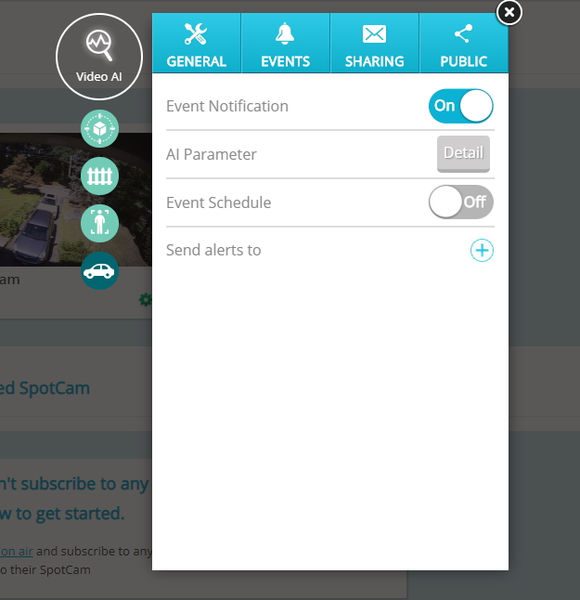
What I like
- Good highlighting of a video stream
- green boxes identify the image that triggers AI
What needs to be improved
- Images are links, not attachments.
- would be beneficial to “train” the system to recognize “missing objects”
- not more than one “missing object” area per camera
- should have video masking on multiple Video AI components.
- virtual fence size would help eliminate false-positives
- the latency of email alerts is inconsistent
Final thoughts
The SpotCam Video AI service is groundbreaking in its scope but still has a few bugs to figure out. The number of false-positives is too large to reliably use as an email alert system. I can see that this product may become more robust as computing power, programming, and usage increases.
Price: $3.95/mo, $39/year for “missing object”; $9.95/mo, $99/year for “fall detection”; $5.95/mo, $59/year for other plans
Where to buy: SpotCam
Source: The sample for this review was provided by SpotCam.
Filed in categories: Reviews
Tagged: security camera
SpotCam video AI service review originally appeared on The Gadgeteer on August 31, 2018 at 11:00 am.
Note: If you are subscribed to this feed through FeedBurner, please switch to our native feed URL http://the-gadgeteer.com/feed/ in order to ensure continuous delivery.