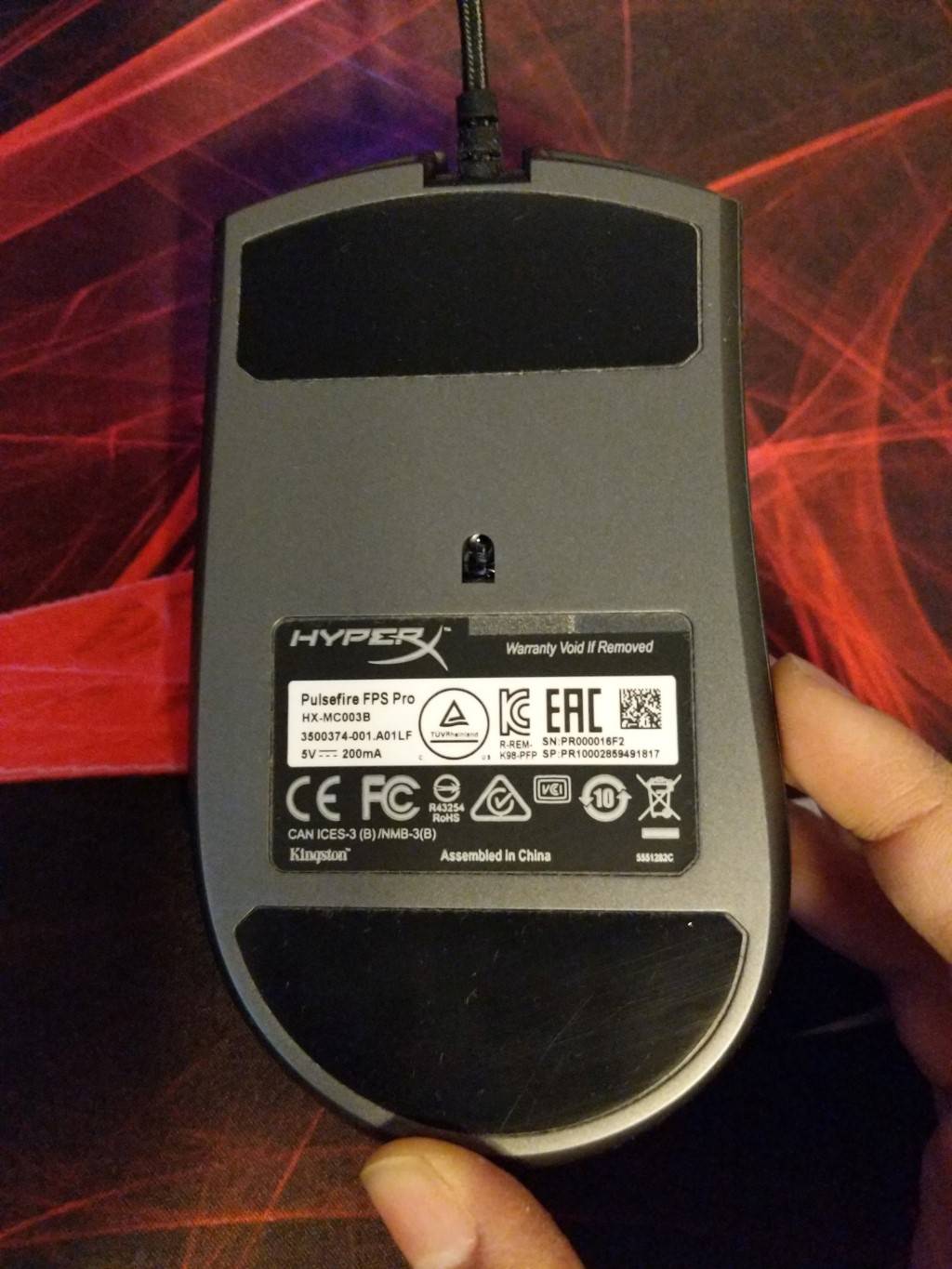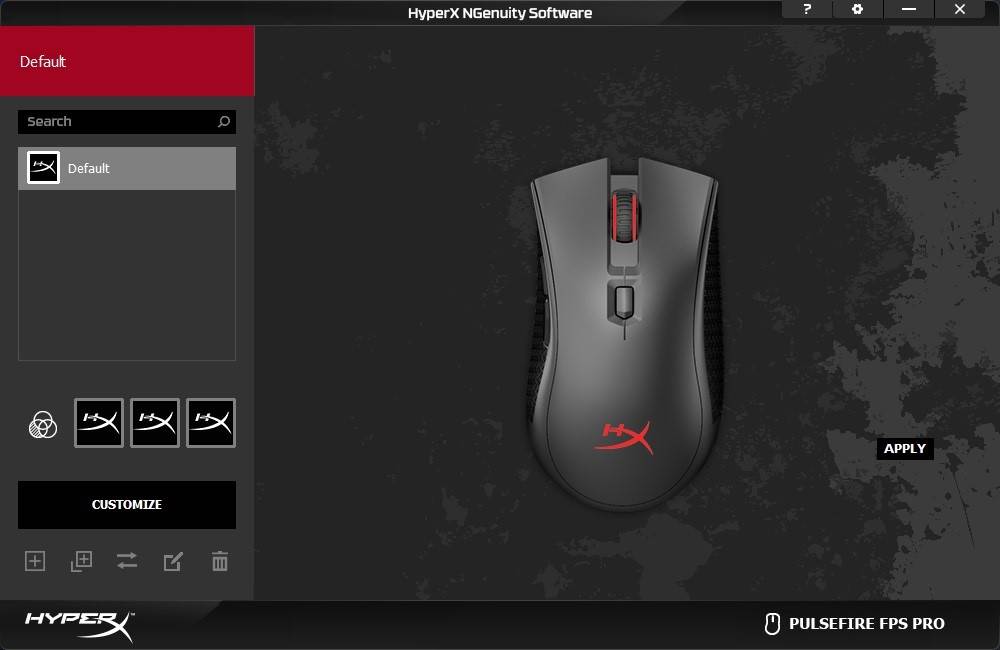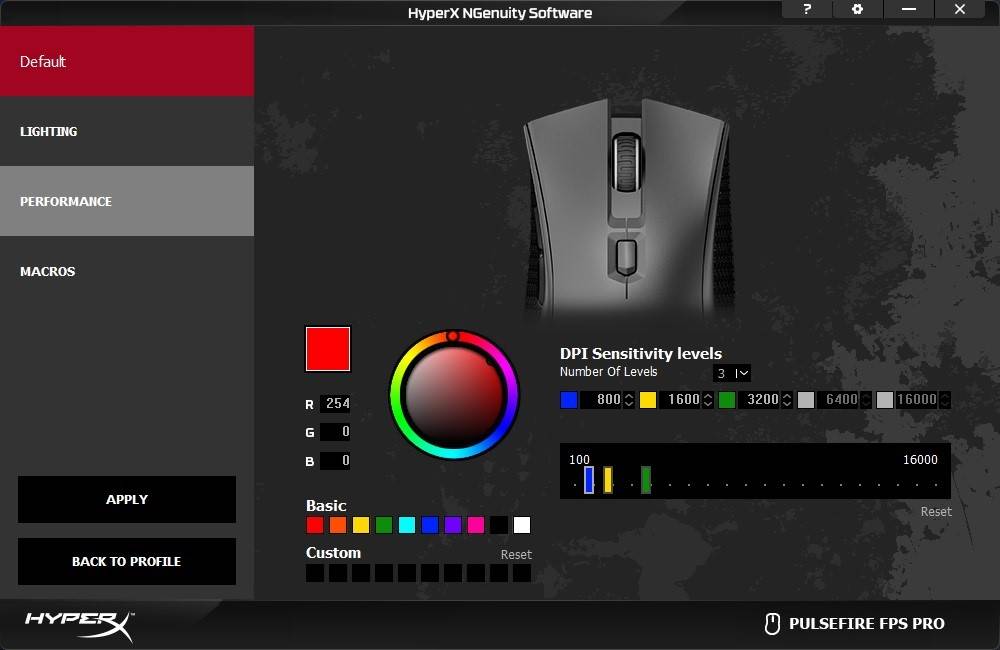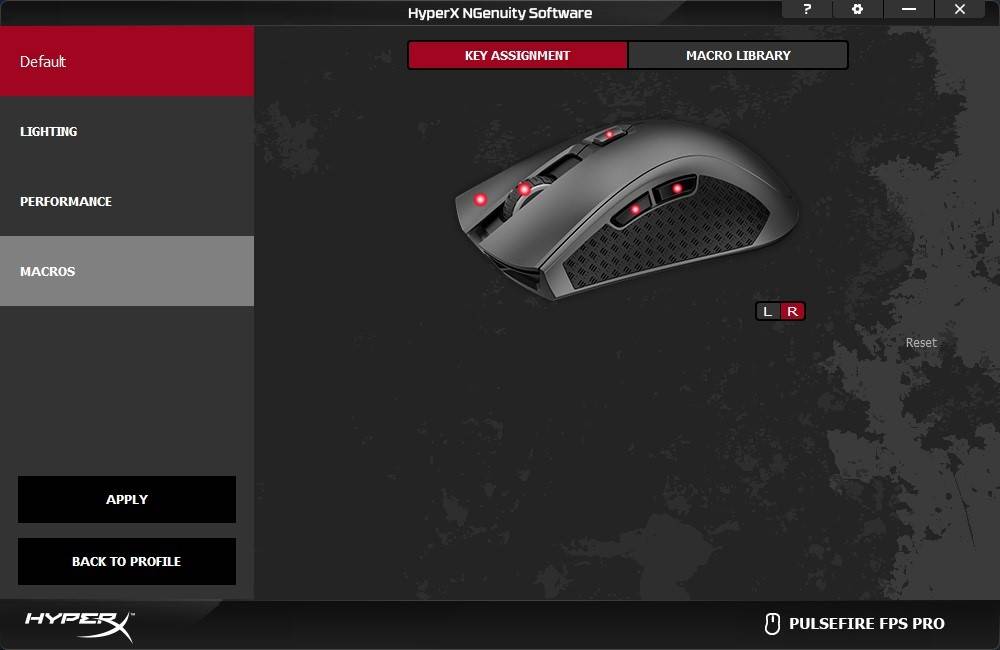REVIEW – I haven’t vacuumed the floors in my home for almost 3 years. Before you think I live in squalor, I said that I haven’t vacuumed. That doesn’t mean that my floors haven’t been cleaned. They have, just not by me. I have a robot that does that for me. Since my review of the Neato Botvac 80 back in 2015, I’ve been completely spoiled by the fact that I don’t have to push a vacuum cleaner around my 2 story home. A few years after reviewing the Botvac 80, I was sent the Neato Botvac Connected WiFi and have been using both units. One on the first floor and one on the 2nd floor of my home. And now I have been given the opportunity to review Neato’s latest robot vac, the D7. Let’s see if it sucks but in a good way.
What is it?

The Neato Botvac Connected D7 is a robot vacuum that maps out your home and cleans the floors while you do something more fun and productive.
What’s in the box?

Neato Botvac D7 Connected robot vacuum
Charge Base
Power Cord
Spiral Combo Brush
Ultra Performance Filter
Brush and Filter Cleaning Tool
Boundary Markers (2M)
Manual
Hardware specs
Connectivity – Wifi 2.4Ghz + 5Ghz
Dimension – 13.21 inch x 12.56 inch x 3.92 inch
Weight – 7.5lbs
Dustbin Capacity – 0.7 liters
Cleaning Path – 12 inch
Battery – Lithium Ion
Run Time – Up to 120 minutes
Charge Time – Up to 150 minutes
Design and features

Like the other two Neato Botvacs that I have reviewed, the D7 has the same D shape body that helps it clean close to walls and corners, unlike other brands of circular robot vacuums that can’t get into tight corners.
The D7 has a dark gray/black body with brushed silver accents. The front bumper has a handle cutout so you can carry the vacuum with one hand.
The other Neato Botvacs had a small display and touch buttons for navigating the menus that were used for setting the time and configuring the cleaning schedule. The newer D7 doesn’t have a display because the settings are all done using the Neato app.

There is one button and four status LEDs on the top of the D7. The start button turns the vacuum on and can be used to manually initiate a whole house cleaning session when pressed once or a 7ft x 7ft spot cleaning session when pressed twice. Pressing the button while the vacuum is in a cleaning session will pause cleaning and pressing and holding the start button will cancel the cleaning session.
The two icons next to the start button show the whole house clean status and the spot clean status. On the other side of the handle cutout are two more LED status icons for the WiFi connection and the battery charge status. The battery status icon glows green when the battery is full, yellow when low, and red when empty.

The lid on the top of the vacuum lifts off to reveal the dirt bin and filter holder which is built into the lid.
The D7 ships with one filter already installed and two extras in the box. The filter is easy to remove from the dirt bin by just pinching the clip between two fingers and lifting it off the bin. The bin’s contents can then be dumped in a trash can.

The Neato Botvac has a built-in laser which helps the vacuum navigate around the room to build a map and not run into things. The disc-shaped protrusion on top of the vacuum covers the laser and helps protect it from dirt and dust.

Here’s a side view of the Botvac D7. It shows the large wheels in the back and the side brush along with the front bumper.

A view of the bottom of the vacuum lets you see the main wheels and smaller back wheels. You can also see the brush and in the upper corners of the front bumper, you can see two rectangular windows that cover the drop sensors so the vacuum doesn’t take a tumble down stairs.

The side brush is held in place with a magnet. This small brush is used to clean dirt and dust from edges as the vacuum travels around the room.

The plastic brush guard lifts off to provide access to the brush.

The brush lifts out so that you can easily clean it when needed.

The D7’s brush has bristles for cleaning carpet and flat flexible plastic flaps that clean up dirt from surfaces like wood, vinyl, and tile.

Like the other Botvacs that I’ve reviewed, the D7 ships with a charging dock. This dock has a cord that plugs into a wall outlet and is where your Botvac “lives” when it’s not cleaning your floors. The vacuum automatically goes back to the dock after each cleaning session to recharge and get ready to clean the next time you need it.
The Neato App
Although you can use the Neato Botvac D7 without using the mobile app, you’ll want to use the app in order to take advantage of the extra features that it provides, like scheduling cleanings and setting up no-go lines.
When the D7 cleans a floor, it will create a map which you can then add no-go lines to keep the vacuum from going into certain areas or rooms. I used the no-go lines to prevent the vac from going into our bathroom when it cleans because we have a fuzzy rug in there that we sometimes forget to roll up on cleaning days. If we forget and the vac cleans that room, it will usually suck up the corner of the rug and get stuck there until someone comes home and rescues it.
The app will let you scheduled days and cleaning times and will show you when the vac is cleaning and the status of the session.
The app will also send notifications to your device if there are problems.
I wasn’t sure that I was going to like the fact that Neato removed the display on the vacs, but in all honesty, using the app is a lot easier than stooping over the vac trying to see the small display and navigate using the touch buttons.
See it in action
NOTE: The video has been sped up, but you can see the time in the right corner.
As far as how the Neato Botvac D7 performs compared to my other two Botvacs, I would say that it seems to be similar to the Neato Botvac Connected WiFi model as far as how well it does navigating around obstacles.

I even set up a complicated “web” of objects in my office and the D7 was able to sweep around the stool and table legs and was able to keep from getting stuck under the low bar on the rolling desk. I was impressed.
As far as how well it does at vacuuming, it does an awesome job of picking up all the dirt and dust on our carpeted floors and hard surface floors. We have a cat who has a litter box, and the D7 is able to pick up the little litter granules that end up getting scattered on the bathroom floor where we keep his litter box. It also picks up his long cat hair. It just does an all-around excellent job of keeping our floors clean without us having to do any of the work.
What I like
- Easy to set up using the app or manually
- Very good suction
- Long run time per charge
- Only consumable is the filter, but they can be cleaned and reused over and over again
What needs to be improved
- Expensive
Final thoughts
I’ve been impressed with Neato Botvacs from the first day I started using them back in 2015. I know that statement sort of sounds like something a shill might say, but I can’t say enough good things about this particular brand of robot vacuum. I’ve tried several other robot vacs that are nowhere near as good as far as cleaning up dirt and navigating obstacles.
Price: $799.99
Where to buy: Amazon
Source: The sample for this review was provided by Neato.
Filed in categories: Reviews
Tagged: Vacuum
Neato Botvac D7 robot vacuum review originally appeared on The Gadgeteer on September 25, 2018 at 11:00 am.
Note: If you are subscribed to this feed through FeedBurner, please switch to our native feed URL http://the-gadgeteer.com/feed/ in order to ensure continuous delivery.



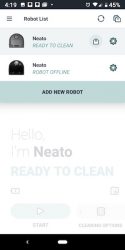
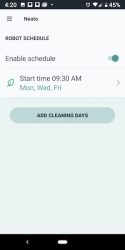
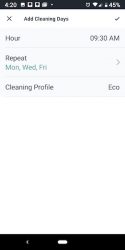
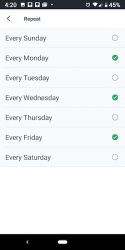
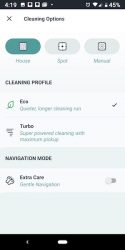
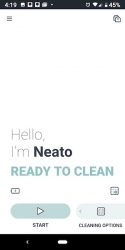
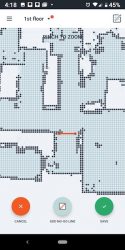

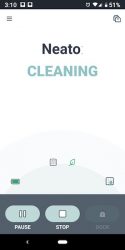
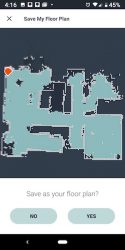
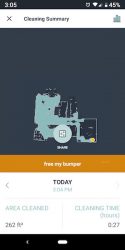
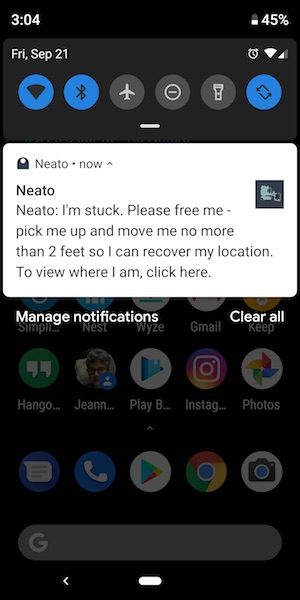
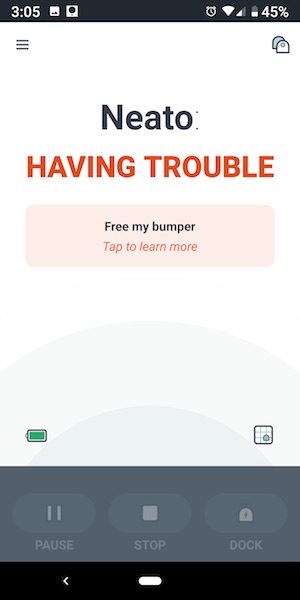


 The kit comes with the headset, base, phone cord, USB cable, power supply and quick start guide.
The kit comes with the headset, base, phone cord, USB cable, power supply and quick start guide.





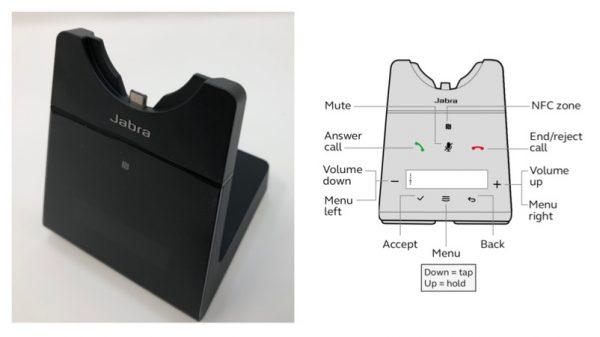
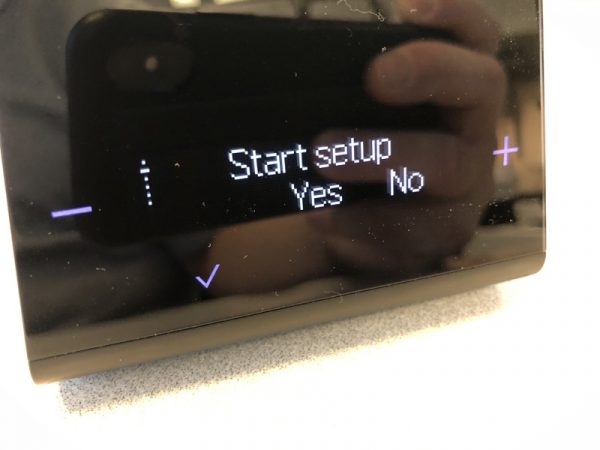
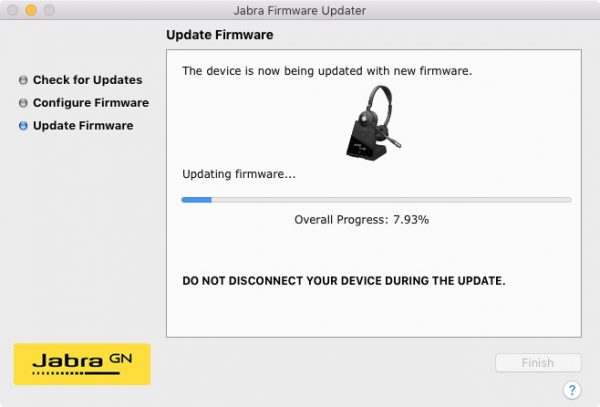

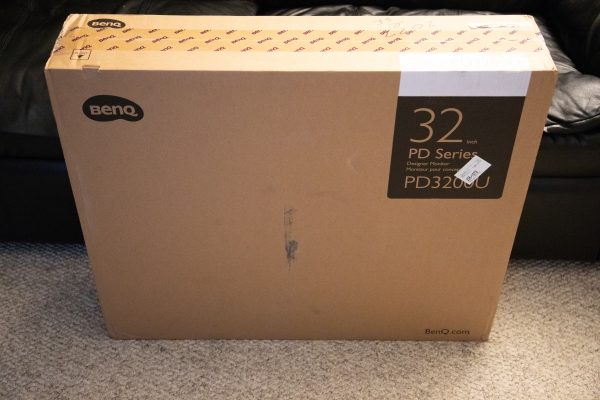










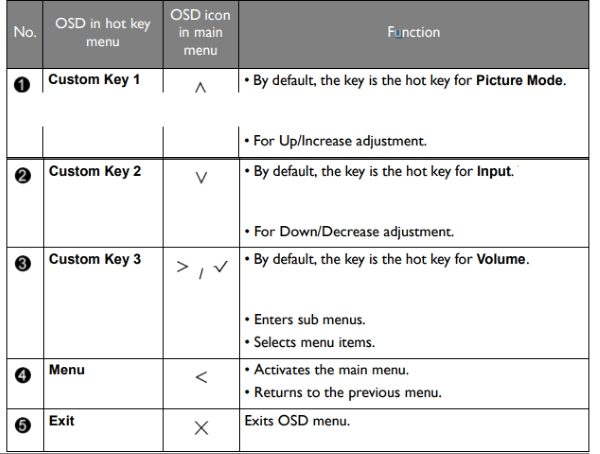





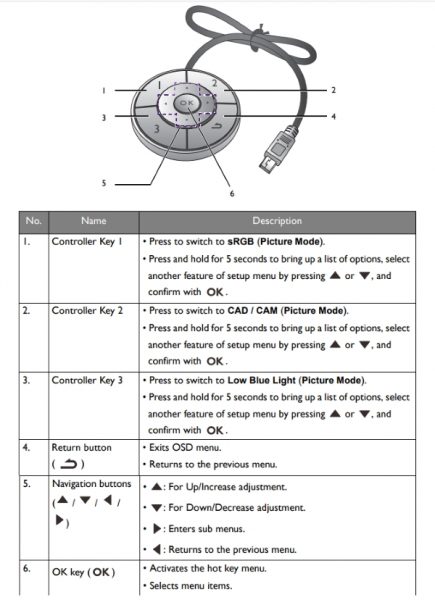
 The built-in speakers are decent on this monitor with enough volume to work with ambient room noise. they are also clear sounding.
The built-in speakers are decent on this monitor with enough volume to work with ambient room noise. they are also clear sounding.













 The form factor is that of a top-loading pack, with two main compartments. Your laptop rides in the padded rear compartment, closest to your back. I’ve got a a 13” MacBook and my iPad Air in there for reference, but I’ve carried a 15” Thinkpad with no space issues:
The form factor is that of a top-loading pack, with two main compartments. Your laptop rides in the padded rear compartment, closest to your back. I’ve got a a 13” MacBook and my iPad Air in there for reference, but I’ve carried a 15” Thinkpad with no space issues: