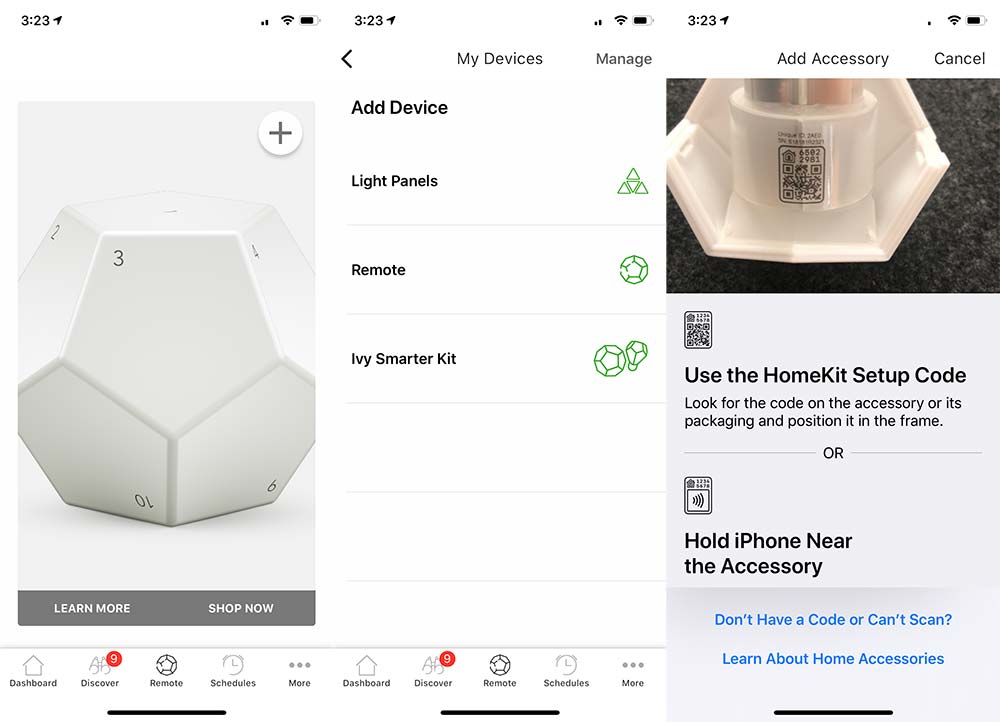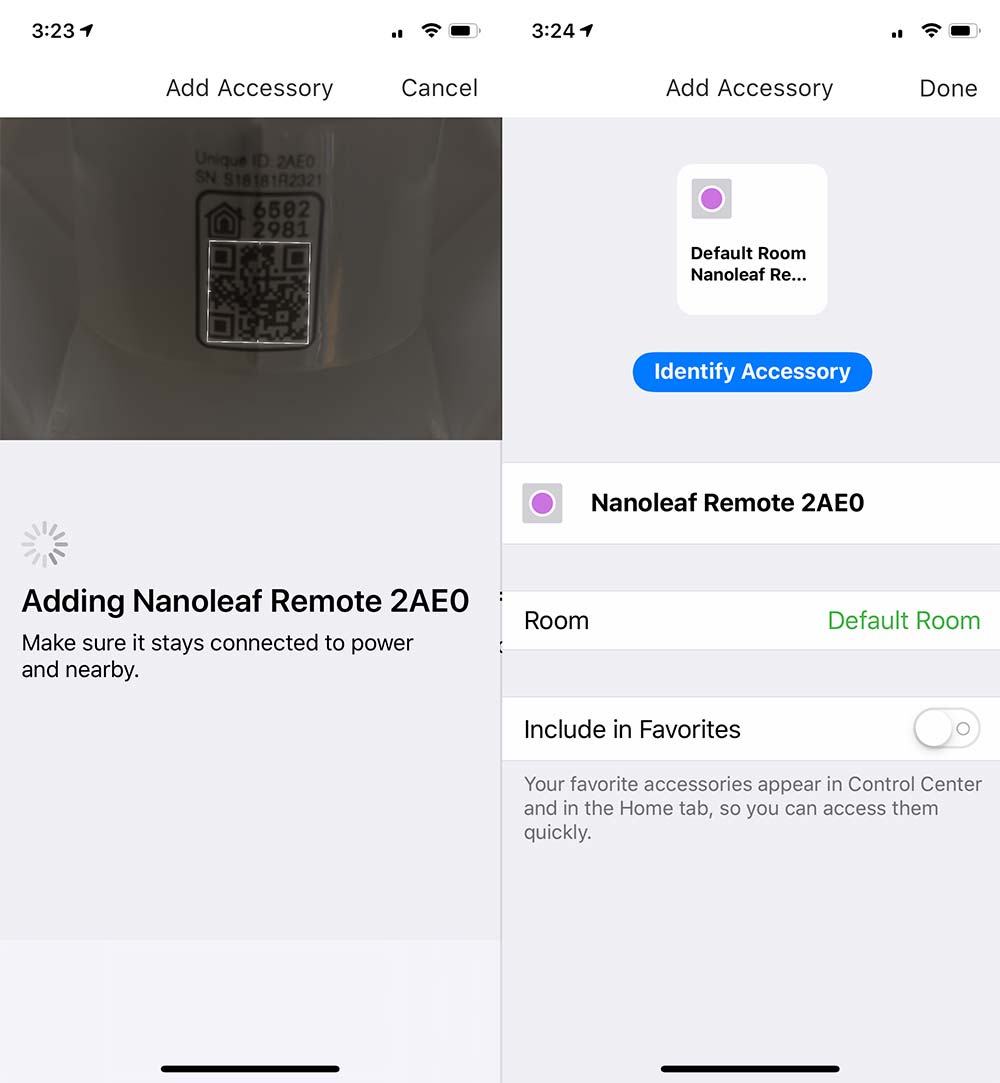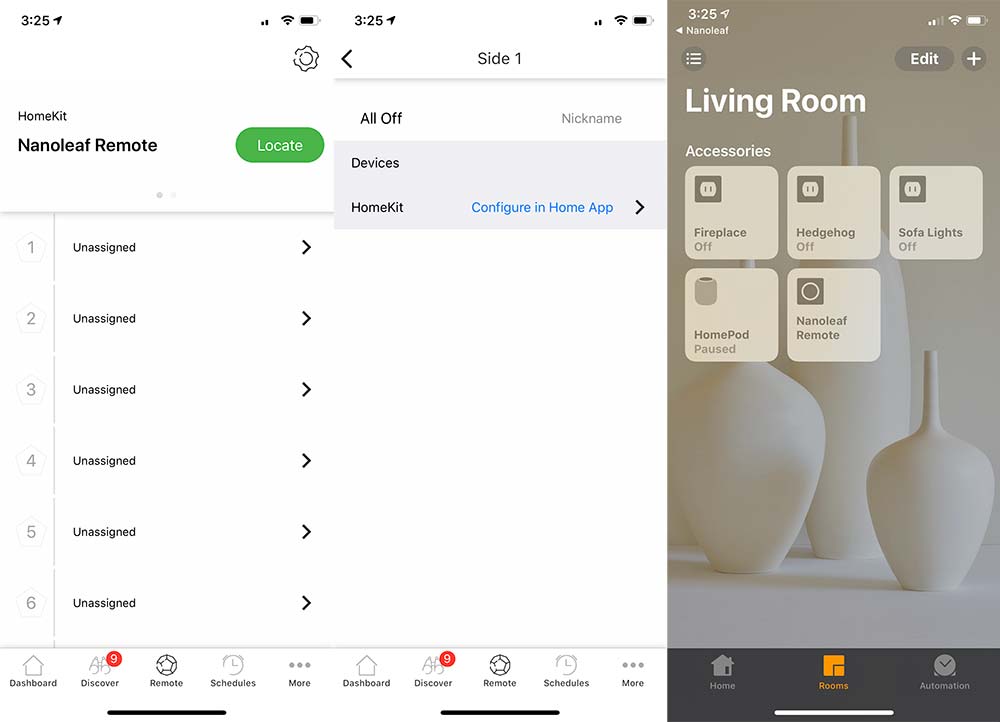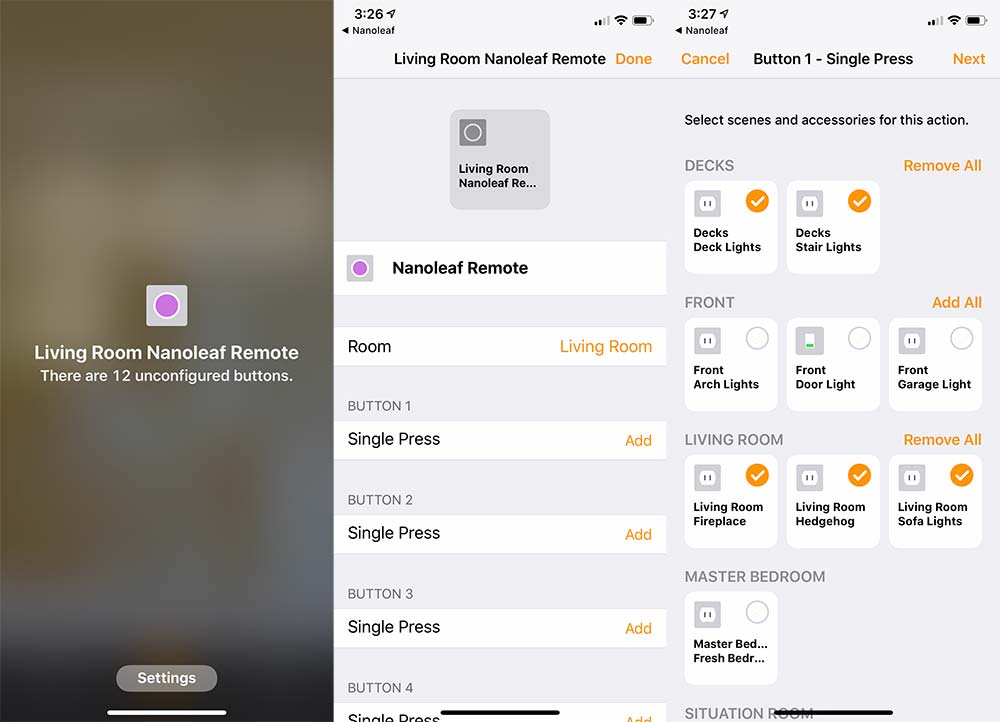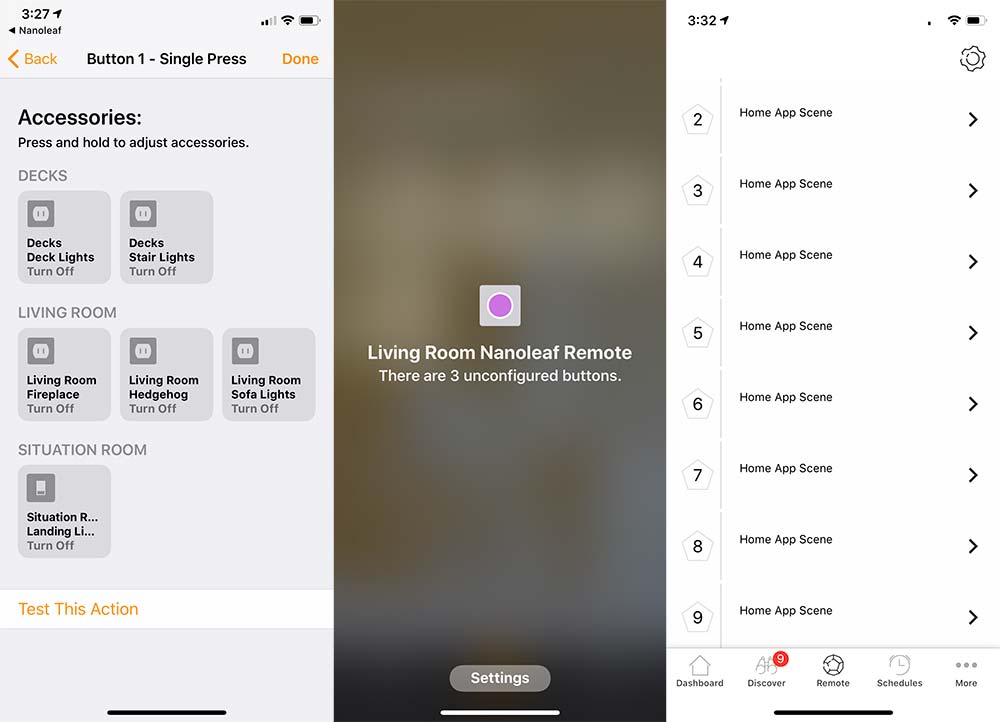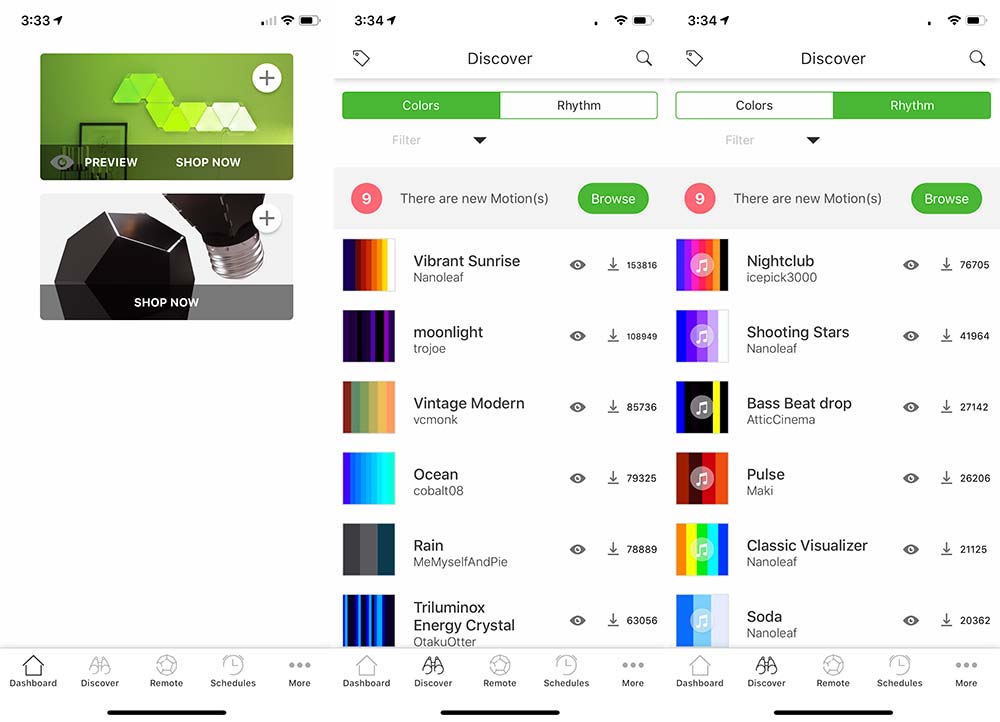REVIEW – The FREE TO FLY Amphibious Radio Control 4WD Car is not your typical radio-controlled car, it’s a radio-controlled boat too. That’s what caught my eye and was the reason I had to try it out. And was it worth it? You bet! This car was totally fun to play with and seems to be pretty well made. It does actually drive on water, believe it or not. Will it last? Who knows, but it will be a blast to play with until then!
What is it?
The FREE TO FLY Amphibious Radio Control 4WD Car-Boat-Truck is a radio-controlled car (or boat or truck) with very large wheels that has full function controls (but no brakes), including 360 rotation, and drives on many different types of terrain. It is waterproof and will drive on the water.
What’s in the box?
- Amphibious 4WD Radio-Controlled Car
- Remote Control
- USB Charging Cable
- Operating Instructions
- 6 V/700 mAh Nickel-Cadmium Battery
- Screwdriver
Hardware specs
- Waterproof
- 2.4Ghz Anti-Interference Frequency Remote Technology
- 6 V/700 mAh Nickel-Cadmium battery – 2 hours charging time will power the car for more than 20 minutes
Design and features
 The FREE TO FLY Amphibious Radio Control 4WD Car-Boat-Truck has a pretty cool-looking design, is made of plastic, and has large wheels that have a rubber track for gripping the surface. The wheels are large enough to let the car flip over and drive upside down. The car comes in green, blue, or red.
The FREE TO FLY Amphibious Radio Control 4WD Car-Boat-Truck has a pretty cool-looking design, is made of plastic, and has large wheels that have a rubber track for gripping the surface. The wheels are large enough to let the car flip over and drive upside down. The car comes in green, blue, or red.
The top of the car has a fluorescent green silicone On/Off button as shown above. There is also an LED indicator light (the small white circle behind the On/Off button which is actually a silicone covering for the light).  The battery compartment is located on the bottom of the car and is watertight. There are also drain ports to allow water to be removed (the green circular silicone plugs seen on the body of the car in the photo above).
The battery compartment is located on the bottom of the car and is watertight. There are also drain ports to allow water to be removed (the green circular silicone plugs seen on the body of the car in the photo above).
The remote control unit is a gun-type design where the trigger is the accelerator. There is a red On/Off switch located on the left side of the remote control (shown in the first photo above) and a red LED indicator light on the right side of the remote (shown in the second photo above).
When both the car and the remote are powered on, pulling the trigger allows you to drive the car forward and pushing the trigger out allows you to drive in reverse. A turn knob is located on the right side of the remote that allows you to steer the car to the right or left.  The remote control needs two AA batteries which do NOT come with the car.
The remote control needs two AA batteries which do NOT come with the car.
 The car requires a nickel-cadmium battery that DOES come with the car. You first need to remove the screws of the battery compartment located on the bottom of the car, connect the battery to the connector inside the compartment, lay the battery flat inside the compartment, then screw the battery cover back on.
The car requires a nickel-cadmium battery that DOES come with the car. You first need to remove the screws of the battery compartment located on the bottom of the car, connect the battery to the connector inside the compartment, lay the battery flat inside the compartment, then screw the battery cover back on.
Immediately, I could see that recharging the batteries would be a pain – requiring me to open the battery compartment, disconnect the battery, connect the battery to the other end of the USB charging cable, then find a USB charging port to charge the battery.  The nickel-cadmium battery is a 6.0 V/700 mAh battery. You can also see in the above photo that there is a silicone ring around the battery compartment to make it watertight.
The nickel-cadmium battery is a 6.0 V/700 mAh battery. You can also see in the above photo that there is a silicone ring around the battery compartment to make it watertight.
Performance
We had absolutely no difficulty with any of the controls. Every control feature worked as designed. The car is fairly easy to control, although it took some practice to get the hang of it. I first tried it inside our house, which was a bit difficult since the car goes so fast that it is easy to run out of space. It is much easier outside on a street where there is plenty of space.
This car moves pretty fast (we didn’t confirm the speed, but the specs say 16 mph).
When you hold the trigger down the car moves very fast in either the forward or reverse direction (with all four wheels turning), depending on which way you pull or push the trigger. Given the way the car is designed (the front of the car looks very similar to the back of the car), it is sometimes difficult to tell which is forward or reverse. There also isn’t any way to adjust the speed. It either moves at full speed or not at all.
Brakes aren’t really needed since the car comes to a stop fairly quickly when the trigger is released. As the car is moving, the turning knob on the remote control will allow turning, and as long as there is adequate space. When turning the car this way, the controller stops the wheels from spinning on one side, and since the car is moving very fast, it will turn fairly quickly. The turn knob spring-returns to the center position when you let go of it, and does not provide precision steering control. It is more like a three position switch where it is either in the left position (only right side wheels are spinning), center position (all wheels are spinning), or right position (only left side wheels are spinning).
If the accelerator trigger is not pulled or pushed, then turning the turn knob causes the car to spin in a circle very vast (one set of wheels is going forward and the other set is going in reverse). It was fun to make the car spin like this, but it isn’t a very effective method of picking a direction of travel since it spins so very fast. I found it difficult to get the car aligned using this method.
The car drives best on hard surfaces but has some trouble in taller grass and would get stuck if the grass was too tall as shown in the video above. It also had some trouble climbing up a pile of dirt, mostly because of the uneven surface and the fact that the car has no speed control. It would very quickly veer to one side based on the slope and it was difficult to correct it before it tumbled off the pile. We also tried a pile of rocks, and it did okay but not great. This car is definitely best for flat surfaces, and maybe some gently sloping terrain, but not much else beyond that.
One thing the car will do is climb up a wall and then flip over. It is just as easy to control the car when it is driving upside down as it is right-side up.
We took the car to our community pool and drove it off the edge and into the water. It performed well in the pool. The wheels have integral paddles that allow it to move fairly well in the water, and the steering controls worked also.
Given the fact that we live in Texas and it is August, we were not able to test the car out on the snow. Bummer.
The car ran for about 15 minutes before the battery needed to be charged and it took about three hours to charge the battery. This doesn’t quite meet the documented specifications.
What I like
- The FREE TO FLY Amphibious Radio Control 4WD Car is fun to drive on large flat surfaces and even more fun to drive in water.
- The car is reasonably well made and isn’t too difficult to control, as long as you have adequate space.
What I’d change
- I’d prefer more precise throttle control (instead of just go or stop) so it could be driven at a slower speed. This would make it easier to control and might even help it to drive better on rough terrain.
- It would be better to be able to charge the battery without having to remove it from the car.
Final thoughts
The FREE TO FLY Amphibious Radio Control 4WD Car is very fun to drive around and even more fun to drive in the water. The controls worked well once I got the hang of the turning knob on the remote control. However, the battery only works for about 15 minutes or so before needing to charge and charging the battery takes about three hours. Charging is also a pain since you have to remove the battery from the car and connect it to a charging cable. For some of you, this may be a deal-breaker, however, if you don’t mind this, the car is really fun to play with especially in water and seems fairly well made.
Price: $39.98
Where to buy: Amazon
Source: The sample of this product was provided by FREE TO FLY.
Filed in categories: Reviews
Tagged: Remote Control, Toys
FREE TO FLY Amphibious Radio Control 4WD Car review originally appeared on The Gadgeteer on September 5, 2019 at 10:00 am.
Note: If you are subscribed to this feed through FeedBurner, please switch to our native feed URL http://the-gadgeteer.com/feed/ in order to ensure continuous delivery.