
REVIEWS – In my day job as a creative director, I use a mouse almost nonstop for between 8-10 hours, so I’m a prime candidate for wrist fatigue and repetitive stress injury. This is exactly the sort of thing that ergonomic input devices like the Cherry MW-4500 Wireless Mouse were designed to alleviate.
What is it?
The Cherry MW-4500 is a wireless ergonomic mouse that puts an emphasis on natural hand and wrist position to prevent fatigue and repetitive stress injury.
Hardware specs
- Number of Buttons: 6 buttons and scroll wheel
- Weight: Approx. 0.26 Lbs. with batteries and receiver
- Dimensions: Approx. 4.17 x 2.67 x 1.53 Inches
- Connection: USB
- Transmission Range: Approx. 10 m / Approx. 32.8 ft
- Resolution: 600 / 900 / 1200 dpi (adjustable)
- Ergonomic form in 45° design
- Infrared sensor for precise movement of the mouse pointer
- Nano USB receiver – leave in laptop or store in mouse
- Status LED indicates low battery charge
- Abrasion-proof surface finish is pleasant to the touch
What’s in the box?

- CHERRY MW-4500
- Operating Instructions in hard copy
- 2 Batteries (type AAA)
- 1 Nano USB transmission receiver
Design and Features
I can remember the first time I ever used a mouse. My cousin’s grandfather had an original Macintosh, with its now-tiny monochromatic screen and boxy, beige 1-button mouse, and I can remember even then how strange and wonderful that input device was.
Aside from conforming to a human hand a bit better, switching from a ball to lasers, and adding a scroll wheel and a few more buttons, the computer mouse hasn’t really changed all that much.
Years later, and nearly two decades into a career in design, you can bet I’ve heard reports on how bad using a mouse and keyboard are for your hands and wrists. Repetitive stress injuries, carpal tunnel and tendonitis are all easily attainable in this line of work, and I’d be lying if I said I haven’t experienced some stiff wrists after long days in the office.

I had seen — but never used — ergonomic input devices before… like big trackballs, those funny split keyboards, and 45º angled mice like the one I’m reviewing today. The Cherry MW-4500 is a cost-effective ergonomic wireless mouse designed by the same company famous for their clicky mechanical keyboards. And its goal is to provide a mouse designed for a more natural mousing position for your hand and wrist.
Try a little experiment with me. Take your arm and lay it down on a surface in front of you, in the most relaxed and natural way you can. Don’t even think about it. Likely, your hand looks like it’s holding an invisible can of Red Bull. While using a regular mouse, your wrist is turned in at a roughly 90º angle, and whether you are aware of it or not, it’s causing a bit of tension on your wrist to keep your hand flat against a mouse.
With 45º angled mice, like the MW-4500, your hand is positioned on top of a mouse at a more natural, relaxed angle. Does it really make much of a difference for hours on end? I’m inclined to believe that it does, perhaps cumulatively over years and years, but it’s hard to say that even after 3 weeks of regular use if I really noticed any less stress or fatigue.

I was more focused on how strange it felt. I’ve heard that with mice like these, you either like it or hate it immediately, with little middle ground. I wouldn’t say I hated it, but I did notice a very crucial difference between using this mouse and my usual Apple Magic Mouse.
My typical needs from a mouse require very precise movements. I have to do fine brushwork and clipping paths in Photoshop, which necessitates exact mousing and clicking. I can click my usual mouse all day and it doesn’t move even one pixel. Rock solid. However, I had a hell of a time using this angled mouse simply because the mouse buttons are angled and therefore leveraged against the mouse body itself rather than the table.
So the mouse stays as still as your thumb can counter the pressure of your forefinger’s click. In trying to keep the mouse perfectly still, it feels more like a squeeze, or a pinch, every time you click. Initially, after a long day of this, I felt more fatigue in my thumb joint from gripping the mouse so hard than I ever had in my wrist. That seemed to ease with time, but personally, I found it distracting.
The built of the mouse itself is decent. Setup is easy — there is a tiny USB receiver that is built right into the body of the mouse, and it’s as simple as removing that receiver and inserting it into a spare USB port. You could easily leave it in a laptop without worrying about it popping out. But I’m surprised that these little receivers are still a thing. Perhaps they’re cheaper to manufacture that way instead of simply relying on Bluetooth. It takes 2 AAA batteries that are supposed to last for months, so that’s pretty good, too.

Speaking of cost, the MW-4500 is cheap! We’re talking $25, which is a pretty good price for any wireless mouse. In this case, it does feel like a $25 mouse. It’s very lightweight, for better or worse, and has an almost hollow feeling. It also has a rather loud click.
I appreciate the extra buttons, however, they’re not programmable unless you have some sort of third-party plugin or app that lets you customize them. There is the typical main left and right buttons, a click button built into the scroll wheel, and browser back and forward buttons situated just above where your thumb rests.

Finally, there is a DPI adjustment button on top of the mouse. I’ve never quite understood the purpose of these. I used to have one on an old Logitech gaming mouse and I believe its purpose in that regard was to increase or decrease the sensitivity and speed of the mouse on the fly. But I’ve never really had a use for that. In fact, I managed to hit that button on more than one occasion only to wonder why my mouse cursor was now flying all over the screen.
My final two cents … I think this mouse would be a great entry into experimenting with ergonomics for general computing like browsing and basic office work. I wouldn’t recommend it for gaming or anything that requires a very fine level of precision like digital painting or design work, but I could certainly see no problem for giving it a shot if you have to use a mouse for long periods of time. Unless of course you use a mouse with your left hand.
What I like
- promotes correct wrist position
- very long battery life
- inexpensive
What needs to be improved
- takes some time to get used to using it, if at all
- right-hand only (sorry southpaws)
- difficult to use with high precision
Final thoughts
I think that if you can get used to using it, Cherry’s ergonomic offering could help relieve some of the stress of mousing all day, and at a decent price. Personally, the odd hand positioning doesn’t offer the leverage for precise clicks and movements that graphic design work requires, and that’s a dealbreaker for me. Most other general computer tasks would be fine.
Price: $31.24
Where to buy: The Cherry MW-4500 can be purchased online from multiple sources, such as OfficeSupply.com, but not directly from Cherry itself.
Source: The sample of this product was provided by Cherry. You can find out more about this and their full line of computer input devices on their website.
Filed in categories: Reviews
Tagged: Mouse
Cherry MW-4500 Ergonomic Wireless Mouse review originally appeared on The Gadgeteer on September 2, 2018 at 9:00 am.
Note: If you are subscribed to this feed through FeedBurner, please switch to our native feed URL http://the-gadgeteer.com/feed/ in order to ensure continuous delivery.







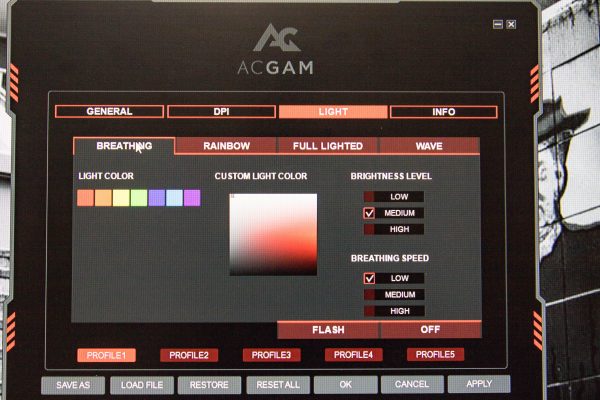
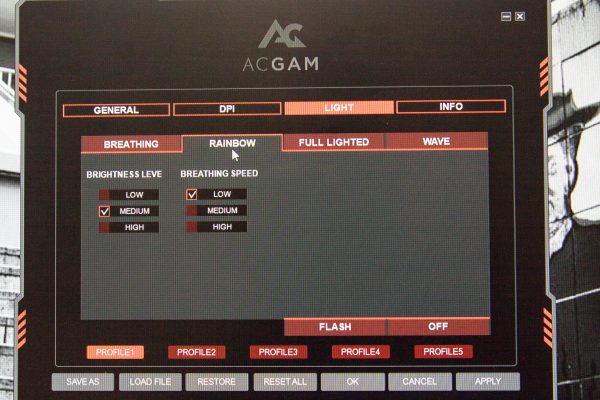
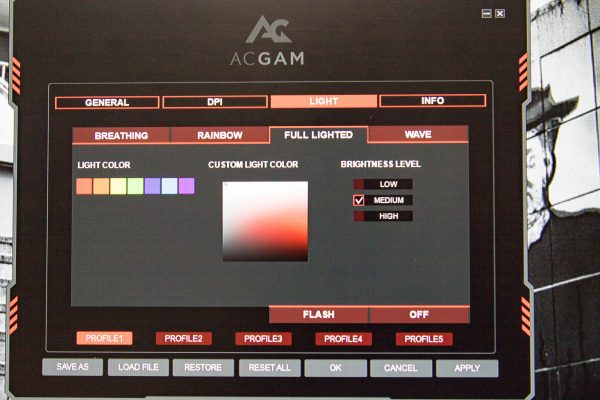
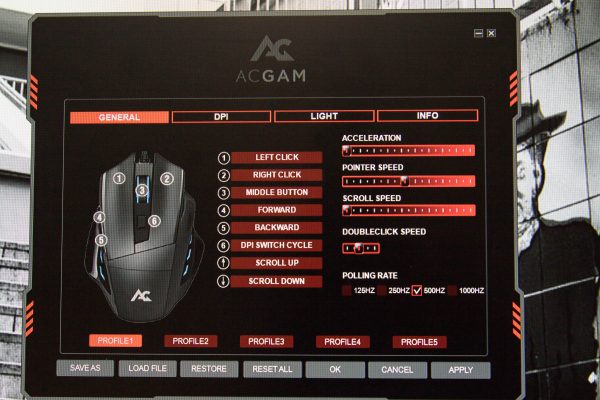
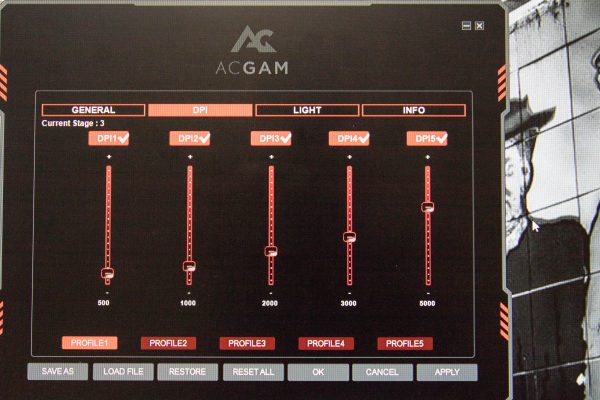
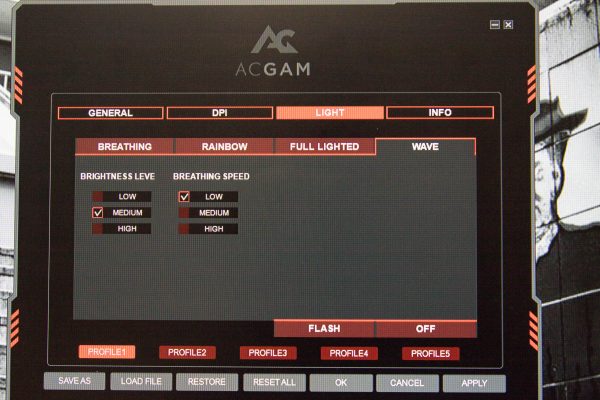


 Inside of the keyboard box you’ll find the AG-109R wired keyboard, a keycap puller, driver CD, and an instruction manual. I downloaded the drivers for the keyboard online since I do not have a CD drive on my computer.
Inside of the keyboard box you’ll find the AG-109R wired keyboard, a keycap puller, driver CD, and an instruction manual. I downloaded the drivers for the keyboard online since I do not have a CD drive on my computer. It was a joke that my previous keyboard was loud, but when I started typing on this one, I laughed because it was even louder! The OUTEMU Blue switches are known for being loud, but they are very responsive and have held up to daily use for the past three weeks without skipping a beat.
It was a joke that my previous keyboard was loud, but when I started typing on this one, I laughed because it was even louder! The OUTEMU Blue switches are known for being loud, but they are very responsive and have held up to daily use for the past three weeks without skipping a beat. Overwatch was the main game that I tested all three devices on, and other than the clicking sound being louder, there was no difference between the quality between this keyboard and my previous one. Each keystroke was registered and multiple keys could be pressed with no problem at all. Comfort-wise, I wish that it had a wrist rest like my old one, but the keys themselves were comfortable to type on. There are non-skid pads on the bottom of the keyboard as well as two feet that adjust the angle of the keyboard. I loved the size of the keyboard, as it’s compact shape allowed me to have quite a bit more desk space compared to what I had before.
Overwatch was the main game that I tested all three devices on, and other than the clicking sound being louder, there was no difference between the quality between this keyboard and my previous one. Each keystroke was registered and multiple keys could be pressed with no problem at all. Comfort-wise, I wish that it had a wrist rest like my old one, but the keys themselves were comfortable to type on. There are non-skid pads on the bottom of the keyboard as well as two feet that adjust the angle of the keyboard. I loved the size of the keyboard, as it’s compact shape allowed me to have quite a bit more desk space compared to what I had before.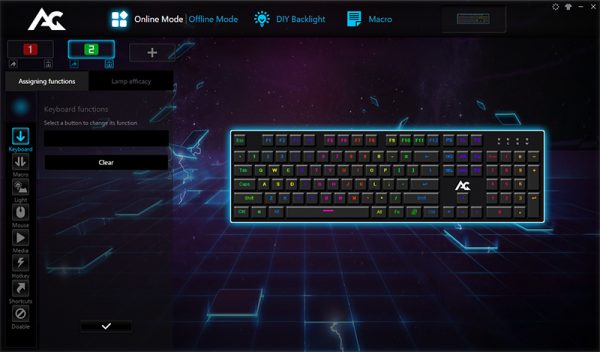 I enjoyed the color options on the keyboard, and for the first week I went through and switched up the presets to find out which I truly liked. In the end, I settled for one that had the WASD, Shift, Q, and E keys lit up a solid color, while the rest of the keyboard did a rainbow wave. When the keyboard was not used for a while, the lights would turn off to conserve power.
I enjoyed the color options on the keyboard, and for the first week I went through and switched up the presets to find out which I truly liked. In the end, I settled for one that had the WASD, Shift, Q, and E keys lit up a solid color, while the rest of the keyboard did a rainbow wave. When the keyboard was not used for a while, the lights would turn off to conserve power.


 Lastly, we have the mouse pad. I had never seen a mouse pad that lit up before, and that is what really caught my eye with this whole set. Not only that, this is the first hard mouse pad that I have used, though I had seen them before. Just like with most soft mouse pads, this has rubber on the bottom to keep it from sliding around the desk.
Lastly, we have the mouse pad. I had never seen a mouse pad that lit up before, and that is what really caught my eye with this whole set. Not only that, this is the first hard mouse pad that I have used, though I had seen them before. Just like with most soft mouse pads, this has rubber on the bottom to keep it from sliding around the desk. If you want color, you will need to plug it into a USB port. That’s something to keep in mind if you have a computer with limited USB ports. There are no drivers for the mouse pad. You press the spot that looks like a fingerprint and it changes between several solid colors and a few rainbow variations. If you keep scrolling through the designs and you can also turn it completely off, which was necessary as it did not turn off when the computer did. The mouse and keyboard would, but for some reason, the mouse pad would not. Because of the lighting, there is a raised area on the top of the mouse pad that can be annoying if you catch your mouse cord on it.
If you want color, you will need to plug it into a USB port. That’s something to keep in mind if you have a computer with limited USB ports. There are no drivers for the mouse pad. You press the spot that looks like a fingerprint and it changes between several solid colors and a few rainbow variations. If you keep scrolling through the designs and you can also turn it completely off, which was necessary as it did not turn off when the computer did. The mouse and keyboard would, but for some reason, the mouse pad would not. Because of the lighting, there is a raised area on the top of the mouse pad that can be annoying if you catch your mouse cord on it. The mouse pad itself worked very well. I am still up in the air about whether or not I prefer the soft or hard version of a mouse pad, but regardless of my preference, the pad worked just as good for gaming as the one I used before. I do wonder like I mentioned above if the rougher texture of the mouse pad would cause extra wear and tear on a mouse.
The mouse pad itself worked very well. I am still up in the air about whether or not I prefer the soft or hard version of a mouse pad, but regardless of my preference, the pad worked just as good for gaming as the one I used before. I do wonder like I mentioned above if the rougher texture of the mouse pad would cause extra wear and tear on a mouse. Overall, I enjoyed testing the ACGAM products, but I most likely will revert back to my previous keyboard and mouse pad. However, I do enjoy the mouse enough to keep using it for the time being. The RGB lighting matched my speakers pretty well on all the products, so that was neat, but it was not enough to topple my go-to keyboard that has lasted me for years. I would definitely recommend the G502 gaming mouse for a budget gamer. The keyboard is solid in quality and I would say it would be one to look at if you want to customize your RGB lighting experience. The mouse pad.. well, if you want to amuse your friends with color, maybe it is good, but in the end it just wasn’t for me.
Overall, I enjoyed testing the ACGAM products, but I most likely will revert back to my previous keyboard and mouse pad. However, I do enjoy the mouse enough to keep using it for the time being. The RGB lighting matched my speakers pretty well on all the products, so that was neat, but it was not enough to topple my go-to keyboard that has lasted me for years. I would definitely recommend the G502 gaming mouse for a budget gamer. The keyboard is solid in quality and I would say it would be one to look at if you want to customize your RGB lighting experience. The mouse pad.. well, if you want to amuse your friends with color, maybe it is good, but in the end it just wasn’t for me.