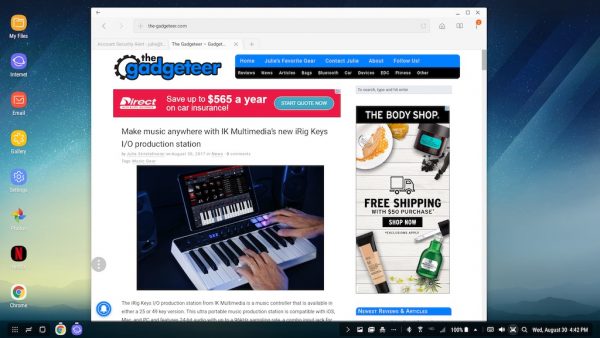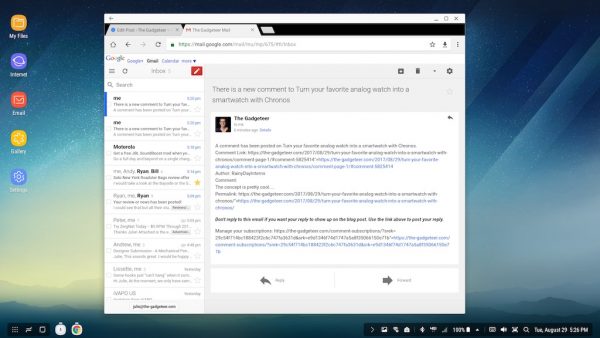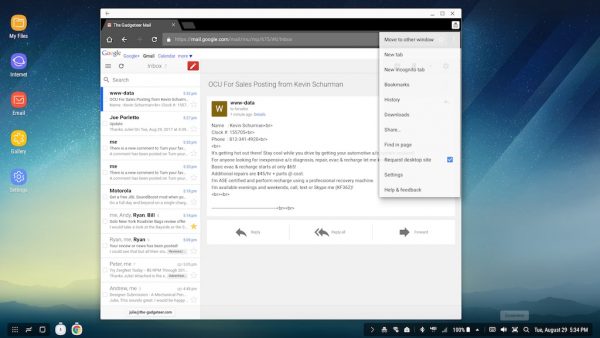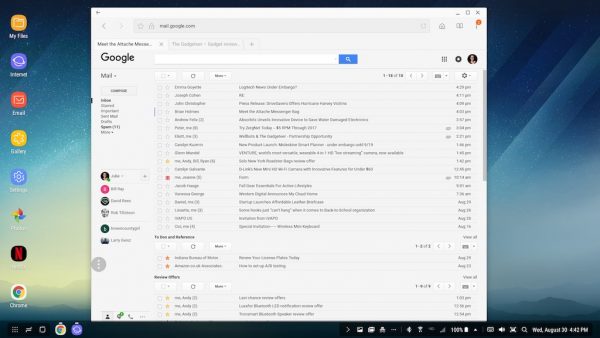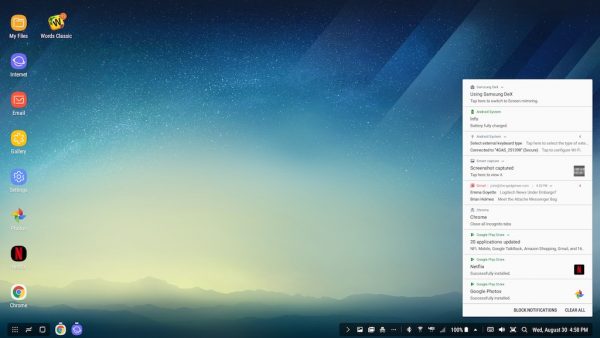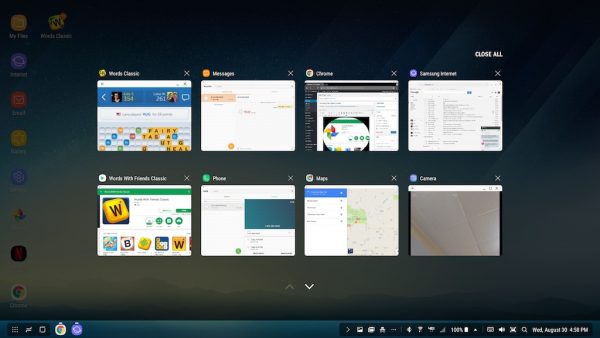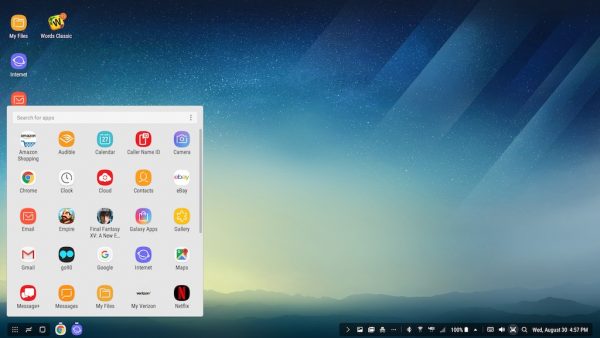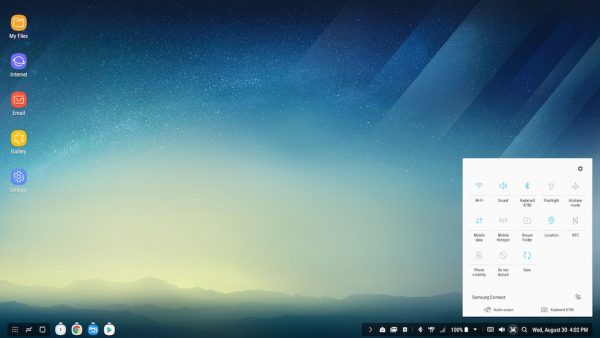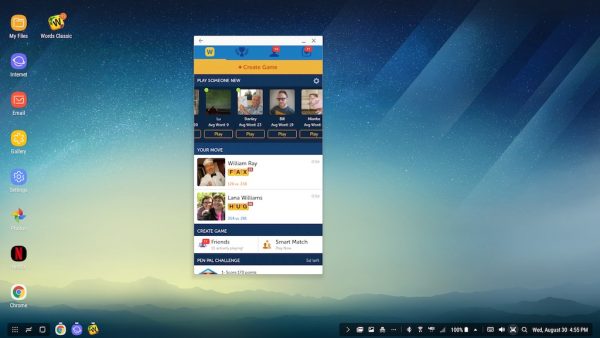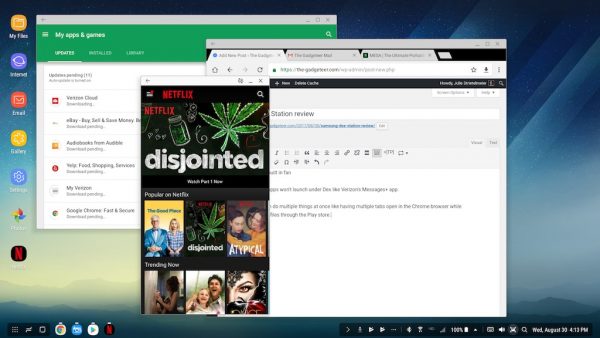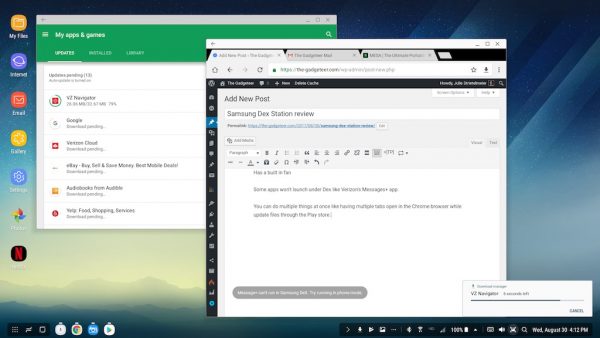I’m not a stranger to LandingZone docking stations. I had their 15-inch MacBook Pro docking station on my Julie’s Favorite Gear page for 3 years. But then I downsized from the 15-inch MacBook Pro to a 12-inch MacBook and could no longer use it. To make matters worse, a docking station is a must-have accessory for the 12-inch MacBook because it only has one USB Type-C port that is used for everything. Luckily, LandingZone makes a docking station for Apple’s smallest MacBook. Let’s take a look.
What is it?
It’s a docking station for the 12-inch Apple MacBook (released in 2015 – present) that provides 11 ports and connections to address the fact that the MacBook only has one USB Type-C port that is used for connecting devices and for charging the laptop.
Design and features
The docking station is made of shiny white plastic with two connectors that plug into the MacBook when it’s docked. There’s the USB Type-C connector that plugs into the left side of the laptop and a 3.5mm headphone plug on the right side of the MacBook.
The right side of the docking station slides out to make it easier to position the MacBook in the docking station.
The ports are located on the back edge of the docking station. From left to right, there’s a Kensington security slot that can be used to secure the laptop with a cable, a 3.5mm audio out port, Gigabit Ethernet port, USB 3.1 Type-C high speed charging port, another USB 3.1 Type-C port, 2 USB 2.1 ports (one is a high speed charging port), an HDMI port (that supports 4K monitors at a resolution of 3840 x 2160) and the USB 3.1 Type-C port that charges the MacBook when it’s docked. You’ll need to use your MacBook power adapter for charging.
The docking station is designed so that you can only charge one smart device at a time and it is not recommended to plug in more than two high power or high transfer devices at once like a smartphone and external hard drives.
I’ve been using the LandingZone 12-inch MacBook docking station with an LG 29-inch monitor which plugs into the HDMI port on the back of the dock.
To dock the laptop, you just slide out the right side of the dock.
Then you plug the audio plug on the right side of the docking station into the MacBook’s audio port on the right side and line up the USB Type-C connector on the left side and slide both ends securely in place.
Here is my 12-inch MacBook docked and ready to be used. There’s a small status LED on the left side of the docking station near the USB Type-C port. This LED shows the MacBook’s battery charging status. It will glow yellow while charging and green when the battery is fully charged.
Undocking is just as easy. All you do is press the release lever on the left side of the dock which pushes the MacBook to the right and disengages the USB Type-C connector from the left side of the laptop. You can then slide out the right side of the docking station to unplug the audio connector. The docking and undocking procedure is smooth and easy.

The LandingZone 12-inch MacBook docking station even has a built-in card reader for SD and microSD cards. But from my testing, it looks like you can only use one of the slots at a time. If you have a card in the SD card slot and insert one in the microSD card slot or vice versa, it will automatically eject the other card.

During my testing of the LandingZone 12-inch MacBook docking station, I had no problem using it with a monitor and a USB dongle connected keyboard. I also used the high-speed USB Type-C port to charge my Pixel 2 XL and connected other accessories with no issues.
Final thoughts
I love my 12-inch MacBook but connecting accessories and peripherals is a pain in the rear due to it only having one port. the LandingZone 12-inch MacBook docking station comes to the rescue and solves that issue easily and elegantly. This docking station gets two thumbs up from me and easily earns a spot on my favorite gear page.
Source: The sample for this review was provided by LandingZone. Please visit their site for more info and Amazon to order.
Product Information
| Price: | $229.00 |
| Manufacturer: | Landingzone |
| Retailer: | Amazon |
| Requirements: |
|
| Pros: |
|
| Cons: |
|
Filed in categories: Reviews
Tagged: docking station, Macbook accessory
LandingZone 12-inch MacBook docking station review originally appeared on The Gadgeteer on November 7, 2017 at 1:26 pm.
Note: If you are subscribed to this feed through FeedBurner, please switch to our native feed URL http://the-gadgeteer.com/feed/ in order to ensure continuous delivery.