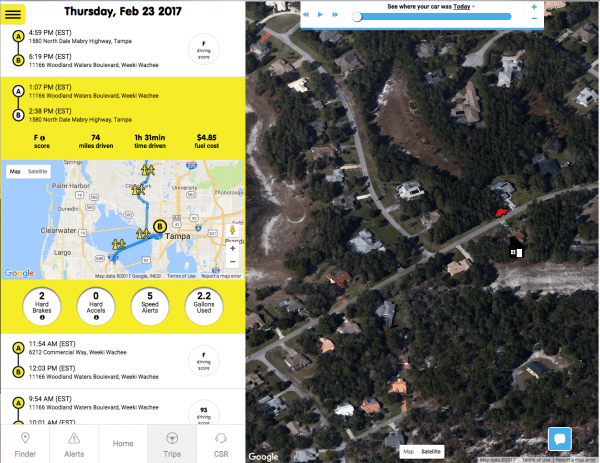We have reviewed numerous dash cams over the years, but I believe that this is the first backup cam that we’ve reviewed. If I’m wrong about that, then the Pearl RearVision rearview car camera is definitely the first wireless backup cam that we’ve ever reviewed on The Gadgeteer. Let’s put the car in reverse and check it out.
What is it?
The Pearl RearVision is a backup camera for your vehicle that doesn’t require you to route wires for power or to a display. It uses a solar charger to keep its battery charged and it uses WiFi and Bluetooth to transmit images to a smartphone.
What’s in the box?

Pearl RearVision license plate frame camera
License plate frame adapter
OBD adapter
Smartphone car mount
Installation tool
Design and features

The Pearl RearVision looks like a license plate frame, but the frame has two cameras along the top edge. The cameras have up to 180° field of view and a special coating that repels water. One of the cameras has infrared for night vision, and the other one is optimized for daytime.
The frame also has a built-in solar panel that charges the internal battery on bright sunny days, as well as cloudy days.

The frame is composed of two pieces that include the black metal frame that installs on the rear of your vehicle.
A special tool is included with the RearVision. This tool is used to detach the RearVision from the metal frame so that it can be installed on the vehicle.

Although the Pearl RearVision does not require any wiring to a power port inside your car since it can use solar power to charge its internal battery, you can also charge it with the built-in USB cable.
The USB cable is integrated into the frame with a rubber cover that protects the connector from moisture and weather.
Installation of the Pearl RearVision rearview camera

Although not required, the first thing I did before installing the Pearl RearVision was to charge it using the built-in USB cable.

I then took the RearVision, the special tool install tool, the included OBD adapter, and my Nexus 6P Android smartphone out to the garage.

First I removed my existing license plate which was attached to the back of my 2013 MINI Cooper with 4 Phillips screws. Note that the Pearl RearVision is compatible with cars 1996 and newer.
I then attached the RearVision frame to my license plate using the provided screws and then attached the frame and plate to my MINI using 2 of the original screws that were holding the license plate in place.

The RearVision hooks to the bottom of the frame and then snaps in place. The special install tool is used to tighten the theft-resistant set screw which holds the camera securely to the frame.

Looks great, although I was a little concerned that the frame covers and partially obscures some of the info on my license plate including the state and expiration info. I haven’t been pulled over by a cop yet, so I guess it’s not a problem.

The next step of the installation is to plug the OBD adapter into the OBD port in the MINI. This adapter communicates to your phone and the RearVision frame using Bluetooth and WiFi and has a built-in speaker for audio alerts.
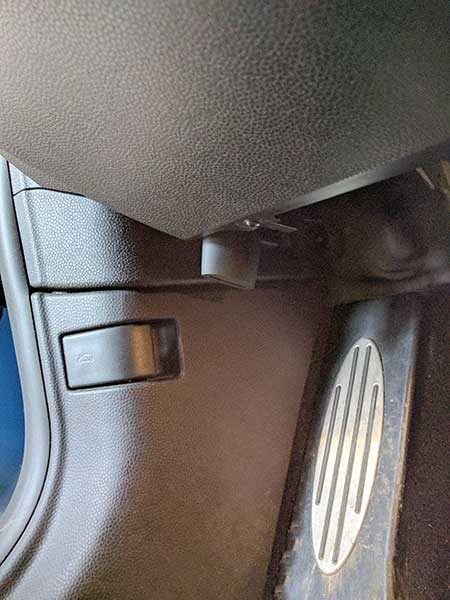
The OBD port in my MINI is located under the dash on the driver’s side. The location of this port varies per car make and model.
Installing the adapter is easy but awkward because I had to do it mostly by feel.
I thought I was all set until I needed to get into my trunk and discovered that the top edge of the RearVision camera blocked access to the trunk latch. Whoops… Lucky for me, the folks at Pearl had included an adapter plate which I didn’t think I needed to use. Wrong!

I removed the RearVision, installed the adapter plate which lowers the frame to allow access to the trunk latch. The extra step was easy, but I felt foolish for not noticing the problem the first time around.

Ahhh, that’s much better.
Note that the frame adapter is not included with the RearVision. But if you find that you need it, they will send you one for free according to their installation troubleshooting page.
You can use the included magnetic car mount to locate your smartphone inside your vehicle for optimal viewing. I skipped this step because I already use the iOmount iOauto Pro mount in my MINI.
After the RearVision is installed on the outside of the car and the OBD adapter is installed inside the car, the last step is to install the mobile app which detects the OBD adapter and RearVision camera to complete the setup.
There is a setting in the Pearl app to automatically launch the app when you put the phone on the included magnetic mount, so the mount must have an NFC chip in it (I am just guessing and haven’t proven this theory). I have noticed that my Nexus 6P will sometimes (not always) automatically launch the app when I get in the car and turn on the screen even if the Pearl app wasn’t the last app that I had been using. This doesn’t happen every time though.
The app shows a live view with white guidelines to help you avoid obstacles. These guidelines can be calibrated through the app’s settings by doing a few easy measurements.
The image will show ripples, a red border will show along the edges of the screen and the OBD adapter will sound an audible alert if there’s an obstacle in the path of the car. I tested this by walking behind the car. The RearVision also picked up my cat Max as he walked behind the car.
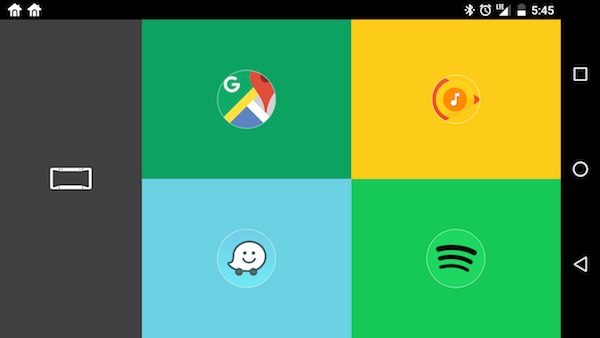
The RearVision live view disappears after a minute and then shows the app launcher screen that you see above. You can modify the delay from 10 seconds to 2 minutes before the launcher appears.
The launcher can be customized to add apps from a list of music, navigation, and utilities. Unfortunately, you can’t add your own apps to the list.
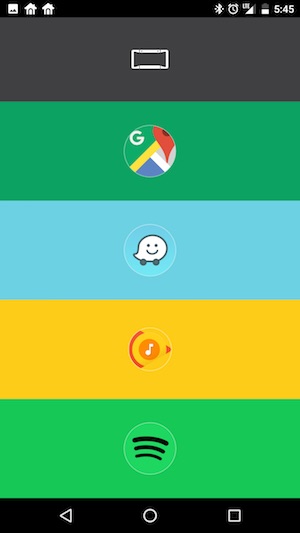
You can change the view from landscape to portrait mode.
In portrait view, the backup camera shows a split screen that has a wide angle and zoomed views. You can swipe the top to zoom the edges.
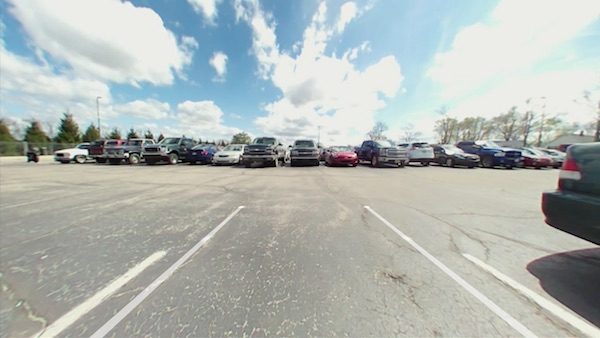
I have been testing the Pearl RearVision rearview camera for several weeks. It works well 90% of the time and provides a clear view of what is behind my vehicle.
The view from the RearVision cameras works equally well in daylight and night.
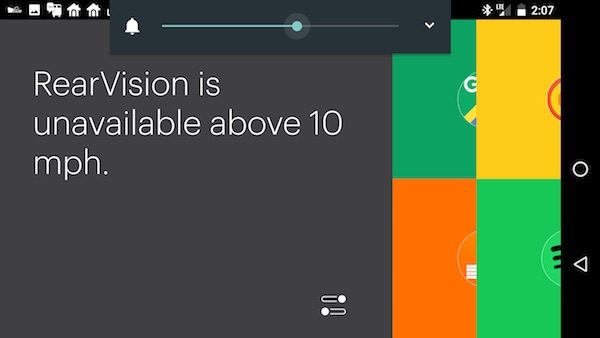
If you try to access the cameras while you’re driving, you’ll see this message.
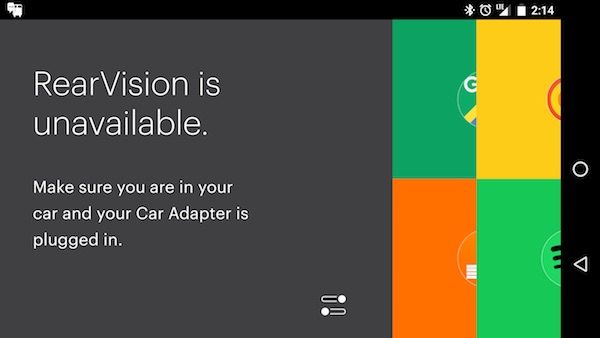
I’ve seen the message above on more than one occasion. I’ll usually have to close the app, toggle Bluetooth off and on, and relaunch the app to fix the issue. After a recent update to the system, I don’t believe I’ve seen the message, so it could have been a bug that has been fixed.
See it in action
I’ve been using the RearVision for several weeks now and it works well although it hasn’t alerted me of obstacles (yet).
Sorry for the jerky video. I was holding a phone in one hand to capture the video and trying to drive backwards with the other hand while just looking the display.
It has been tough making myself look at the screen since my brain is programmed to only use my rear view and side mirrors when I’m backing up. When you’ve been driving for 30+ years like I have, it’s hard to teach an old dog new tricks 
Something to consider before buying the Pearl RearVision
It’s important to realize that to use the Pearl RearVision camera, you have to have your phone with you. Without it, you will not be alerted of obstacles in your path. If someone borrows your car and doesn’t have the paired phone, it will not work.
Final thoughts
I like the Pearl RearVision rearview camera because it doesn’t require a complicated/expensive install or modification of your vehicle. The all wireless design including the solar charging frame makes this rearview camera system attractive to people who want a quick and easy setup. However, the price of this system is considerably higher than other DIY backup cameras systems with dedicated displays. Pair that with the fact that you MUST use your phone with it are issues to keep in mind before considering a purchase.
Source: The sample for this review was provided by Pearl. Please visit their site for more info and Amazon to order.
Product Information
| Price: | $499.99 |
| Manufacturer: | Pearl Auto |
| Retailer: | Amazon |
| Requirements: |
|
| Pros: |
|
| Cons: |
|
Filed in categories: Car Gear, Reviews
Tagged: Car accessories, dash cam
Pearl RearVision wireless rearview camera review originally appeared on on April 20, 2017 at 8:08 am.
Note: If you are subscribed to this feed through FeedBurner, please switch to our native feed URL http://the-gadgeteer.com/feed/ in order to ensure continuous delivery.






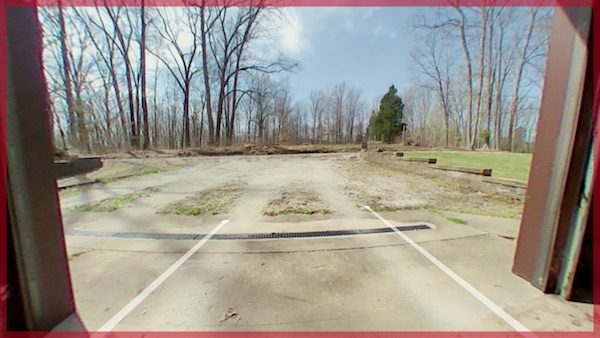
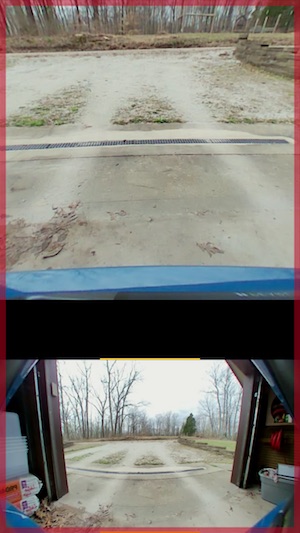
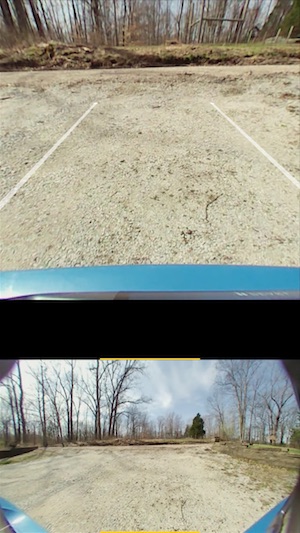

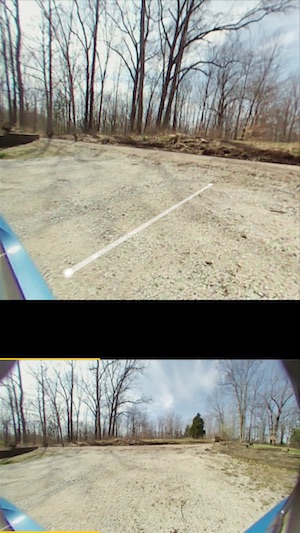



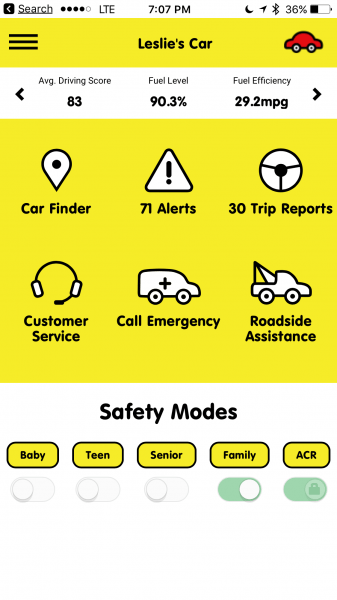
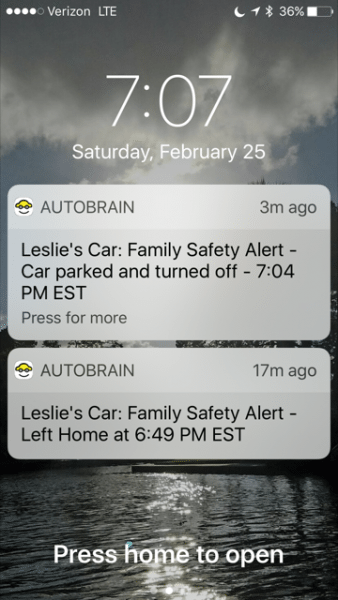
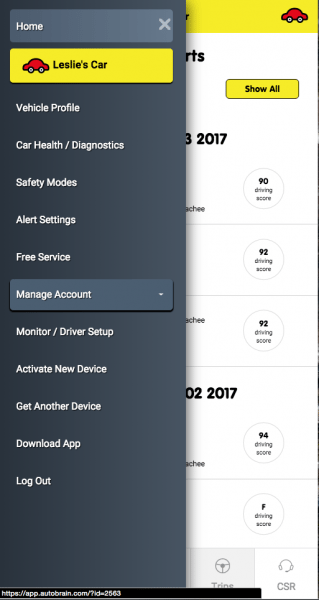
 My score is an F because if you speed….automatic F! Tough crowd.
My score is an F because if you speed….automatic F! Tough crowd.