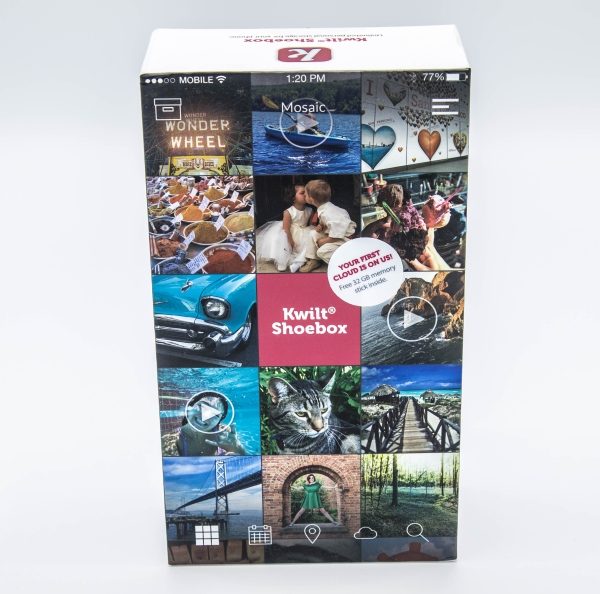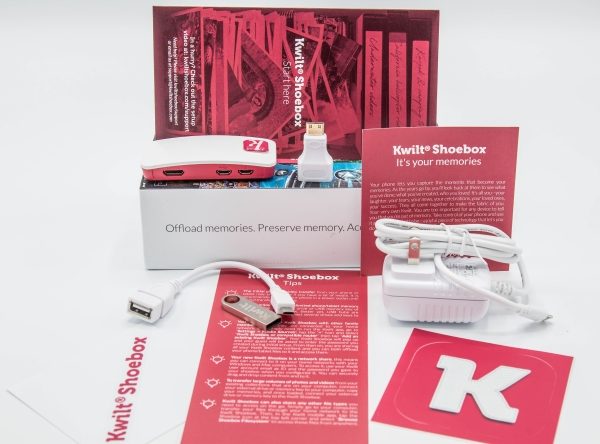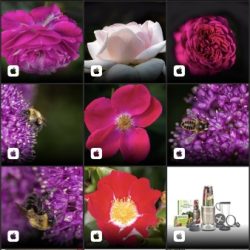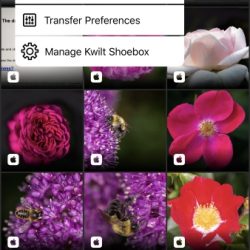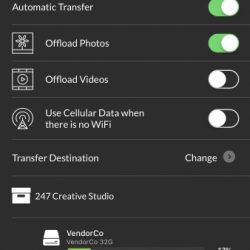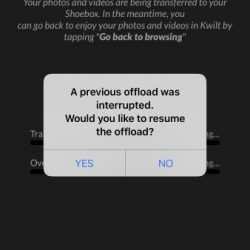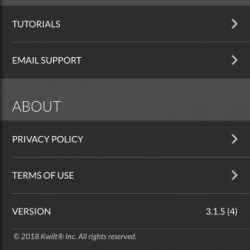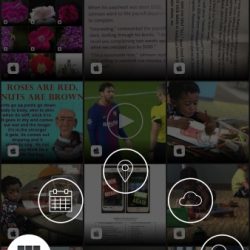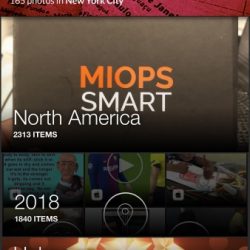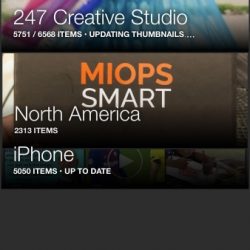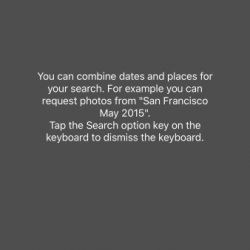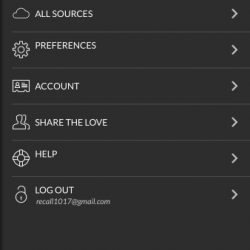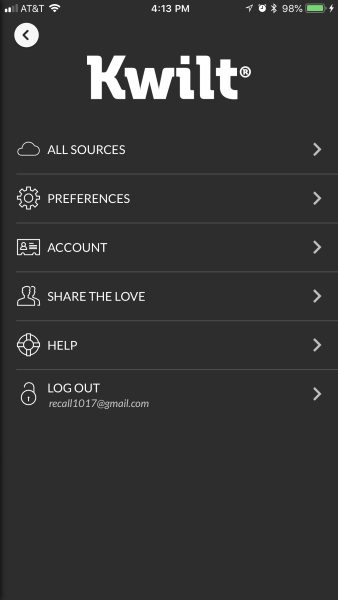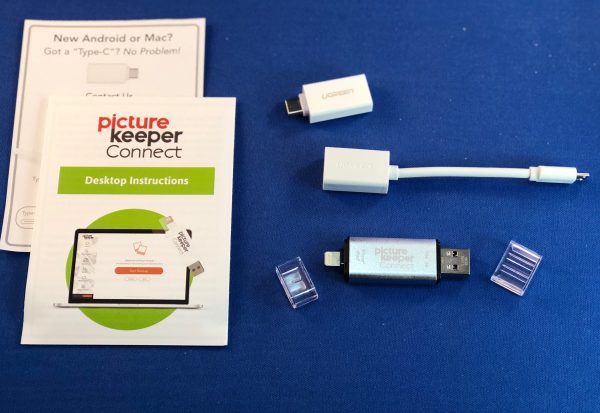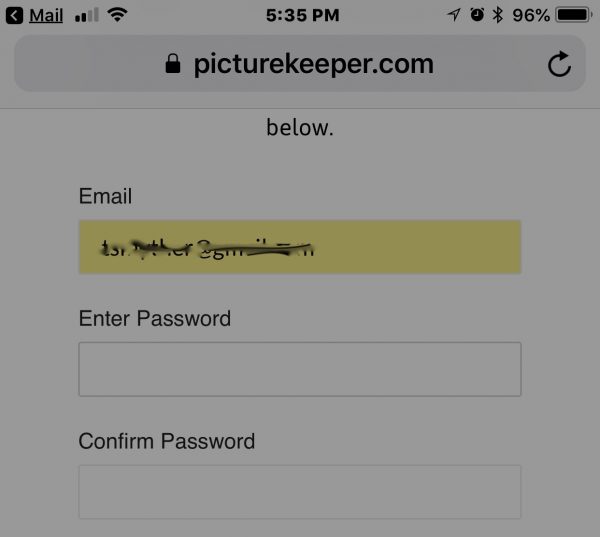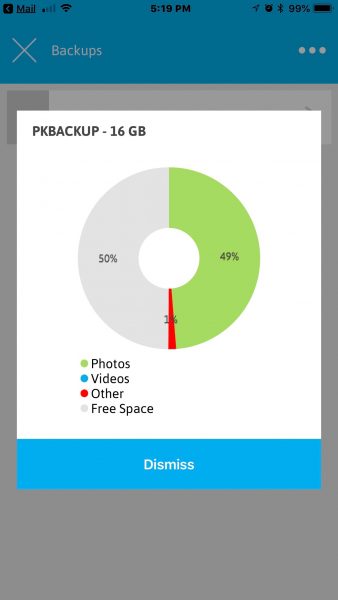Not very long ago, I tested and reviewed the Kwilt Mini Shoebox, which is a device that allows me to transfer and/or backup any or all of the videos and photos from my phone or tablet to storage attached to this device via my network. I found it to be a very nice and useful gadget, but with some flaws. Just recently, Kwilt released the Kwilt Shoebox Plus and allowed me the honor of reviewing their upgraded device. So, here we go:
What is it?
The Kwilt Shoebox Plus allows you to transfer/backup your photos and videos from your phone or tablet, and to have access to them and any other media attached to the shoebox from anywhere in the world and at any time, as long as you have internet access.
What’s in the box


1 x Kwilt Shoebox Plus
1 x 64GB Thumb Drive
1 x Micro USB Power Adapter
1 x Quick Start Guide
1 x Additional Information Leaflet
1 x Ethernet Cable
Design and features
Much like the previous model, the Kwilt Shoebox Plus is a small and lightweight device that allows you to connect a relatively limitless amount of hard drive storage via its 4 built-in USB ports. You can transfer your pictures and videos from your mobile device to “free up” storage, or you can create a backup of your content. The device allows you to have access to the content from anywhere in the world as long as you have internet access and the app configured on your device. You can set up additional accounts for family and friends and others. You can display the photos and videos on a display via the HDMI port and hear any audio via the audio port.
On one of the long sides of this device, there are 3 ports. From left to right there is a power port, an HDMI display port and an audio out port.

On one of the short sides of the device, there are 4 USB ports and an Ethernet jack.

Performance
Once again, much like the previous model, the initial setup of the Kwilt was very easy right out of the box, with no issues at all. This time around, they provided a 64GB flash drive to get you started which as I stated in the first review, is simply amazing and a great gesture by the manufacturer. Since the app was already loaded on my devices, as soon as I connected the Kwilt Shoebox Plus to my network, it showed up as a second Kwilt in the app. (This time around, I connected the Kwilt via the Ethernet cable). The instructions were easy to follow, and since I had already created an account for the first Kwilt, in a few seconds, all was set and ready to go. When I opened the app, the first screen asked me to create a name and password for the new device.
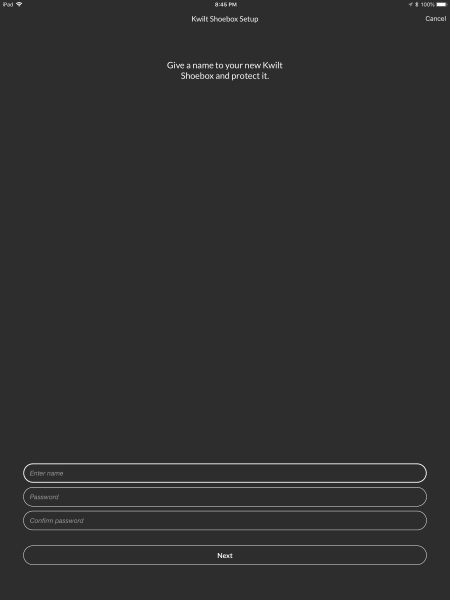
Once I gave the device a name, (Unlike my first Kwilt, I just named this one Kwilt Plus), the next screen was the main screen with a thumbnail view of some of my photos/videos, and the icon in the upper left corner for the choices.
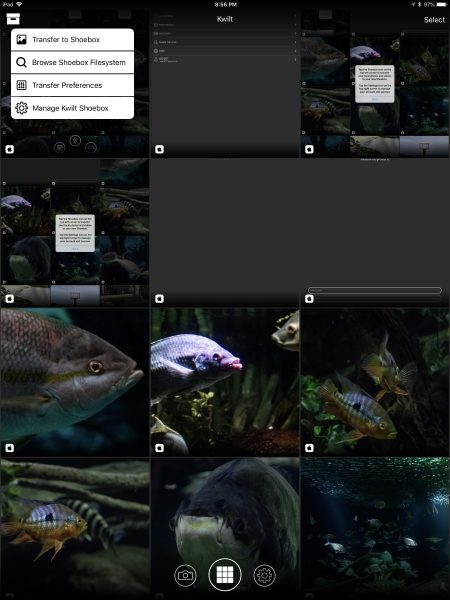
First I selected Manage Kwilt Shoebox to see what the app showed for my devices.
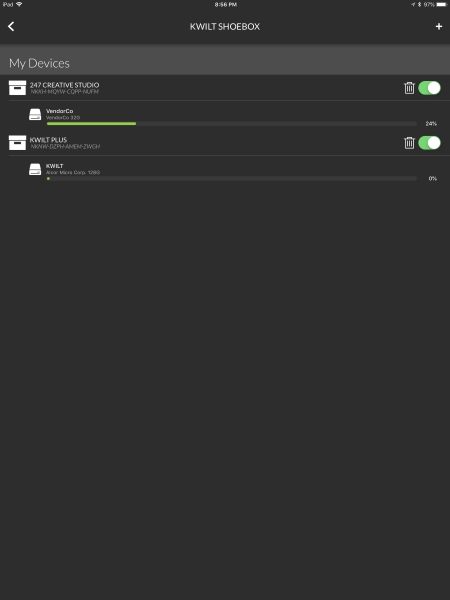
Once that selection looked good, I selected the choice to Transfer to Shoebox and both Kwilt devices were displayed for my selection.
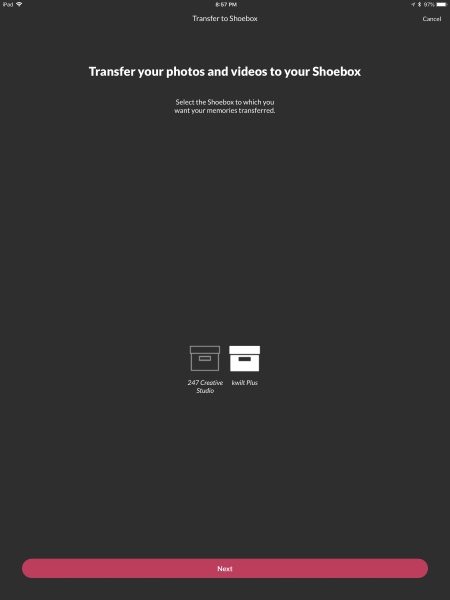
This time around, when I selected the Kwilt Plus option to transfer my photos and videos together, I had no problem with the app. I selected the option to transfer all files including both videos and photos, and the process was flawless. When I tested the first Kwilt, whenever my phone went into sleep mode, the app would stop the transfer. This time around, the phone stayed awake and successfully completed the transfer.
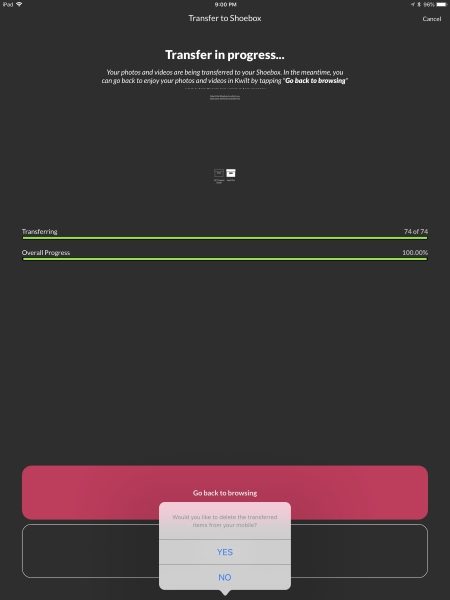
Another great improvement and also a pleasant surprise is that unlike my failed efforts to contact support during my testing of the previous Kwilt device, on this occasion, I received the following email shortly after setting up the Kwilt Plus:
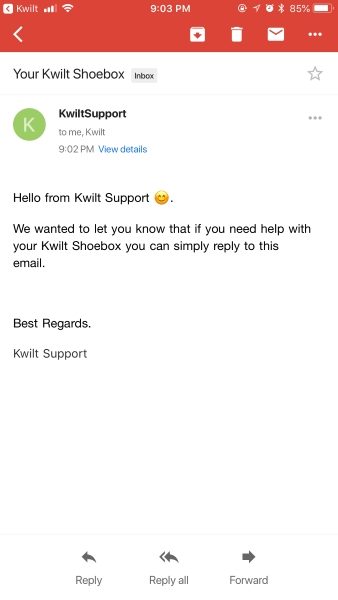
All of the functions included in the original Kwilt Shoebox are also included in this version. To see the review of the first Kwilt Mini Shoebox, click here: Kwilt Shoebox review.
In addition to the app functions to edit and share your photos, you can also perform the following functions:
- The KwiltKeys photo keyboard for IOS allows you find any picture and place it into any relevant app.
- The Kwilt for MS Office365 add-on allows you to find and insert any photos into Word or PowerPoint.
- The Kwilt for MS Outlook add-on that allows you to find and insert any photos into MS Outlook.

What I like
- The addition of wired Ethernet for this new model.
- The great improvement of the functionality of the app.
- The great improvement in the Customer Support function.
- The addition of multiple USB ports for flexibility and expansion.
What can be improved
- In my opinion, there is nothing to be improved. They got it right.
Final thoughts
The Kwilt Shoebox Plus is a great improvement to the first model and continues to be a really nice device that is designed to perform a very useful and convenient function. Just like its predecessor, it provides for virtually limitless storage for your mobile picture and videos, far beyond the built-in storage capacity of any phone on the market today. It continues to allow access to others persons of your choice, and with a bit of imagination, it can be useful in more ways than mentioned in my review, including as an example, when you get a new cell phone and you are switching from say Android to IOS. The Kwilt Shoebox Plus makes the process of safeguarding your priceless pictures and videos that are on your cell phone, easy and painless. I can’t wait to see what Kwilt comes up with next. In my opinion, this is a win.
Price: $119.00
Where to buy: Kwilt Shoebox Website.
Source: The sample for this review was provided by Kwilt Shoebox.
Filed in categories: Reviews
Tagged: Backup
The Kwilt Shoebox Plus review originally appeared on The Gadgeteer on August 11, 2018 at 9:00 am.
Note: If you are subscribed to this feed through FeedBurner, please switch to our native feed URL http://the-gadgeteer.com/feed/ in order to ensure continuous delivery.