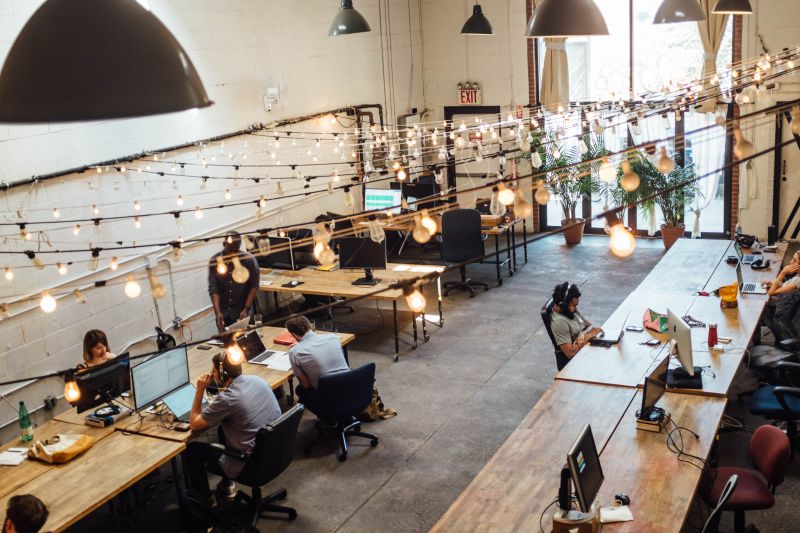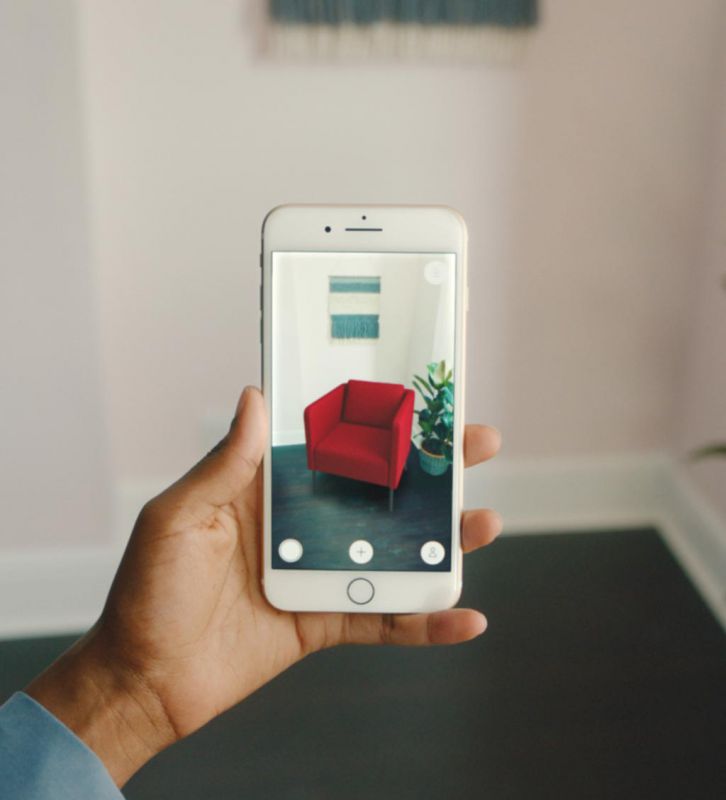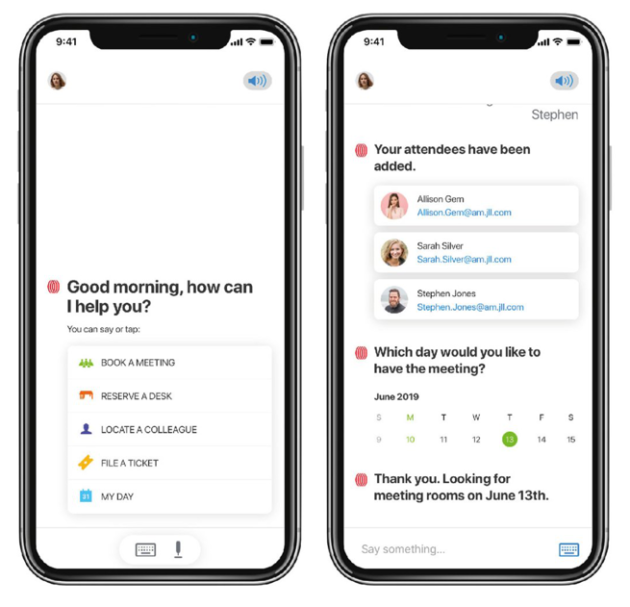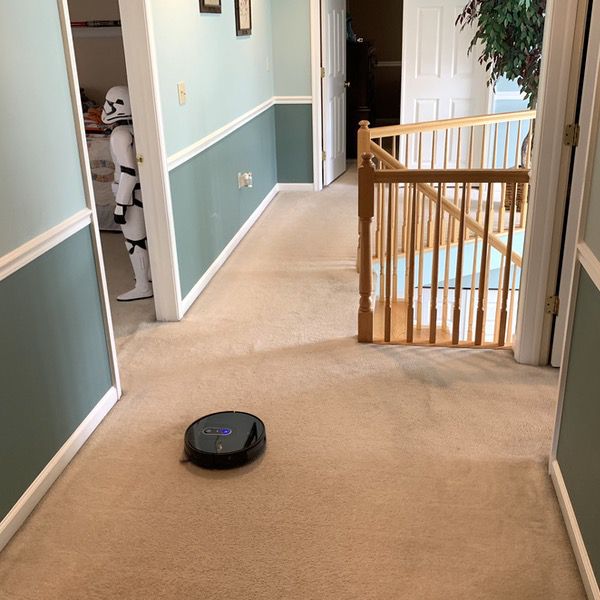
REVIEW – After spending a month with the AMAREY A900 Robot Vac, I find myself wondering what I did without one. This brilliant little guy does a wonderful job of keeping the floors clean… and it’s smart enough to keep from getting itself into real trouble. To the review!
What is it?
It’s a smart vacuum that happily cleans away, with smart mapping technology to optimize the work for future chores.
What’s in the box?
You get the unit, a docking station, 4 brush heads (2 replacements), two sets of filters (1 replacement), a cleaning tool, and rechargeable batteries. There’s also a remote that you can use if you prefer that over the app.

Hardware specs
- Cleaning unit: 12.7″ by 12.7″ by 2.9″, 5.7 pounds.
- Lithium ion rechargeable batteries (included).
- 100 minutes of operation between charges.
- 145 degree navigation sensor and VSLAM technology for site mapping.
- Auto-adjustable suction for different surfaces.
- Compatible with Alexa and Google Assistant.
Design and features
The AMAREY A900 Robot Vac is a bluetooth enabled smart vacuum that takes care of your cleaning duties. It’s got a nice slick profile with a single power/function button on the top face.

Looking underneath (pardon the mess, it’s been working!) you’ll see a bit more of the mechanics powering the beastie. The vacuum roller sits to the rear of the unit with a pair of edging brushes on the front face to gather the dirty bits. A 360 degree pivot wheel sits in the nose, with a pair of spring-loaded wheels on the sides that adjust to floor height. A bumper on the front face detects hard objects, redirecting the unit’s course of travel.

Assembly is simple. You snap the edge brushes into place and insert the batteries, and you’re ready to charge.
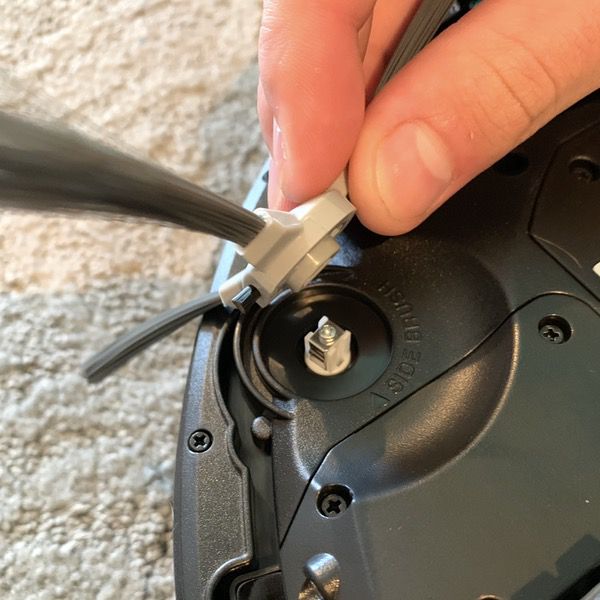
The docking station plugs into a standard outlet. We have our vacuum patrolling the second floor of the house, so we plugged it into a wall socket in the hall.

Those metal tabs on the docking station align with tabs on the base unit for charging. The light turns blue in normal function, and purple when power is running low.

The receptacle for the dirt and grunge pops out of the back of the unit by pushing down on a thumb lock.

You’ll find a pre-filter and sponge filter here that can be removed and cleaned.

Pop loose the drawer to empty the nasties between cleanings.
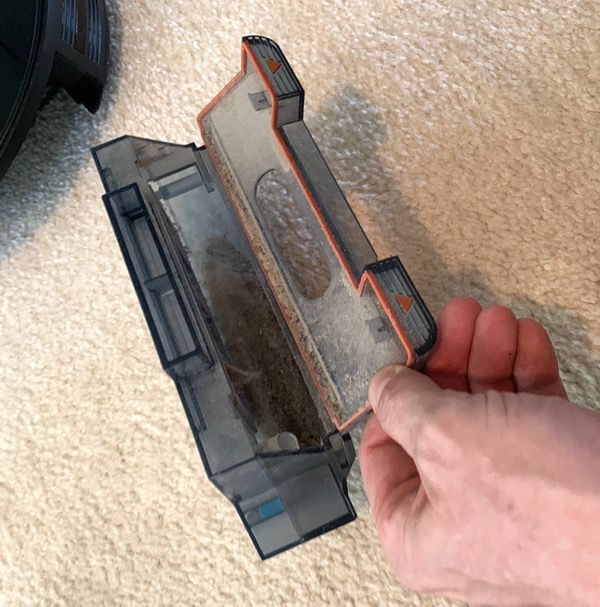
Nothing feels cheap in any components of the construction. At a total weight of about 6 pounds, it’s a solid unit that’s also pretty nimble as we’ll see in the tests. The vacuum also has a pleasant female speaking voice that notifies you when it starts, runs, or gets stuck. We’ve taken to calling her “Amy,” which seems appropriate.
Once you’ve charged the unit you can get started on that cleaning. It does include a remote control, but where’s the fun in that when you can control it from an app? Scan the QR code in the manual to download the app, pair it up, and you’re ready to get to work. Simple and efficient.
Performance
So here’s where the fun begins. Open up the app and you’ll find all of your options in an easy-to-use interface. You can control the movements via the remote if you want to play with it, but we went right to the app. Just hit that “Auto” button to get started.
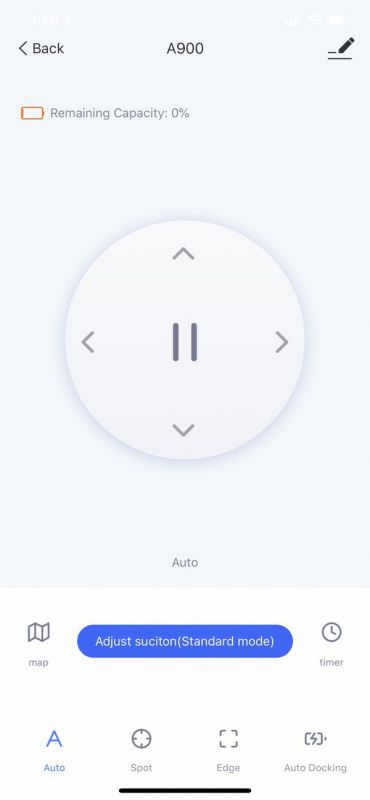
The vacuum then begins its journey. The first time out it wanders around a bit, mapping out the space. As the unit maps out the space, it remembers the map and learns how to do it in a more efficient pattern for future runs. If it encounters trouble like a table leg, it simply backs up ad readjusts until it has mapped a track around the item.
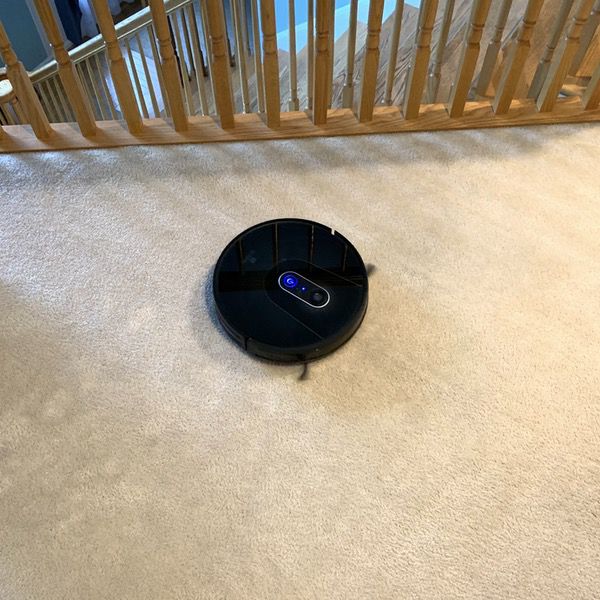
The low profile makes it easy to get under bedframes and the like. Here it is running under my son’s bed, making short work of all the dog hair and who knows what else collects under a teenager’s bed. Ick.
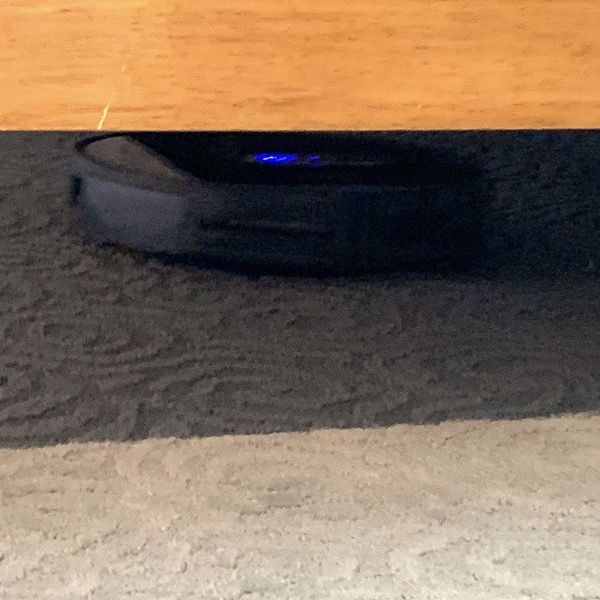
It’s also pretty smart about not getting itself into trouble. It does come with a strip of rubberized material that you can put down for “no-go” areas, and we thought we would need to use that to keep it from taking a nosedive down the stairs. But it has sensors for that! When the unit notices a sudden drop it stops, backs up and corrects its path.
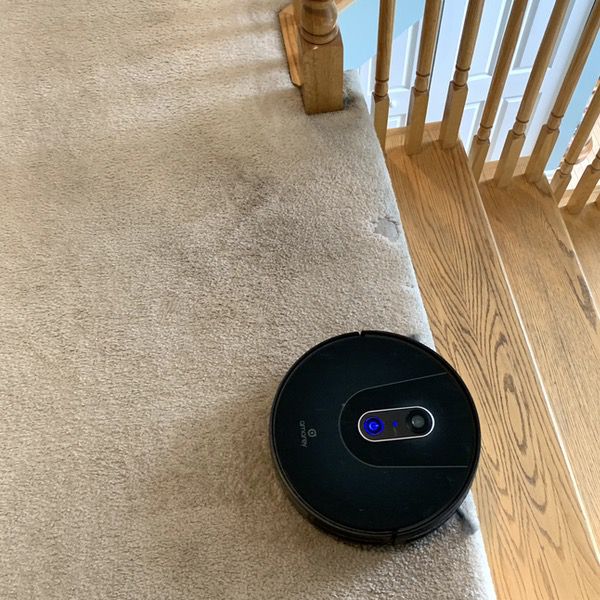
Here it found the edge of the step, made a left, and continued on its way. It remembers this for the next time, too.
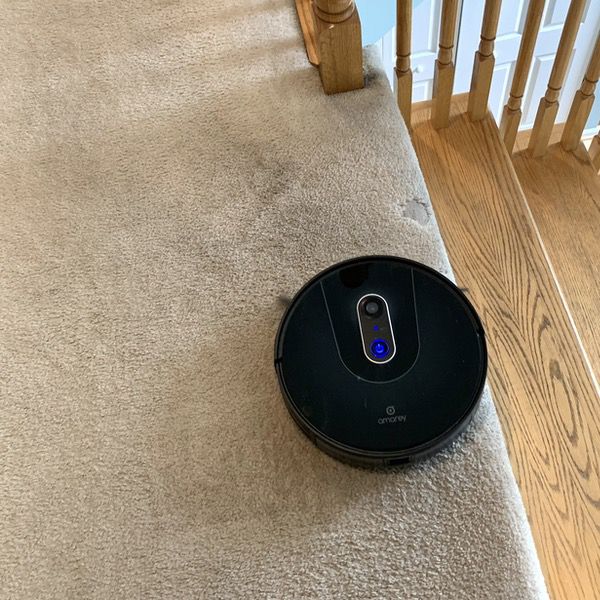
It’s really good at managing other transitions. Here the little fella has wandered into our bathroom. Note that it navigated the transition from carpet to linoleum, and the transition from linoleum to our shaggy carpet rug. It will also adjust the suction power based on the surface, which is nice. You can manually set the suction power in the app, but we haven’t seen a need for that yet.
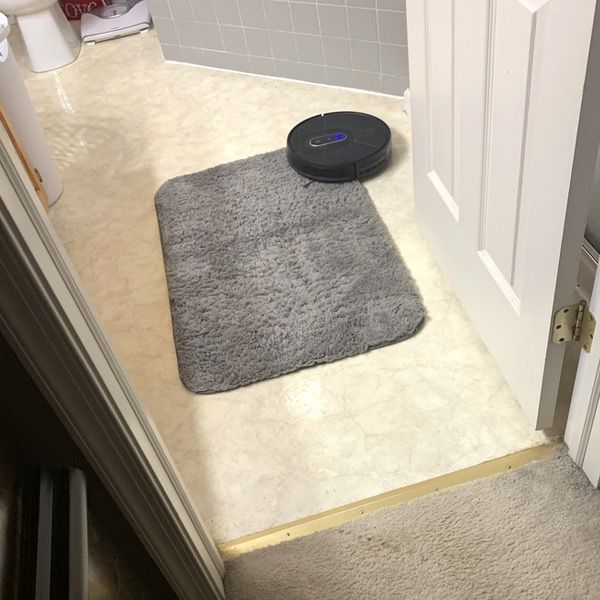
As the unit does work it updates a map you can review on the app. You can see here how it has run through the entire second floor of our house. And if it starts to run out of juice, it will drag itself back to the docking station for a recharge… and then come back to finish the job.
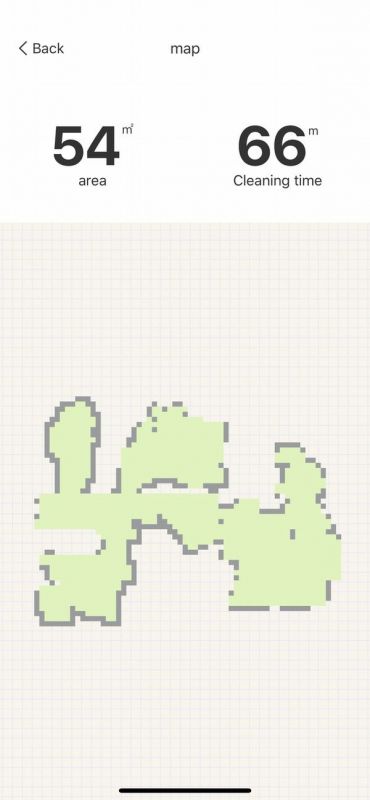
As it wanders along, it will speak to you if it runs into trouble. It also sends an alert to the app, as seen below. What I really like is that it doesn’t push the limits. When in doubt, it just shuts down and waits for human assistance. Note the second alert below… we picked it up mid-flight, and it let us know.
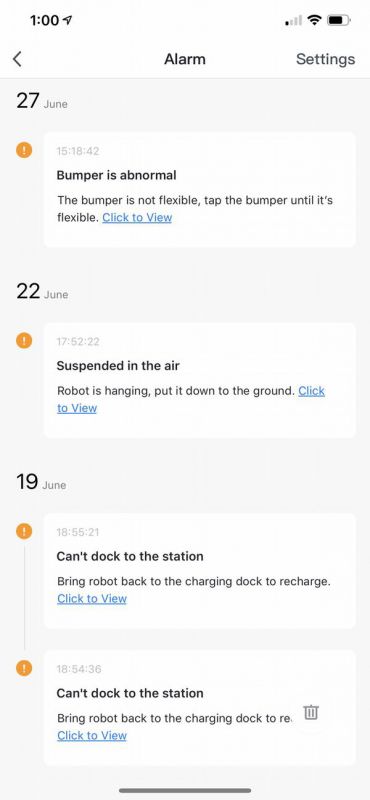
If you want to fully automate the cleaning, you can create a repeating cleaning schedule. You can also adjust the suction level if you like for more or less powerful operation. The device will get about 100 minutes of cleaning time before requiring a recharge.
A month of regular service and the AMAREY A900 Robot Vac is performing like a champ. It survived my dog’s shedding season with nary a whimper. The dirt chamber does require regular emptying given the smaller size, but more frequent cleaning compensates for that.
What I like
- Simple, brainless and painless operation
- Sophisticated sensor system keeps it out of trouble
- Easy to empty the dirt tray and clean the filters
What I’d change
- Catch chamber for dirt and stuff requires regular emptying, but does seem generous for the size of the unit
Final thoughts
Smart vacuums are not an inexpensive investment, and the AMAREY A900 Robot Vac will set you back around $400. But at that price you’re getting a pretty sophisticated piece of technology that handles roadblocks, multiple cleaning surfaces, and other hazards with ease. I am a huge fan of the plug-and-play nature of this unit. No manual mapping of the areas or other “training” required; it does all the work for you and gets smarter as it learns. If only my teenager was as easy to manage…
Price: $389.99
Where to buy: Buy it now on Amazon.
Source: The sample of this product was provided by Amarey.
Filed in categories: Reviews
Tagged: Home and Kitchen, Vacuum
AMAREY A900 Robot Vac review originally appeared on The Gadgeteer on July 17, 2019 at 9:00 am.
Note: If you are subscribed to this feed through FeedBurner, please switch to our native feed URL http://the-gadgeteer.com/feed/ in order to ensure continuous delivery.