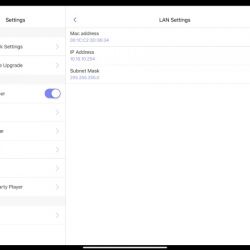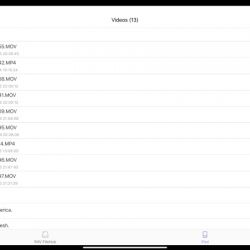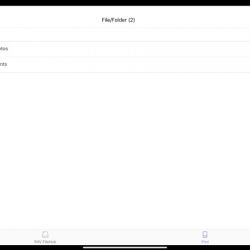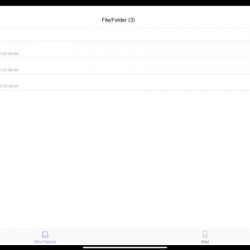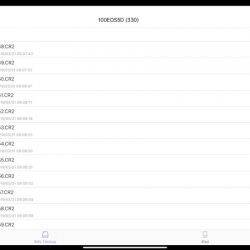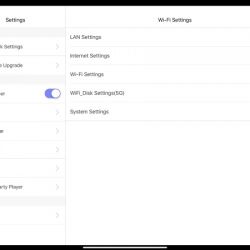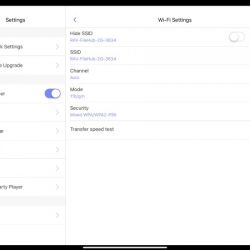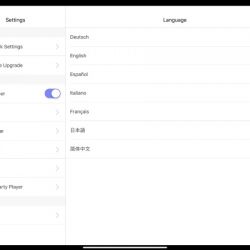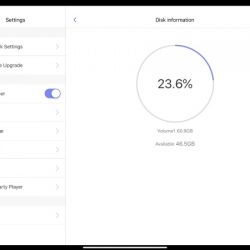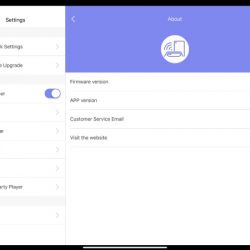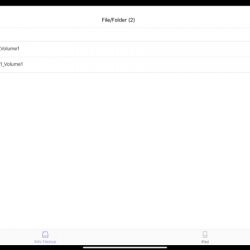REVIEW – My gadget nerd instincts are always on the lookout for some new device that can make my life easier and add convenience to my workflow. Until recently, when I edit pictures on my iPad, I would load the pictures from my compact flash card via a card reader. For me, this meant plugging out the power cable from my iPad and therefore stopping it from charging. Once I was done with editing the picture I would then insert the compact flash card into another card reader that is attached to my laptop so I could perform the additional functions that I need. My laptop does not have a USB-C port like my iPad Pro so that is why I use 2 card readers. Enter the RAVPower FileHub that allows me to wirelessly connect to the same storage as my iPad and once I am done with the photo, I can copy it to the storage on the FileHub and access it from my laptop.
What is it?
The RAVPower FileHub is a multipurpose device that can instantly convert a wired network to wireless with super-fast speeds of up to 433 Mbps Wi-Fi over 802.11ac and 300 Mbps on an 802.11n connection. It also offers additional features like one key backup to transfer files from an SD card to portable hard drive, and it can read USB hard drives up to 3TB and SD/SDHC/SDXC cards up to 256GB. You can also connect up to 5 mobile devices simultaneously allowing you to stream media from the SD or USB drives, or you can share files directly between two different storage devices.
Both Android and IOS devices are supported.
What’s in the box

1 x RAVPower FileHub
1 x Micro USB Cable
1 x User Guide
1 x Warranty/Support Card
Design and features
Specifications
Connectivity Technology: Wireless
Data Transfer Rate: 300 Mb per second
Data Transfer Rate: 5 GHz, 2.4 GHz
Item Dimensions: 4.45 x 3.03 x 0.91 in
Item Weight: 7 ounces
Wireless Compatibility: 2.4 GHz Radio Frequency, 5.8 GHz Radio Frequency
On the top surface of the hub, there is the brand name and a status indicator window. The status indicator from left to right as seen below shows internet, wifi, 5G, SD card, and USB connectivity.

On one side of the hub, there is a switch to select 2.4Ghz and 5Ghz, the SD card slot and the selector to choose SD and USB.

On the next side of the hub there is a rubber cover, Underneath the cover, there is a USB-A port, a micro USB port, and a network port.


On the 3rd side of the hub, there is the power button. (There is nothing on the 4th side of the hub)
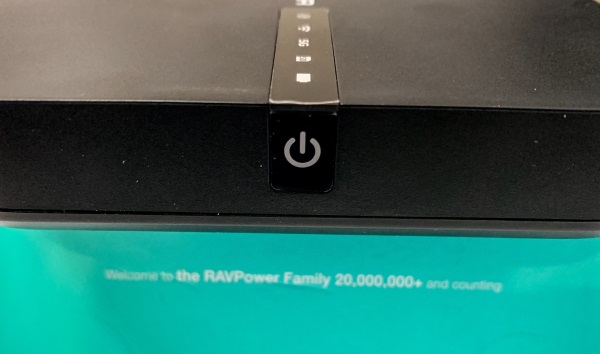
Performance
The FileHub is lightweight and compact and very easy to set up. First I charged the device and then I downloaded and installed the app on my iPad. I then powered on the device and for my test, I decided to power on both the 2.4Ghz and 5Ghz options. Both appeared in the list of available devices on my iPad and I was able to connect to either one using the provided password. This was very simple. For most of my testing, I used one of my hotspot devices that is only 2.4Ghz, but I also tried it with my 2G/5G hotspot as well. The first picture below shows the indicator display on the front of the device with all of the options turned on. The device is connected to my iPad.
The next picture below shows an SD card inserted into the FileHub.
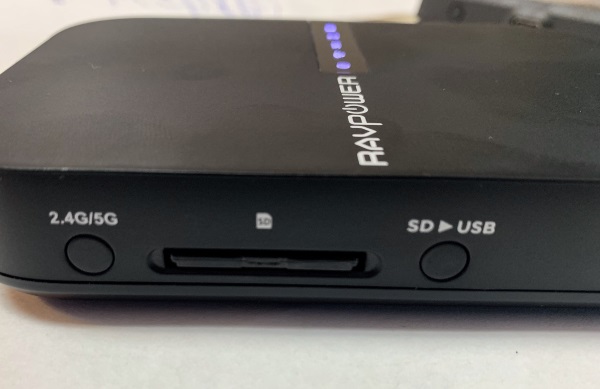
The picture below shows a USB card reader with a Compact Flash card in it, connected to the USB port on the FileHub.

The following three screenshots from the app show the connection process in order. As you can see in the first screenshot, the FileHub shows up in the wireless device list as both 2.4G and 5G since I have both turned on. In the second picture, the main screen in the app is shown, and the third picture shows the selection screen to connect the FileHub wirelessly to the internet. In this case, it is via my hotspot.
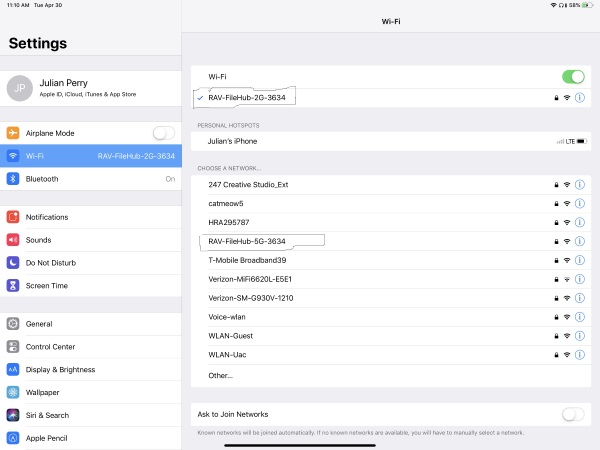
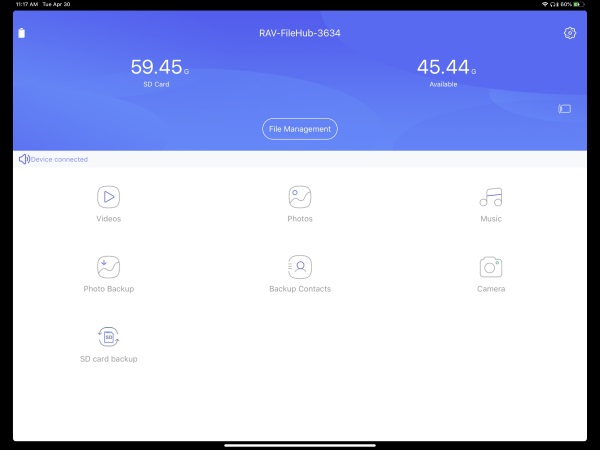
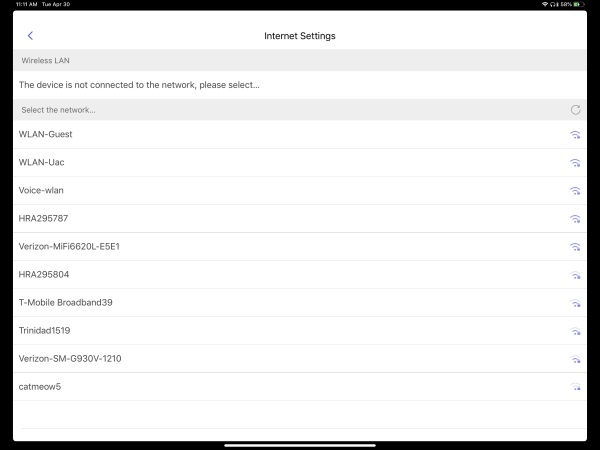
The following are screenshots from the app that show some of the features and functions:
I separated the following 2 screenshots from the app that show the thumbnails of my raw files in the first shot and the second shows the thumbnails as they start to show up as pics. I quite understand that at an average of 30MB per photo that they will take some time to fully populate. However, the amount of time it takes is so long that previewing raw files for selection is just about impossible.
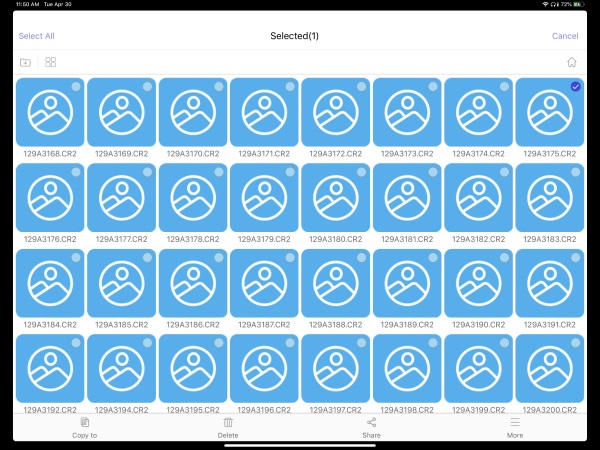
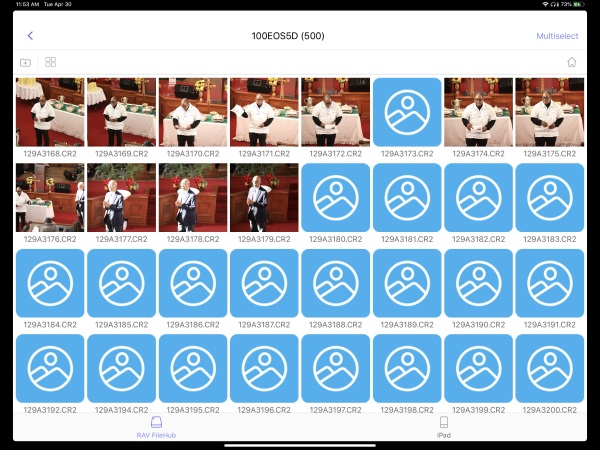
What I like
- The connectivity options
- The versatility
- The built-in battery
- The device is lightweight and compact
- The performance
- The functionality as a charger and to be powered externally
- It functions as an access point, router or bridge
- The battery lasts long enough for the average work day
What can be improved
-
- The ability to display raw files faster
- A numerical(%) battery level meter both in the app and on the device
- The battery meter on the app shows what appears to be a different battery level than the device
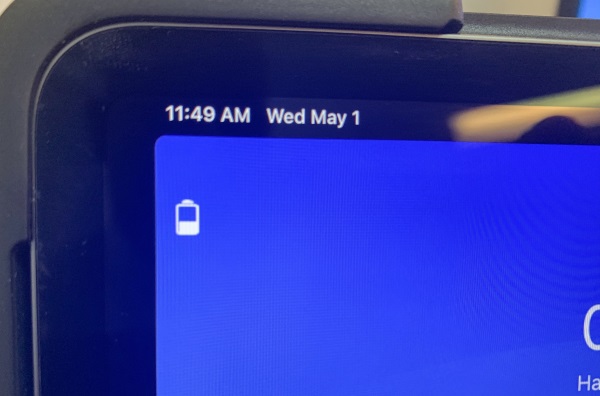

Final thoughts
I really like this device and its features. While it is impossible for any device to offer everything, this device offers access to my SD cards and to other types of cards using a card reader and the USB option. I love that I can share my storage with multiple devices and although it requires a wireless connection, it offers a bridge connection so I do not have to choose between connecting to it or the internet. I have both!!. In addition, it functions as a router and a NAS which is just fantastic. For the functionality and the amazing price, I give RAVPower and this device two thumbs all the way up!!
Price: $55.99
Where to buy: Amazon and RavPower website
Sample: The sample for this review was provided by RAVPower
Filed in categories: Reviews
Tagged: Network Storage
RAVPower FileHub review originally appeared on The Gadgeteer on May 7, 2019 at 11:00 am.
Note: If you are subscribed to this feed through FeedBurner, please switch to our native feed URL http://the-gadgeteer.com/feed/ in order to ensure continuous delivery.