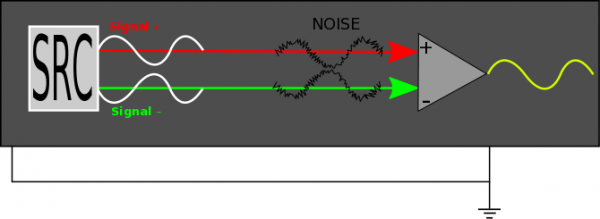So, I’m a music guy. I like listening to music, writing music, talking about music, sharing music, and (other present imperfect continuous verbs) music. The SAMSON QH4 is a bit of a multitool for people like me. I can plug a few pairs of headphones into it, and share my music with friends. I can mix on multiple sets of headphones for those nights when I simply must mix quietly but don’t want to fall into any EQ traps. I can slay the Vicious Chicken of
… if you automatically said “Bristol” under your breath, congratulations, you likely have the same social issues that I do. That, however, is irrelevant to this review, so I hope you’ll let it go and focus.
What is it?

The SAMSON QH4 connected to a pair of Denon D7000’s (25Ω) and a pair of Beyerdynamic DT-770Pro’s (80Ω)
The SAMSON QH4 is a four-channel headphone amplifier with several neat tricks that belie its low price. I’m going to leave the technical details ’til later, so you don’t get overwhelmed with specs such as “Maximum Output: 8.3 dBu, 1% THD+N, loaded 16R,” and instead will talk about what it does well, and for whom it’s made.
At its most basic, connect the included DC adapter, plug a source into the back, and as many as four sets of headphones into the front, and you’re in business. While there are input connections more commonly found in a studio, there are also 3.5mm jacks on the back for both input and output of your audio signal, allowing you to use it with something like a phone or tablet. This is one of those neat tricks, as there are alternatives to this unit at over twice the price that demand that you only feed them with connections not common to most music lovers. Furthermore, you can take the aux output, and run it to another QH4, and repeat until you have a massive head-bobbing horde. Each headphone output has its own discrete volume control, and these are limited by the master input knob. A stereo signal incoming from the back can be converted to mono, which is darn useful for folks that might be using this in a more professional environment, and there is a master mute button that does not cause any potentially headphone-damaging POP sounds when toggled. If you only have a mono source, you can connect up to the left channel jack on the back, and it will be doubled over to the right ear. This is not the same as pressing the mono button on the top, and unless you’re listening to some classic Beatles (and even if you are, honestly), you’ll likely want to avoid that unless you’re sure you need it.
As for who would get use out of this little guy, I’ll say that audio professionals will find everything they need to know in the next section. As for the rest of you, sit back and think of the possibilities! Chances are, you now know whether you would benefit from owning a QH4, but I’ll throw out some use cases:
- I’m guessing you like everyone else within 400 meters of you has a podcast. When you reach that point of needing to add a co-host to act as the Lewis to your Martin, you can both listen to the same source, and both at comfortable levels.
- Music teachers can have several students listening to a track, each with comfortable volume levels.
- The QH4 is a perfectly reasonable headphone amplifier, even if only plugging in a single pair of headphones.
- Couples and friends can share music in a less social, but more quality-focused way than gathering everyone around their cheap Bluetooth speaker, and this is good, because your friends think that weird LED light show it does when you’re listening to “Somebody That I Used to Know” is tacky and now Derek is crying again.
- Video editors working in an edit bay can have multiple individually volume-controlled outputs for when the producer comes by and insists on sitting behind you while they work.
- This one is rare, but relevant to my experiences. A single Bluetooth transmitter from your home entertainment system can be used to beam the audio across the room where mom and dad sit on the couch watching… Let’s say Jonathan Creek*, and of course, both need different headphones in order to be happy. (Perhaps they’ll never be happy. No, I misjudged, the BBC has saved another evening!)
- Have more than one person mixing or just jamming in your church band? Easily split up your audio and ensure everyone is REALLY hitting that I – V – vi – IV that you’ve been practicing
For $69.99 (MSRP), you can get an awful lot of use out of this budget (price, not quality) amplifier.
Now, taking off the kid gloves, I will discuss:
Really, what is it? Like, in detail this time, please?

The SAMSON QH4 connected to a pair of Denon D7000’s (25Ω) and a pair of Beyerdynamic DT-880 Pro’s (250Ω)
As is sometimes the case, this more technical section will be shorter than the dross I wrote above. How can I even consider myself an audio product reviewer? I haven’t even discussed things like imposed vowel coloration or how liquid the sound is. Really, I didn’t because there are perfectly good tables of data that can give you a clearer picture of the sound. You know, a picture of a table that describes a sound. What could be more clear than that?
SAMSON provides the following specifications for the QH4 (emphasis mine):
- Inputs: 2 x 1/4″ balanced, stereo 1/8″ unbalanced TRS
- Outputs: 4 x stereo 1/4″ unbalanced, stereo 1/8″ unbalanced TRS
- Controls: Master Volume, Master Mute, Master Mono, 4 x Channel volume
- Noise Floor: -114dBu, 22k BW unweighted
- Maximum Output: 8.3 dBu, 1% THD+N, loaded 16R
- Dynamic Range: 22dB, 22k BW
- Frequency Response: 17Hz–47kHz (-3dB)
- Power: 15VDC adapter (reviewer’s note: The adapter is positive tip)
If you’re braving this section of the review, I will assume you know what at least a few of those mean, but I’m going to just point out a couple bits that will illustrate how the QH4 is, while inexpensive, still targeted at the budget pro audio market first and foremost. One bit that I quite like is that it has balanced inputs. Because Terry is still reading, even though I explicitly said that this was for the more technical inclined, I’ll explain a bit. The venerable 3.5mm or 1/8″ TRS cable is ubiquitous and not going away any time soon, regardless of what Apple might think. In a TRS cable (tip, ring, sleeve) there are three conductors used. Just to throw a bit more knowledge at you, your phone headset uses a TRRS cable (tip, ring, ring, sleeve).† The QH4 accepts incoming audio in one of three ways:
- Stereo from the 3.5mm auxiliary input
- Balanced stereo from the main balanced inputs
- Single channel mono from the left input (you must leave the right input disconnected in order to monitor a mono source, in this case)
You might note that this is the second time I’ve bolded the word Balanced. This is because most people don’t have any balanced sources available, and I wanted to highlight the difference between balanced and unbalanced. In a balanced configuration, you will have one conductor for ground, and two conductors for the single channel of audio. Why you might ask? It’s all to do with noise, and the quest to prevent it from ruining our day. When using TS (mono) or stereo TRS cables, noise may be introduced or perhaps just magnified by the sheer fact that you’ve got yourself what amounts to an antenna the length of the cable. This can be what we in the music industry call “not good.” A balanced TRS or balanced XLR cable will have one ground conductor, one audio signal conductor, and a third conductor that carries that same audio signal only flipped upside down (inverted). If you understand how noise-cancelling headphones work, it will make perfect sense. The device that is listening to a balanced source will run those two signals against each other, canceling out the noise.
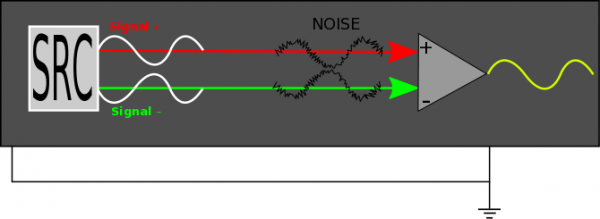
This is especially useful when you are running cables over a long distance, as the length of the cable increases the effect of noise that is added to the signal.
So, if you have a balanced output like my Apollo audio interface or any number of mixers, you can be assured that you’re getting the best possible signal to the amplifier, and that can only be a good thing, right?
Impressions (technical)

I ran a battery of tests against the QH4, attempting to take some small measure of the subjective nature of audio products out of the equation. I ran a few interesting tests but frankly, I only found two results to be significant. The first involved routing a few of my sources that also have built-in headphone amplifiers through the QH4 and into my oscilloscope. That is to say, a TRS plug was connected to the source audio device and run into channel 2 of my oscilloscope while the line out of the device was run into the QH4, then amplified and fed into channel 1 of my scope. This revealed some interesting, though ultimately not particularly audible clipping. In the display below, you can see where the QH4 seemed to run into some issues with clipping. Further investigation seems to have revealed a small DC offset introduced that flattened things out a bit as it clipped.
As severe as it appears to be on the scope, it seems to have a surprisingly small impact on the sound. I was able to recreate this clipping effect on every source I used. I swapped cables, held one cable over my head while chanting, and swore really loudly (all well-known diagnostic techniques), but the result was the same regardless of output type. I’m going to mark this up as “huh” and move on, as again, it doesn’t seem to impact the quality in a meaningful way. I used the mono output of a Korg Monotribe to go into the mono input of the QH4 (yellow cable), and a ran TRS to BNC cable from the QH4 to channel 1 of my scope. I then ran a TRS to BNC cable from the Monotribe’s built-in headphone output to channel 2.
SAMSON isn’t kidding when they say there are four discrete amplified jacks on the front. Regardless of what headphones I had plugged in, even over a dummy load of 600Ω plugged into all but one output, there was never any quality or

I call this wave the R. Lee Ermey. It’s got a flat top you could land a helicopter on.
volume loss in the other channels. SAMSON claims that the headphone outputs are capable of reliably driving headphones with impedances from 16Ω to 600Ω, and I saw nothing that made me doubt that claim. I can say that I feel it drove the 250Ω Beyerdynamic DT-880 Pro cans better than the Denon, but you can say whatever you want, too. I’m sorry if I interrupted you!
One feature I wasn’t aware I was missing in my life is the mono button. Listening to one of my tracks as I was mixing it, I switched into mono mode and immediately heard holes where frequencies should be. Similar to noise-cancelling headphones, if your track has similar but inverted waves to any serious degree, there will be some cancellation, but it’s often difficult to track unless you have either a dedicated VST / tool that will help you identify phase cancellation issues or a big fat MONO button on your headphone amp. Ok, there are many more ways, really, but the mono button is just cool. I was able to locate and rectify the phase issues after a couple minutes in mono mode. Neat!
The build quality is best described as utilitarian. The QH4 weighs little enough that quite stiff but bendy patch cables could lift it off the table. If you prefer your devices beefy and with some heft, or you run into a situation where the QH4 is being moved around too much in normal use, you might consider hot gluing a couple fishing sinkers in the case. You’d be surprised at how effective a trick this is for nearly all electronic devices. The glossy black plastic top is a serious fingerprint magnet, so keep the microfiber cloths handy, or commit to washing your hands before each volume change. The pots are smooth, and with one exception, just right for the price. The exception is the master volume control. There is no dedicated power switch on the QH4, rather you turn the master volume all the way down past the click and it’s off. In my testing, however, I accidentally turned the device off easily a dozen times while quickly changing the master volume. This is because the actual off position is just before the click, so there’s nothing but a visual indication that you are turning it off. Further, when the device turns on, there is a mild but noticeable thump in any headphone that is not individually turned down. It is always best practices to either disconnect your headphones or ensure the volume levels are minimal when turning a headphone amplifier on or off, and this isn’t a serious thump like I’ve seen in some cases (I’m looking at you, Focusrite and Mackie.)
Impressions (subjective) and conclusion

I really like the SAMSON QH4. The sound is not quite up there with my other headphone amplifiers, but it also cost less than a fifth of the next contender, and I didn’t need to solder for two days to get it working! The build quality, while not incredible, is roughly what I would expect for an amp in this price range. It does feel like they’re using quality jacks, at least compared to some others in the same league, and that counts for an awful lot with me, as I know where these types of things tend to commonly fail. I predict that the first component to wear out will be the volume knob for output 1, as it will get by far the most use, and at this price point, I doubt they have top of the line ALPS pots inside. I’m not terribly pleased with their choice in knobs, either. The pseudo teardrop knob design is old and well-loved by many, but I find these knobs awkward to grasp without accidentally squeezing too hard and shifting the volume to some degree.
All of this said, I quite like the QH4, and I’m reasonably sure it will end up in my “keep, because you never know” box. The quality is just right for the price, and the little extras are similar to features on far more expensive amplifiers. It is a new product, so we won’t know how well this little sound enloudener will last with daily use, but at this price, I doubt anyone would get less than their money’s worth.
*If you somehow have managed to avoid watching Jonathan Creek, you must resolve this issue as soon as possible. A man who designs magic tricks solves murders with a fabulous investigative journalist. I suggest that if this doesn’t sound amazing to you, you might need to turn up the volume and try again.
†With a TRS cable, or more appropriately a TRS plug connected to a stereo source, one conductor carries the right channel, one carries the left, and the third is the ground conductor. With a TRRS plug, you get the usual stereo and ground conductors, but also have one heading right back into the phone, sharing the common ground. This conductor carries the audio from your headset microphone back into the phone.
Source: The sample for this review was provided by Samson. Please visit their site for more info and Amazon to order.
Product Information
| Price: |
$69.99 |
| Manufacturer: |
SAMSON |
| Retailer: |
Amazon |
| Pros: |
- Solid sound and flexibility at a low cost
- Excellent connectivity options from TS mono to TRS stereo and dual TRS balanced
- Modern design will look at home in most settings
- Four truly independent channels mean no one listener will impact others
|
| Cons: |
- It feels as inexpensive as it is
- Fingerprint nightmare on top surface
- Master volume control "off" latch occurs before the click
|
Filed in categories: Audio, Video, TV, Reviews
Tagged: Amplifier
Samson QH4 4-channel headphone amplifier review originally appeared on on March 4, 2017 at 8:23 am.
Note: If you are subscribed to this feed through FeedBurner, please switch to our native feed URL http://the-gadgeteer.com/feed/ in order to ensure continuous delivery.