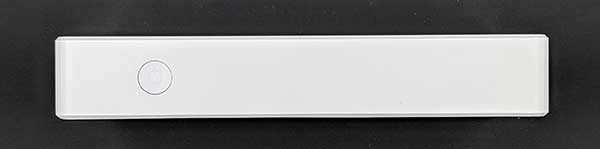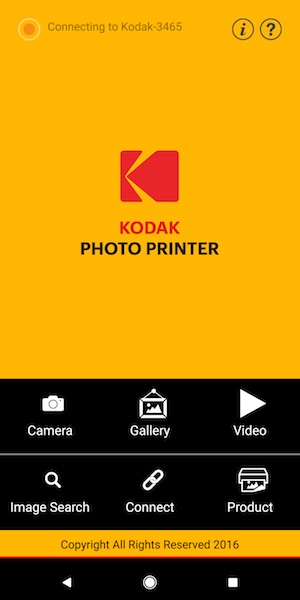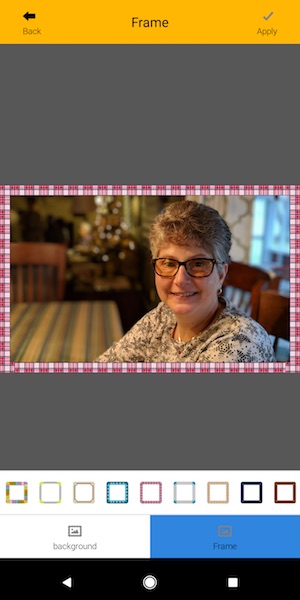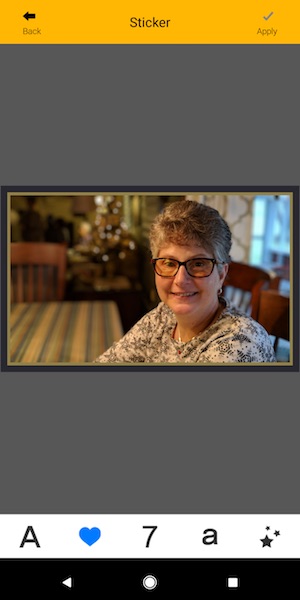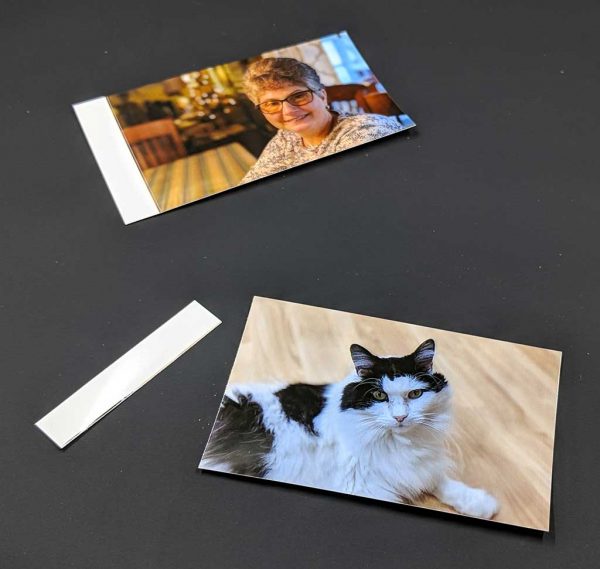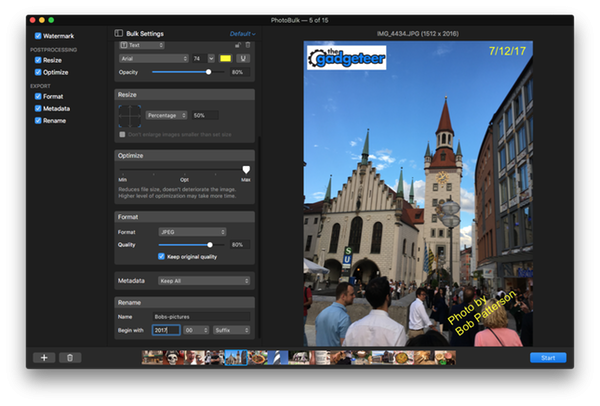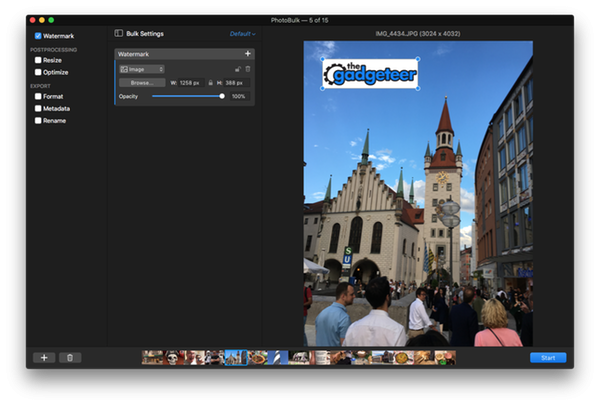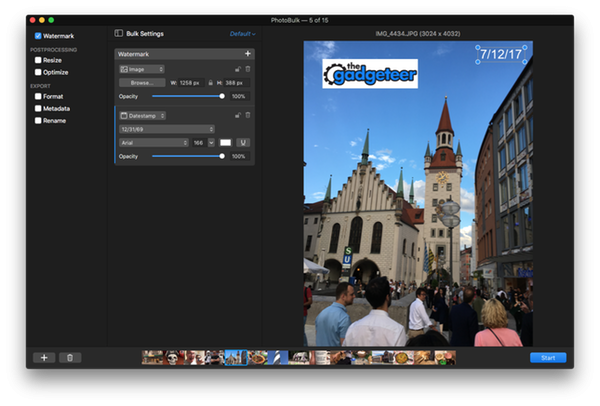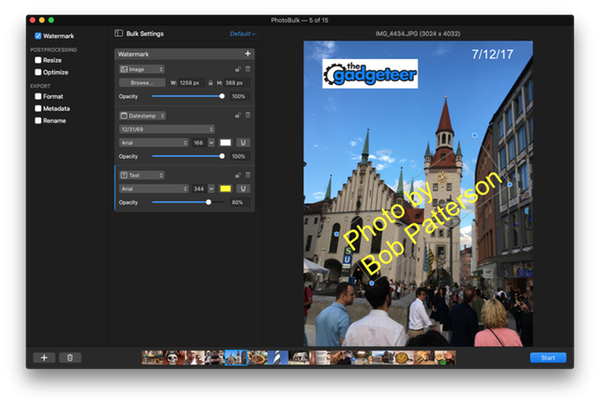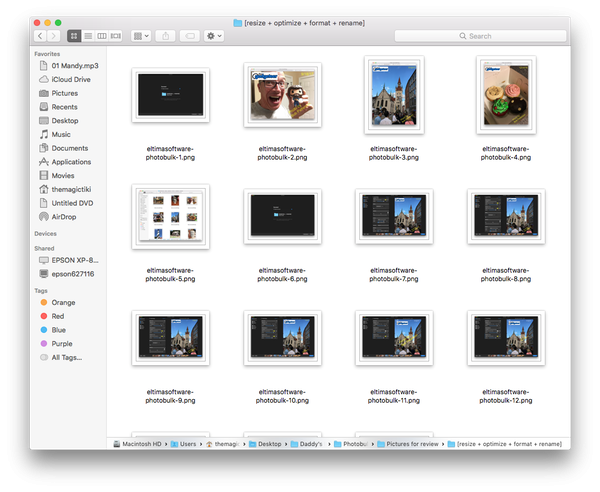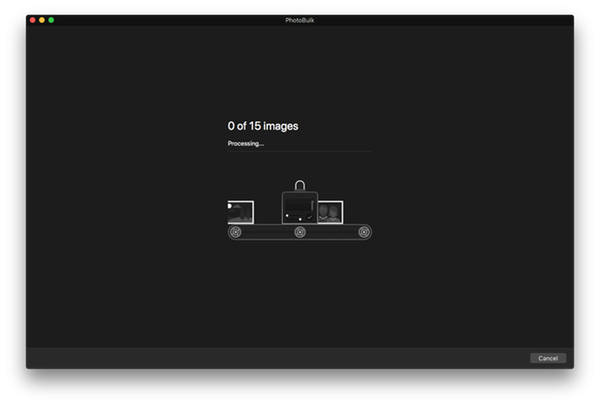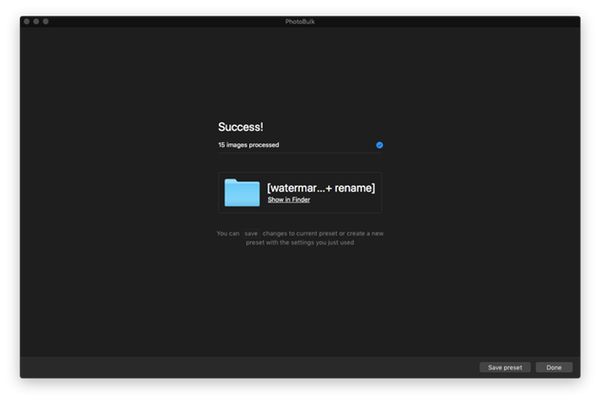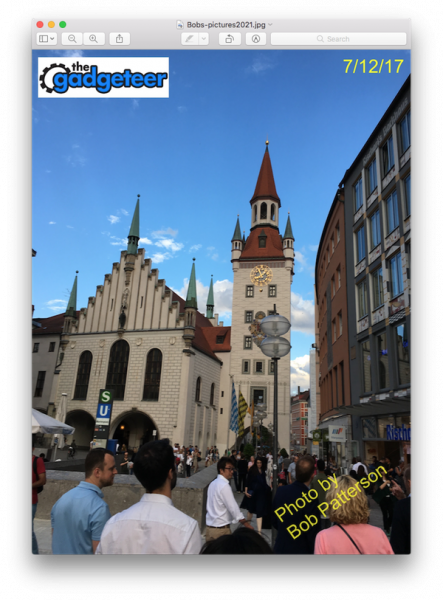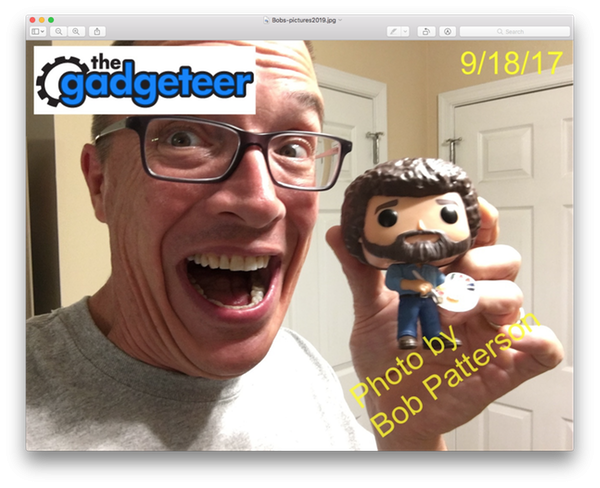SANDMARC offers camera products for GoPro, DJI drones, the iPhone 7, 8 (both standard and plus models), and the iPhone X. The lenses I will be talking about are the iPhone X versions.
What is it?
The SANDMARC Lenses for iPhone are easily attachable lenses, each serving a specific purpose for the kind of photograph you are wanting to take. Installation is quick and easy and the lenses produce a high-quality image that takes your photos to the next level through the use of the macro, fisheye or wide lenses. Later in the review, I will show you some photos taken with and without the SANDMARC lenses to show the difference that they make.

Hardware specs
Lets first talk about attachment to your phone. Each lens comes with its own iPhone case that allows for simple attachment of your lens. when not using a lens, the case will work to protect your phone but is not the most rugged case out there, but that’s not the intended purpose. The attachment point on the case protrudes quite a bit from the body of the phone so if you don’t plan on using the lens(es) often, you might find the clip attachment an easier solution. Also included with each lens is a clip that attaches to the lens and clips onto your phone, whether or not you are using another kind of iPhone case. This flexibility is a really nice feature to of these products. If I was going to be spending a day shooting pictures I would just use the case provided for quick attachment of whichever lens I needed. For the one off occasions I use the clip so I don’t have to remove my regular iPhone case.

Picture below was taken without a SANDMARC Lens

Wide lens: this lens gives you 2 times more field of view; 16mm lens; 0.56X magnification; 71g; 24.2 mm height and 42 mm diameter. This is a great lens for action shots, outdoor/landscape photography and travel.
The picture below is the same shot as above using the wide lens.

Fisheye lens: this lens gives you 5 times more field of view; 10 mm lens; 55 g, 23 mm height; 38 mm diameter. This lens is perfect for large landscape shots, sporting events and anything else that a very wide field of view would make for a more stunning photograph.
The picture below is the same shot using the fisheye lens

Macro lens: designed to capture details not seen by the naked eye you will be very impressed by the vivid details that are uncovered with this lens. Ideal for photographing small objects at very close range the macro lens is ideal for photographing flowers, insects, snowflakes and other detailed still subjects that we don’t often get to see the details of. 25 mm lens; 10X magnification; 25.4 g; 15 mm height; 38 mm diameter.

What’s in the box?
Each lens comes packaged with an iPhone case, a clip on attachment, lens covers, a soft carrying pouch and a microfiber cloth.

Designs and features
The thoughtful design of how these lenses seem to be a natural extension of the iPhone makes for a very easy and enjoyable user experience. If it was a pain or a process to attach them I don’t think I would be using them as much as I am. When you use the clip to attach it to the phone, it is easy to line it up with the lens on the phone because you can easily see the placement and alignment on the screen. The weight of the lenses are definitely noticeable and make your phone feel a lot more like a regular camera. You won’t likely be slipping your phone with the lens attached into your pocket because to produce the effects you get with each lens, they are not small but that is to be expected.
Positives
High quality and sturdy lenses and housings that feel like high grade camera equipment; stunning images that elevate the already great camera on the iPhone X to the next level; cases and clips that are designed to work interchangeably if you own more than one of their lenses; available for iPhones models 7 and up; can be purchased individually or as a set including all three lenses I have discussed.
Negatives
The case probably isn’t something you would want to use as your everyday iPhone case but to be fair, I’m not sure that is the intent of it. Honestly, I haven’t found a real negative concerning this set of lenses.
Final thoughts
I have always been intrigued by the lens attachments for mobile phones that I have seen over the past couple of years. To say that I was skeptical about the functionality, quality and difference they would make would be putting it mildly. Recently I was sent a set of lenses from SANDMARC (wide angle, macro and fisheye) and after quickly attaching them to my phone and snapping some photos, I was thoroughly impressed. The design of the lenses and how they attach/clip to your phone is very well thought out. I really enjoyed using the included iPhone case for quick installation of a lens or changing them when needed but I have found myself using the clip on function even more as I quickly grab a lens to take a shot. Each case is the same so if you buy multiple lenses, you can use one case to attach all the lenses, which makes for a very convenient platform to elevate your photography by quickly snapping in a new lens.
After using these for the last few weeks I couldn’t be happier with them and have been really impressed with the difference they have made with my photographs. If you enjoy taking high quality pictures and going beyond what your phone is capable of, I wholeheartedly recommend checking these lenses out.
Price: Macro: $69.99, Wide angle: $89.99, Fisheye: $79.99, Set of all 3: $189.99
Where to buy: SANDMARC
Source: The samples for this review were provided by SANDMARC.