
I love simple solutions for annoying problems. Take the Fuse Side Winder, for example. It’s like a hose reel, but it’s made for your MacBook charger. Let’s go wrangle those pesky cables!
What is it?
It’s a reel designed to manage the cables for your MacBook MagSafe charger. A model is also available for your USB-C charger.
What’s in the box?
The Side Winder comes with the reel and adaptor tabs for a 45W MacBook Air charger, 60W/61W MacBook Pro charger, or 85W/87W MacBook Pro charger. It also comes with a USB-C cable (this requires the power adaptor & extension cable, which are not included in the package).

Design and features
The Fuse sidewinder is a pretty straightforward affair. Your power brick sits in the “hub” of the gadget, which rotates in the housing that reels in your cables. Construction is tight and solid, nicely protecting your cable from drops and bangs as you use it. It’s a nice build.
I appreciate the clear, easy to use instructions. Big type. Simple step-by-step instructions. No going to the Internet. It’s a nice touch: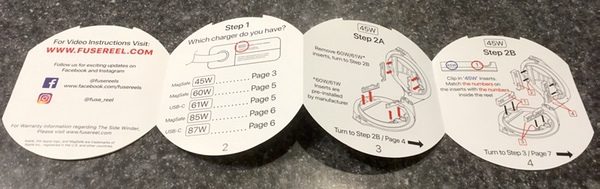
You start by opening the case, and picking the adaptor slots based on your charger type. I’m using an older MacBook air adaptor, so it’s pre-set with those slots out of the box:

You’ll insert the brick in the hub, and feed the cables through the appropriate slots. The slots are machined perfectly so that there’s no waggle that could cause fraying in use:
The chamber snaps closed the help of a pair of magnets and a locking tab, and you’re good to go:

Winding is simple. You hold the outside of the case with one hand, and crank the handle in the middle to wind the cables. There’s a little housing on each side that catches the plug ends so that you don’t overwind:

When you’re ready to pull the cables out, you just grab each and pull:

It’s a very simple, straightforward design that I like quite a bit. There are no springs, coils, or elaborate mechanisms that could fail with repeated use. Just wind and pull. Lovely.
If there’s one thing to keep in mind about the design, it’s that it does add some size to your charger. Here’s a size-by-side pic of my charger coiled up next two the Fuse Side Winder for reference. You’ll notice that the Fuse Side Winder is a bit bigger, but not as thick as wrapping the cables around the charger in the traditional manner:

This may or may not be an issue for you, depending on how you carry your gear. I dropped some comparison pics here in one of my briefcases for reference.


See the difference? I actually think that it’s easier to manage with the Side Winder, as it’s slides easily in and out of my bag. This is especially handy if you have a narrower bag (like a briefcase) since there is less chunky depth from wrapping up those cables. Some bags have those smaller charger “garage” pockets, however which may not fit the extra length and width. You’ll want to check your bag type and packing style if this might be an issue for you.
One last note on compatibility: the Fuse Side Winder is sold in two models. There’s one for Magsafe chargers, and another for newer USB-C chargers. Most variations are covered. Check the Fuse web site for a guide to what fits (and which one you need) before you buy!
What I like
- Well designed with solid construction
- Easy to install
- Easy to operate
What needs to be improved
- Adds some extra bulk to your charger
Final thoughts
A simple solution for a common problem, the Fuse Side Winder is a winner in my book. I’ve been using it for a month, and it does a great job removing the hassle of wrestling with another set of cables. It’s a well-designed piece of gear. Just check the specs to make sure it’s compatible with your charger.
Price: $29.99
Where to buy: Get it at the Fuse web site or Amazon.
Source: The sample of this product was provided by Fuse.
The post Fuse Side Winder Apple MacBook Charging Adaptor Holder review appeared first on The Gadgeteer.
Filed in categories: Reviews
Tagged: Macbook accessory
Fuse Side Winder Apple MacBook Charging Adaptor Holder review originally appeared on The Gadgeteer on May 25, 2018 at 1:00 pm.
Note: If you are subscribed to this feed through FeedBurner, please switch to our native feed URL http://the-gadgeteer.com/feed/ in order to ensure continuous delivery.
















