
Keyless number pad door locks have been a familiar sight at airports and other commercial settings for years. These locks are especially useful for applications where multiple people must share access to a secure location, control of physical keys must be maintained, entry and security access must be logged, and tampering or unauthorized access must be alarmed. Historical installation cost of these commercial systems was a minimum of a few thousand dollars. Today, Schlage offers the Connect Touchscreen Deadbolt Door Lock. This lock is designed for residential use but is capable of providing all of the professional features listed above and is available for under $200 (not including the Z-wave hub). Read on to see what I think!
Installation

The Schlage connect comes with everything that you need to install the lock into a brand new door or to replace an existing lock. The lock does have some prerequisites:
- the door should be able to be locked without pushing or pulling against the frame
- the door must be easy to lock and unlock in the summer and winter.
- the frame has at least 1″ for the bolt to extend into
- the door is not more than 1 3/4″ thick (or Schlage will provide a thick door kit)
- there is a minimum of 5″ between the doorknob latch and the bolt hole
- a single cylinder installation is warranted (deadbolt operated by key from the outside and by the turn unit on the inside)
Since I meet all of the requirements I’m going to replace an existing deadbolt door lock.


I installed this in a door that already had a Schlage deadbolt so I did not need to replace or alter the existing strike plate (the part that goes against the door frame). The strike plate included with the package uses two reinforcing bolts that secure a steel reinforcing plate to the door frame with two 3″ long hardened steel wood screws. This plate is covered with a strike plate with smaller screws. This enhances the resilience of the lock to withstand being able to be struck up to 10 times with 150 ft-lbs.
The bolt that comes with the lock is designed to be reconfigured depending whether the door has a mortise or not around the bolt hole, and also depending on the depth of the crossbore. Therefore the faceplate is either removed or replaced, and the faceplate is twisted, if necessary, to increase the length of the bolt. The latch bolt extends 1″ when engaged, but it is tapered somewhat towards the front, perhaps to aid in automated opening and closing. Therefore, even if you have a compatible bolt it is important to use the one that came with this system. The tapered portion of the bolt is well behind the strike plate when engaged, so it shouldn’t impact the security performance. The robustness of the lock and mechanism has been rated Grade 1, the most secure, by BHMA and ANSI.

After installing the bolt and testing its operation, it is time to install the touchscreen. The tricky part of this is getting the keypad to mount vertically on the door and to ensure that the interface cable is fed correctly below the bolt through the crossbore. The lockset on the keypad is a standard Schlage assembly but with a custom stem (with tab) to mate with the actuator on the inside. I re-keyed the lock myself by carefully removing the weiser cap, exchanging the lock stem between this new lock and the lock I had at my house, and replacing the weiser cap.

The keypad and cylinder are bolted to a steel plate with hardened machine screws. The steel plate, while not attractive or useful, functionally completes the lock. The lock can be opened and closed from the key on the outside or the stem on the inside. The remaining parts, the actuated turn unit, and the alarm are what make this lock stand out from the competition.
The picture below shows the interface cable connected and the actuator about to be installed. The pre-configured 4 digit key codes and 6 digit master code are printed on the label on the inside of the lock. Because this label is in an easy to access place by any unsupervised visitor to the house, it is recommended that the master and preset codes be changed or that the sticker be removed.

The screw which holds the top of the actuator and housing against the steel doorplate is tiny. Make sure you don’t lose it!

The kit comes with 4 Duracell AA batteries

The battery compartment exposed. The battery cover slides on to the metal frame.

The installed keypad (on another doorframe)

and with backlighting:

Local Operation
After installation is complete the lock performs a calibration to learn which side of the door the lock is installed on to. After calibration, the directions require that several exercises be conducted to ensure the door operates correctly.
If the door alignment is slightly off it may take more power than minimally required to open and close the door lock. The Schlage Connect has two power settings to conserve battery power. It will try to open the door with low power first and then use high power if necessary. If the door requires high power on three consecutive occasions it will use high power mode exclusively until the lock is reset.
The lock has the following features:
- Storage of up to 30 individual user codes
- A vacation mode that disables all user code access (entered by using the Programming code)
- An option to turn on or off the beep to provide feedback of button presses
- An option to be able to lock the door by pressing the Schlage logo on the keypad without entering a code
- An auto lock feature to automatically re-lock the deadbolt 30 seconds after opening. This feature may be temporarily disabled
Programming is accomplished by opening the door and extending the deadbolt. The sequences are all initiated by pressing the Schlage button, entering a 6-digit programming code, and entering a function code (1 – 9). It’s not the most user-friendly experience, but should not be done that frequently, and may optionally be completed by the Z-wave system if it is enabled and configured to access these setup codes.
The alarm function is activated and configured using the inside Schlage button. The button is surrounded by three LED zones that are used to convey the alarm configuration. The alarm may be turned on or off, set to three different modes and may also be adjusted to 5 different sensitivity levels. These settings are all configured by pressing and holding the inside Schlage button for different amounts of time and releasing depending on LED flashes and beeps generated by the lock. Even with the manual in hand, it is a difficult process to go through.
The pictures below show the different LED patterns of the inside Schlage button.
The alarm is loud enough on the inside of the house that it should be heard on the other side of the door. However, I think the true benefit of this system is that you can be alerted when you are inside of your house and someone is trying to break into your front door. (Sorry for the chilling thoughts)
In addition to the tamper alarms that are generated by moving the door, the keypad enters a 30-second pause if 3 wrong entries are entered in a row. This is done to lower the chance of a successful brute force attack. For a 4 number code, this should only take about 8 hours, on average, assuming a 5 second entry time. However, adding a 30-second pause after 3 wrong attempts increases this to 18 hours. Clearly, there is a lot of benefit to having a longer code and I would recommend using the maximum 8 digit code for improved security and resistance to a brute force entry.
Remote Operation
The Schlage Connect lock is equipped with a Z-Wave radio. The radio is disabled as a default setting to conserve battery life but can be enabled to permit remote control of the lock. I integrated the lock with my SmartThings setup, but this can also be used with IRIS or Wink hubs
The stock SmartThings device handler shows the status (locked, locking, unlocked, unlocking, jammed), has soft buttons for lock, unlock, and reset, and a panel that shows the battery level. The SmartThings Community has a code available for enhancing this default handler. Some code is free and others are for purchase. The type of additional features you might expect includes support for Schlage to enable/configure the Alarm modes as well as the sensitivity of the alarm; support for using the lock as a motion sensor device that generates a motion event when the alarm is set off so it can be used as a trigger; support for enable/disabling the AutoLock features, enabling/disabling one-touch locking/lock and leave, enabling/disabling the Keypad (vacation mode) and enabling/disabling the audio alerts. Support may also include the ability to capture invalid user code attempts and lock tampering and being able to report if the door was locked/unlocked manually internally, externally, or remotely. Other functionality may include dynamically configuring the list of people that have access to open the lock.
Being able to configure the alarm state remotely also means that with a little programming the alarm could be set based on routines so that the alarm is set before bed but disabled in the morning.
One of the best features is that the SmartThings app issues alerts about the door operation so that verifying the door is locked is easy to do with just a glance at a phone.
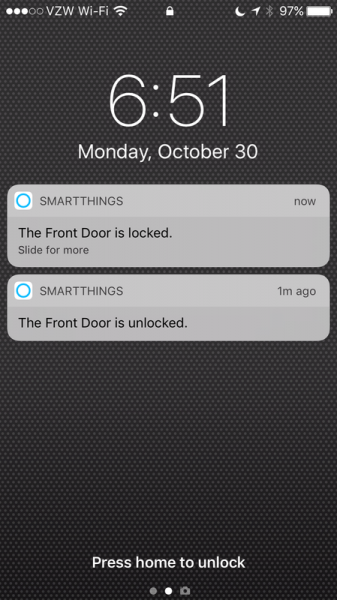
SmartThings plays well with Amazon Alexa so after a home automation query, the deadbolt, which I have named front door, shows up on Alexa’s home automation interface. Below is a movie which shows how the door can be activated with Alexa.
Performance
The lock has performed quite reliably for about two months now. I have not noticed that the door jams or that the lock fails to engage. The lock carries its own log of operations; from querying the correct parameter I can determine that the lock as operated with normal power 586 times, failed 27 times (I believe almost all of these are “test” runs), and operated with high-preload power 184 times. The door is adjacent to my SmartThings hub so I’m not sure how much power the radio is consuming, but the Z-wave radio has been on the whole two months as well. With all of this activity, the battery is at 98%. Some people have reviewed this product and observed that the battery is quickly depleted but it does not seem to be the case with my experience.
The actuator is a bit loud but not unlike the other units that I have heard reviewed online. If I’m returning home late and I don’t want the lock to be loud, I use the key to open the door.
Having the door lock installed has allowed me to go for keyless jogs around the neighborhood. Also, I have provided our cleaning service with codes so that I can monitor the time that they are here and change the code if our cleaning service needs change.
Conclusion
The Schlage Connect is a well designed, feature rich door lock that combines keyless entry with remote operation and monitoring. The Schlage model offers the ability to enable and disable the keypad and includes built-in alarms; features that competitive offerings from Yale and Kwikset don’t include. The cost of the Schlage Connect is currently about $180, which is in line with the competitive offerings from Yale and Kwikset, although about ten times the cost of an equivalent Schlage single cylinder deadbolt. If you have a need for monitoring and controlling access by multiple people or just an interest in home automation then the Schlage Connect is a solid performer.
Source: The sample for this review was provided by Schlage. Please visit their site for more info and you can order one from Amazon.
Product Information
| Price: | $179.17 |
| Manufacturer: | Schlage |
| Retailer: | Amazon |
| Requirements: |
|
| Pros: |
|
| Cons: |
|
Filed in categories: Reviews
Tagged: Home Security, Locks
Schlage Connect Touchscreen Deadbolt door lock review originally appeared on The Gadgeteer on November 8, 2017 at 11:00 am.
Note: If you are subscribed to this feed through FeedBurner, please switch to our native feed URL http://the-gadgeteer.com/feed/ in order to ensure continuous delivery.







































