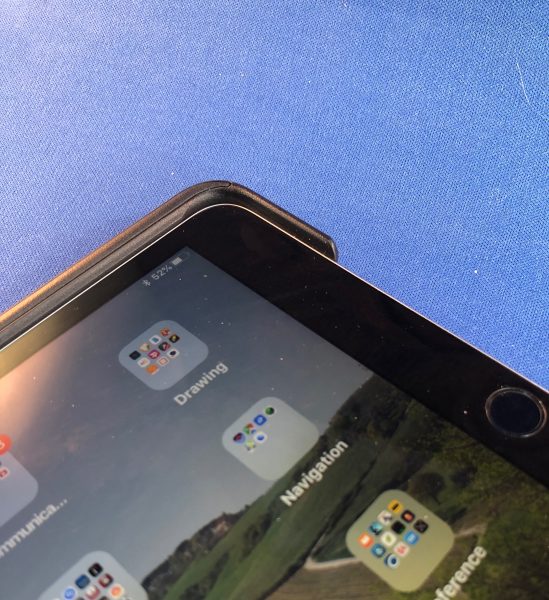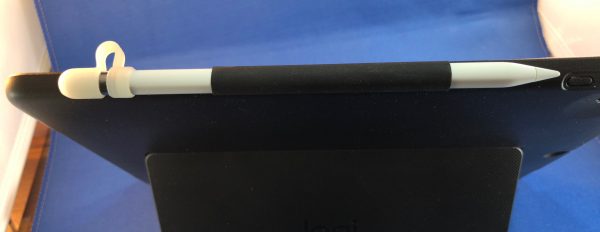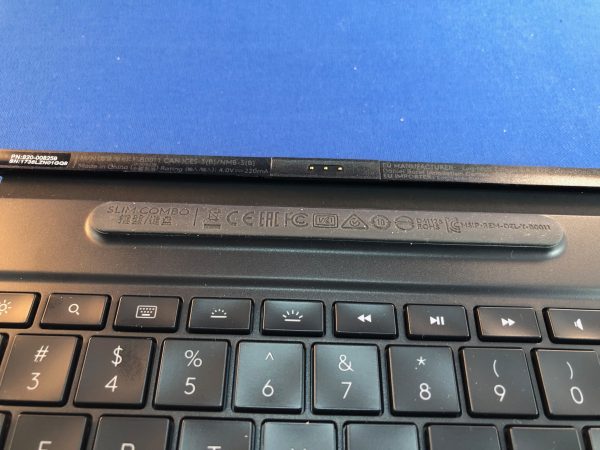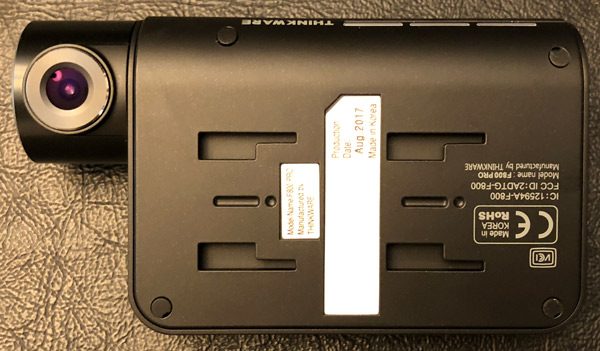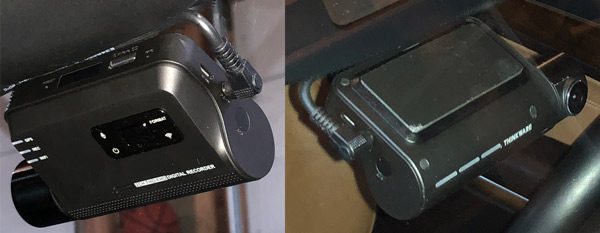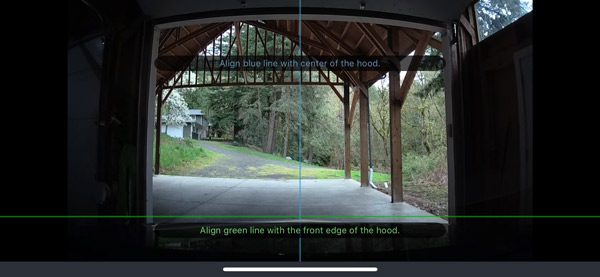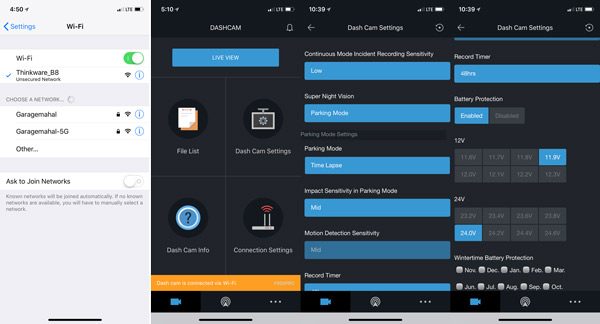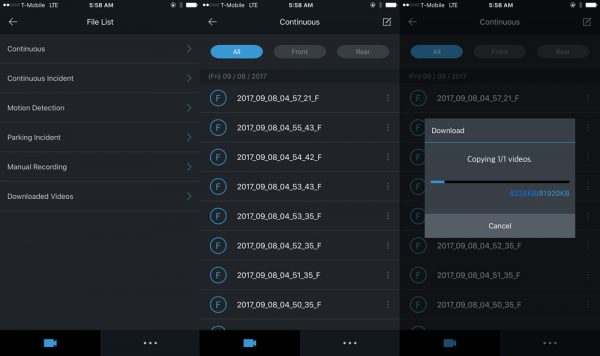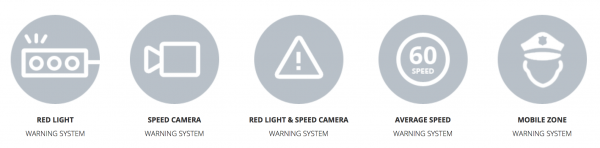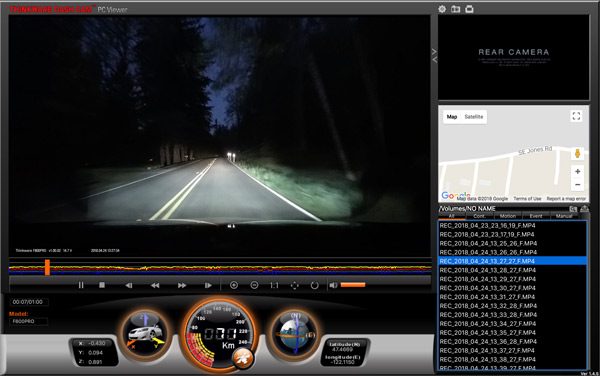Keyboard cases for the iPad arrived very shortly after the device itself. We’ve covered many here at The Gadgeteer. Most of these have incorporated a Bluetooth keyboard. I’ve usually not been interested in these, because the typing surface of the keyboard is so much smaller than a standard keyboard. With the release of the 10.5” iPad Pro last year, the idea of a Smart Keyboard-equipped model became more interesting to me. The surface of the screen is just a touch larger, so I’ve kinda gotten used to typing on a smaller than normal keyboard. Recently, the Logitech Slim Combo caught my eye, and they sent one to us for review.
Note: Photos may be tapped or clicked for a larger image.
What is it?
The Slim Combo, as the name implies, is a two-piece keyboard and case for the 10.5” iPad Pro. The Case is interesting in that it has a kickstand a la Microsoft Surface built into the back. It has padded corners, which are also raised so that the screen cover/keyboard fits into it and makes a flush, snag-free whole.
Hardware specs
- Two-piece cover and keyboard for iPad Pro 10.5
- Keyboard is backlit with ambient light sensor and control keys
- Cover has a kickstand, adjustable from 90º to 30º
- Loop for Apple Pencil
- All edge buttons (volume and sleep/wake) are covered, all ports are open.
What’s in the box?
- Smart Connector keyboard screen cover
- Form-fitting protective case with built-in kickstand
Design and features
The cover is made from a hard plastic. The fit is tight and secure, without being difficult to put on or take off. The back cover is mostly slightly textured plastic with generous, well-placed cutouts for the mic, camera, speakers, and ports, as well as an exposed edge for the Smart Keyboard. Opposite this edge, there is a fabric ribbon loop 3.25” wide. It is not stretchy but fits the pencil precisely. The area over the kickstand is of a different texture and patterned to mimic the fabric on the front cover. There is a “Logi” logo debossed into the center of it, but there is no color or other markings. The action of the kickstand feels smooth and well-constructed, and there are rubber bumpers on each corner. There is a good bit of heft in this cover, which does add weight, but you feel your iPad is well-protected. The cover weighs 8.4 oz. by my kitchen scale.
The keyboard is a separate piece, with a Smart Connector placed on a tab that magnetically attaches to the iPad, just like Apple’s covers and Smart Keyboards do. This piece weighs 10.4 oz. Above the keyboard’s top row and below the connector is a thick, soft strip of rubber that prevents the keys from making contact with the iPad screen when it’s folded. The palm rest is also raised a bit from the keyboard level in order for it to hold the bottom of the keys clear of your screen as well. The “outside” of the keyboard has a strip of hard plastic running up the keyboard connector edge for just over an inch. The remainder of it is a fabric glued on inside a slightly lower area of the plastic. The fabric and naked plastic edge is precise, and you can’t tell where the two meet except for the change in texture.
There is a magnetic connection between the keyboard and cover that pulls them together and activates the built-in sleep/wake feature of the iPad, if you have that turned on. This also keeps the keyboard from starting up and using battery power. Given the pair weighs 18.7 oz. together, you’re looking at a doubling of the weight of a naked iPad.
The backlighting of the keyboard is sufficient for use in dimly lit areas, and adjustable from totally off to a good brightness even when the room is lit. Key travel is very shallow, and while each key has its own individual travel path, there’s a visible movement of the whole keyboard when you type in the area around the space bar. Keys are cupped and separated and of equal size and level, except for the media/control keys across the top. These are half size, and include all the standard Apple items – screen brightness, keyboard brightness, previous/play/next playback controls, volume up, down, and mute, plus a key to pull up the software keyboard. Two that are added are a home button and a lock key. These quit the current app to reveal the Springboard and immediately lock the screen, respectively. Each of these are good additions and worked as expected reliably.
Setup
There is no setup other than putting the iPad into the back cover. Connecting the Smart Keyboard makes it active and removing it deactivates it.
Performance
Performance varies on occasion. I’m not sure if it’s the keyboard layout or the Smart Connector or the feel of the keys, but I found myself getting random spaces and random periods rather than commas. I tend to type very quickly while looking at my fingers, but I’ve been typing this way for decades, and haven’t seen this on any other keyboard. Perhaps I’m not as used to this size keyboard as I thought I was. Or maybe it’s the slight difference in the layout and size of the keys. This issue lessened as I used the keyboard more and paid attention to those issues.
If you’re one who likes to chat via video in Portrait mode, you’ll find this a great case. When you pull the kickstand out fully and turn the iPad 90º, the kickstand holds the iPad at a 72° angle that is perfect for video chats. It’s also great for reading the news or email, if you’re not wanting to reply.
Even with the magnetic latch, I found the unit would come on in my bag frequently, making the battery run down a bit. This could have happened because of the keyboard being disconnected or because the closure slid open a bit.
What I Like
- Kickstand is a nice feature
- Case is very protective
- Portrait mode for video calls and no-hands reading
- Keyboard never touches screen
What needs to be improved
- The case doesn’t stay together very well in a bag
- The connection with the keyboard is flimsy
- Smart Connector means keyboard must always be connected to iPad.
Final thoughts
The Slim Combo is a solid performer. The Smart Connector means there is no battery to replace or charge for the keyboard, but the trade-off is that it must remain connected while using. The flimsy connector between keyboard and iPad needs to be addressed so that the keyboard doesn’t wake up during transport. This connector also affected the performance of the keyboard itself.
While I’m sold on the Kickstand, I don’t think it’s quite the be-all-end-all that Microsoft made it out to be in early Surface marketing. But with it, I can use a Bluetooth keyboard and have the iPad in portrait or horizontal. I may invest in a standard Apple cover and try just the case with my trusty K811. Watch this space for updates.
Price: List price $129.99 current price $112.75
Where to buy: Amazon
Source: The sample of this product was provided by Logitech.
The post Logitech Slim Combo iPad case with Detachable Backlit Keyboard and Smart Connector Technology review appeared first on The Gadgeteer.
Filed in categories: Reviews
Tagged: iPad keyboard case, iPad Pro
Logitech Slim Combo iPad case with Detachable Backlit Keyboard and Smart Connector Technology review originally appeared on The Gadgeteer on May 13, 2018 at 10:00 am.
Note: If you are subscribed to this feed through FeedBurner, please switch to our native feed URL http://the-gadgeteer.com/feed/ in order to ensure continuous delivery.