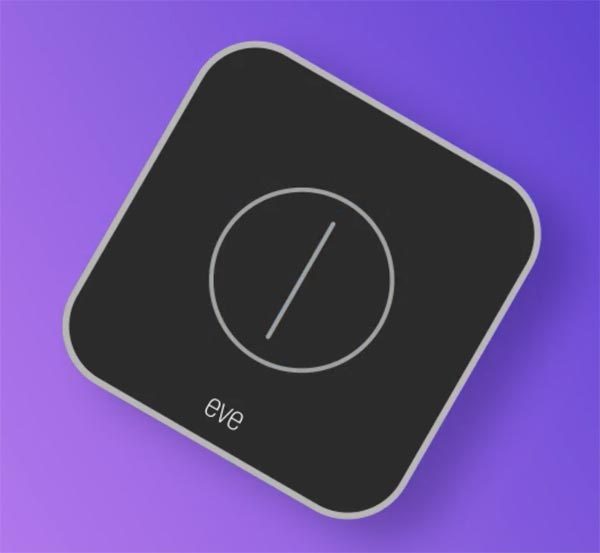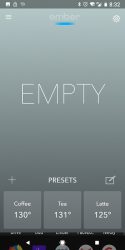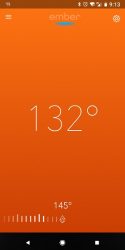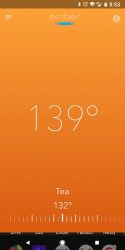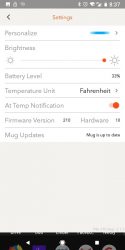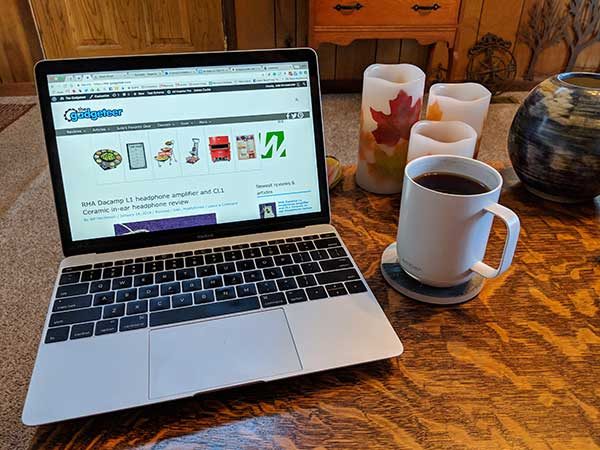I’ve been dealing with pain in my right hand and thumb for a while now and it’s progressed to the point where I know that I need to do something about it. Instead of going to the doctor which I haven’t yet, I’ve been trying to “fix” it myself by doing exercises and trying ergonomic mice. The latest mouse that I’m testing is the Contour Design Unimouse. Let’s take the cursor for a spin and check it out.
What is it?
The Unimouse is an ergonomic mouse with multiple physical adjustments that are used to customize the mouse to your hand for optimal comfort.
What’s in the box?

Contour Design Unimouse
micro USB cable
USB 2.0 cable adapter
USB receiver dongle
Design and features

The Unimouse looks similar to a traditional mouse at first glance, but a second look reveals that it has additional buttons and other features that set it apart from the mouse you may be using now.
First of all, it has three buttons AND a scroll wheel which isn’t all that typical these days. There are also forward and backward buttons on the left side.

The bottom of the mouse has a power switch and a slot that holds 4 weights.

But the most interesting features of the Unimouse are seen from the side. As you can see in the image above, this mouse has a strange looking thumb rest and a clamshell design.

The mouse also has a micro USB charging port which you will need to use every 3 months or so. Next to the port is a row of status LEDs and a button. When you press the button, the status LEDs light up to show the DPI setting and then the battery charge status. If you press the button additional times in succession, it will change the DPI which adjusts the cursor speed from 800 DPI (slowest) up to a maximum of 2800 DPI (fastest).

The tilt of the Unimouse can be adjusted from as low as 35 degrees to a maximum of 70 degrees.

The idea of adjusting the tilt is to put your hand and forearm in a more normal resting angle to prevent RSI (repetitive stress injuries).

The angle of the thumb rest can pivot in all directions, from up and down…

And it can also pivot forwards and backward.
Learning curve or easy from the start?

I thought it might feel awkward to use the Unimouse given the sideways orientation which looks stranger than it feels. But it actually feels pretty natural and comfortable right from the first use of this mouse.
There are a couple things that I’ve after using the Unimouse for a few weeks though. For one, the middle button is set to double click by default instead of a right click. The right click is the right mouse button. I’m not accustomed to using my ring finger to right click, so it would be nice if there was a way to swap the middle and right buttons.
I also noticed that the scroll wheel doesn’t feel as smooth as other mice that I’ve used. It has built-in detents which are fine, but the whole mechanism feels a little cheap when I compare it to a similarly priced mouse like a Logitech MS Master 2S which can be set to free scroll or detent scroll.
Another issue is that the forward and back buttons sit too far back to easily press with your thumb unless you remove your hand from the mouse.
What I like
- Mouse tilt and thumb rest angles can be customized
- DPI adjustments
- Lasts for 3 months on a charge
What needs to be improved
- Only for right hand use
- Forward and back side buttons sit too far back to easily press with your thumb
- Can’t program the buttons
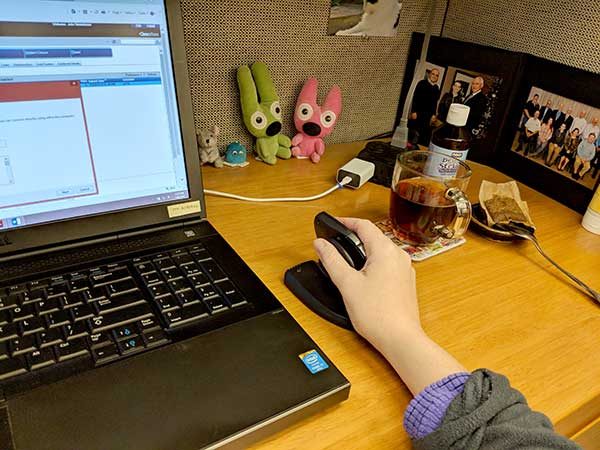
Final thoughts
Did the Unimouse cure my hand and thumb issues? While I have liked using the Contour Design Unimouse, it hasn’t cured my problem. I’m still having issues with my right hand and thumb. Using this mouse hasn’t made my existing problem noticeably better or worse for that matter. Of course, the Contour Design Unimouse doesn’t claim to fix problems if they already exist. This mouse has been designed to prevent the problems in the first place and this is the most comfortable and feature rich ergonomic mouse that I’ve tested so far. So as much as I don’t want to, it’s time for me to go see a doctor.
Price: $89.95 (Wired) or $109.95 (Wireless) MSRP
Where to buy: Amazon
Source: The sample for this review was provided by Contour Design.