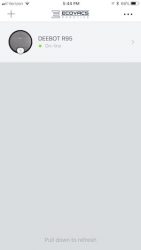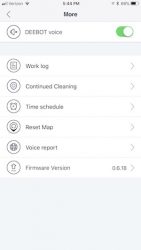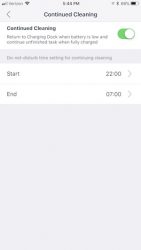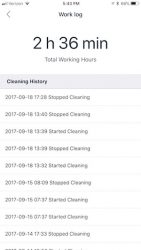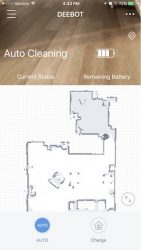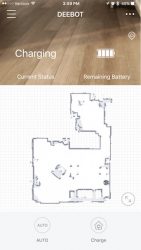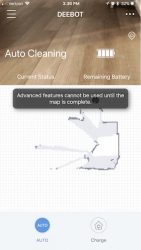A few months ago we finally ditched our analog phone line. Yes, I know that I’m way behind the curve, but I was required to keep a landline phone line due to my hardwired T1 broadband which I also disconnected. That means that we are now relying on our Verizon phones for contact with the outside world and although I don’t live that far from a Verizon cell tower, the signal isn’t that strong throughout my house. Especially in the basement where dropped calls are the norm. So I was happy to test the weBoost eqo cell phone signal booster when the opportunity presented itself.
What is it?
The weBoost eqo is a cell phone signal booster that is designed to be used in a home or office up to 1200sq ft and has the ability to boost cell signals for any US and Canadian carrier by as much as 32x.
What’s in the box?

eqo Booster
eqo Inside Antenna
eqo Outside Antenna
25′ of Coax Cable
6′ of Coax Cable
Power Supply
User manual
Before we go any further, it’s important to understand that if you don’t receive any signal at all in your location, that the weBoost eqo will not boost the signal because there’s no signal to boost. So with that in mind, let’s continue.

The weBoost eqo is designed to be used indoors and does not require any type of hardware to be installed outdoors.
The setup includes three modules. There’s the Booster unit shown above, which needs to be placed on or near the window sill in your home where you receive the strongest cellular signal.
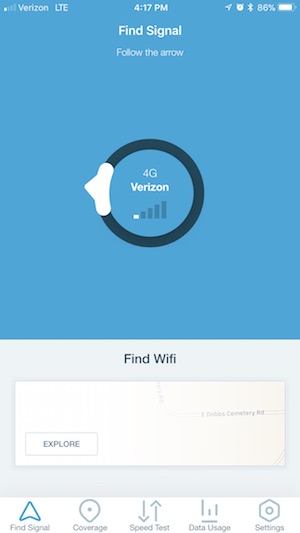
I used an app called OpenSignal which shows a compass that points to the direction where the cell signal is coming from.

Each of the eqo modules has pictorial diagrams to help you with the setup.
The indoors booster unit has three connections on the right side. There’s one marked Optional, which is where the Outside Antenna connects and the connection below that is for the indoor antenna. At the bottom is where the AC adapter connects.

The Outside Antenna doesn’t really go outside. It goes between your window and the window screen.

The Outside Antenna has a short section of flat cable that can bend under the edge of the window so it can shut.
If you don’t have a window screen, you can use double stick tape to tape the antenna to the outside of the window and if you have a window that can’t open, you don’t have to use the Outside Antenna at all.
Once placed in the window, you connect the 6-foot coax cable to the Outside Antenna cable and then the other end connects to the Booster unit.

The last step is to place the Inside Antenna in an area in your home where the cell signal is weak.
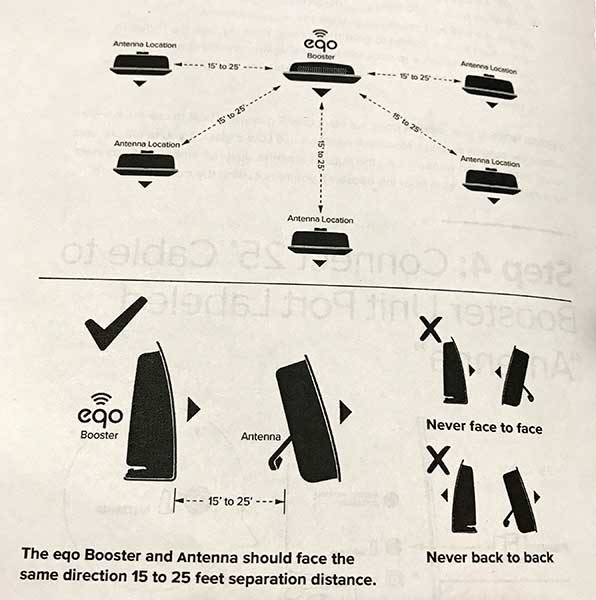
The Inside Antenna needs to be oriented so that it’s pointing in the same direction as the Booster unit as shown above.

The Indoor Antenna has a popout stand so that it can sit on a shelf.

It also has a removable plug that covers slots that can be used if to mount it on a wall.
The 25-foot coax cable connects to the Indoor Antenna behind the popout stand. This is the only downside to setting up the weBoost, you have to route coax cable between each module. For my setup, I had the Booster unit upstairs and the indoor antenna downstairs. That means that I had to route the 25ft of coax from one floor to another.
After the three modules are placed, all that’s left to do before plugging in the AC adapter for the Booster unit is to check your phone’s current signal so you’ll be able to compare before and after signal strength readings.
You can’t really go by how many bars that you see on your phone’s display. It’s better to see the dB signal strength reading. For iPhones, that used to be as easy as dialing *3001#12345#* , but the latest OS update to iOS 11 seems to have killed that feature. Luckily I was able to use Jeanne’s Samsung Galaxy Note 2 which runs Android. With Android you can check the dB signal strength by going to Settings > About Phone > Status or Network > Signal Strength or Network Type and Signal (it depends on the phone and what Android version it’s running).
Before turning on the weBoost eqo, I checked the signal in my basement with my iPhone 7 Plus. It consistently showed 1 bar and Jeanne’s Note 2 would show 113-117 dBm.
After the weBoost eqo was powered on, the iPhone would show 2-3 bars and the Note 2 would show 96-105 dBm. A very nice improvement. Of course, those readings didn’t remain rock steady, but they have been better than without the weBoost eqo powered on.
LEDs on the Booster unit provide a coverage status. If the light is Green, that means you should have good coverage. Orange means you’re receiving a low signal boost and a Red light means no signal boost. The manual includes troubleshooting tips for orange and red light issues.
Final thoughts
There isn’t much more to say about the weBoost eqo other than it does what it is designed to do, boost an existing cellular signal.
As long as you have some signal in your area, this product will do its job. And as long as you don’t mind having to set up 3 different modules connected by coax cable, it’s a good solution for boosting signal strength.
During my testing of the weBoost eqo 4G, we had no dropped calls in our basement, which is a testament that this product works as advertised.
Source: The sample for this review was provided by the RepeaterStore. Please visit their site for more info.
Product Information
| Price: | $379.99 |
| Manufacturer: | weBoost |
| Retailer: | RepeaterStore |
| Pros: |
|
| Cons: |
|
Filed in categories: Reviews
Tagged: Cellular
weBoost eqo 4G cellphone signal booster review originally appeared on The Gadgeteer on September 25, 2017 at 10:22 am.
Note: If you are subscribed to this feed through FeedBurner, please switch to our native feed URL http://the-gadgeteer.com/feed/ in order to ensure continuous delivery.

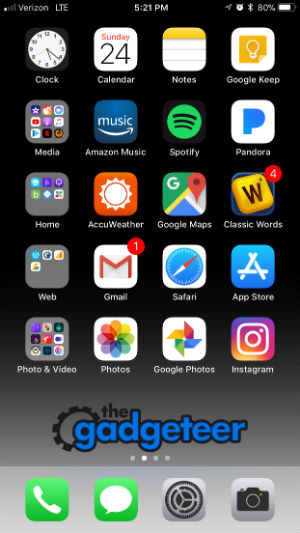
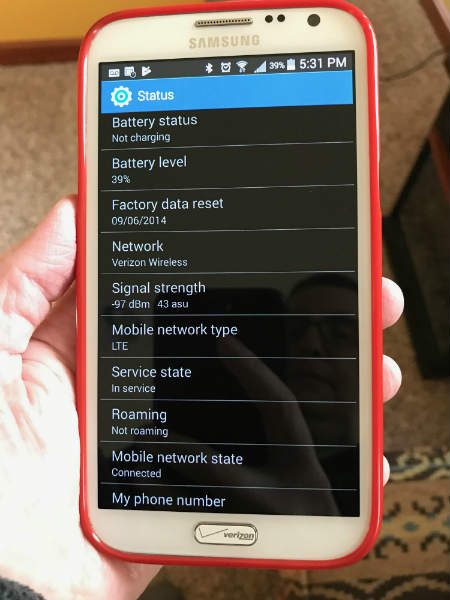




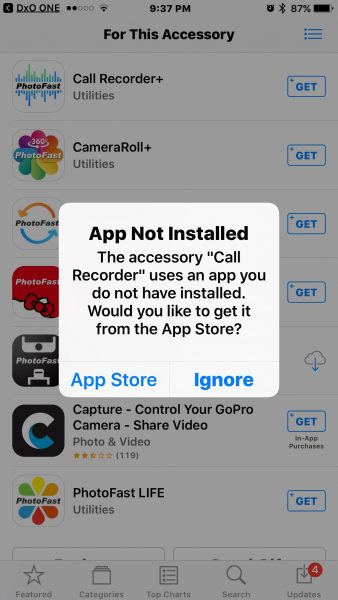
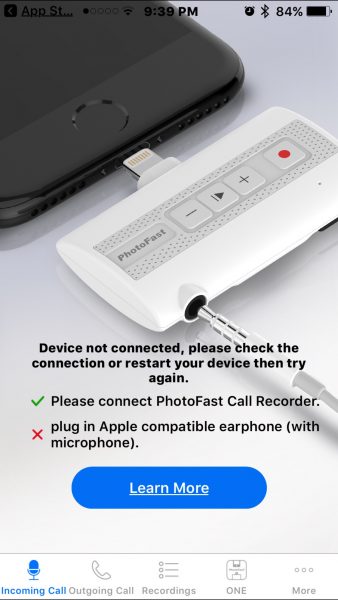
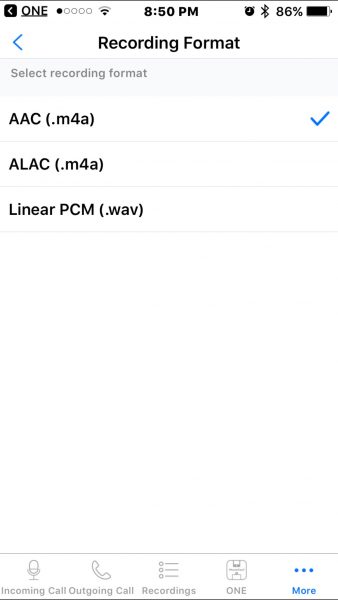
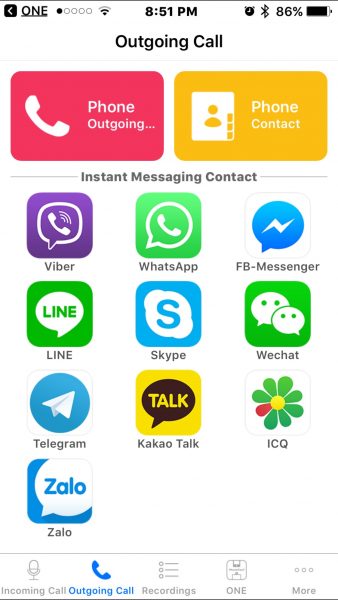
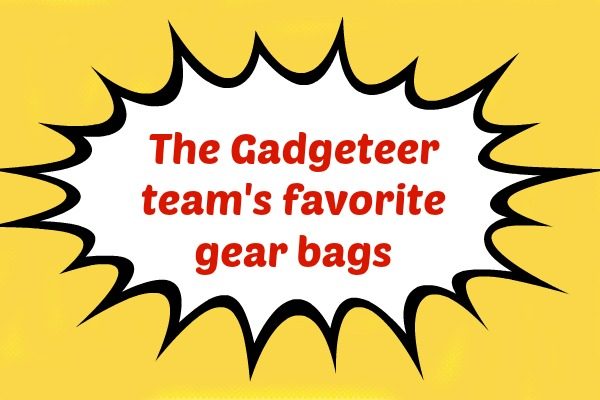









 The top cover of the vacuum lifts up to provide access to the dirt bin and main power switch.
The top cover of the vacuum lifts up to provide access to the dirt bin and main power switch. The dirt bin/filter housing has a handle that allows it to easily lift out from the vacuum for emptying.
The dirt bin/filter housing has a handle that allows it to easily lift out from the vacuum for emptying.