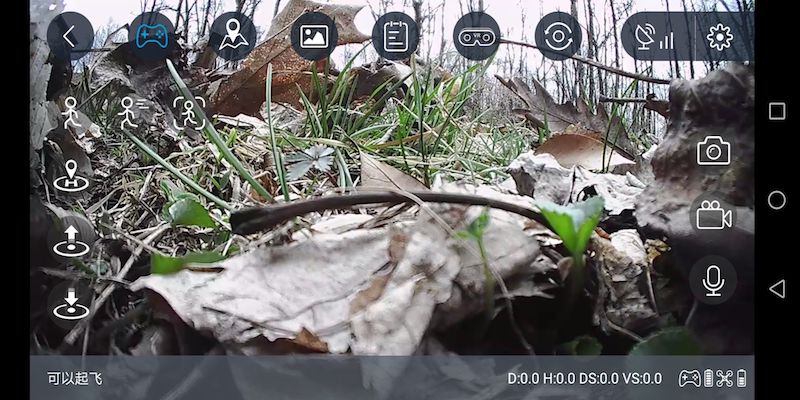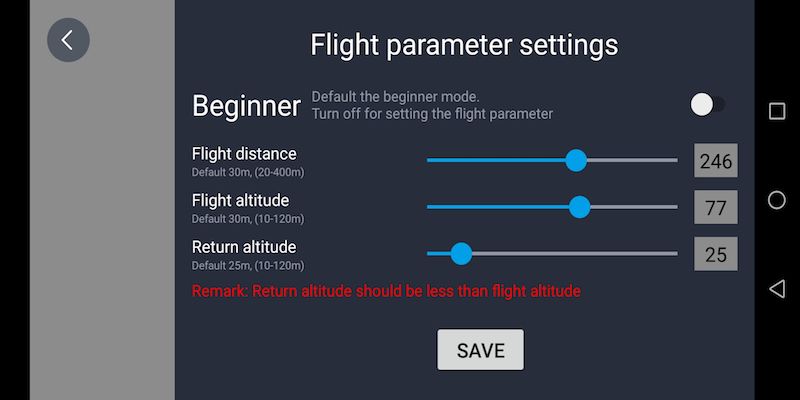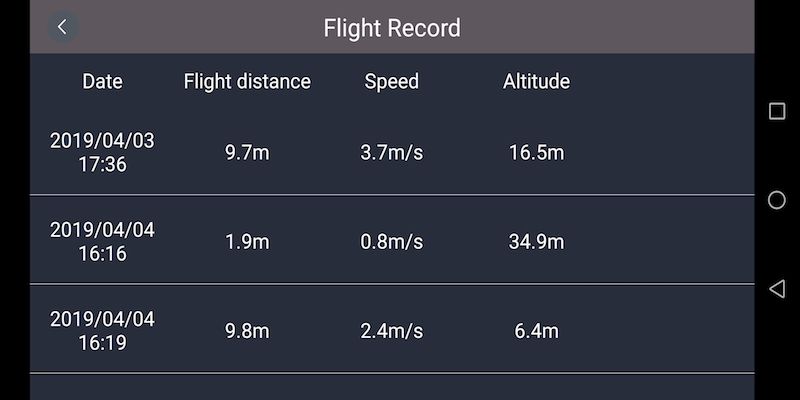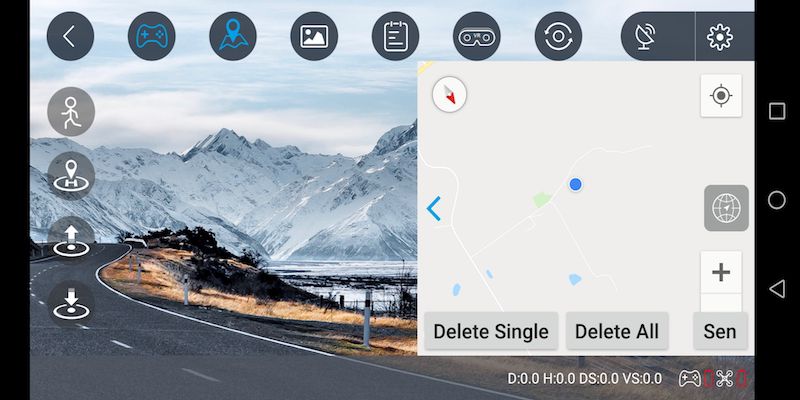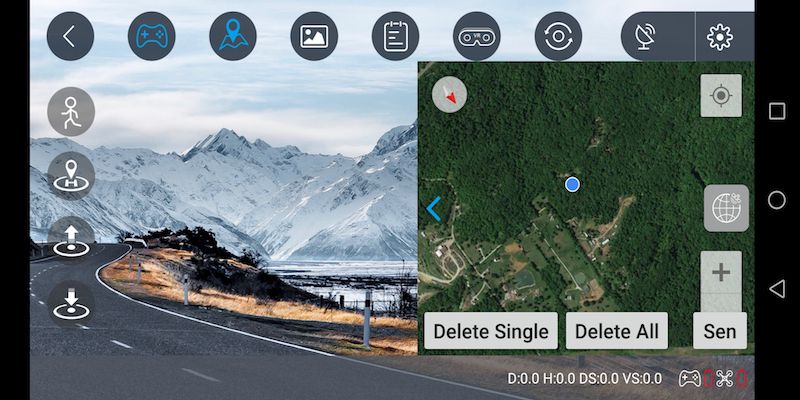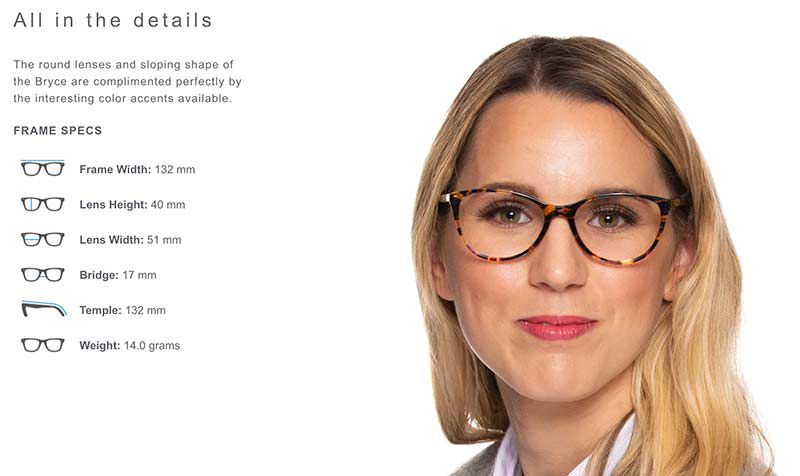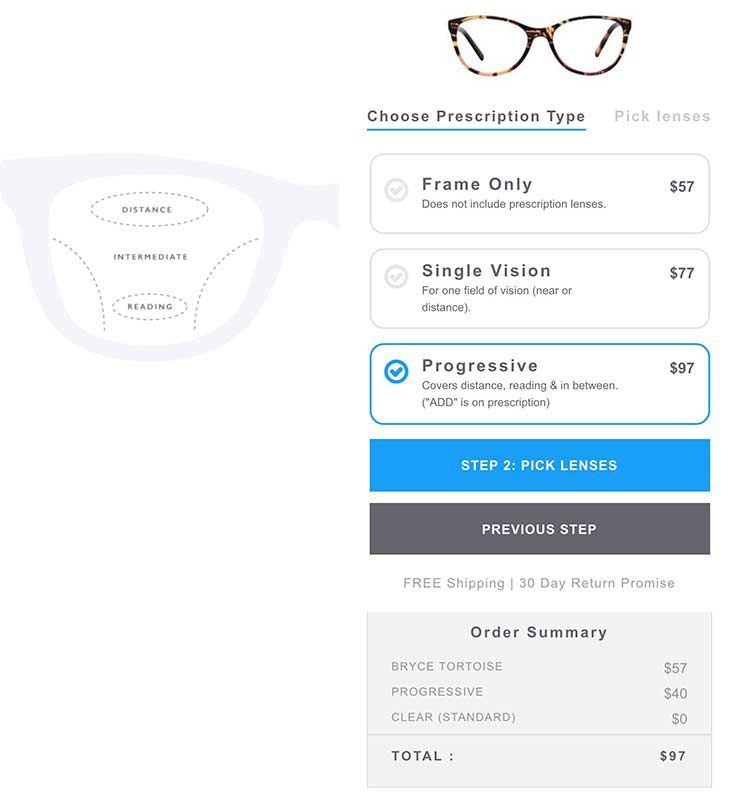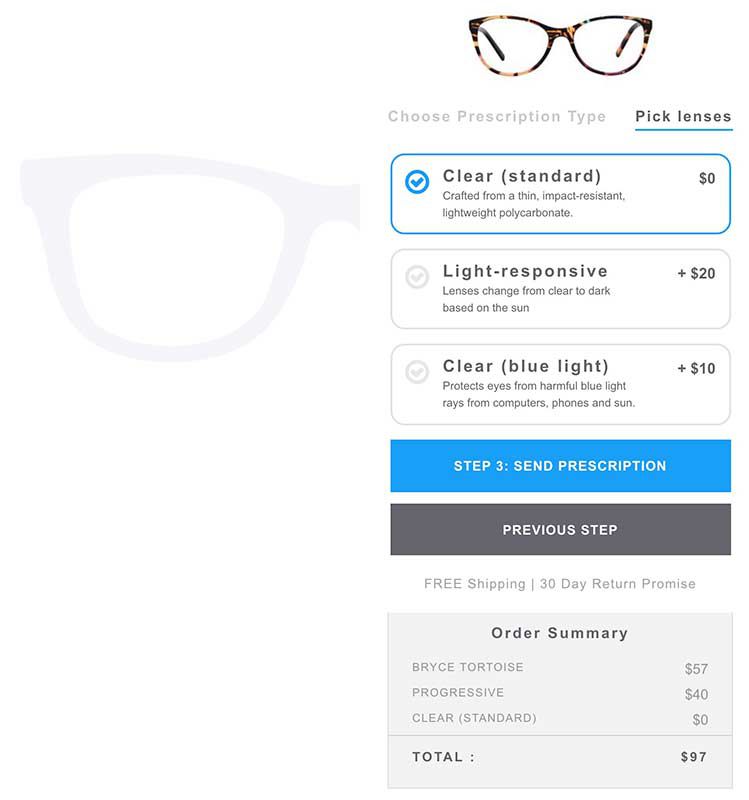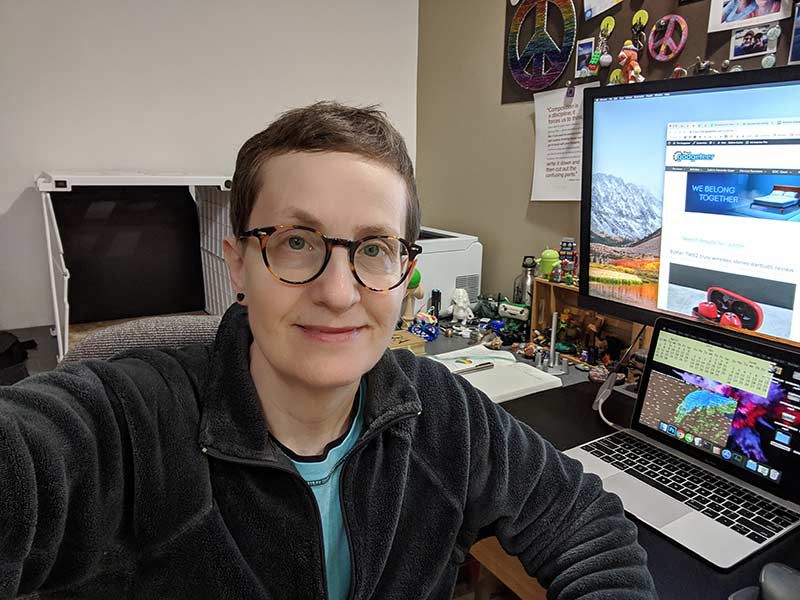REVIEW – I’m not a big fan of earbuds, I prefer over the ear headphones. But, with Truly Wireless earbuds being all the rage these days I decided to give them another shot. I received a pair of EOZ AIR Truly Wireless earphones to review. Let’s see if they can change the way I feel about earbuds.
What is it?
The EOZ AIR earphones are Truely Wireless earphones that feature an around-the-ear design, auto-pairing Bluetooth 5, and up to 90 hours of playtime.
Hardware specs
- Materials: Nano-coated ABS, Aluminum
- Microphone: Two beam forming microphones with intelligent ambient noise reduction
- Speakers: Electro-dynamic, 8mm diameter graphene-coated driver
- Frequency: 20 – 20,000 Hz
- Battery: Earphones: 2x 50 mAh – 6 Hours of Playtime – Charging case: 2200 mAh – 90 hours of Playtime
- Connectivity: Bluetooth 5.0
- Charging type: USB Type-C
- Charging time: 80 – 90 minutes
- Sweat & water resistant: IPX5 Rating
What’s in the box?

- EOZ AIR earphones
- Charging case
- 3 pair of silicon ear tips & 2 pair of memory foam ear tips
- USB-C charging cable
- Vegan leather secure leash
- Membership card
- User manual
Design and features
Everything about the EOZ AIR earphones screams modern elegance. From the packaging to the earphones and charging case. You really feel like you’re getting something special from the moment you open the box.

The earphones feature a nano-coated ABS housing and glossy-black PVDed aluminum secure-fit tubes (the things that keep them from falling off your ears).

I chose to review the all-black version, but they’re also available in black & silver, black & gold, white & rose gold, and black & green.
The earphones don’t have any physical buttons which adds to their sleek look. All basic control functions are performed using the Touch Control Pad or TCP located on the outside of either bud. Functions are as follows:
- Play/pause: Single tap on either bud.
- Next song: Two taps on the right bud.
- Previous song: Two taps on the left bud.
- Answer call / End call: Single tap on either bud.
- Reject call: A 2-second-long-press on either bud.
- Siri / Google assistant: Three taps on either bud.
I found the TCP responsive and easy to use once I got used to it.
Small indicator lights on both buds show charging status, white = charging and no light/blue = fully charged.
Both buds have beam-forming microphones with intelligent ambient noise reduction used for phone calls and Siri / Google Assistant.
The charging case is all black, and the top has a brushed metal look with the EOZ logo embossed on it.

Inside the case, there are four LED battery level indicators that light up when the case is opened. Each LED represents the cases built-in battery level by 25% increments.

When fully charged the case provides 18 additional recharge cycles or 90 hours of additional playtime, and it charges using USB-C.

Pairing / Charging
The first time you take the buds out of the charging case, they automatically power on and go into pairing mode. Go to the Bluetooth settings on your device and select “EOZ AIR” to pair them. Each subsequent time you take them out of the case, they’ll power on and connect to the last paired device. When you place the buds into the case, they automatically shut off and start to charge.
You can manually turn them on and off with a single press on either bud for 3 seconds.
If you want you can even pair and use just the right earbud on its own.
The earphones take 80-90 minutes to fully charge and have an impressive 5.5 hours of playback time out of the case.
Fit and feel
The thing that initially attracted me to these earphones was their around-the-ear design. I can’t use typical earbuds because for some reason they just fall out of my ears. I was a little concerned that the aluminum secure fit tubes that keep the buds on your ears would be uncomfortable, they weren’t. I could hardly feel them on the backs of my ears. The best part was that they kept the buds securely on my ears, even while working out at the gym. They stayed in place during all my exercises, never feeling in danger of falling out.


As far as in-ear fit goes EOZ provides several options here. I chose to go with the larger of the two sizes of memory foam ear tips (there are also 3 sizes of silicon ear tips). I found them to be a perfect fit and they were very comfortable. The memory foam created a good seal, keeping out an ample amount of ambient noise even when the music was off.
Once inside your ears, the buds have a low profile, so they don’t stick out like some of the other earbuds I’ve seen.
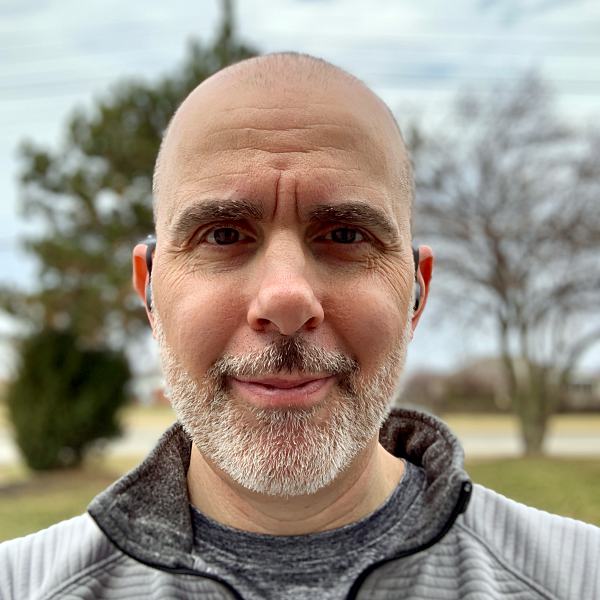
The EOZ AIR’s are the most comfortable earbuds I’ve ever worn. But, keep in mind ears are as unique as fingerprints so your experience with fit and feel may be different.
Sound quality
The sound quality of these earphones isn’t going to blow you away. However, the sound is well balanced with just enough bass. So if you like a ton of bass, these aren’t for you.
The EOZ also paired flawlessly with my Apple TV, and the sound quality was very good without any lip sync issues.
Overall the listening experience was pleasant and as good as I’ve gotten from a pair of earbuds.
Call feature
I rarely use the call feature on headphones or earbuds, but the call quality on the EOZ AIR was good. Voices on both ends were very clear and audible, I’m assuming this had something to do with the intelligent ambient noise reduction and the dual beamforming microphones.
What I like
- Easy to use touch controls
- Around-the-ear design
- Extremely comfortable
- Quality balanced sound
- 5.5 hours playtime with an additional 90 hours from the charging case
What needs to be improved
- No on-board volume controls
Final thoughts

Just when I thought I was done with earbuds, the EOZ AIR Truly Wireless earphones pulled me back in.
Price: $109
Where to buy: EOZ website and Amazon
Source: The sample of this product was provided by EOZ.
Filed in categories: Reviews
Tagged: TWS earbuds
EOZ AIR Truely Wireless earphones review originally appeared on The Gadgeteer on April 17, 2019 at 10:00 am.
Note: If you are subscribed to this feed through FeedBurner, please switch to our native feed URL http://the-gadgeteer.com/feed/ in order to ensure continuous delivery.