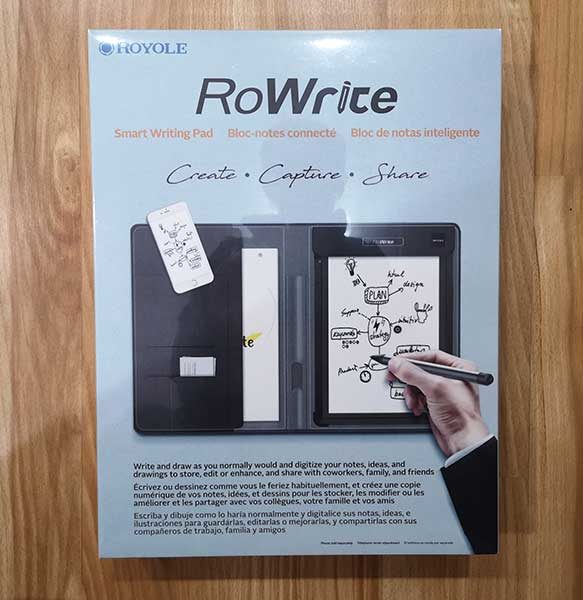
REVIEW – It can be argued that digital notetaking is infinitely better than writing notes on regular paper because digital notes are always backed up, easily searchable, and can be edited. But what can you do if you want to switch to digital notetaking or journaling, but you also don’t want to give up the feel of writing on paper with a traditional pen? One solution might be the RoWrite Smart Writing Pad from Royole. Let’s take a look.
What is it?
The RoWrite is a specially designed writing surface that when paired with the RoWrite pen, digitizes your text and drawings written on regular paper. The pen includes pressure sensor circuitry that captures 2048 pressure points and the iOS and Android app allows you to edit and enhance your captured images and text after the fact.
What’s in the box?

RoWrite folio
2 RoWrite A5 sized writing pads
RoWrite digital pen
AAAA Battery
Extra ink cartridge
Cartridge extraction tool
micro USB charging cable
Quick start guide
Design and features
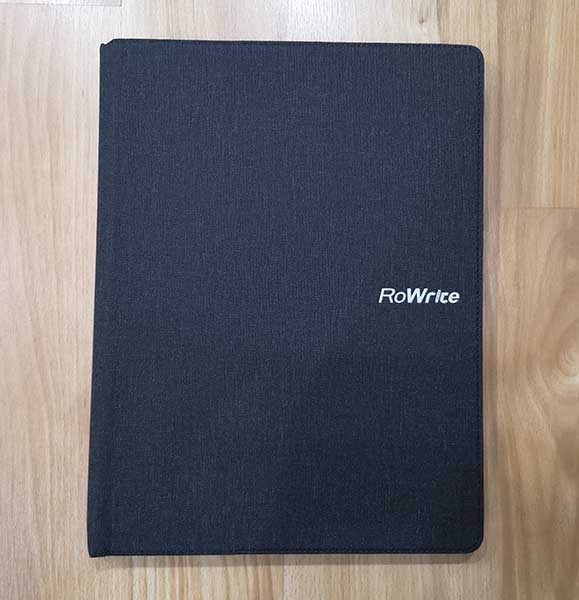
The RoWrite folio is designed like a notepad folio and dimensions of 8.5 x 11-inches. The cover has a soft texture that looks like canvas but I think it’s really a soft flexible nylon material.

Inside the cover of the RoWrite folio are several slots for papers, cards, and an extra notepad.

And in the center of the folio is a built-in holder for the digital pen.
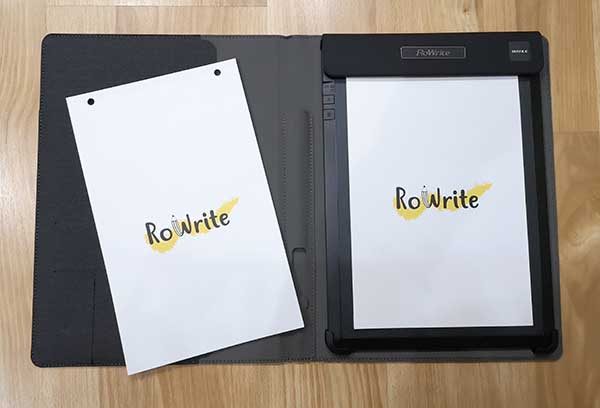
Included with the RoWrite are 2 A5 sized smart writing pads which each have 18 blank unlined pages.

The pads of paper are held in the right side of the RoWrite folio by a magnetic clasp at the top of the notepad.

This clasp easily folds open so that you can replace the pad when needed. Note that I am not sure how much the replacement pads of paper cost because they aren’t listed on the Royole site or any other sites that sell the RoWrite like Amazon.

The pads have two holes at the top that make it easy to keep the pads securely in place and the thickness of the pads are designed to make the digital text capturing function of the RoWrite as optimal as possible.
That said, there is nothing special about the pads of paper and you can use your own paper if you make sure that you only write within the area of the A5 size outline. You can see the page outline corners on the digitizing pad in the image above.

The RoWrite pen looks like a traditional ink pen with an aluminum barrel and cap that has plastic accents on the ends. It uses a standard Type D1 pen refill that you can find on Amazon.

The pen doesn’t have to be charged as it is powered by a replaceable AAAA battery.

The battery compartment is accessed by unscrewing the cap on the end of the barrel. There are advantages and disadvantages to a digital pen that uses physical batteries. An advantage is that it probably runs longer on a physical battery than it might on one charge of a built-in lithium-ion battery. But the disadvantage is that you will have to keep buying new batteries to have on hand and the RoWrite pen uses a AAAA battery, so you might not find replacements at your local Walmart or drug store. But you can buy a package of 8 AAAA batteries on Amazon for less than $5.
I’ve been using the pen on and off for brief writing sessions for a couple of weeks and the battery is at 80% capacity.

The RoWrite pad has its own built-in battery that requires charging before you can start using it. To charge it, you can connect a micro USB cable to the port on the upper left corner of the pad. You can see the port in the image above along with the power switch to the right of the USB port and two buttons that are labeled A and B. When you press the A button, it will immediately send any digitized text in the RoWrite’s internal memory to the RoWrite app and the cloud and if you press the B button it prompts the RoWrite to create a new page in the app for the next pen strokes even though you might still be writing on the same physical piece of paper.
Testing the RoWrite
With the RoWrite smart writing pad charged, the battery inserted in the pen, and the RoWrite app installed on your iOS or Android device, it’s ready to start digitizing your written text and drawings. I tested the RoWrite with the Android version of the app on my Pixel 2 XL.
As you write on the paper pad, the marks are immediately recreated on the RoWrite app. You can even press the play button in the app to watch a replay of your writing/drawing session.
The RoWrite app
The RoWrite app has a set of basic features that allow you to create digital copies of the physical notes and drawings done on the paper in the folio. As you write, a copy of the same writings appears in the app. From there, you can convert the written words to text. It does an average job of converting the physical writings to text as long as you write clearly and don’t expect doodles or other little drawings to convert correctly. For example, checkmarks, X’s in boxes for tasks and other drawn symbols probably won’t be recognized.
The RoWrite app will also allow you to edit your digital drawings using rudimentary tools to change the color of the pen’s “ink”. You can even erase sections and write on the screen to add to the notes or drawings digitally.
Digital drawings and notes can be saved as a PDF file, a JPG, and shared with a variety of apps like Facebook, Evernote, Instagram, and more.
What I like
- You can use any paper with the pad as long as you only write within the A5 footprint
- Instantly captures what you write in the RoWrite app as you’re writing it
What needs to be improved
- You have to keep the RoWrite pad charged and have a supply of physical batteries on hand for the pen
- Not sure where you can buy the RoWrite replacement pads of paper
Final thoughts
The Royole RoWrite does what it’s been designed to do and I had no problems with any the functions or features. This product reminds me a lot of the Neo smartpen M1 which I recently reviewed. But with the Neo pen and other digital pens like it, they can only be used with special notepads and notebooks.
The RoWrite can be used with any paper, BUT you have to keep both the pen and the folio charged. Therein lies the choice. Do you go with a digital pen that can be recharged, but uses special paper or do you go with the RoWrite which lets you use any paper you like, but it requires you to buy special batteries for the pen? For me, I would go with the RoWrite just for the fact that I can use my own paper instead of buying expensive notebooks. While there is a bit of inconvenience with the pen’s batteries, they aren’t very expensive and there’s also the option to get rechargeable AAAA batteries.
Price: $129.99
Where to buy: Amazon
Source: The sample for this review was provided by Royole.
The post Royole RoWrite Smart Writing Pad review appeared first on The Gadgeteer.
Filed in categories: Reviews
Tagged: Digital Pen, Notebooks
Royole RoWrite Smart Writing Pad review originally appeared on The Gadgeteer on July 9, 2018 at 5:38 pm.
Note: If you are subscribed to this feed through FeedBurner, please switch to our native feed URL http://the-gadgeteer.com/feed/ in order to ensure continuous delivery.

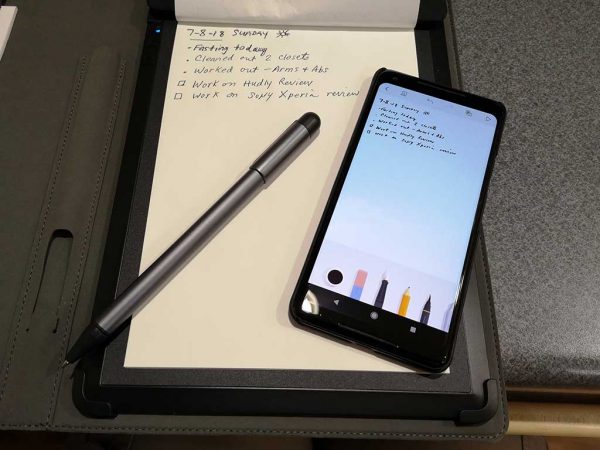
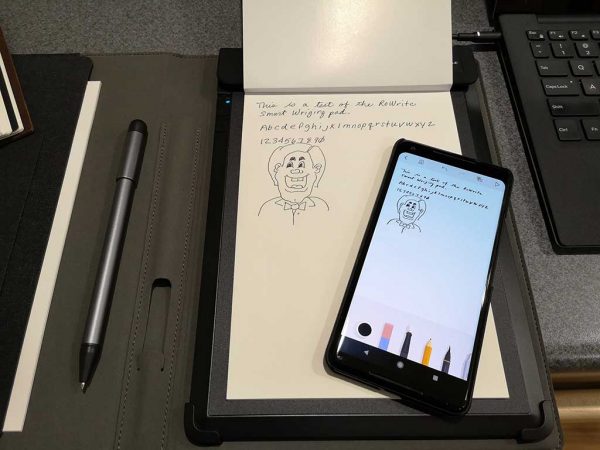
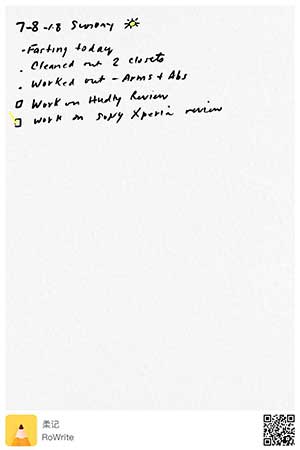
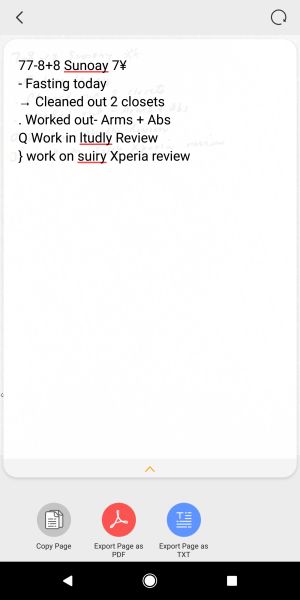
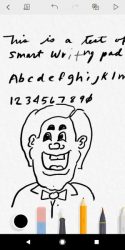
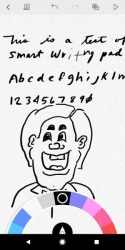

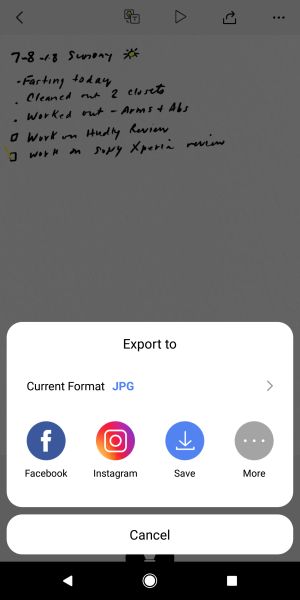

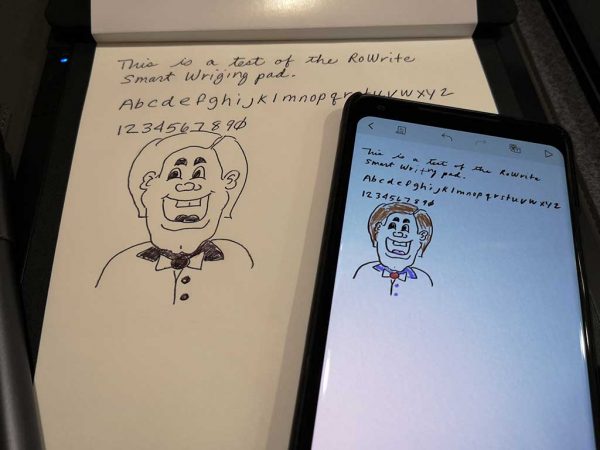








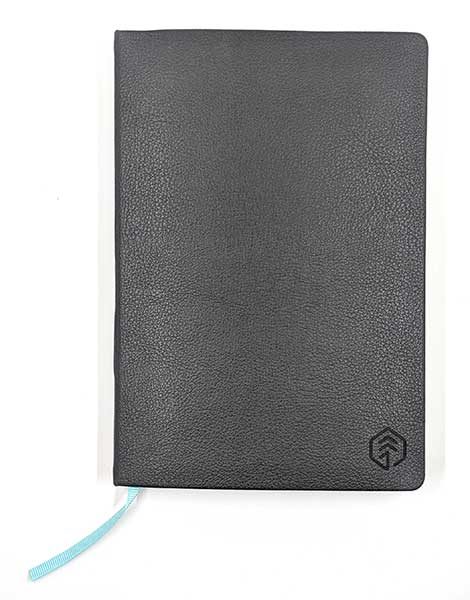

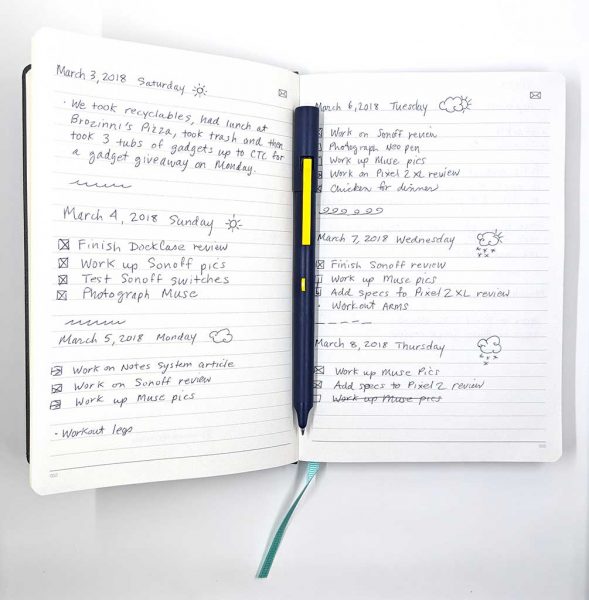
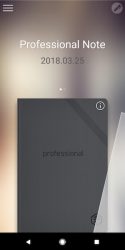
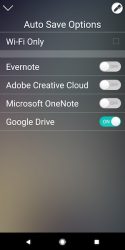

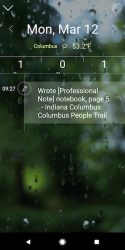

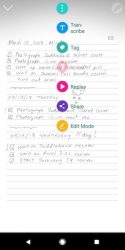

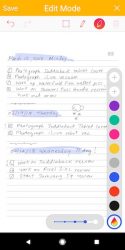
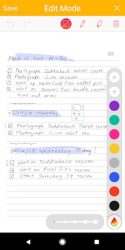
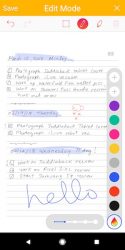
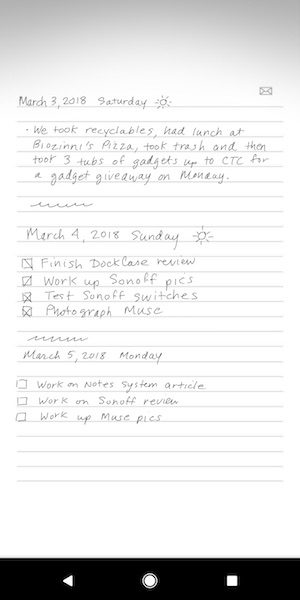
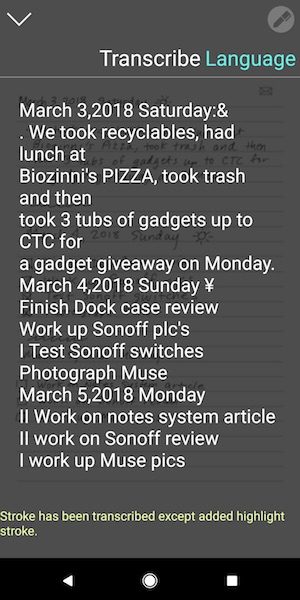
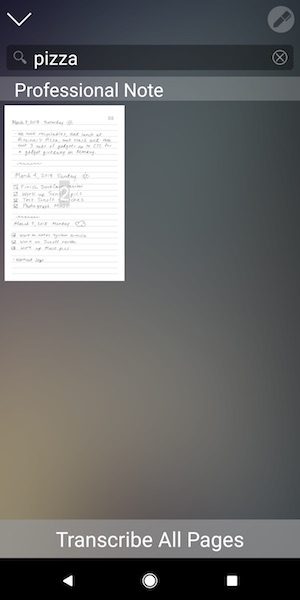
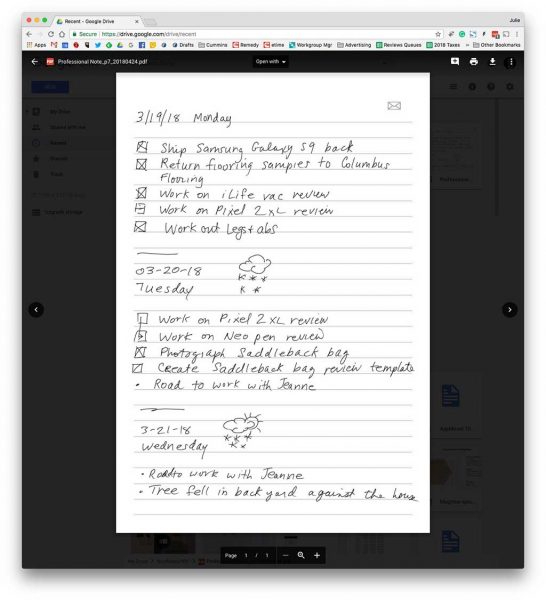
 That said, the pen does an impressive job of recording your pen strokes. As long as you don’t start writing until you hear the beep after you take off the cap or press the pen to the page, you’ll be fine. If you immediately start writing, the pen might not catch 100% of that first stroke.
That said, the pen does an impressive job of recording your pen strokes. As long as you don’t start writing until you hear the beep after you take off the cap or press the pen to the page, you’ll be fine. If you immediately start writing, the pen might not catch 100% of that first stroke.