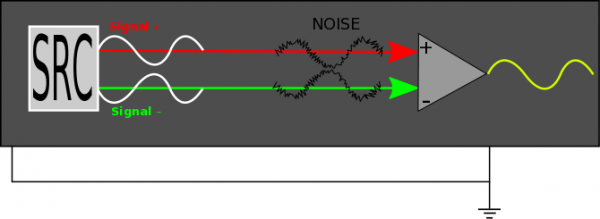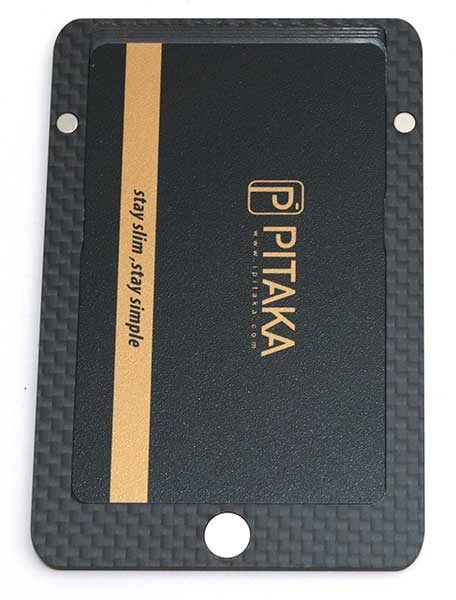I find myself at a point in life where my hands are always full. Whether carrying work equipment, groceries, or my children, I often find myself without a free hand to open the door to my house.
I was recently given the opportunity to review the Yale Real Living Assure lock. It’s a Bluetooth smart lock that can be opened with your phone or by the keypad. The Assure lock is also compatible with Z-Wave and ZigBee systems so it can be fully integrated into your smart home.
Hopefully, this is the hands-free device I’ve been looking for.
In the box
- Exterior keypad
- Interior locking mechanism
- Latch
- Strike plate
- Battery cover
- Batteries
- Screws/Bolts
- Instructions
Specifications
- Fits on doors 1 3/8″ to 2 1/4″ thick
- Backset 2 3/8″ or 2 3/4″
- Face Bore Hole: 2 1/8″
- Edge Bore Hole: 1″
- Adjustable latch
Design
The Assure lock isn’t the first smart lock on the market, and it looks fairly similar to its predecessors; however, it does have a feature – or lack thereof – that I haven’t seen before.
The Assure lock doesn’t use a physical key; it can only be unlocked by keypad or by smartphone.
The black portion in the above picture is a keypad. The keypad lights up when the lock is in use but remains off otherwise.
The interior side of the lock looks the same as any other smart lock I’ve previously seen. The upper, black portion of the lock is where the batteries are stored. The black button to the right of the lock is a Privacy Mode button.
The “guts” of the lock also look like other smart locks I’ve seen in the past.
If for someone reason you forget to replace the batteries and find yourself staring at a “Dead” lock, you can use a 9-volt battery to temporarily power the lock.
You can see the 9-volt contacts on the bottom of the lock, in the picture on the right, above.
Installation
Although it probably goes without saying, the first step in using the lock is installing it.
For me, this met removing my old deadbolt from my door.
Next, you slide the latch into the door.
Now you install the keypad on the exterior side of the door. When doing this you have to be sure to run the attached cable under the latch.
Next, you install the mounting plate on the interior side of the door, making sure you run the cable through the proper channel.
You next insert the cable into the port identified by the yellow arrow in the left picture. Then you attach the lock to the interior side of the door.
Finally, you insert four “AA” batteries and attach the battery cover.
The Assure Lock installation was simple and easy; it shouldn’t take more than a few minutes to install.
Performance
For the most part, using the lock is simple.
The first step is “waking” the keypad.
This is done by placing your hand over the keypad.
After doing so, the keypad should light up like above.
When using the lock for the first time, you have to create a Master Pin code. This is done by pressing the gear button, selecting a four to eight digit code, then pressing the gear button again.
Once the Master Pin is set, you can do the following:
- Create User Pin codes
- Set Automatic Re-lock times
- Activate Indicator Lights
- Activate One Touch Locking
- Activate Privacy Settings
- Adjust Volume
- Adjust Language
- Activate Lockout Mode
- Program ZigBee and Z-Wave (if equipped)
- Program Bluetooth
After you’ve adjusted all the options, you’re ready to use the lock.
To unlock the door you have two options.
First, you can place your hand over the keypad to wake it, and enter the User Pin you created to unlock your door.
You can also unlock the door via Bluetooth with your smartphone, but I’ll get more into that later.
If you have One Touch Locking activated, you can lock the door by waking the keypad. If One Touch Locking isn’t activated, you lock the door by entering a User Pin.
If you’re inside the residence, you can lock the door by turning the knob.
If for some reason you didn’t want anyone entering your home, you can hold down the Privacy Mode button for four seconds. This disables all pin codes until Privacy Mode is turned off.
Before I move on, I should mention there is actually a third way to unlock the door. The Assure lock is Zigbee and Z-Wave compatible; unfortunately, you have to buy a separate module first. The module can be purchased from the Yale Accessories page for $75.
I wasn’t provided with the module so I can’t comment on how well it does or does not work.
Yale App
In order to take advantage of the Assure’s Bluetooth feature, you’ll first need to install the Yale app on your phone. The app is compatible with Android devices 4.3+ and iOS devices 9.0+.
After you install the app, the first thing you will need to do is add the lock to your account.
After the lock is added, you will be greeted by the above screen.
Clicking on the icon in the lower left corner brings up the above window. All the above options are self-explanatory and don’t require any further description.
Clicking on the key will bring up the options menu. From here you can adjust notifications, change the key image/color, rename the key, etc.
More importantly, this is where you can assign keys to friends or family.
First, you press invite user and enter a name, email, or phone number. If the person hasn’t registered with the app before, you will be asked to send them an invite.
Once they download the app and register, you can select them and send them an unassigned virtual key. Before finishing the process you will have to enter your password.
When assigning keys, you can choose to make the key permanent or temporary.
A temporary key can be for a specific date range or a weekly schedule; this is an exceptional feature if you have a weekly babysitter, cleaning service, or go on vacation and have a dog-sitter.
Once you have the app set up and keys assigned, using the Bluetooth function is easy; however, it took me forever to figure out.
This is how the instructions explain how to use the Bluetooth feature.
It seems easy enough, but I couldn’t get the Bluetooth feature to consistently unlock. It always took me three or four attempts to get the Assure to unlock. I took the exact same steps every time.
First, I’d twist my phone as described above. Then I’d wake the keypad by placing my hand over it. Finally, I’d press the check mark. Unfortunately, this never worked on the first try.
For the life of me, I couldn’t figure out what I was doing wrong. I tried finding better documentation online or through the Yale app but was unsuccessful.
Eventually, I did find the following video on the Yale website.
I must have watched the video half a dozen times before I realized the person in the video doesn’t wake the keypad before pressing the check mark.
I then tried to use the Bluetooth function without waking the keypad and… VIOLA!… the device unlocked.
Clearly, it’s my fault for not taking the instructions literally; nowhere in the instructions does it tell you to wake the lock. I just assumed the check mark would have to be lit to press it. That being said, I do think the instructions should indicate the keypad doesn’t need to be activated.
The nicest part about the Bluetooth feature is that is has a two-minute window. If you do have your hands full, you can twist your phone and you have two minutes to press the check mark.
My only complaint is that the two minutes may not always be enough time. If you’re bringing in a large amount of groceries or have to remove your kids from a child safety seat, you may run out of time. It would be nice if the two-minute window were adjustable.
Conclusion
The Yale Assure lock is an excellent smart lock. It’s easy to install and easy to use; although, the instructions could use clarification.
The fact that it requires an extra module for ZigBee or Z-Wave compatibility is disappointing, but in fairness, the Assure Lock is comparable in price to smart locks that only have either Bluetooth or Zigbee/Z-Wave.
I like the Assure so much I’m considering purchasing the module so it will work with my Samsung Smarthings system.
If you are in the market for a reliable smart lock, I would suggest investing in the Yale Assure lock. I assure you {rimshot}, you won’t be disappointed.
Source: The sample for this review was provided by Yale. Please visit their site for more information and Amazon to order.
Product Information
| Price: | $199.99 |
| Manufacturer: | Yale |
| Retailer: | Amazon |
| Requirements: |
|
| Pros: |
|
| Cons: |
|
Filed in categories: Home and Kitchen, Reviews
Tagged: Locks
Yale Real Living Assure lock with Bluetooth review originally appeared on on March 5, 2017 at 8:00 am.
Note: If you are subscribed to this feed through FeedBurner, please switch to our native feed URL http://the-gadgeteer.com/feed/ in order to ensure continuous delivery.