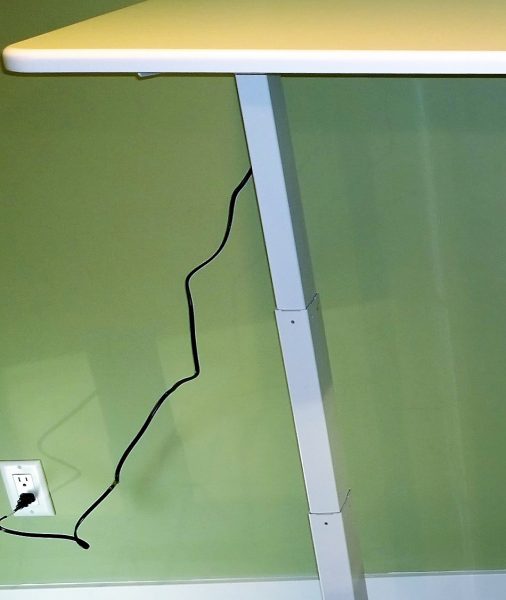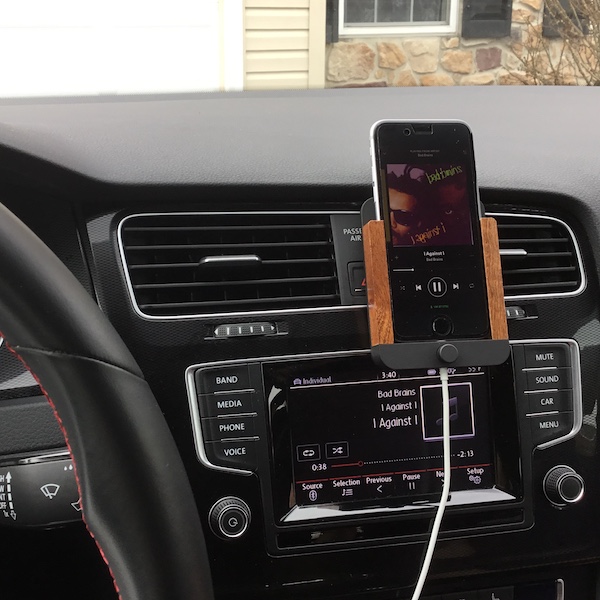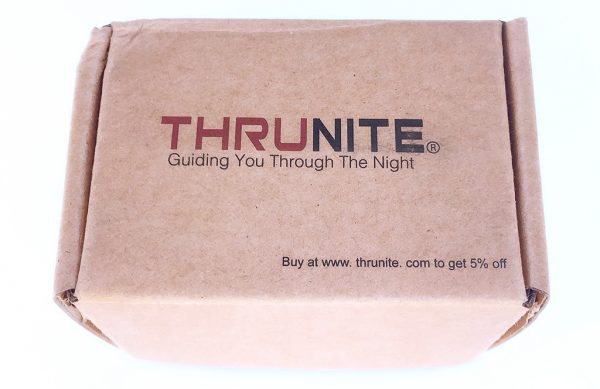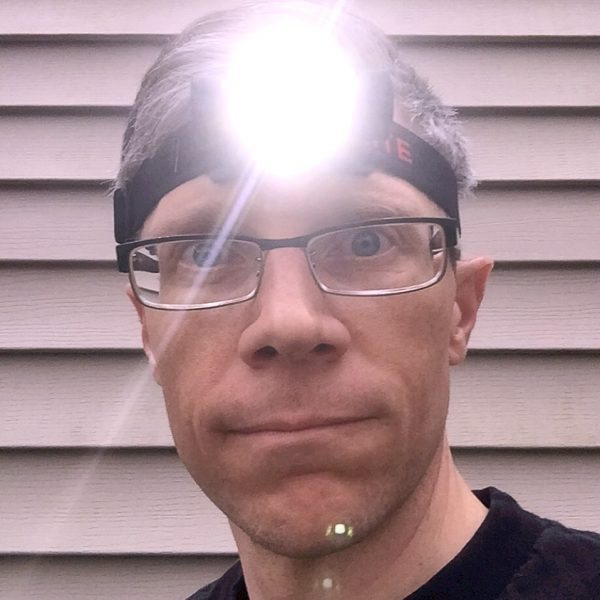When you live in a nearly 100 year old house with hardwood floors and 2 dogs that are over-achievers when it comes to shedding, you learn to live with pet hair. Seriously, Steve – our older dog – sheds enough each week to create a 1/3 size replica of himself. There are many automated solutions out there for vacuuming up the excess pet hair, but many of those devices have interesting definitions of how much is “excess”. How well does the Eufy RoboVac 11 stack up against the competition? Let’s find out!
The RoboVac 11
Eufy is about 13 inches across, 4 inches tall and weighs in at around 3 and a half pounds. Pretty average, size-wise. As you can see from the picture below, Eufy has 2 side brushes on the underside that spin as the vacuum moves to help dislodge dirt and debris. The vacuum sits just ever so much higher off the floor than other robo-vacuums, and there is a pretty good reason for this. More on that shortly. Setup is easy – snap on the 2 side brushes, peel off the plastic cover that protects the body in shipping, place the unit on the charger and you are ready to go.

The manual tells you to place the base unit/charger in a place where you can have approximately 3 feet on both the right and left sides, and 6 feet behind – assuming you place the base against a wall. Problem is, our house is 1200 square feet split among 2 humans and dogs, so finding anywhere with that much open space is as statistically close to impossible as you can get. I am happy to say that is merely a guideline – I was able to get this in our dining room with about 2 feet on either side and maybe 3 feet behind, and Eufy seems to like that arrangement just fine. After an initial charge of about 6 hours (unusual to say the least, and no subsequent charge has taken that long), Eufy was ready for action.
A remote control is supplied in order to program Eufy. You’ll need 2-AAA batteries as they are not included in the package. Once the batteries are in, you can set the time. A word of caution here: whenever you use the remote, you should have it pointed at Eufy. The remote does not operate on radio frequencies but rather on infrared, so if the command from remote does not reach Eufy directly, you may end up wondering why things don’t work as expected. My example: I did not aim the remote at Eufy when setting the time, so I can only assume that Eufy’s internal clock started ticking at midnight. That assumption was proven when Eufy started working on its schedule – which was off by as exactly the difference between midnight and the time when I set the remote. Lesson learned.
But does it vacuum?
Like other robotic vacuums, Eufy has a bumper guard on the front and sensors elsewhere to help guide it through what it calls “obstacles” and you call “furniture”. The RoboVac 11 does not come with any sort of electronic fence but it does appear to have a cliff sensor because not once has Eufy ever tried to fall down the basement stairs. There are a few operating modes: spot (moving in ever-widening circles), edge (find the edges of the space and clean along them), single room (good if you don’t have an open floor plan) and manual (you guide with the directional keys on the remote). There are also a couple of automatic modes including a max clean which amps up the suction for carpeting but drains the battery faster. You can also program Eufy to clean at a specific time of day and when the time comes, it will clean using a variety of the modes to cover the most space.
The front of Eufy showing off the bumper:

And the back where the collection drawer and HEPA-filter is located:

This has to be one of the quietest vacuums I have ever seen. I mean, this guy is astonishingly silent and yet effective. Every time I empty the container I am surprised by how much dirt has been collected. And the house shows it – in the couple of weeks Eufy has been on the job, there is a marked reduction in the dog hair hanging around. The house just looks good.
The quirks
And you knew there had to be some, right?
The first one really isn’t a quirk, but more of a wish for different behavior. Eufy does not have an app to control it as some others do. It would definitely add to the price (which is tantalizingly low), but having the option would be nice, especially if it could tell me things via the Internet – like that it is stuck somewhere, the battery is low, it missed a cleaning cycle. Just a bunch of different “smart-home” type data that is becoming common with automated appliances.
On the getting stuck thing: I suppose Eufy does not get stuck any more or less than any other vacuum, but there are a couple of places in my living room where Eufy just doesn’t seem to learn to avoid. One is a cold air return grate of the floor, another is under an ottoman in the living room, and another behind the TV where the dangerous octopus collection of power cords live. Eufy will wander into these traps a couple of times a week, and when Eufy becomes trapped, he beeps a few times and shuts down. The first obstacle is easy, but if Eufy runs while you are gone, you may play an elaborate game of hide and seek when you see he isn’t on the charge base. And the remote does not help.
Another quirk: carpeting. Most of our house is hardwood flooring, but we have an area rug in the living room that Eufy navigates just fine. Weirdly, though, we have a thinner runner rug by the front door, and about half the time Eufy gets on that carpet and then can’t keep going. It must be something to do with the way the wheels interact with the carpet, but often I have to rescue Eufy from the rug.
Finally, getting back to home base can sometimes be a challenge. There does not appear to be any sort of system that would allow Eufy to home in on the charge base, or if there is it is somewhat ineffective. At least once a week I have to pick Eufy up and put him back on life support because he died in the field. One afternoon just for laughs (thanks to the cold medication I was taking) I put Eufy on auto and let him clean a while, then hit the home button. What ensued was a weird dance around the charge base even though he was only about six feet from it when he received the recall order. All told, from the time I told him to go home until he finally parked on the base it took nearly 10 minutes. And he was not vacuuming during that time.
One thing that isn’t a quirk, however, is the dog reaction. The first couple of days Eufy was in the house, the dogs ran up to him and barked, and when he turned they ran away. Steve spit tennis balls at him those first few days, but Eufy took it like a champ and kept on going. Now Eufy is just another thing in the house and the dogs are OK with him as long as he doesn’t run into them while they sleep on the living room carpet.
Maybe the last quirk is that after having him around long enough, you too might anthropomorphize the device and start thinking of it as a “him” with the name “Eufy”.
The verdict
The Eufy RoboVac-11 is a great automated solution. It works as well as any of the other big names but does so at a fraction of the cost. It is very well made and appears that it can stand a very long life running into the sofa legs. The house regularly looks cleaner than it has for some time, and in the end that is the reason you buy something like this. Replacement supplies like the HEPA-filter and side brushes are available on Amazon, so you should have no trouble keeping your Eufy running smoothly for a very long time to come.
Source: The sample for this review was provided by Eufy. For more info visit their site or check Amazon for pricing.
Product Information
| Price: | $240.00 |
| Manufacturer: | Eufy |
| Retailer: | Amazon |
| Pros: |
|
| Cons: |
|
Filed in categories: Home and Kitchen, Reviews
Tagged: Vacuum
Eufy RoboVac 11 robotic vacuum review originally appeared on on April 1, 2017 at 5:41 pm.
Note: If you are subscribed to this feed through FeedBurner, please switch to our native feed URL http://the-gadgeteer.com/feed/ in order to ensure continuous delivery.