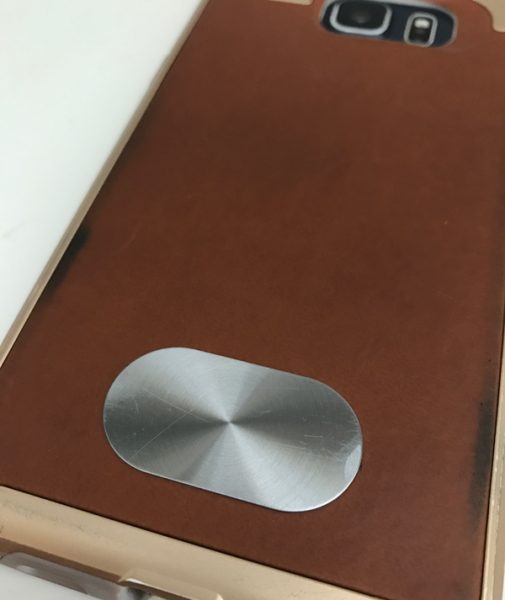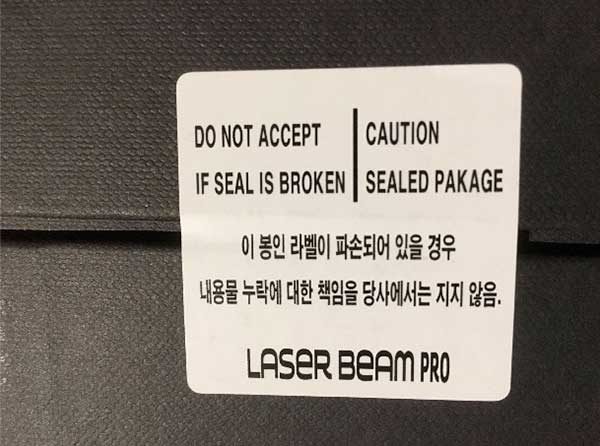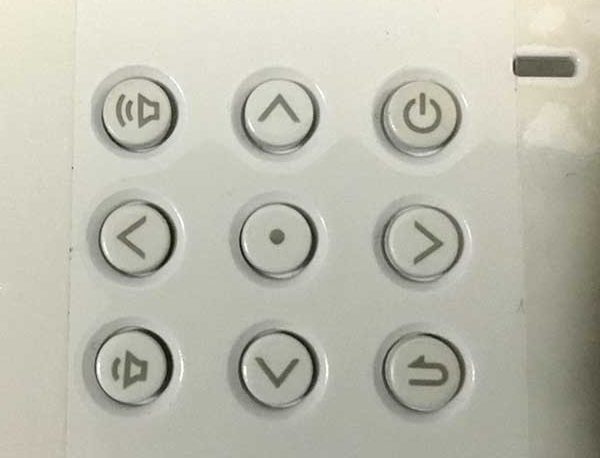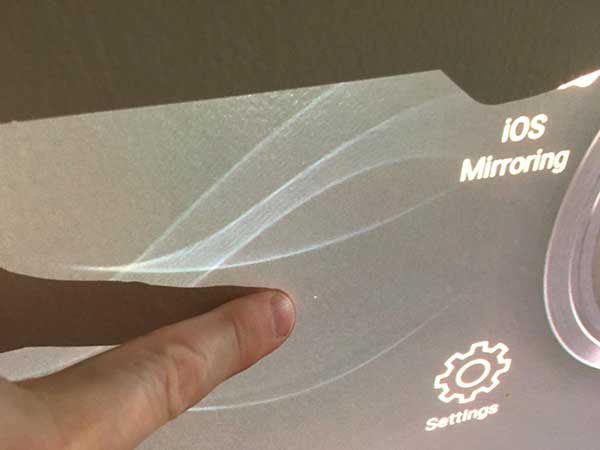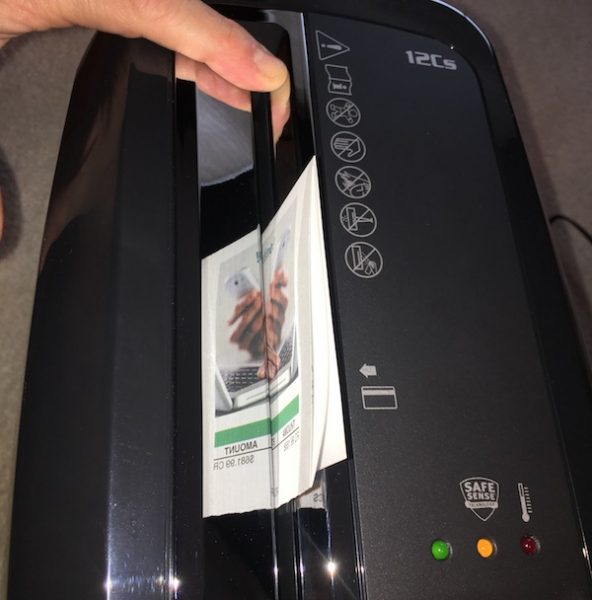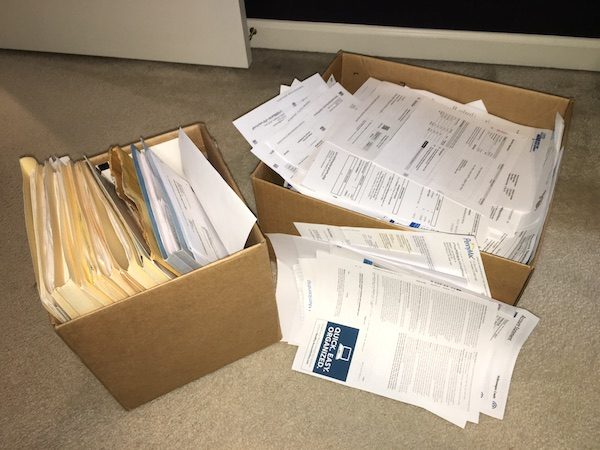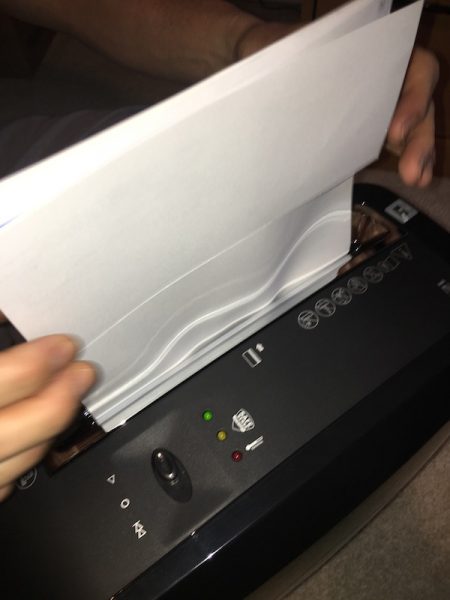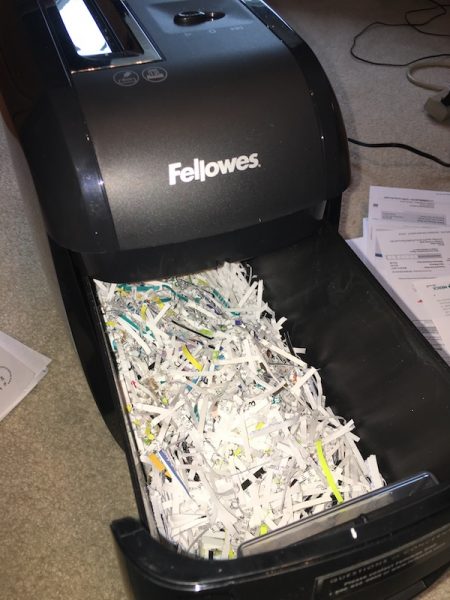Why another backpack review from me you ask? I may ask myself the same question. I do have several excellent backpacks that I have reviewed in the past such as the Razer Tactical Gaming backpack and the Altego 17″ Polygon Sunfire backpack to name a few. While these two backpacks are great for carrying a lot of items including a laptop and iPad, I have found myself in need of something a little less extreme, with a smaller footprint, something like a day pack. The Solo Altitude backpack looks like it could be just the right pack for my new needs.
Note: Images can be clicked to view a larger size.
The Solo Altitude is part of Solos Black OPS collection, designed to be lightweight and ultra durable. The Solo is made of lightweight parachute nylon, with aviator-inspired hardware and military grade velcro. The Solo dimensions are 18.50″ x 12.6″ x 4.92″ and the weight is 2.2 pounds. The Solo features a 17.3″ padded laptop compartment, an internal iPad/tablet compartment, a front zippered organizer section and side pockets.
The front of the Altitude has a lower zippered compartment with a large velcro strip gong across it and a vertical strap with a buckle designed to attach to a top flap that covers a cargo area. The flap also has a zippered compartment good for holding keys and phones. The front has a set of buckles on the right and left sides to compress the Altitude making as compact as possible. The interior of the lower zippered compartment has a yellow lining and is designed to hold pen, pencils and other supplies. At the top of the front section is yet another zippered compartment good for carrying file folders or magazines.
The compartment under the upper flap runs the width and depth of the front section making it a great place to store a light jacket or sweatshirt. The top of the opening has elastic in it to help keep items inside.
The inside of the Altitude backpack’s main compartment is designed to hold up to a 17″ laptop and a tablet device. It also has a cargo net section that can be used to hold cables and other accessories. Like the other interior sections of the Altitude, it is lined with a yellow colored material. The laptop pocket also has a strap with Velcro on the end to keep your laptop and tablet from sliding out of the pocket.
The back of the Altitude backpack has adequate padded straps with a plastic D-ring on each strap. The straps also have a chest strap to keep the shoulder straps on your chest area. The back section is nicely padded and has an opening to allow the Altitude to slip over the handle of a rolling suitcase or similar item. All of the buckles and D-rings are made from sturdy plastic and should hold up to normal use and then some. At the bottom, sewn to the back of the backpack, is a manufacturers tag.
The right side of the Altitude has a mesh water bottle holder that has some stretch to it allowing for the use of different size water bottles.
On the left side, the Altitude backpack has what I would describe as pen and pencil pockets with Solo printed on one of them. On both, the left and right side of the backpack are cinching straps designed to compress the sides of the backpack making it a tight package so it is not flopping around on your back.
The top of the Altitude has a nylon handle for easy carrying while the bottom has a nonporous type material to allow you to set the pack down and not get the contents wet if the ground is wet.
So, what’s my bottom line here? First, let me say that you should not think of the Solo Altitude as a traditional backpack, it is more like a briefcase backpack. The design is great for a person on the go who is not interested in lugging a traditional computer back or messenger bag to work. The metal zippers are a great feature and are sturdy. With a mix of metal aviation inspired hardware and the lightweight plastic buckles, the backpack is both stylish and practical. There are enough pockets, nooks, and crannies to hold almost any kind of doodads you could think of. For a pack this small there is a lot of storage space for your computer and other larger objects. The included Velcro “New York” patch is a nice styling touch along with all the printed nomenclature info placed around the backpack. At a price of $79.99 on the Solo website, the Solo Altitude is on the moderate to high side of pricing in my opinion, but I do think it is worth the price. If you’re looking for a laptop bag for work, travel or just recreation you should check out the Solo Altitude.
Source: The sample for this review was provided by Solo. Please visit their site for more info.
Product Information
| Price: | $79.99 |
| Manufacturer: | Solo |
| Requirements: |
|
| Pros: |
|
| Cons: |
|
Filed in categories: Bags, Laptops and Gear, Reviews
Tagged: Backpack
Solo Altitude backpack review originally appeared on on April 10, 2017 at 11:31 am.
Note: If you are subscribed to this feed through FeedBurner, please switch to our native feed URL http://the-gadgeteer.com/feed/ in order to ensure continuous delivery.