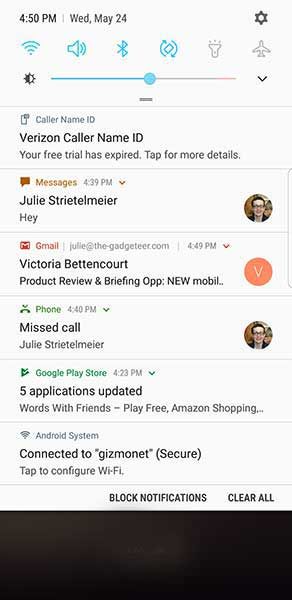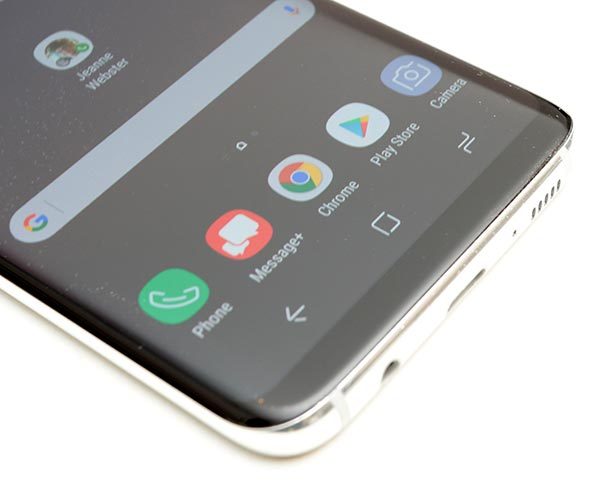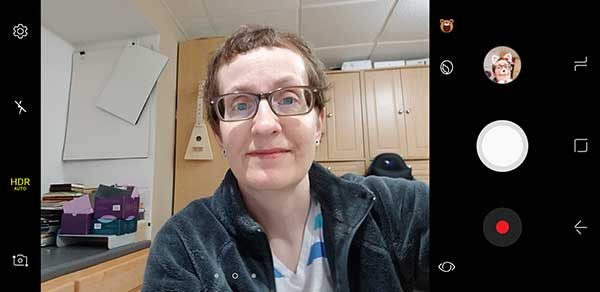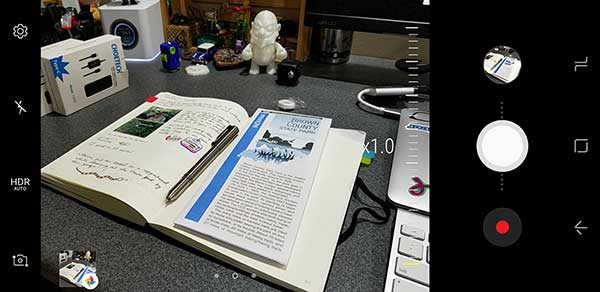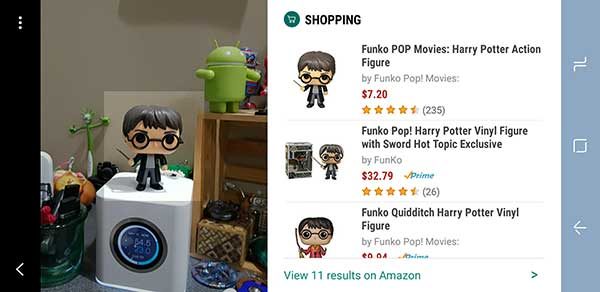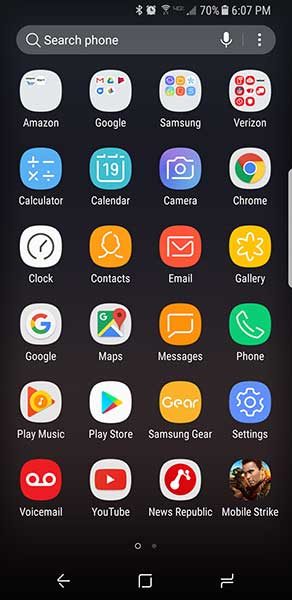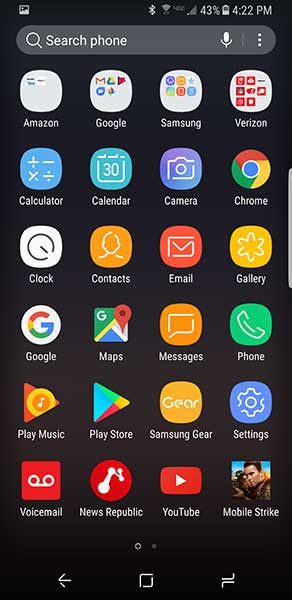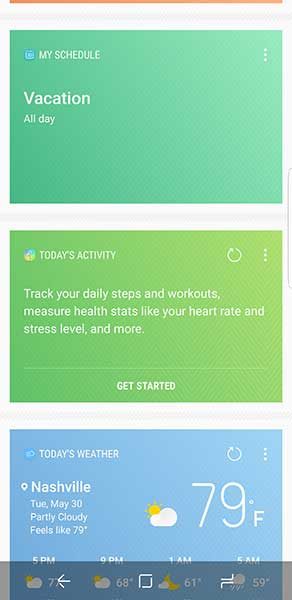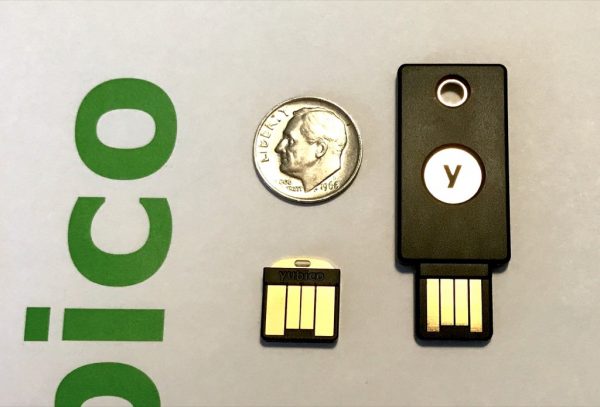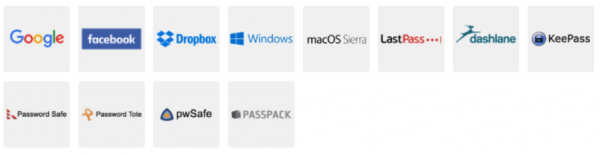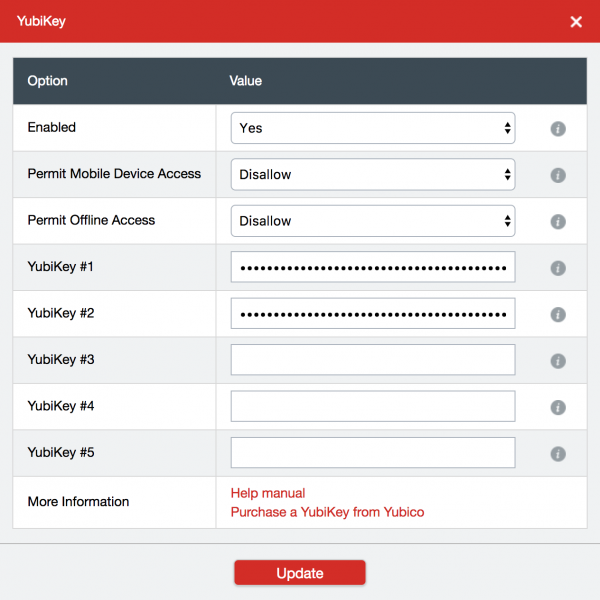Writing this review really has been a journey for me. You see, I am someone who frequently loses small (and medium, and large) items with frightening regularity. This is why I rely on a scientifically proven system of “leaving things wherever I might be when I decided I no longer need them and hoping I can find them later.” No internal discipline seems to exist that I can summon forth to prevent me from leaving things in potentially unexpected places.
To combat this failing, I’ve taken to attaching tracking devices to the more important bits of tat that I might misplace, and it’s been a successful approach for the most part. Over the last couple of years, several companies have cropped up offering small, battery-powered devices that will help you to keep track of your bits and bobs. I’ve tried most of them, and I consider myself an expert, or at the very least, can say that I’ve spent dozens of hours looking for things that, ostensibly, should be beeping very loudly right now because I told it to in the damn app.
Today, I bring you the Woolet 2.0 from Woolet. According to Woolet (the company, not the wallet), the second version of their namesake product brings a louder buzzer, better protection for the internal electronics, and other, more minor improvements to the Woolet (the wallet, not the company) line.
The Woolet 2.0 looks nice, if unexciting. It features four credit card slots, each of which is intended to hold only one card at a time. A larger, fifth slot can hold an additional four cards. I, personally, had no issue putting two or even three cards in the slots designed for a single card, as they are generously sized, and lined well enough to ensure that cards slide in and out with ease. The Woolet also includes a flap covered pocket in the bill pocket that allows you to carry any number of things such as dental floss, a prophylactic*, a competitor’s product, some coins, or a very small book. For reasons that will become apparent, I found the small pocket very useful.
The Woolet Experience
This review has taken me a very long time to write. I’ve been trying to be sure I’m giving the Woolet a fair shake, though I’ve faced more than a couple hurdles. For starters, the Woolet arrives in a state somewhere between dead and vaguely charged. You need to get it on a QI charging pad to get it charged enough to pair with your phone or tablet. This is where the first issues became apparent.
I have a few QI chargers around the house, but wanted to use the Woolet supplied charger to ensure a thorough review of what was sent to me. The Woolet QI charger is best described as a beautiful mess.
I received my first Woolet QI charger – you can see where this is going – and used it for a few days, doing battery tests and giving it a good overall workout. I think leg day was too much for it, however, and it stopped working soon after testing it. I wasn’t terribly surprised when it died, either, as there is one glaring flaw in the design. The Woolet QI charger (pictured) is a chunky slab of leather with an embossed logo and beautiful stitching. What it lacks, though, is any true mechanical support for the micro USB port centered on one end. At some point, and during reasonably careful handling, the contacts on the Micro USB port were levered off their pads on the PCB, and the charger promptly stopped working. After requesting, and receiving a replacement charger, I set to seeing what was wrong with the first and got out my stitch ripper. Having several hundred (they’re sold in spools!) Micro USB ports handy, I desoldered and replaced the Micro USB port. This worked immediately. Once working, I purposefully put downward pressure on the cable and was able to easily peel it off the board. I’ve now tested three times, and it takes only 2.8lbs of pressure on an attached cable at two inches from the connection to break the USB port off the PCB. I can say at least that they appeared to have chosen a good PCB fabricator, as the traces have yet to pull off the board, despite multiple reflows!
I believe that, for $89, one should be able to expect a bit more durability than I’ve seen here. Given that there are dramatically cheaper QI charging options on Amazon, I’d recommend against the Woolet branded charger.
If the Woolet (the company, not the wallet) charger is not for me, how about the Woolet (the wallet this time) itself? I’ll skip to the point and say I’m not a fan. That said, neither is the Woolet. It’s a wallet.

The Woolet app is very simple, and while it provides some nice features, it doesn’t change the fact that the Woolet itself is not quite ready for prime time.
After installing the app, and charging the wallet, I followed the steps to pair the Woolet., and failed. I was unable to get it to pair the first dozen or so times I tried. Shortly before my patience ran out entirely, it paired. I named my Woolet in the app, and approximately 90 seconds later, I got a notification on my iPhone that I’d left my Woolet at home. Given that I was still at home, and that I hadn’t stood up, much less traveled outdoors, I was confused. I dismissed the notification, assuming it was a test or some one-off bug. A few minutes later, however, I received another notification, this time while the Woolet was nine inches from my phone. This drove me right back into the app, where I tapped the Help option and was immediately encouraged to set Quiet Zones, which tell the app to NOT lie about where your Woolet might or might not allegedly be so long as you remain in a particular area such as your home or office. I’m not surprised that this seems to be the first goal of the built-in help, as without the quiet zones, the Woolet can get a bit needy. I set the Woolet on my desk at work, two feet from my phone, and removed the quiet zone. Though the Woolet did not wander off, I received 4 notifications in four hours that I’d left it behind. This is more than a bit annoying.
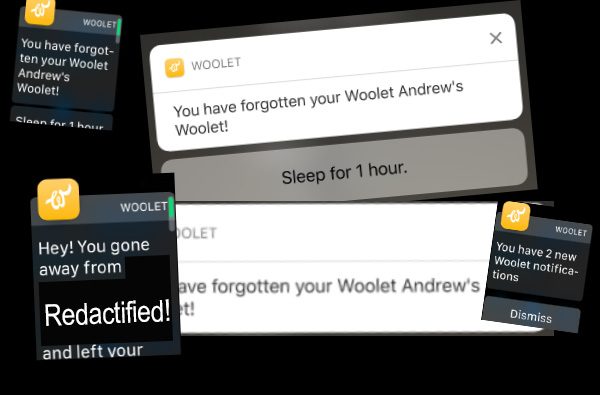
One feature that the Woolet sports is the ability to make it play a little tune to help your search should you lose it. In theory, this is a tried and true technology, being found years before in products like Tile’s… Tile. Really, if car companies were as creative as tracker companies, I’d be driving the Acura Acura. The issue is that Woolet has a very, very puny buzzer, and one that’s under a couple layers of leather at that. I was frequently unable to hear it in a room if the air conditioner was going. This frustrated me to no end, as I’d committed to using the Woolet as my primary wallet for the duration of the review period. In an attempt to ensure that I didn’t lose my credit cards, I tucked a Tile Slim into the flapped pocket in my Woolet and tested it out. I was able to hear the Tile through the same amount of leather, and also with the PCB in the way from outside the room, with the door closed. That is, as far as I am concerned, almost all you need to know about which solution I’d prefer to trust with my valuables.
Conclusion
In the end, I cannot recommend the Woolet 2.0 to anyone based on its performance over the last couple of months. I’ve watched others’ video reviews of the Woolet and have not been able to recreate the same, generally more positive results that they seem to have had. The reality remains that even if the constant false alarms weren’t an issue, the inaudibility of the buzzer really limits the Woolet’s value in my view. The Woolet is available now from Woolet.co, with models ranging from $109.00 to $149.00.
*Do not put prophylactics in your wallet. That’s liable to create surprises later.
Source: The sample for this review was provided by Woolet. For more info visit their site.
Product Information
| Price: | $109.00 – $149.00 |
| Manufacturer: | Woolet |
| Cons: |
|
Filed in categories: Reviews
Tagged: Wallets
Woolet 2.0 wallet review originally appeared on on June 2, 2017 at 3:18 pm.
Note: If you are subscribed to this feed through FeedBurner, please switch to our native feed URL http://the-gadgeteer.com/feed/ in order to ensure continuous delivery.














 On the back of the Vaux, you’ll find the power button. Press it briefly to start up the device. When you first power on the Vaux it will make a loud audible “pop” sound. According to the manufacturer, this is a normal part of the start-up procedure.
On the back of the Vaux, you’ll find the power button. Press it briefly to start up the device. When you first power on the Vaux it will make a loud audible “pop” sound. According to the manufacturer, this is a normal part of the start-up procedure.