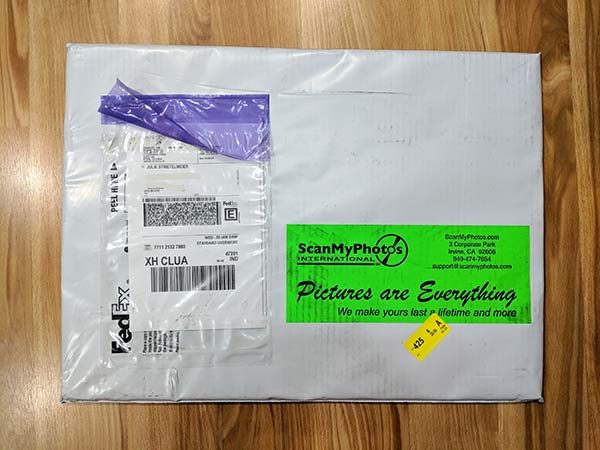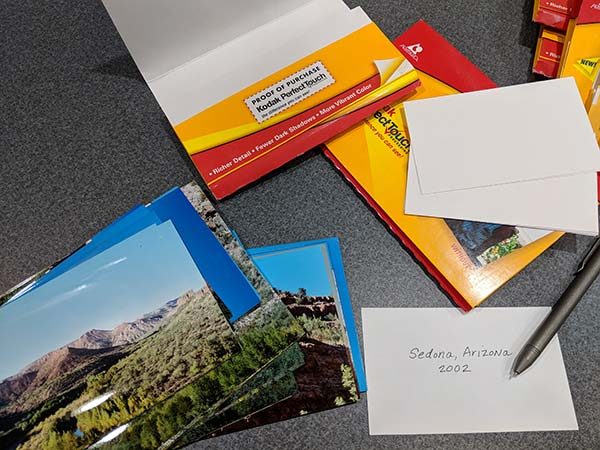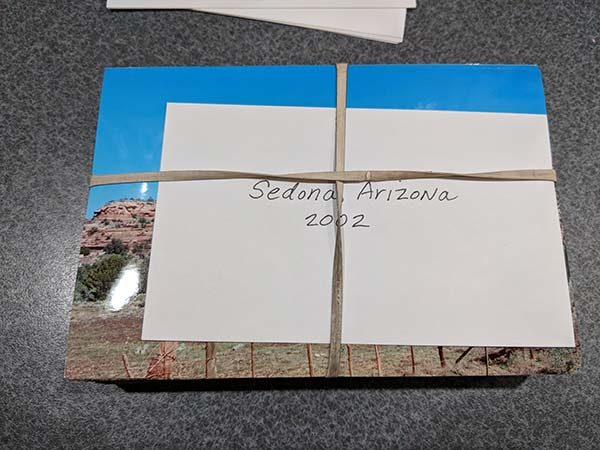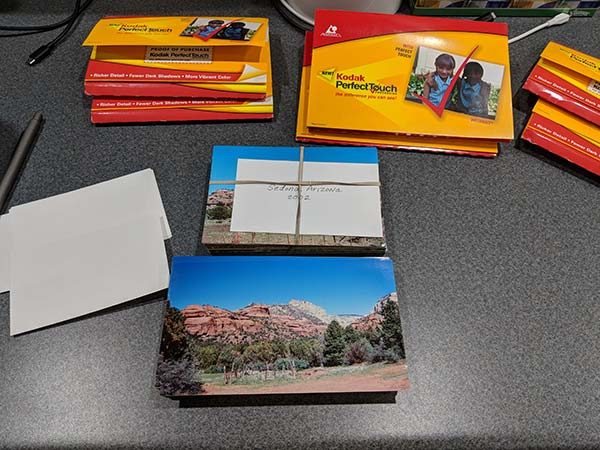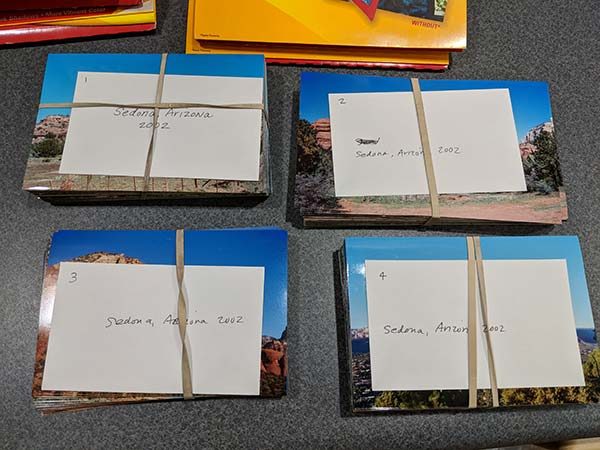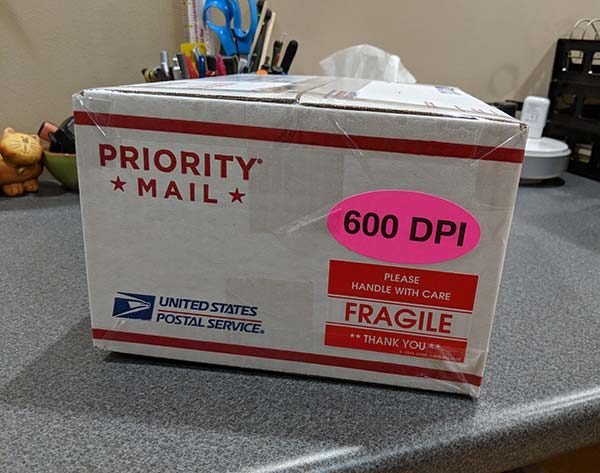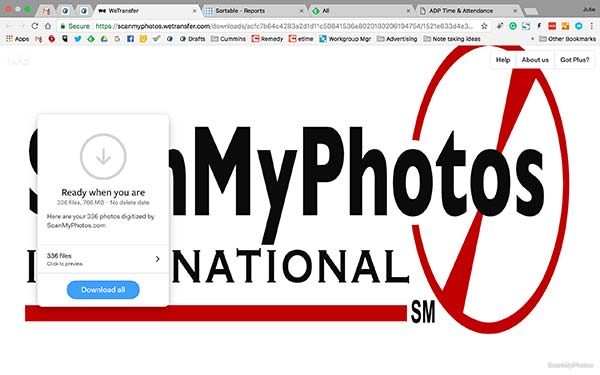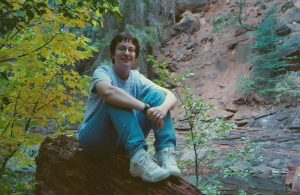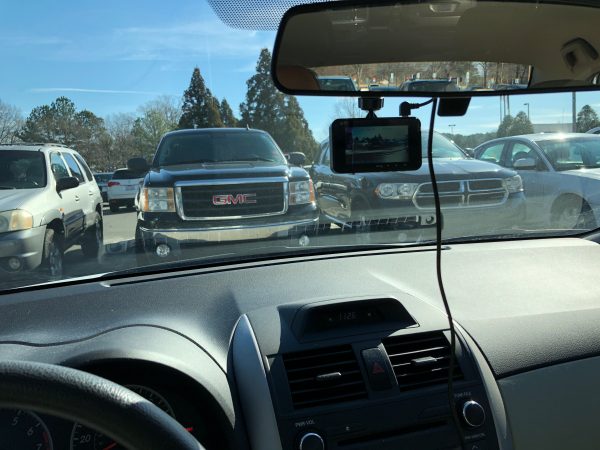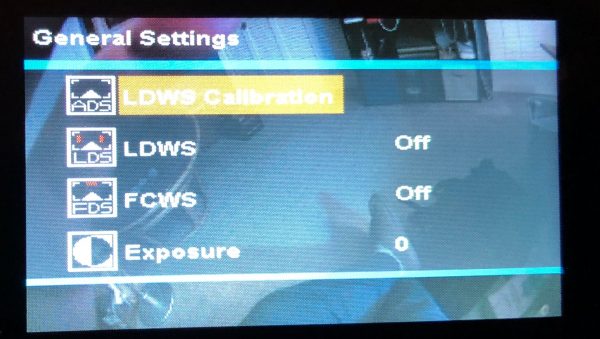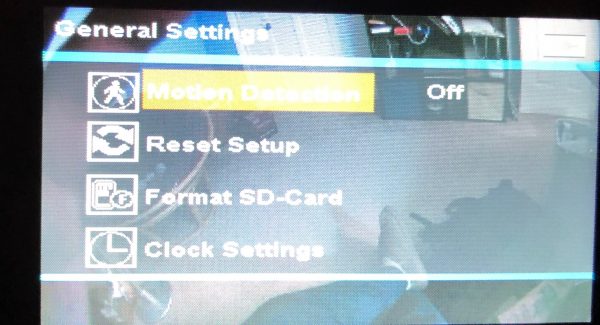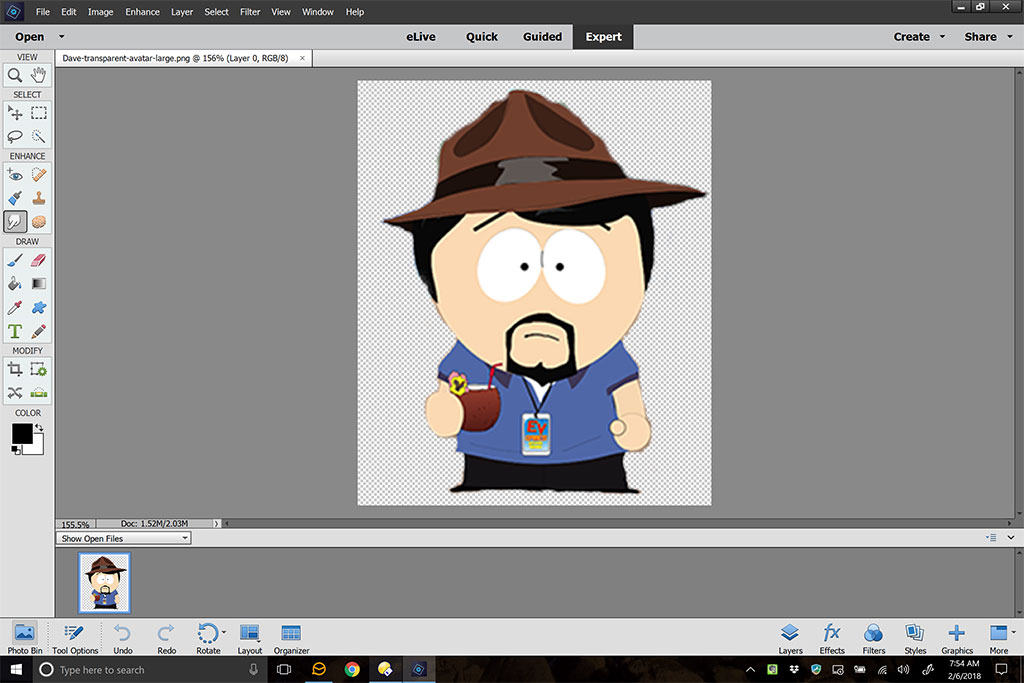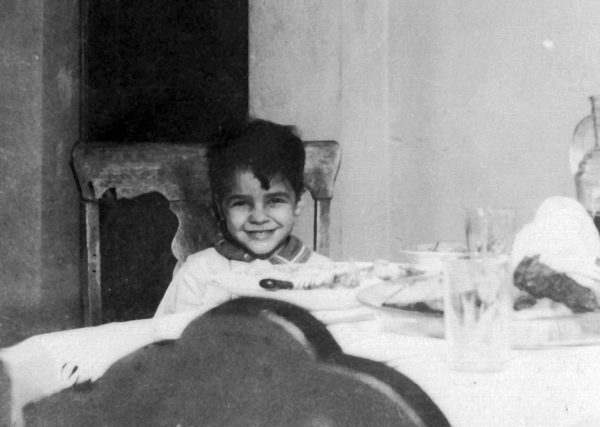Oberon Design is a USA-based company that designs and creates beautiful, useful leather accessories and bags. The Gadgeteer has reviewed many of their products over the years, and we’ve been selected to put another of their bags to the test. I was happy to be selected to review the Sonoma Tote when Oberon Design sent us one; it’s just the right size to hold my normal EDC, laptop bag stuff, plus a 13″ MacBook Pro and/or a 12.9″ iPad Pro.
Specs
As specified on the Oberon website, the Sonoma Tote is:
- High quality; American made
- Size: 12″ tall x 14″ wide x 5″ deep
- Weighs 1.8 lb
- Adjustable length strap handles; maximum 12″ under-arm space
- Interior 9″ x 7″ zippered security pocket
- 2 additional interior slip-in pockets and a pen holder pocket
- Interior keyring hook
- All seams are triple stitched, taped, and bound
- Solid brass, durable Sam Browne studs
- Interior pockets are constructed from spill resistant, top grade ballistic nylon, which is strong and lightweight
Design and features
The Sonoma Tote is a new offering from Oberon. They describe it as a classic tote shape with an Oberon twist. The twist is apparently a strip of embossed, colored leather bisecting both the front and back of the bag. The rest of the bag and the straps are black leather, which lets the colored strip shine. There are five design/color combinations available. I received the acanthus leaves design in navy.
I opened the shipping box to find the Sonoma Tote wrapped in brown paper to protect the leather during shipment. A thank-you card with a small, handcast charm is taped to the wrapping.
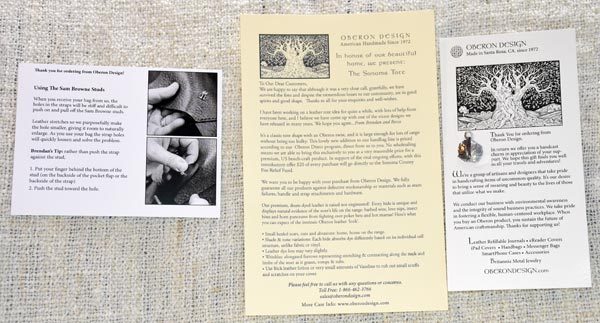
Two other cards shipped with the bag. The left card explains how to use the Sam Browne studs for adjusting the strap length and closing the bag. The middle card explains how the design for the Sonoma Tote came about, and it explains the pricing for this bag: “This lovely new addition to our handbag line will be priced according to our new Oberon Direct program, direct from us to you. No wholesaling means we are able to bring this exclusively to you at a very reasonable price for a premium, US bench-craft product.” Also, as the bag was designed in honor of Oberon’s home in Sonoma, which was recently devastated by wildfires, Oberon says: “In support of the vital ongoing efforts, with this introductory offer $20 of every purchase will go directly to the Sonoma County Fire Relief Fund. ” The card on the right is the previously-mentioned thank-you card with the charm.
Design and features
The front of the bag is seen in the top photo. The back of the bag is also decorated with the embossed design strip of leather.
A close-up of the back of the tote shows the beautiful, embossed leather design strip. You also see the back strap attached with the Sam Browne studs, and the metal piece, with the Oberon name, that attaches the closure strap to the back of the bag. Note the even, straight stitching and the bound top edge.
The Sonoma Tote has a rectangular profile when seen from the side. The bottom is flat, but it has no metal feet to protect the bottom from the surface it sits on. You can see the bag is sitting up on its own in this picture, and I’m happy to report that the bag sits stably even when fully loaded with all my gear and devices.
You’ll also note that the top of the side panel appears pinched together. A small section of the top of each side is sewn together to give the tote shape and to slightly divide it into a front an back section. This slight division works nicely to hold my iPad sleeve in place inside the bag.
The interior of the bag is empty, except for the pockets on the tote’s back wall.
The back wall of the Sonoma Tote has the zippered security pouch, a pen pocket, and two slip-in pockets. There’s a leather badge sewn on one of the slip-in pockets with the Oberon Design logo. At the upper left, you will see the keyring keeper. It’s made with a leather strip and a metal clip, so it should hold your keys securely.
This image is taken with the front of the bag facing up. That’s the iPad Pro Cache sleeve at the top, with a small catalog between the sleeve and the front wall of the bag. The Cache fits in that front area like it was made for the Sonoma Tote.
Here’s a view of the zippered security pouch on the back of the bag. You can see my iPhone 7 Plus in one of the slip-in pockets. You can also see black and red pouches on the right side of the bag, a blue pouch clipped to to keyring keeper at the top of the bag, and the Tom Bihn Cache at the bottom of this image.
I keep the Tom Bihn Cache sleeve for the 12.9″ iPad Pro into the front area of the Sonoma bag, just behind the Sam Brown stud that holds the bag closed. This sleeve, with the iPad Pro inside, fits easily in the front section and still allows the bag to close with the stud. This Cache can actually hold my 13″ MacBook Pro Retina, and the Cache will still fit in the front section and allow the bag to close. If I needed, I could actually have my laptop in the Cache and slide my iPad between the front of the bag and the Cache – but that makes for a very heavy load. I’d only take both if I were going on a long trip. I’d make do with one device for a daily trip.
Loose in the bottom of the bag are three Eagle Creek Pack-It sacs, loaded with my small “I’ll take it, just in case” things. These are the small size sacs, each measuring 6″ x 8″.
The blue bag holds an Apple USB wall charger, charging cables, stylus, and my iPod touch.
The red bag holds toiletries, and a pen (for some reason…)
The black bag holds a Pearl compact mirror/powerbank, plus a few other small items.
My sunglasses in their case fit into the bottom of the bag, and my iPhone 7 Plus slides into one of the slip-in pockets on the front of the secured zippered pocket.
The interior zippered pocket holds my three car fobs, wallet, folding comb, Swiss Army knife, LED flashlight, and a BIC pen.
The Sonoma Tote holds everything I need when I’m having an “everything plus the kitchen sink” day. I can take my smaller EDC kit and spread it out between my Eagle Creek bags and the secured zippered pocket, or I could even just stick a small purse with my normal carry items in the bottom of the Tote beside those Eagle Creek bags.
The Tote has plenty of room for my laptop and/or my iPad Pro when I need them, but I could easily remove the iPad sleeve and use the Sonoma Tote as a handbag. It’s beautiful, stylish, and sophisticated enough to complement your nicest business outfit, and no one would think it was a gear bag until they see you pull out a laptop. My daughter saw me carrying it when we went out to dinner, and she complimented my new handbag; she was doubly impressed when she saw everything I was carrying inside it.
What I like
- Beautiful design
- Well constructed
- Stands on its bottom, even when fully loaded
- Secure interior pocket to protect small items
- Key holder at the top of the bag
- Big enough to hold all my normal EDC things, plus all the cables and accouterments that I keep in my laptop bag, plus a 13″ MacBook Pro Retina or a 12.9″ iPad Pro in Tom Bihn Cache sleeve – or both the laptop and iPad, if needed.
What needs to be improved
- It would be nice to have feet on the bottom of the bag to keep the leather off the floor
Final thoughts
The Sonoma Tote is just as beautifully designed and constructed as you would expect from Oberon Design. The bag is big enough to hold everything your laptop bag plus your purse can hold and is beautiful enough to look like you’re carrying a designer handbag. It fits comfortably on your shoulder, or you can carry it in your hand or on your elbow with ease. And when you purchase this great gear bag for yourself, you’re helping out the folks who are trying to recover from the devastation of the recent wildfires.
I think this bag is perfect! I think you’ll like it, too.
Price: $295.00
Where to buy: Oberon Design
Source: The sample of this product was provided by Oberon Design