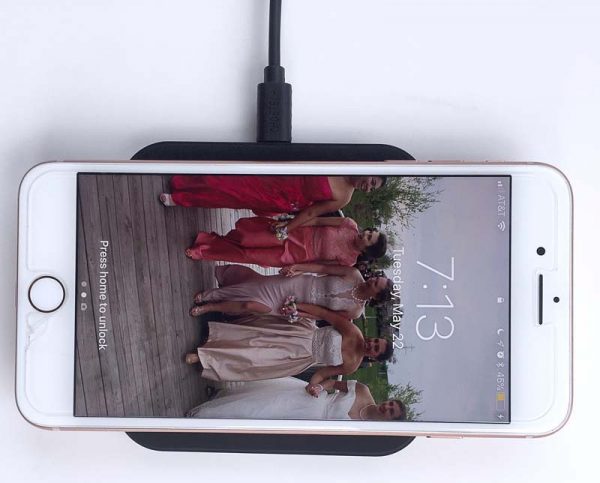What is it?
The V8s is a autonomous vacuum and mopping robot with scheduling functions aimed at keeping your house tidy with less effort on your part.
Hardware specs
Dimensions: 330mm x 320mm x 81mm
Weight: 2.7kg (~6lbs)
Capacity: Dustbin: 0.75L | Water tank: 0.3L
Charging type: Auto and manual charging
Cleaning modes: Auto, Point, Border, Max, Path
Battery: 2600mAh
Charging time: 200-350 min
Cleaning time: up to 100min
Grade-ability:15°
Ability to cross obstacles: ≤ 12mm
Applicable ground: Tile, wood floor, carpet
Power: 100-240VAC 50/60HZ 22W
Working voltage(V):14.4
What’s in the box?
- V8s robot vacuum
- Charging station/dock/power supply
- Water tank
- Mop cloths
- Sweepers (2 sets)
- Replacement filter
- Remote (and batteries)
- Instruction manuals

Design and features
At first glance the V8s looks very similar to other robot vacuums on the market. It’s round, has some function buttons and a display. However, iLife has made some design choices that provide a good bit more functionality when you look a bit closer.
First, this is not just a dry vacuum. It’s also a mopping robot when you install the included water tank and one of the mopping cloths.
The large wheels on the underside make sure that traction is maintained and some pivoting suspension helps avoid getting stuck, perched on obstacles.
The dustbin or the water tanks are interchangeable and easily removed by pressing the eject button at the back of the robot and pulling backwards.
The front bumper gracefully senses objects without a large thud and it covers almost 50% of the circumference of the robot, so it navigates around obstacles really well.
Setup
Setting the V8s for use is as simple as plugging in the included dock and then setting the robot down facing forward so the charging pads make a connection. You can also plug the wall adapter directly into the V8s to charge if needed. Regarding dock placement, iLife does recommend that the dock should have almost 3 feet of clearance on either side and 6 feet of clearance from the front, meaning that it should sit against a relatively open wall.


Of note, after about a week, I moved the dock to a less visible place under a bench by our dining room table. It only has about 3 feet before some chair legs, but the V8s hasn’t had any trouble. Ok, next step. After charging it up, the next step is setting the clock. Press and hold the clock icon for about 2 seconds and it will walk you through setting the time. A quick press of the clock icon will let you set up a cleaning schedule. Click through the days and set a time for each day and you’ll be good to go. I have this one set for 10am each morning.
If you’d like the V8s to mop your floors, you’ll need to swap the dustbin for the water tank. To set that up, you need to place the mop cloth on the bottom of the tank, locating the two elastic straps over the outside wings, and then the rest of the cloth secures to the velcro that’s permanently on the underside of the tank. Fill the water tank up, and swap it out for the dustbin in the robot using the ejection button at the back of the robot.


Starting either a dry or a wet cleaning operation is a quick press of the “play/pause” button on either the robot or the remote. Auto Mode is the default and it will just go about its business. It automatically returns to its base when finished or when low on battery. There are a couple of other useful cleaning modes that may work better depending on the particular room you want to be cleaned. Point Mode (swirl icon) is helpful when there’s a specific mess to clean up. It will basically spiral outward from your starting point until the area is clean. Border mode (squarish icon) will do what it sounds like it should; clean the border of your room. Max Mode (fan icon) will tackle heavier dust and dirt by turning up the suction power. Path Mode (squared arrow icon) starts the robot on a more back and forth, logical lawnmower-type path.
Performance
I purchased an iLife V5 about 2 years ago that has been in steady service until the opportunity to review this unit popped up. The V8s definitely outperforms my old iLife in every aspect. Between navigation, climbing up and over edges and obstacles, dealing with a lot of pet hair and the ability to mop, it’s hard not to recommend the V8s out of the gate. Let’s look at some more specifics though because there are a few scenarios that you may want to be aware of.
I set up the V8s in our main room which is basically the main living area of our house. It’s one big open room that’s part living room, part dining room, part kitchen and entry from the front door. The floor is dark hardwood with two large area rugs. As far as the layout, I almost feel bad for this robot. Here’s a quick diagram of the room.

As you can see, there are a couple of trouble spots. There are three “forests” of table/chair legs (1, 2, 3), an armchair/side table “prison of solitude” (4) and a mysterious stairwell near the center (5). The V8s does pretty well with the forests although it can waste a good chunk of time under the main table with the combined 28 legs. Definitely helps to flip the chairs upside down on the table if I remember to do that. The armchair/side table combo will also trap it for a while as there’s only one entry to the side table and two to the armchair since the front is too low and the right side is next to the table. There’s also usually some cables in this area which put up a pretty good fight and occasionally win. Lastly is the stairwell which is surrounded on 3 sides by a metal railing that the V8s has no problem detecting. The first step down is actually before the start of the railing so it’s a true cliff on three sides (and possibly not to building code). The V8s has yet to fall into the step that regularly took out the v5. The first time I ran the V8s it spent almost an hour going around the perimeter of the stairwell looking for a way into that square footage. I finally turned it off and haven’t caught it doing the same thing again.
The dustbin is easier to clean than the V5 I had as the door just flips down and you can either manually extract the debris or tap it out if your trashcan is larger than the opening (mine isn’t). (Warning alert: pretty gross pet hair shot here. Nasty things lay under the chairs where you can’t see.)

The filter area is a bit funky though. There’s a hinged lid which exposes the multiple filters. A high-effective filter, a foam layer and a primary filter (mesh screen).
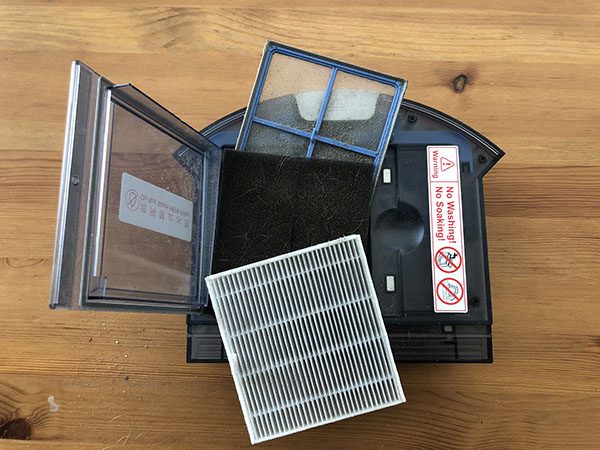
All 3 of these trap dust, dirt and pet hair, which makes cleaning them out a bit messy. It feels like this could be a single part or a cartridge to be removed and cleaned, but at least it is trapping and filtering so it’s working.
The mopping function is great. Unlike vacuuming, it’s very easy to see where it has been as the wet floor is a dead giveaway (especially on this dark hardwood).

It has a built-in feature that will mop a 7m x 7m directly in front of where you set the V8s down, so 3.5m to the left and right of the robot and 7m ahead. iLife recommends that you fold over the edge of rugs to deter the V8s as it will just start mopping the rug too. My rugs are too thick to do that. For my scenario (needing to avoid area rugs) if I set it down in front of the oven, about 3.5m to the right of the area rug leaving about 2.5m to the sink it does the trick. It works pretty well, but I find myself wishing for a couple small beacons or reflectors that I could place at a threshold I want it to stay within.
Here are a couple of additional detail photos.

The bottom shows the sweepers, charging contact pads, front ball-wheel, drive wheels and the vacuum intake.

The receiving area for the dustbin or water tank.

A good shot of just how much lift the grippy, drive-wheels have to keep the V8s moving. You can also see the manual charging port and the power switch (which basically stays on).
There are really only a few things to watch out for. On stiff area rugs, the edge of the rug can get trapped between the sweeper brushes and the underside of the robot which results in it kind of limping sideways until it finally clears the end of the rug. Another is that there’s no alert when the dustbin is full. It’ll just keep trying to suck debris into a completely full bin. Best practice is just to grab the dustbin when it’s done and empty it out in preparation for its next mission.
It’s also fun to watch it work and wonder what it’s thinking. I find myself contemplating if it thinks all obstacles are non-moveable so that it’s thoroughly confused when it runs into things that slide or roll a bit and then stick. Or, when I hit the home button why it will sometimes head directly away from the base for about 5 minutes before eventually making its way back to the dock. I also may be starting to possibly understand why people might put costumes on these and give them pet names. (Again, possibly…)
One final word of caution (for any robot vacuum…) to my knowledge none of them are sophisticated enough to avoid pet “messes” and I’ve heard some horror stories that I’ll save for another time.
What I like
- Scheduling function / daily cleaning
- Relatively quiet
- Dry and wet/mopping functions
- Handles pet hair very well
What needs to be improved
- Area rug edges can get stuck in the vertical space between the sweepers and robot floor
- No alert for being too full
- No real solution for creating boundaries when mopping
- Filter area is unnecessarily complicated
- Remote doesn’t look like it belongs to this robot (very different aesthetic)
Final thoughts
The iLife V8s is a really good vacuum, but for a different reason than might be implied. The traditional vacuum cleaner we have is going to do a better job if measured head to head against the V8s. In my book, the V8s wins because at 10am every day it’s going to kick on and clean the floor. If I’m sitting here when it starts, it’s a quick reminder to pick up quickly so it can do its job. Without it, I’d go back to just vacuuming on the weekends. When it comes to mopping, I’m more likely to fill up the tank and hit start than I am to get a mop and bucket out, so that’s win number two. Autonomous cars may still be a few years out for the general public, but robot vacuums like the V8s are ready to go to work for you today.
Price: $249-$279
Where to buy: Amazon
Source: The sample of this product was provided by iLife.
The post iLife V8s Robot vacuum cleaner review appeared first on The Gadgeteer.
Filed in categories: Reviews
Tagged: Vacuum
iLife V8s Robot vacuum cleaner review originally appeared on The Gadgeteer on June 12, 2018 at 10:00 am.
Note: If you are subscribed to this feed through FeedBurner, please switch to our native feed URL http://the-gadgeteer.com/feed/ in order to ensure continuous delivery.





 While wireless phone charging is certainly not new (Android phones have this capability for some time), it has exploded in popularity in the past several months due, arguably, to the iPhone 8, iPhone 8 Plus, and iPhone X having incorporated the wireless Qi charging standard into their newest feature sets. With this has come a veritable tech tsunami of wireless charging devices for Qi-enabled phones of all types. Here, we try out the CHOETECH Wireless Charging Pad.
While wireless phone charging is certainly not new (Android phones have this capability for some time), it has exploded in popularity in the past several months due, arguably, to the iPhone 8, iPhone 8 Plus, and iPhone X having incorporated the wireless Qi charging standard into their newest feature sets. With this has come a veritable tech tsunami of wireless charging devices for Qi-enabled phones of all types. Here, we try out the CHOETECH Wireless Charging Pad.