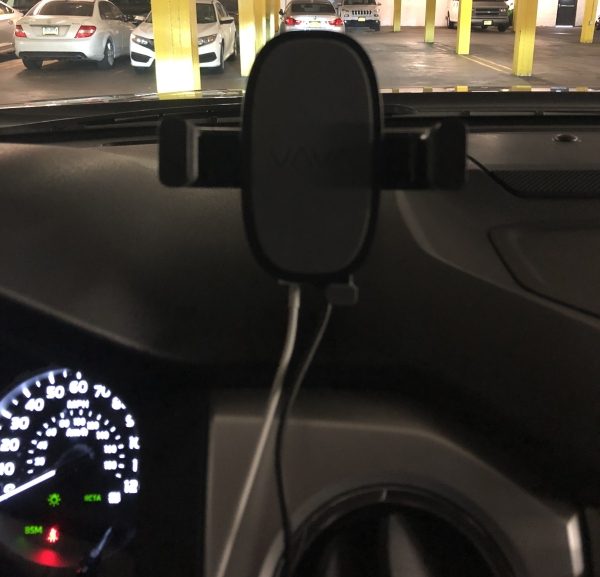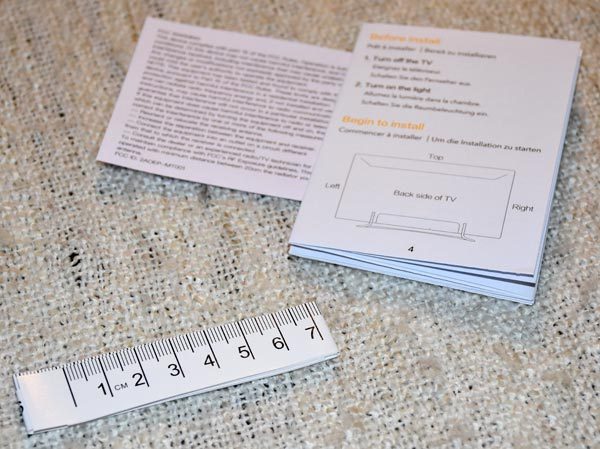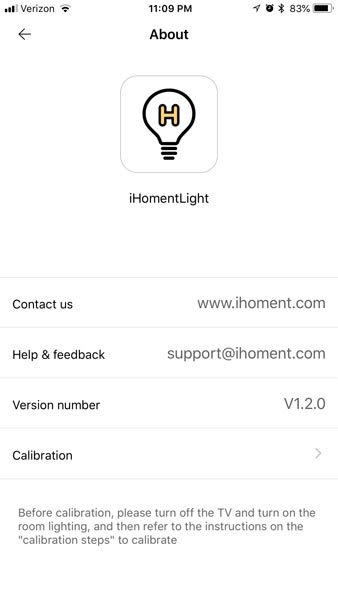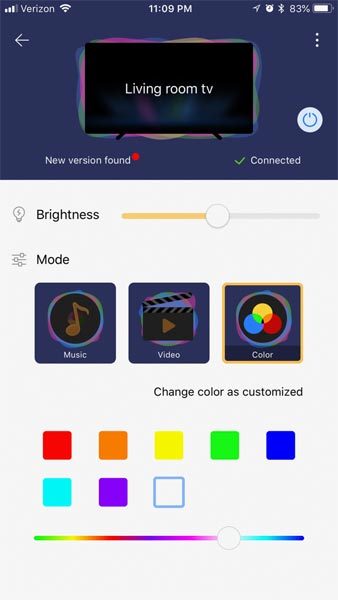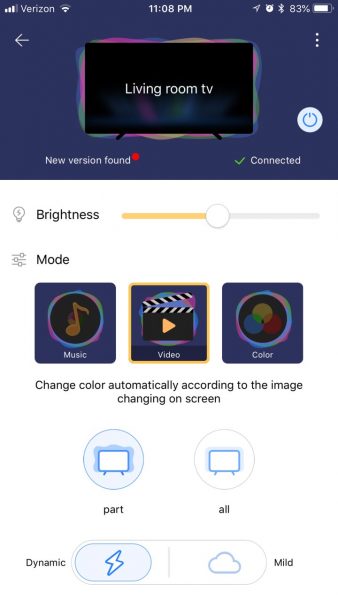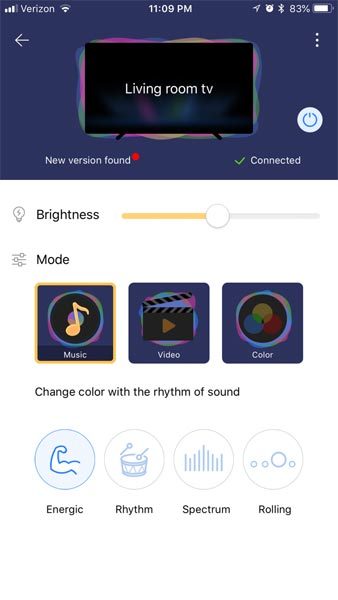I remember watching the original Star Trek series on TV as a lad. Every time someone wanted to look at some kind of media, it was always presented on a tablet-looking device. We’re not there yet, but until we get there, a good printer, like Epson’s XP-6000 fills the void nicely
What is it?
Epson’s Expression Premium All-In-One XP-6000 printer is a wireless computer printer, with fax, scanning, photo printing, and dual-sided capabilities. Multiple paper trays allow borderless 4” X 6” and 8-1/2” X 11” printing.
Hardware Specs
• Printing Method: Epson Micro Piezo print head
print head
• Nozzle Configuration: 360 Nozzles Black, 180 Nozzles per Color
• Minimum Droplet Size: 1.5 Pl, With Variable-Sized Droplet Technology
• Ink Technology: Claria Premium Ink
Premium Ink
• Printing Resolution: 5,760 x 1,440 DPI
• Application: Home, Photo
• All-in-One Functions: Print, Scan, Copy
• Printing Speed ISO/IEC 24734: 15.8 pages/min Monochrome, 11.3 pages/min Color
• Printing Speed: 32 pages/min Monochrome (plain paper 75 g/m²), 32 pages/min Color (plain paper 75 g/m²),15 Seconds per 10 x 15 cm photo (Epson Premium Glossy Photo Paper)
• Colors: Black, Photo Black, Cyan, Yellow, Magenta
• Scanning Resolution: 1,200 DPI x 4,800 DPI (Horizontal x Vertical)
• Scanner type: Contact image sensor (CIS)
• Number of paper trays: 2
• Paper Formats: A4, A5, A6, B5, No. 10 (Envelope), Letter, 10 x 15 cm, 13 x 18 cm, 16:9, Legal, 9 x 13 cm, 13 x 20 cm, 20 x 25 cm, DL (Envelope), C6 (Envelope)
• Duplex: Yes (A4, plain paper)
• Print Margin: 0 mm top, 0 mm right, 0 mm bottom, 0 mm left (Wherever margin is defined. Otherwise 3mm top, left, right, bottom.)
• Multifunction: 100 Sheets Standard, 20 Photo Sheets
• Media Handling: Automatic duplex (A4, plain paper), Borderless print, CD/DVD print
• Energy Use: 18 Watt (standalone copying, ISO/IEC 24712 pattern), 0.7 Watt (sleep mode), 6 Watt (ready), 0.2 Watt (Power off), ENERGY STAR® qualified
• Supply Voltage: AC 220 V – 240 V
• Product dimensions: 349 x 340 x 142 mm (Width x Depth x Height)
• Product weight: 6.6 kg
• Noise Level: 4.6 B (A) with Epson Premium Glossy Photo Paper / Photo RPM mode – 33 dB (A) with Epson Premium Glossy Photo Paper / Photo RPM mode
• Compatible Operating Systems: Mac OS X 10.6.8 or later, Windows 10, Windows 7, Windows 8, Windows 8.1, Windows Vista, Windows XP SP3, XP Professional x64 Edition SP2
• Included Software: Epson Easy Photo Print, Epson Print CD
• Interfaces: WiFi, USB, Wi-Fi Direct, USB host
• WLAN Security: WEP 64 Bit, WEP 128 Bit, WPA PSK (TKIP), WPA PSK (AES)
• Mobile and Cloud printing services: Apple AirPrint, Google Cloud Print, Epson Connect (iPrint, Email Print, Remote Print Driver, Scan-to-Cloud, Facebook print)
• Housing Color: Black
• LCD screen: Color, Diagonal: 6.1 cm
• Memory Cards: SD, SDHC, SDXC, MicroSD*, MicroSDHC*, MicroSDXC*, MiniSD*, MiniSDHC* (* Adaptor required, not included)
• Features: Red-eye removal, Photo Enhance, Direct print from USB, Wireless PictBridge
• Warranty: 12 months Carry-in
What’s in the Box?
- Individual Ink Cartridges
- Printer
- Power Cable
- Setup Guide
- Software CD
- Warranty Card
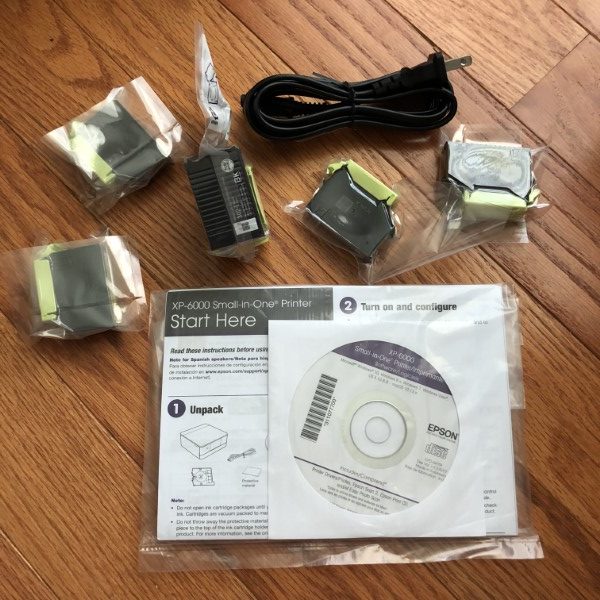
Design and features
Epson has been a household name in printing for many years. In fact, my first color printer was an Epson some 20 years ago.

The XP-6000 printer arrived in a full-color, well-padded box with hand grips in the sides –always helpful for the bulky gadgets. Epson was gracious in including several types of paper for this review.
I removed what seemed like dozens of blue tape tabs to secure the printer during transport, unwrapped and installed the ink cartridges and plugged in the printer for its maiden voyage.

The printer starts with a number of print quality and head alignment tests which took about 10 minutes.
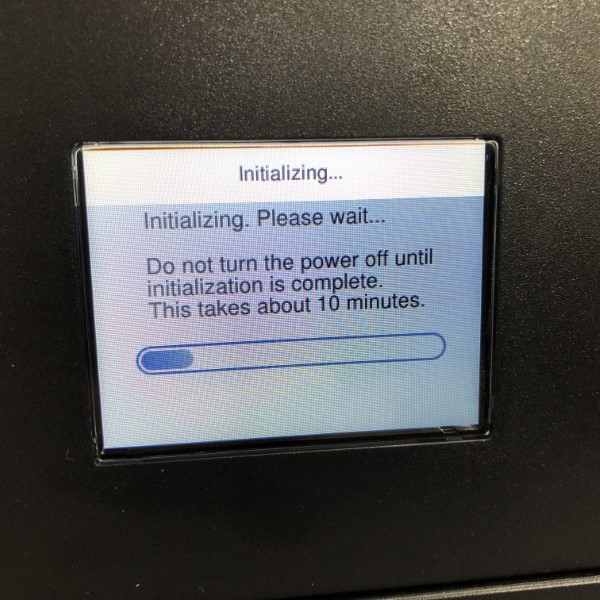
Several pages were printed which asked me to provide answers to my preferred printed squares, blocks, and colors. Connecting the printer to WiFi was a bit cumbersome scrolling through alpha-numeric screens using the keypad cursors and “ok” button.
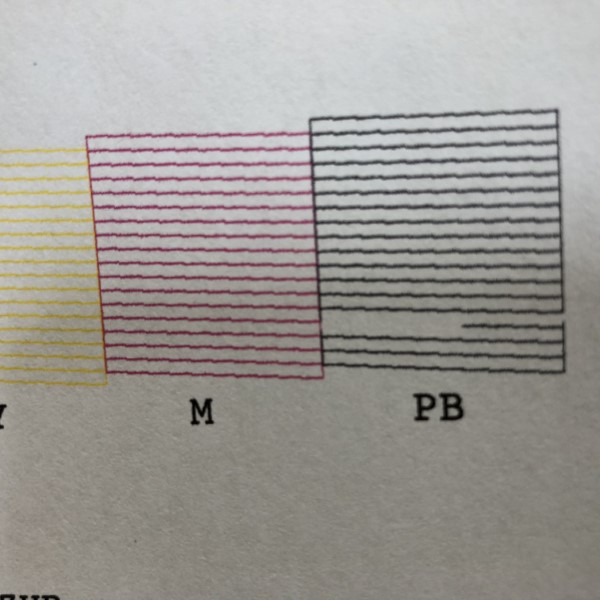
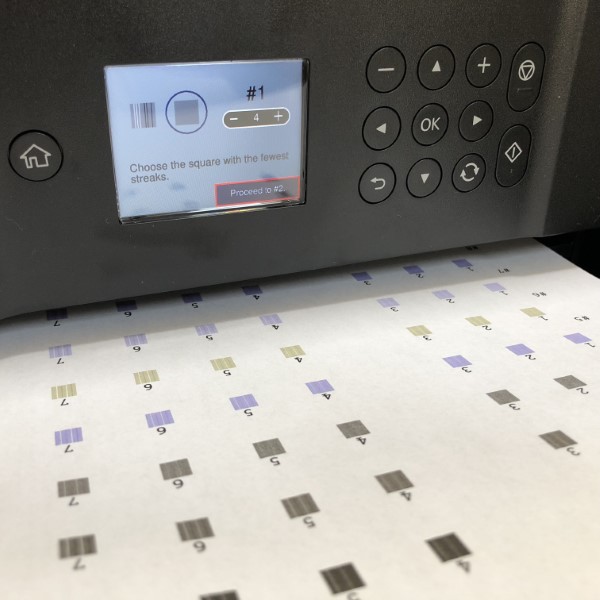
The printer is very “boxy” with not very many protrusions in its resting state. I like this clean unencumbered design.

To start printing, the front of the printer must be opened and the collection tray extended. This might pose a problem if someone sent data to the printer, but didn’t make sure the collection tray was not extended. With the tray closed, the printer is very compact and quite sexy (can I use “sexy” to describe a printer?)

I loaded plain paper and 4 X 6 photo paper and selected a few images from my iPhone. The printer isn’t a speed demon, but the output was sharp and clear, I was particularly impressed with the subtlety in the greys in the photo of my daughter’s pet bunny.

A few more printed 4 X 6 and 8 X10 photos were proof enough for me that the printer is very capable. Like all inkjet printers, ink can be expensive and has a limited shelf life. Inks for the XP-6000 are comparably priced with others on the market. It’s worth noting this printer has four colors, black, cyan, magenta, yellow and photo black that can be purchased in multi-packs.

Next, I chose a two-sided color text document on plain paper. Output was quick and quiet, with only short delays between pages.
I installed the included software on my computer to gain access to the scanning and CD printing capabilities and found the software to be intuitive and easy to use. There are separate apps for CD Printing, scanning and a very comprehensive user guide.

The printer also boasts direct-to-disk printing for CD/DVD/Blu-ray an SD card slot (micro SD cards will need an adapter that isn’t included) and a USB port.

The CD print tray is cleverly housed under the 8-1/2 X 11 tray. The CD printing app works well with lots of options. I’m big on home video so I might have to re-burn all my discs to give them a more polished look.
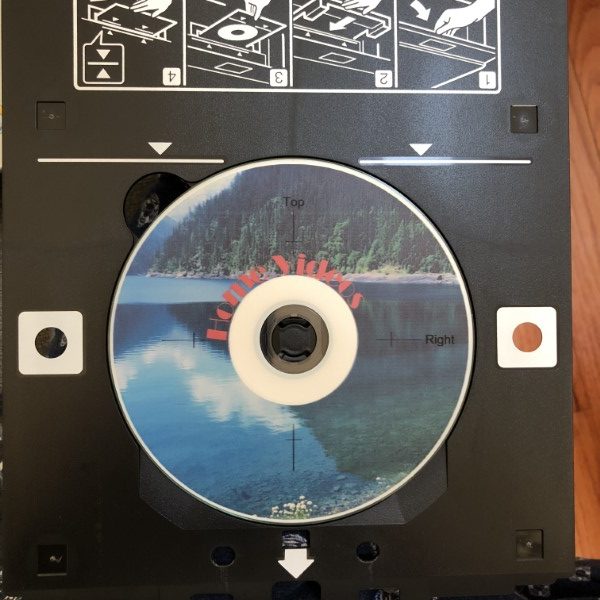
Computer-free printing is as simple, pop in a USB or SD card, and work through the menus – select the photos, number of prints, finish quality and, poof – done, just don’t forget to extend the output tray.
What I like
- Attractive styling and compact size
- Plenty of print options
- CD printing and tray included
- Great performance
- Reasonably priced
What needs to be improved?
- The ink alignment and head cleaning process can take a while and uses precious ink.
Final thoughts
Epson’s XP-6000 All-In-One printer is solid, offering a great design, CD, two photo sizes and plain paper printing. The apps are well designed and easy to use. Since this printer lacks a document feeder, it’s more geared towards the casual user. The pull-out trays are a bit quirky to get accustomed to, but not onerous. Overall, I really liked the XP-6000 and give it a solid recommendation. It’s not Star Trek yet, but with a snazzy printer like this, I can wait.
Price: $89.99
Where to buy: Amazon
Source: The sample for this review was provided by Epson.
Filed in categories: Reviews
Tagged: Printer
Epson Expression Premium XP-6000 All-In-One Printer review originally appeared on The Gadgeteer on June 19, 2018 at 11:00 am.
Note: If you are subscribed to this feed through FeedBurner, please switch to our native feed URL http://the-gadgeteer.com/feed/ in order to ensure continuous delivery.









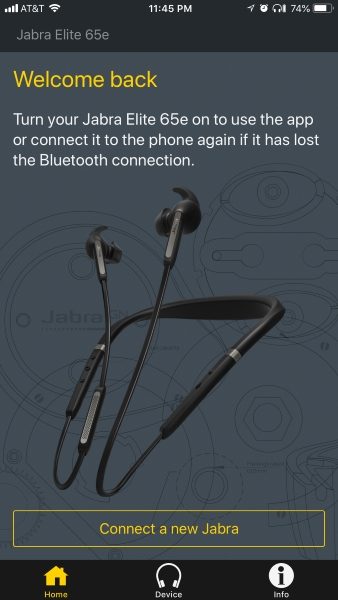
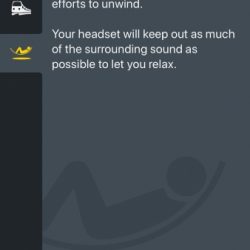
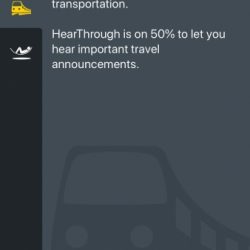
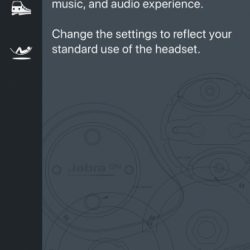
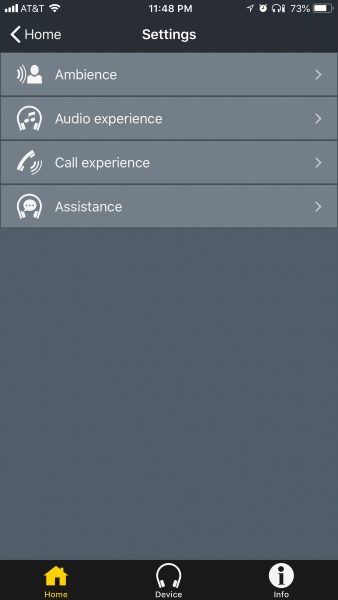
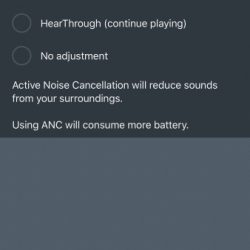
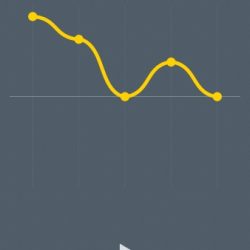
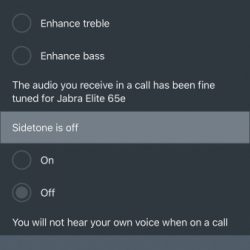

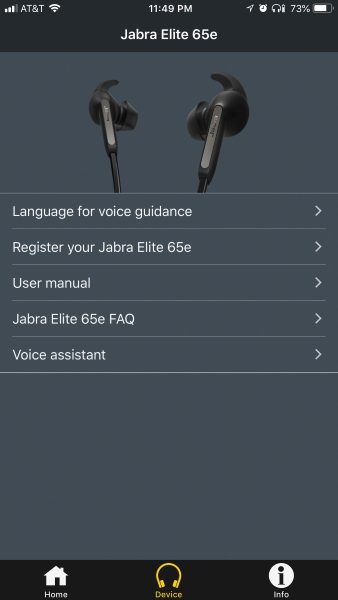
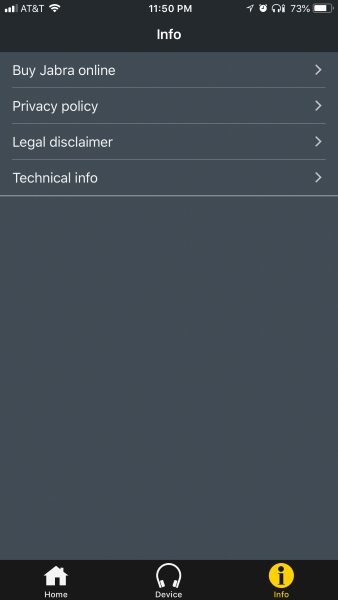

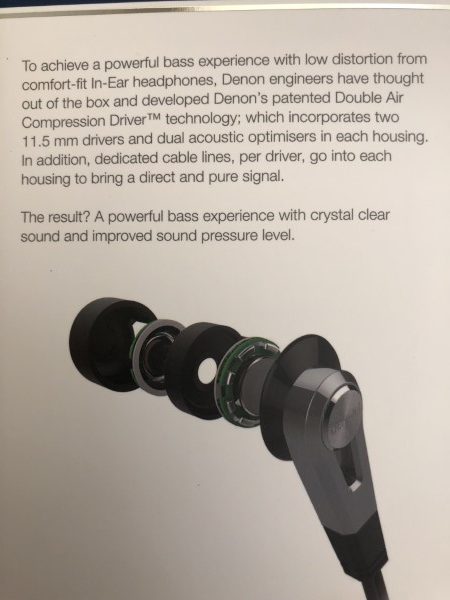








 At the bottom part of the holder mechanism, there are two ports, one USB, and one micro USB. The micro USB port is used to power/charge the battery that is built into the holder, and the regular USB port can be used to power/charge your cell phone or any other USB accessory. The built-in battery means that once charged, the holder can operate and charge your device without being plugged into a power source.
At the bottom part of the holder mechanism, there are two ports, one USB, and one micro USB. The micro USB port is used to power/charge the battery that is built into the holder, and the regular USB port can be used to power/charge your cell phone or any other USB accessory. The built-in battery means that once charged, the holder can operate and charge your device without being plugged into a power source.

 The picture below shows the accessory charging cable plugged into the bottom of the holder. This cable can be used to charge any accessory that can be charged via USB, or to power any such device.
The picture below shows the accessory charging cable plugged into the bottom of the holder. This cable can be used to charge any accessory that can be charged via USB, or to power any such device.