
REVIEW – If you like gadgets and mechanisms (and you likely do since you’re here), the Cascade Wallet might be something to take a closer look at. Being a daily-carry item, a good wallet is a necessity. Mani Wonders has a very technical take on what makes a good wallet. It definitely caught my attention. Let’s jump to the test drive.
What is it?
The Cascade Wallet is a minimalistic credit card case with a sliding mechanism for accessing the cards along with a hidden money clip for cash and other thin items like business cards. A snap-on cover (available separately) lets you expand the storage capabilities.
Hardware specs
Wallet
- Aircraft aluminum construction
- RFID protection
- Credit card lifting mechanism
- Holds 5-6 cards
- Hidden money clip
- Dimensions 66.9 x 10.2 x 100.9mm
Cover (Sold separately)
- Leather construction
- Metal snap pins
- Velcro closure
- 4 card slots
- Cash area
What’s in the boxes?

- Cascade Wallet
- Instruction card
- Cascade Wallet Cover
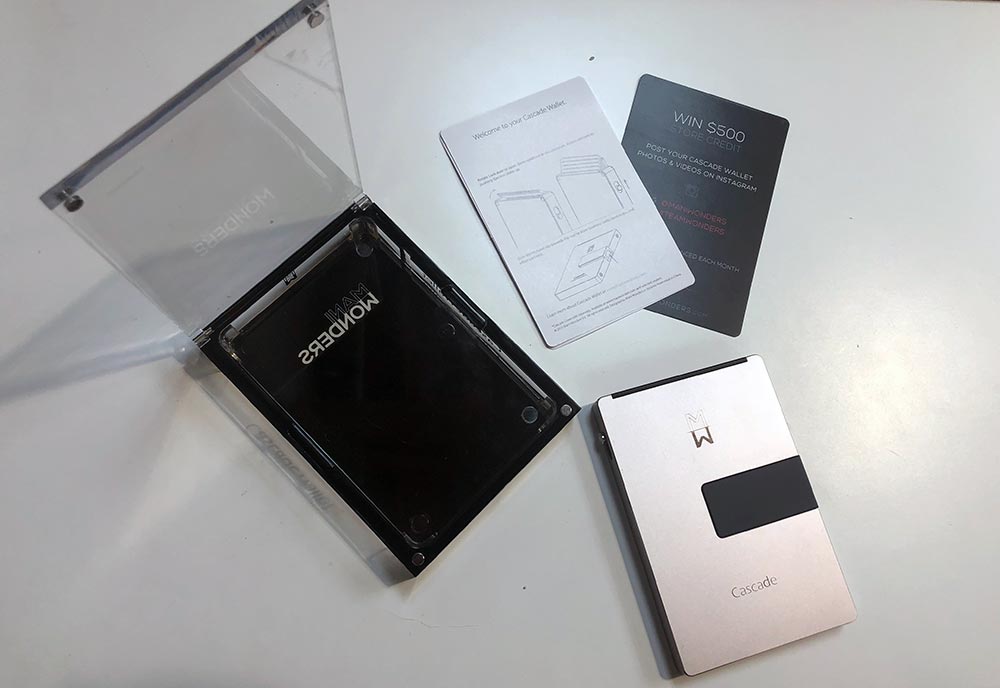
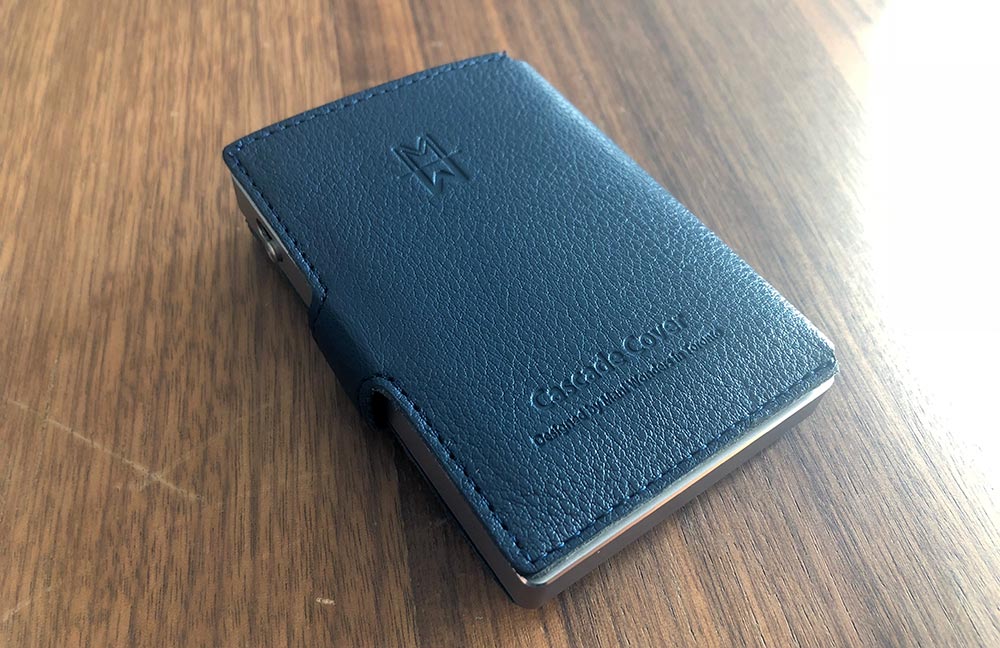
Design and features
The Cascade Wallet is extremely well made. It’s primarily a two part, aluminum construction. The front half, sides and bottom are all a single part with mounting areas for the credit card door, slider switch and the money clip. The back plate hides the internals.
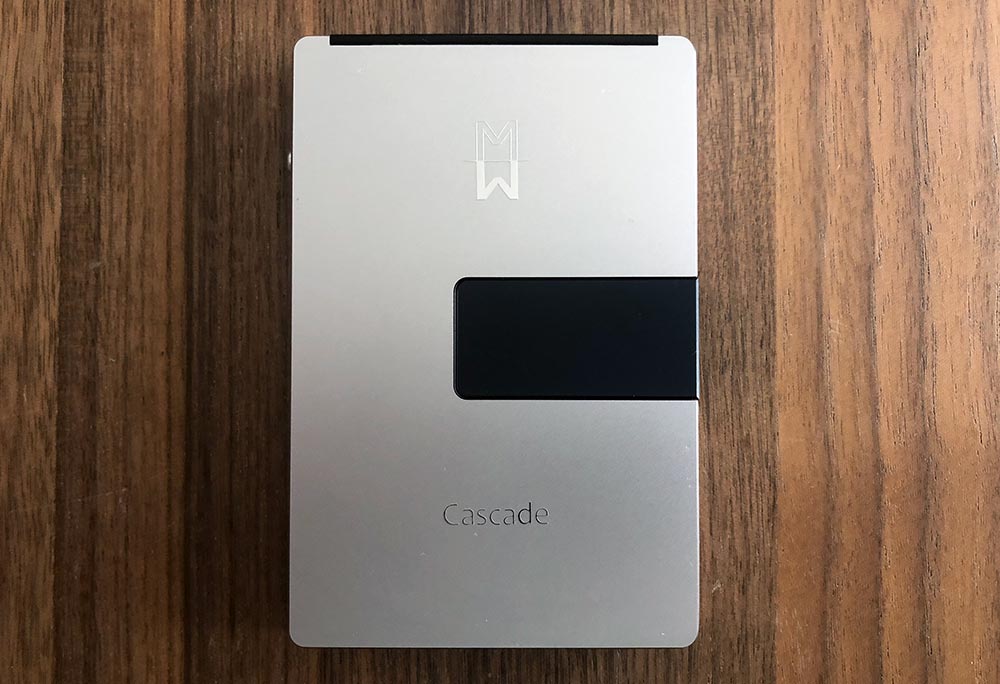
The right side of the case houses the money clip lever and has two flush receiving rivets for attaching the cover.

The slider switch lives on the left side of the case which is used to raise credit cards out of the wallet.

The credit card door is on the top and has a serrated edge used for opening the constant resistance hinge.

Setup
Part of starting to use any new wallet is figuring out which cards to put where. Using the Cascade Wallet (without a cover) makes this pretty simple as there is room for 5-6 cards. More and more credit cards have moved away from having raised numbers on the card’s face. If you’re running more of the flush, you should be able to get 6 in there.

The money clip will hold a few bills and a card.
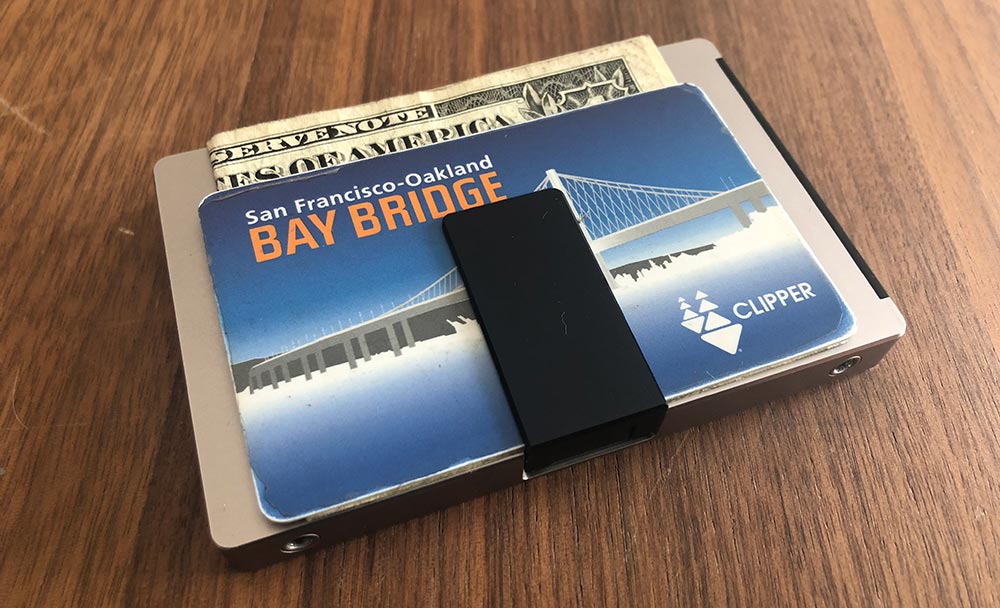
If you choose to purchase the cover, you’ll have some additional storage options. Installation isn’t hard, but it’s a bit tricky. Inside the cover on the spine are two small metal posts. You’ll want to align these with the two holes on the wallet and then press down on the wallet as shown below.

Once installed, the velcro holds the cover closed around the wallet.
Performance
It’s really a shame that the wallet is as beautiful as it is as I really wanted to like it, and there are plenty of things to like. They’re just overshadowed by functional issues that for me, resulted in returning to my previous wallet.
The key feature is the switch that slides the cards up. When it works, it’s magical. It fans the cards semi-evenly depending on the thickness and stack order of your cards.

So first things first. You can’t use the switch unless you have already pivoted open the door. This door is tight enough that initially, you think you are doing something wrong. On the plus side, this is never going to accidentally swing open.
The switch itself protrudes slightly and if you try and slide it single-handed with your thumb, the inward pressure of your thumb jams the mechanism. If I use the top of my thumbnail, it works much better, but it’s less of a natural motion. Using my other thumb (which is already close by from opening the door) doesn’t offer any advantages.
In this photo, you can see the stepped lifter at the bottom of the inside. As that rotates it lifts each of the cards to different heights.

Next up. You may have noticed I didn’t say 1-6 cards. If you have a single card in the wallet, it rattles around, but depending on which way you’re holding the wallet it will rest on a different lifter when you use the switch. It might be barely up, fully up or somewhere in the middle. The same thing happens with 3-4 cards, or even with 6 if you happen to have closed your wallet while you’re using the one you took out, making it a bit tricky to figure out where to put the one back.
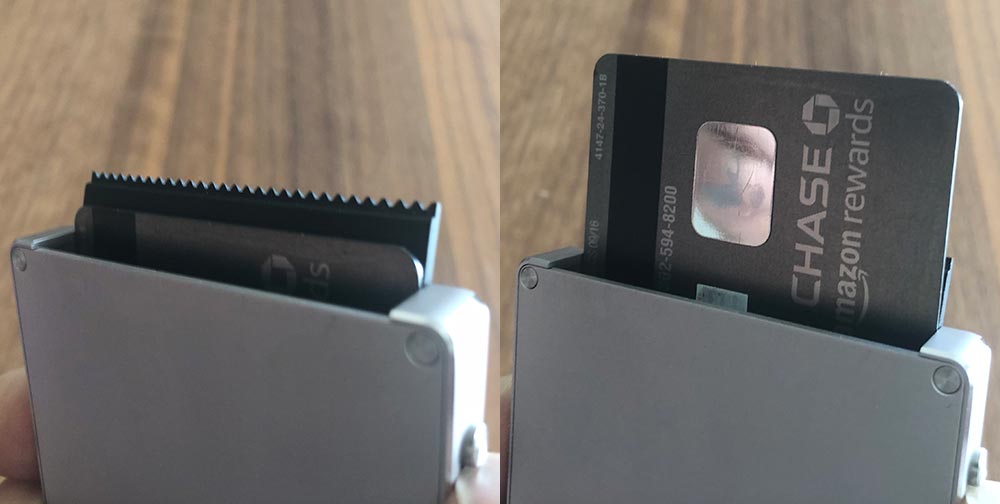
Even if you do have the full 6 cards in there, extracting the one you want is more challenging than you would think. The front and back cards are pretty easy, but ones in the middle are tricky, especially if they’re paired up like the two in the photo above. If you tip the wallet to help out, there’s zero retention and all six go sliding out (usually at speed).
Let’s move onto the money clip. It’s really cool that they were able to design a mechanism that sits this flush when not in use. To open the money clip, you need to slide the clip towards the front of the wallet with your thumb. This motion, while opening the clip, tilts the front edge of the clip enough where it’s hiding again.

As a result, you end up trying to wedge your bill or card underneath the edge closest to your thumb and then navigating your cash into place. After numerous tries, I figured out that you can push it up and then rock your thumb backward to kinda level out the clip. Not ideal. It also opens just far enough to tackle a bill or two. If you paid with a 20 and got back 8 in bills, you’ll be fighting it a bit.
At this point, I opted to try out the cover. The RFID function of the main wallet is a great safety feature, but also means that my transit card won’t work at readers, so I already knew I’d end up using the cover for regular use. With the cover on, I was able to put 6 cards inside the wallet, health/insurance cards in the left side of the cover and my Clipper and driver’s license on the right side.

The cover’s length is about 15mm short of being able to put bills in without folding, so you’ll have to decide your preferred folding, lump stack up. All closed up the wallet doubles in thickness to about 20mm loaded this way. Still pretty thin, but just an FYI.

It’s also worth noting that once you have the cover on, it further renders the money clip useless as the lever is now trapped inside the spine of the cover.

When it came time to take some photos for this review I needed to take the cover back off. There are no instructions on how to do this in the card that came with the wallet and none on their site. I would imagine that the pins relax a bit over time, and maybe Mani Wonders didn’t think someone would take the cover back off this quickly, but it was not trivial. In fact, both of the pins pulled through the cover and sat proudly from the side of the wallet. At that point, they were much easier to remove.

What I like
- The slim aesthetic and overall size
- The intent of the design
- The materials
What needs to be improved
- Functionality
- Cost
Final thoughts
There’s so much potential here, but so many misses when it comes to the core functionality of a wallet. I need to be able to quickly get to the card I need, use it and return it without challenge. With the Cascade Wallet, it felt like I had passed some kind of a test if it all went as it should. The materials and attention to detail are amazing, but it’s really hard to ignore functionality problems this big, especially at this price. Here’s hoping they can figure out how to make V2 better.
Price: $159 ($39 extra for cover)
Where to buy: Mani Wonders
Source: The sample of this product was provided by Mani Wonders.
Filed in categories: Reviews
Tagged: Wallets
Cascade Wallet review originally appeared on The Gadgeteer on September 26, 2018 at 11:00 am.
Note: If you are subscribed to this feed through FeedBurner, please switch to our native feed URL http://the-gadgeteer.com/feed/ in order to ensure continuous delivery.











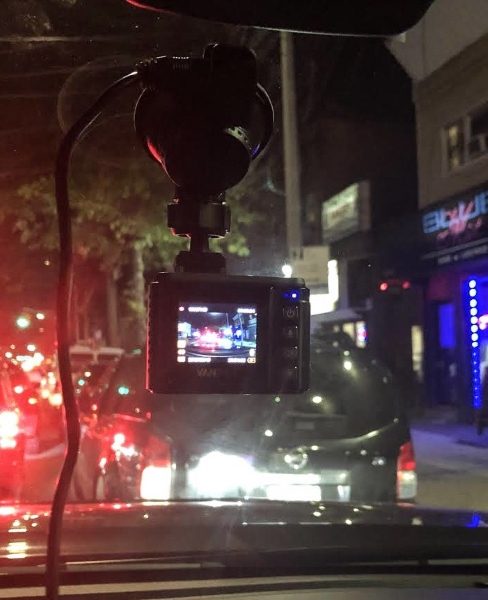

















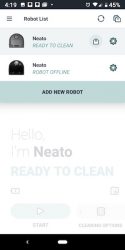
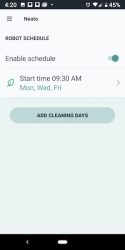
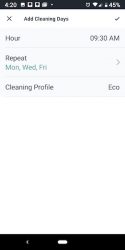
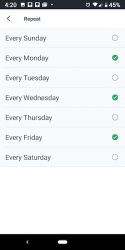
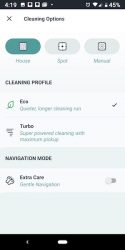
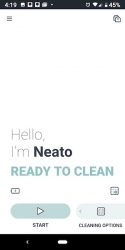
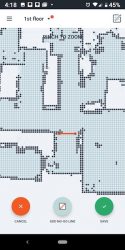

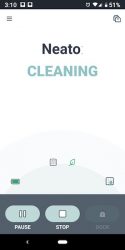
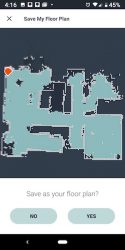
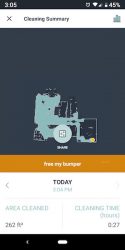
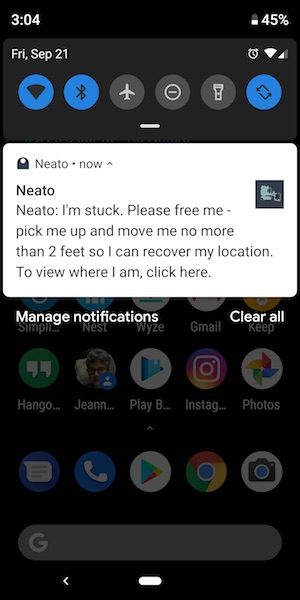
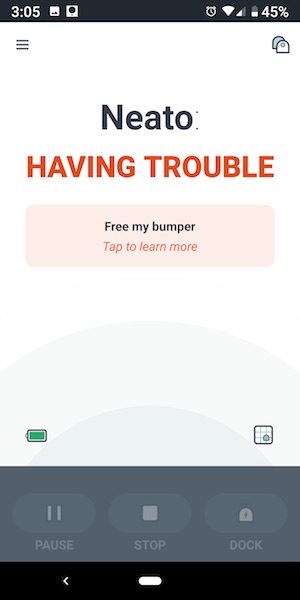



 The kit comes with the headset, base, phone cord, USB cable, power supply and quick start guide.
The kit comes with the headset, base, phone cord, USB cable, power supply and quick start guide.





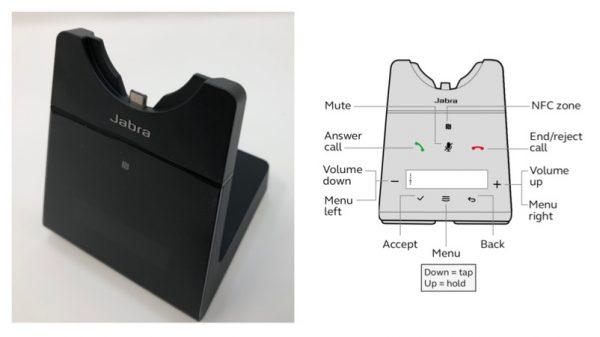
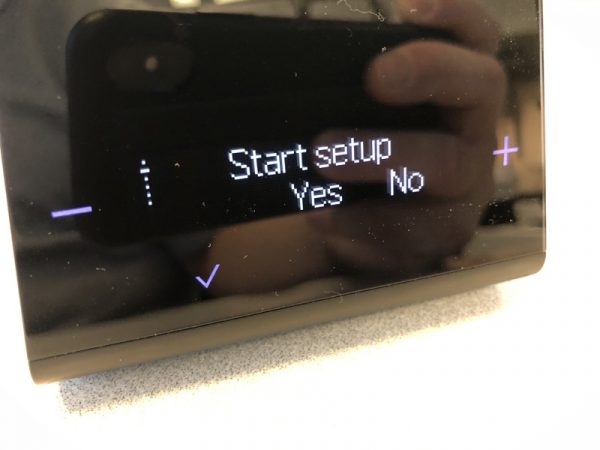
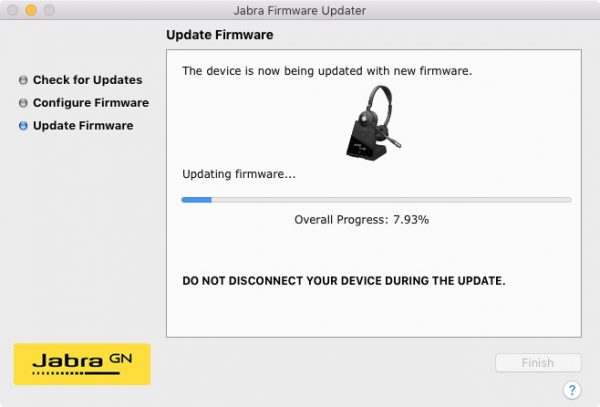

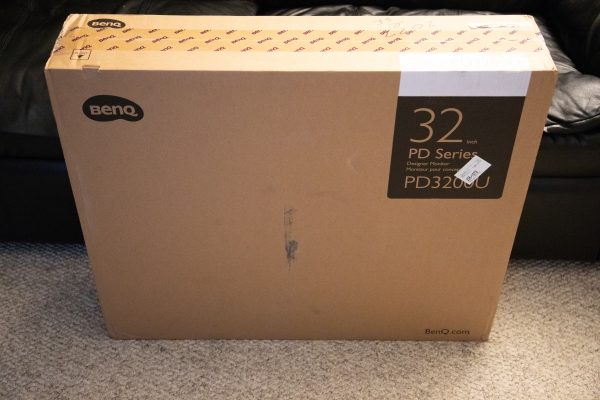










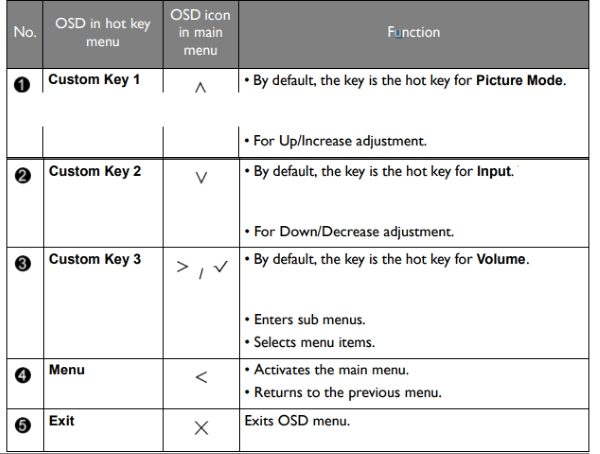





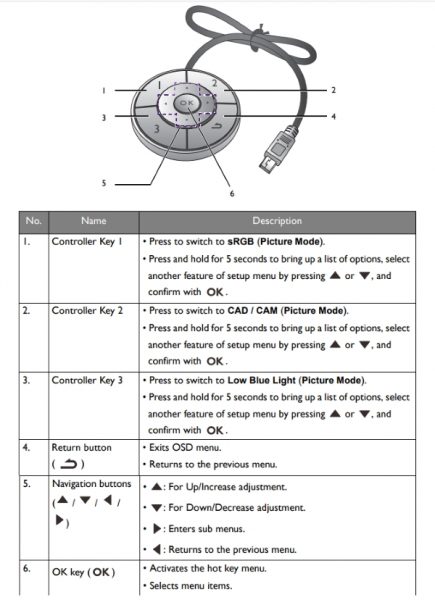
 The built-in speakers are decent on this monitor with enough volume to work with ambient room noise. they are also clear sounding.
The built-in speakers are decent on this monitor with enough volume to work with ambient room noise. they are also clear sounding.




