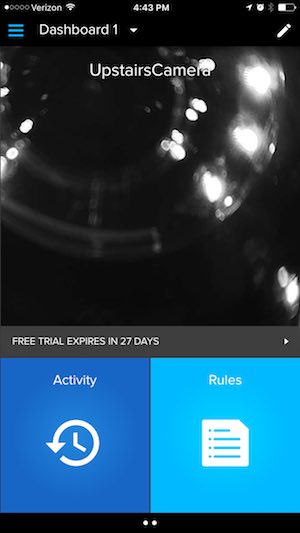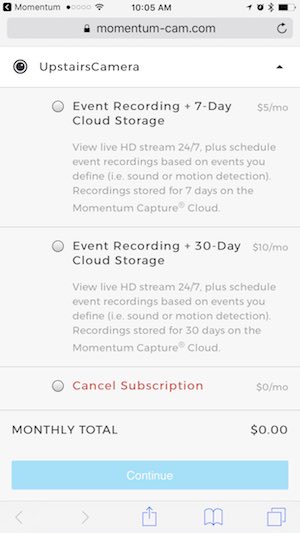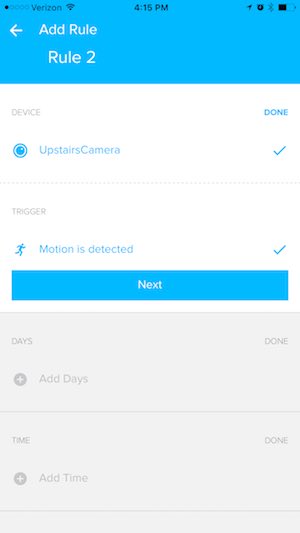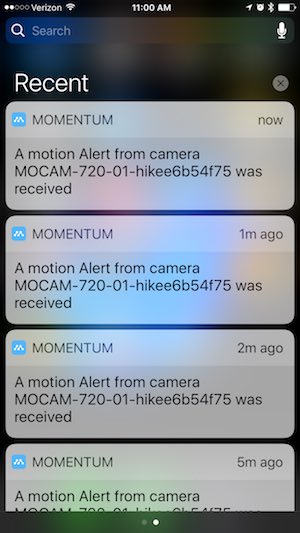There are so many home security cameras on the market, that it can be frustrating to figure out which one to choose. Do you go with a tried and true brand like Nest or DLink, or do you try a less expensive brand like the Momentum Wi-Fi Video Camera which I’m going to tell you about today? Let’s find out.
What is it?
Momentum is a WiFi home security camera with the following features:
Two-way talk through the mobile app
720p HD resolution (720×1280)
110-degree viewing angle
Built-in night vision
Dual band Wi-Fi support (2.4GHz and 5.0GHz)
Integration with NEST and future home security products from Momentum *
*This is according to the Momentum site. At this time I can’t find any way to implement this integration.
What’s in the box?

Momentum 720P wireless camera
AC adapter
micro USB charging cable
Mounting hardware
Manual
Quick start guide
Design and features

The Momentum WiFi Video Camera has a black and brushed silver plastic case.
On the front is the 720P camera lens, a status LED, and a microphone for two-way communication.

On the back of the camera is a speaker, a micro USB connection for the included power cable, and a reset button.

On one side of the camera is a micro SD card slot. A memory card is not included with the camera, but it will work with cards that have up to 128GB capacity.

The camera’s base is magnetic. It will stick to any flat steel surface or you can use the included steel plate to attach the camera to a wall or ceiling.
The angle of the camera can be adjusted by pivoting it in the base.
Setup
To setup the Momentum camera, you install the iOS or Android app on your mobile device. I did my testing with an LG G6 and an iPhone 7 Plus.
The application then guides you step by step to add the camera. Basically, you just plug in the camera, point the phone’s camera at the QR code on the back and it detects your WiFi network. Then you just wait for it to complete the setup.
I had a few glitches during the initial setup where the app detected the camera but never finished setting it up. Note that I was setting up the Momentum camera within 3.5 feet from my wireless rounder and phone. After a couple of reboots, it finally worked.
Usage
The user interface for the Momentum app has a tiled layout that is easy enough to navigate. There’s a large tile for the camera (it’s not a live view though), a tile/button to go into the activity list and a tile/button to go into the rules setup.
Note that the camera comes with a 30 day free trial of the Momentum cloud service, but the service is not mandatory. Without the service, the camera can save photos and manually captured videos to the micro SD card. The camera will not (as far as I can tell) record ALL footage to the micro SD card.
The rules setup is very basic. All you can do is set it to trigger on motion and set the days/times when the triggers will be active. There isn’t a way to set zones or other advanced features that some home security cameras offer.
Tapping the camera tile on the app’s dashboard will take you into the live view of the camera which you see above on the left. Below the live view are icons for two-way communication, video recording, camera snapshot, and the activity list. The slider switch at the top of the screen turns the camera on/off.
When motion is triggered, you’ll receive a notice on your phone like you see in the image in the middle. This notification does not include a thumbnail of the motion. To see what triggered the notification, you have to go to the activities page which shows a list of all the triggered events (above on the right).
The activities screen is not accurate or updated correctly. It will list some events that happened yesterday under the heading for today. And as you can see, each entry does not always show a thumbnail.

But even worse is the fact that very often, I’ll click on one of the notifications in the list and it will act like it’s going to play the recorded video clip but it’s completely blank. This is one of the most frustrating problems with the Momentum camera, but it’s not the only problem.

Another problem is with the night vision IR. See the image above? That was taken around 8 AM in the morning. It’s a little gloomy outside, but it’s not that dark right?

During the same time, the live view through the Momentum app looks like this. As far as I can tell, there’s no way to deactivate the IR feature or schedule it for only certain times of the day.
Final thoughts
For $49.99 I was hoping that the Momentum Wi-Fi Video Camera would be a good deal, but it turned out to be a dud. It’s fine if all you want to use it for is a live viewer, but if you want to depend on it for motion alerts, you’ll be very disappointed. My advice is to skip this one.
Source: The sample for this review was provided by Momentum. Please visit their site for more info.
Product Information
| Price: | $49.99 |
| Manufacturer: | Momentum |
| Pros: |
|
| Cons: |
|
Filed in categories: Reviews
Tagged: security camera
Momentum Wi-Fi Video Camera review originally appeared on on July 6, 2017 at 9:48 am.
Note: If you are subscribed to this feed through FeedBurner, please switch to our native feed URL http://the-gadgeteer.com/feed/ in order to ensure continuous delivery.