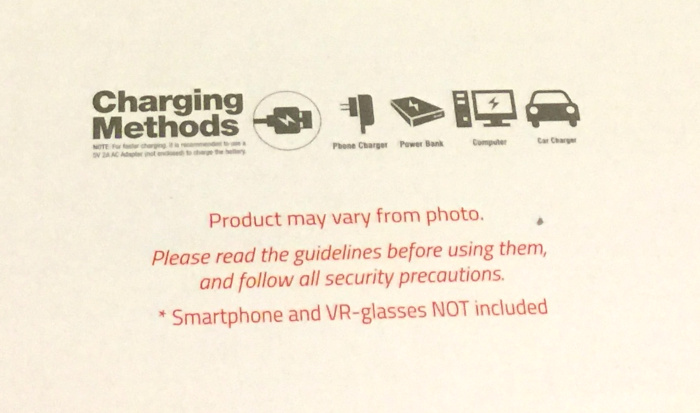REVIEW – I have been casually shopping for an entry-level camera-equipped quad-copter drone for a year or so. The opportunity to test drive the Potensic AW30 (Navigator III) came at a good time as my sons have recently expressed interest in camera-carrying drones as well. Let’s hope the AW30 fills our needs for a trainer / gateway drone.
What is it?
The Potensic AW30 (a.k.a. Navigator III) is an entry-level drone for kids and beginning enthusiasts. The AW30 packs an onboard WiFi hotspot for relaying images back to a iPhone /iPad or Android device using the company’s proprietary app. It supports video and photo capture and VR display on these devices.
What’s in the box?
The Navigator III arrived in a full color box.

On the inside flap, the charging options are listed (more on this later). No charger is included.
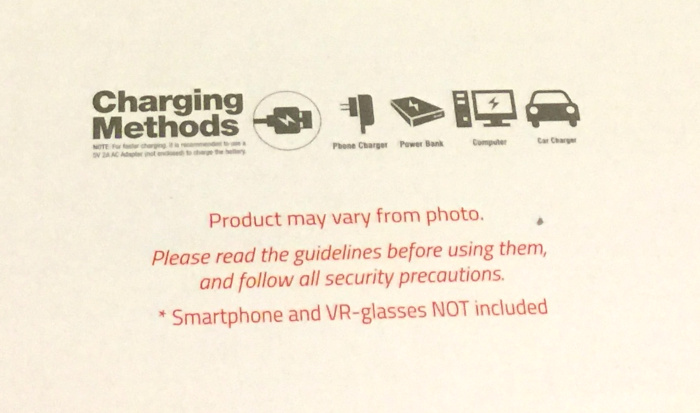
The full kit includes
- AW30 / Navigator III drone
- Spare set of propellers
- Remote control with instructional overlay
- Phone mount for remote
- Rechargeable lithium ion battery
- USB A to micro USB charging cable
- Multi-language instruction booklet
- Quick start strip
- Thank you card

Design and features
The AW30 is similar to other starter drones on the market with fixed position propeller / motor arms, fixed propeller guards, a fixed front-mounted camera, and a removable lithium battery. It includes a remote control which may be used to control the drone or the drone may be flown using the downloadable iOS / Android app. The app supports photo / video capture and live views from the drone’s camera. The app also supports limited VR capabilities using the appropriate phone mount.
Setup
Setting up the AW30 involved installing the phone holder into the specified slot in the body of the remote and installing 6 AA batteries into the back of the remote.


Before flight, the drone’s flight battery must be charged. I used the included cable plugged into a Bestek Vertical Power Cube, which will supply up to 2.4A per USB port based on the demands of the device being charged, to charge the flight battery. Right off the bat, I had trouble getting the cable to seat properly in the battery. When charging the battery has a red LED that lights up. A green LED lights up when the battery is fully charged.

Once charged, the battery is inserted into the bottom rear of the drone (photo shows battery partially inserted).

For the full experience, including video recording and photography requires the downloading of a iOS/Android app to an appropriate device and connecting to the WiFi hotspot in the drone. You must connect to the WiFi hot spot from your device to see live video. The app also includes flight controls that are independent of the remote operating over WiFi.
Before each flight, the drone and remote must be paired and the drone calibrated.
Controls
The controls on the included remote includes two self-centering joysticks and two self-centering toggle switches mounted in the top of the remote in addition to the power button. The left toggle switch starts/stops video recording if pressed to the left and takes still photos if pressed to the right. The right switch toggles the smart controls, which will allow you to navigate the drone without worrying about what direction it is pointed, when pressed to the left and activates the auto takeoff / landing feature when pressed to the right.
The left joystick controls the altitude and rotation of the drone. The right joystick controls pitch and roll (nose up/down and left/right tilt). The remote will alert the pilot when the drone is flying out of range.
Performance
The piloting experience with the AW30 is much smoother than my last quadcopter. I had previously flown a DraganFlyer III. For those readers not familiar with the older DraganFlyer models, most do not have automatic gyroscopic stabilization or any other flight assistance–you are in complete control, and there is a steep learning curve coming from fixed wing flight.
Flight prep includes
- Turning on the remote and then the drone
- Pairing the remote and drone
- Calibrating the drone
- Connecting your phone to the onboard WiFi hotspot (optional)
- A quick press of the automatic takeoff button and the drone is airborne
Once in the air, the control trim may need to be adjusted. This is a non-intuitive process that requires using one joystick to go into trim mode and then moving the appropriate joystick to adjust the control trim. This process is much easier using the app controls.
The AW30 is quite nimble and is easy to get moving in any given direction. Like other aircraft and air-cushioned vehicles it doesn’t stop or turn on an dime. I was prepared for this, but the small size of the AW30’s rotors means that it does not respond quickly as vehicles with larger rotors.
My limited time with the AW30 was enjoyable. I was able to successfully fly the AW30 both inside and outdoors without damaging any of the propellers despite quite a few crashes while initially exploring the flight controls and then exploring the flight envelope.
Meltdown
My testing of the AW30 hampered by a battery / cable combination that would disconnect and stop the charging. This seemed to be a problem with the microUSB port in the battery itself. This meant that I would often come back to my workbench to find that the battery had not been charging for the past 2 hours so I had to wait longer to fly again. I was able to temporarily fix this problem by resting the cable and battery at a specific angle while charging. I also changed to a known-good cable. This worked for several charging sessions. After a test flight one evening, I plugged in the battery into the 2A charger that I had been using and went to have dinner. When I came back the battery was deforming (bubbled) and a strong hot plastic smell, so I quickly disconnected the cable.
We reported this issue to the manufacturer who promised an investigation and sent out a replacement battery. I was in the process of performing a standard out-of-the-box battery top off using a 2A USB charging port and the known-good USB cable. I left the battery sitting on my workbench and walked away to grab a cup of tea. When I returned about 6 minutes later I noticed the hot plastic smell again. When I got over to the battery, the end of the battery had deformed and melted the microUSB plug into the battery charging port. I quickly unplugged the cable from the power supply. After the battery had cooled enough to handle, I examined the battery and cable. After a bit of wiggling, I was able to get the plug loose from the battery, at the cost of the port coming with it. After I separated the port and plug, I was dismayed to discover that the inside of the port was melted.



What I like
Before I had my problems, I was impressed with the
- Price
- Ruggedness
- Support for VR
- Can operate just from device without need of the remote
What needs to be improved
- Better quality assurance for the charging cable
- Much better current / thermal management in the battery
- Improved trim performance when using the included remote control.
Final thoughts
Initial conclusions
The Potensic Navigator III drone is a fine toy despite the shortcomings in the flight time-to-charging time ratio. However, it shares this same problem with most other small battery-powered quadcopter aircraft. The Navigator III never lived up to the promises of it being a stable video / photo platform, as I could never get the trim dialed in to provide a stable hover, even indoors when our ventilation system wasn’t running. On the plus side, the Navigator III survived many rough “landing” and “encounters” with indoor and outdoor obstacles. The rotor guards protected the rotors from damage, and I’m still using the original rotors after 30 days. The Potensic Navigator III is a good first drone for both kids and enthusiasts to get their feet wet before upgrading to a more expensive and feature-packed aircraft. If you can master stable hovering and control with the Nagivator III, you will have saved yourself lots of trouble and money on replacement parts for your later drones.
Revised conclusions
I cannot recommend the Potensic Navigator III drone due to the persistent issues with safely charging the drone’s batteries. I have had two different batteries self destruct, with the second one taking a USB cable with it.
If Potensic can address the battery charging problem, I will reconsider this statement.
For now, save your money and your safety and steer away from the Potensic Navigator III.
Price: $69.99
Where to buy: Amazon
Source: The sample of this product was provided by Potensic.
Filed in categories: Reviews
Tagged: Drone
Potensic AW30 (Navigator III) Drone with Camera review originally appeared on The Gadgeteer on May 13, 2019 at 11:00 am.
Note: If you are subscribed to this feed through FeedBurner, please switch to our native feed URL http://the-gadgeteer.com/feed/ in order to ensure continuous delivery.